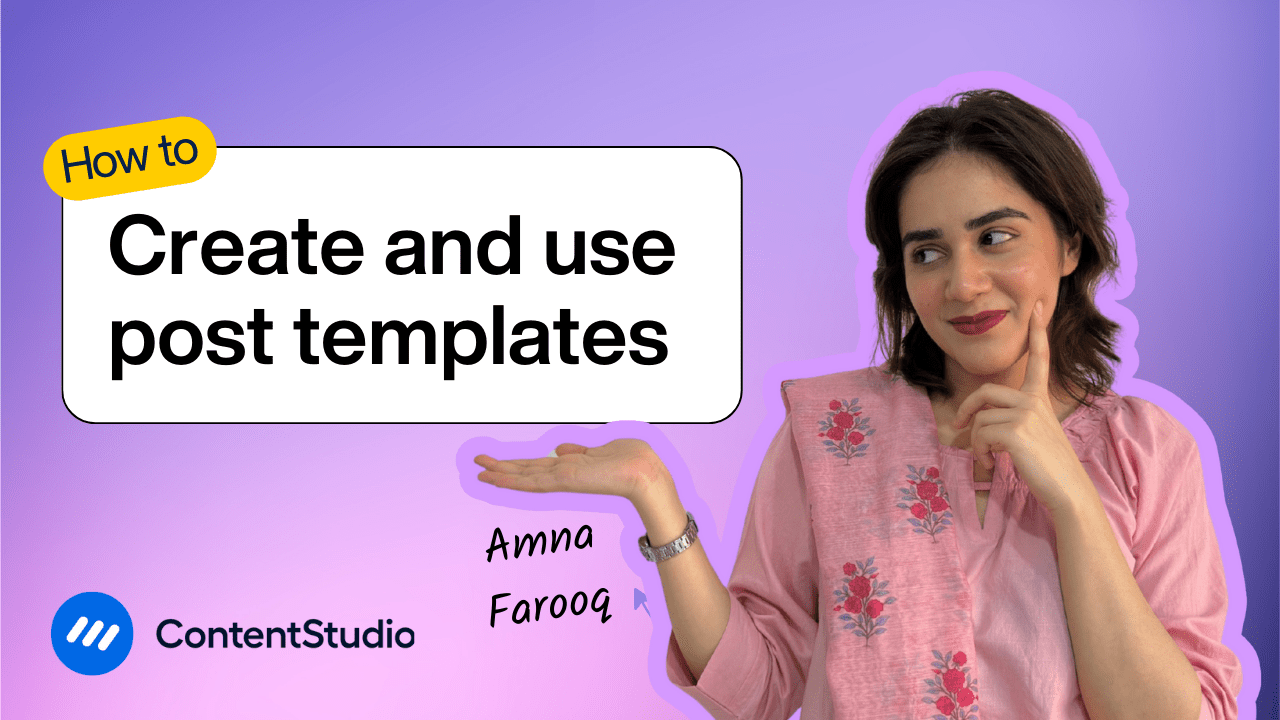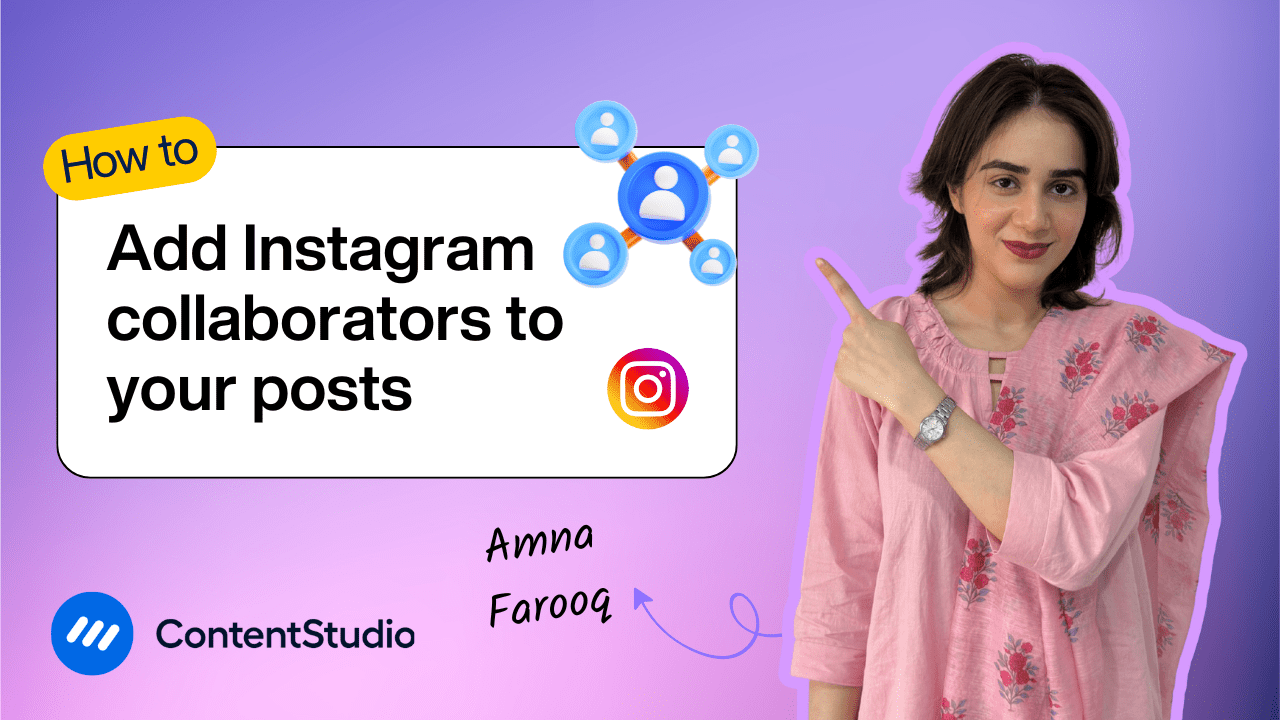Bulk-generate & schedule posts in seconds with Smart Scheduling. Try now!
Posting options explained: Categories vs Queues
When managing multiple social media accounts, choosing the right posting method can make a huge difference in your workflow. Do you need to publish something immediately? Save it for later? Or perhaps schedule it to repeat? ContentStudio offers flexibility with five distinct publishing options: Post Now, Schedule, Draft, Add to Content Category, and Add to Social Queue.
In this tutorial, we’ll walk through each option and focus on the difference between content categories and social queues—two powerful scheduling features that help you structure your posts for consistency and maximum impact.
Posting Options Overview
From the Social Post Composer, you’ll see five different ways to handle your publishing schedule:
- Post Now: Publishes your content instantly.
- Schedule: Choose a specific future date and time.
- Draft: Save unfinished posts for later editing.
- Add to Content Category: Slot content into a pre-defined publishing category.
- Add to Social Queue: Add posts to a platform-specific posting queue.
While the first three are straightforward, the last two, Content Categories and Social Queues, are what give ContentStudio its structured automation advantage.
What is a Content Category?
A content category allows you to group similar types of content (like blog promotions, product updates, or webinar clips) into predefined time slots across different platforms. It’s like labeling your posts with both a theme and a schedule.
For example, you might create a “Webinar Clips” category, assign it a label color, and schedule it for Wednesdays at 6:00 PM. Once created, any post you assign to this category will automatically be scheduled for the next available slot within that category.
Content categories can be set as:
- Local Categories: Specific to one workspace.
- Global Categories: Available across multiple workspaces.
You can create, edit, or delete slots as needed, and assign categories to multiple social accounts. This ensures structured publishing while keeping your strategy organized and consistent.
What is a Social Queue?
A social queue, on the other hand, is a customized weekly posting schedule for individual accounts. Each connected social profile has its own queue, with time slots that you can adjust, add, or delete.
For instance, if your Instagram account has a queue with slots every Monday, Wednesday, and Friday, any post you assign to “Add to Queue” will be scheduled for the next available slot in that profile’s queue.
This feature allows you to maintain a steady posting rhythm without manually choosing dates each time. You can update queues anytime, tailoring them to campaigns or shifting engagement patterns.
Step-by-Step Guide: Setting Up and Using Categories & Queues
Create a Content Category
To create a content category, head over to Planner Settings in the Publisher. Click on Create New Category, then give it a name, select a label color, and assign it to the social media accounts where the category should apply. Next, choose whether the category will be local (specific to one workspace) or global (available across all workspaces).
Once that’s done, you’ll need to add time slots. For example, you might decide to publish posts in this category every Wednesday at 6 PM. After you’ve set your schedule, save the category. From that point on, any post you assign to this category will be automatically slotted into the next available time slot.
Configure a Social Queue
To set up a social queue, go to Social Accounts within your workspace. Select the account you want to configure, such as Instagram. From there, you can adjust the queue schedule by adding new time slots, editing existing ones, or removing slots altogether. Once you’ve made your adjustments, click Save to finalize the schedule.
Now, when you compose a post and select Add to Queue, the post will automatically be scheduled for the next available slot in that account’s queue, making the process seamless and efficient.
Check in Planner
Whether you’ve scheduled a post using a content category or a social queue, all posts will appear in the Planner. The Planner gives you a clear visual overview of your upcoming content. You can also drag and drop posts to reschedule them easily, or click into a post to edit its content directly from the calendar.
When to Use Each Option
- Content Categories: Best for recurring content themes across multiple platforms (e.g., weekly blogs, evergreen posts, tips).
- Social Queues: Ideal for account-specific rhythms where you want consistent output without manually selecting times.
- Post Now, Schedule, Draft: Flexible for immediate or one-off posts outside of structured slots.
Smarter Scheduling for Better Consistency
By using content categories and social queues, you can transform your posting strategy from day-to-day chaos to a structured system. Categories keep your themes organized, while queues ensure each account has a steady rhythm of content. Together, they help you save time, stay consistent, and make sure no post falls through the cracks.
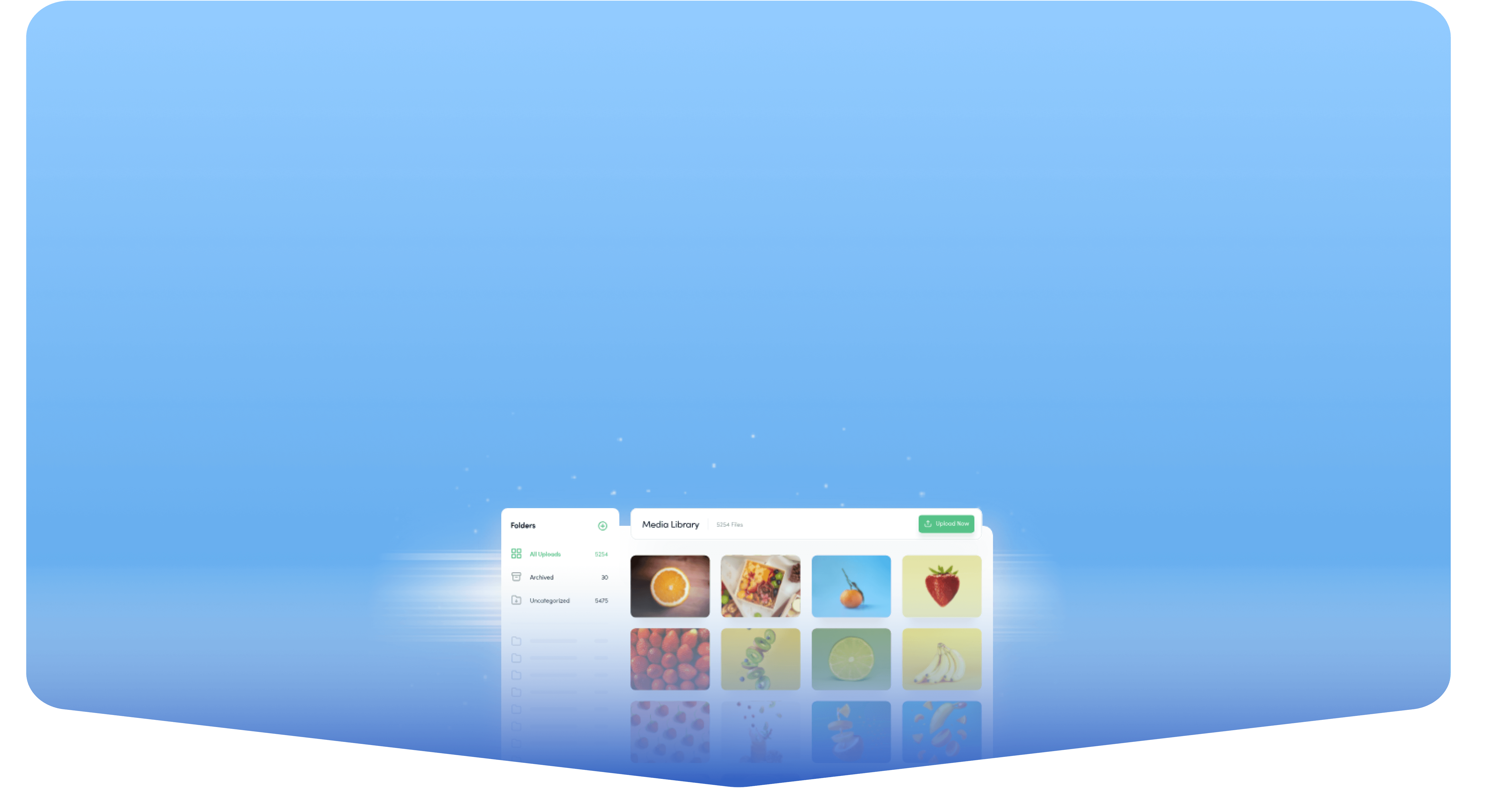
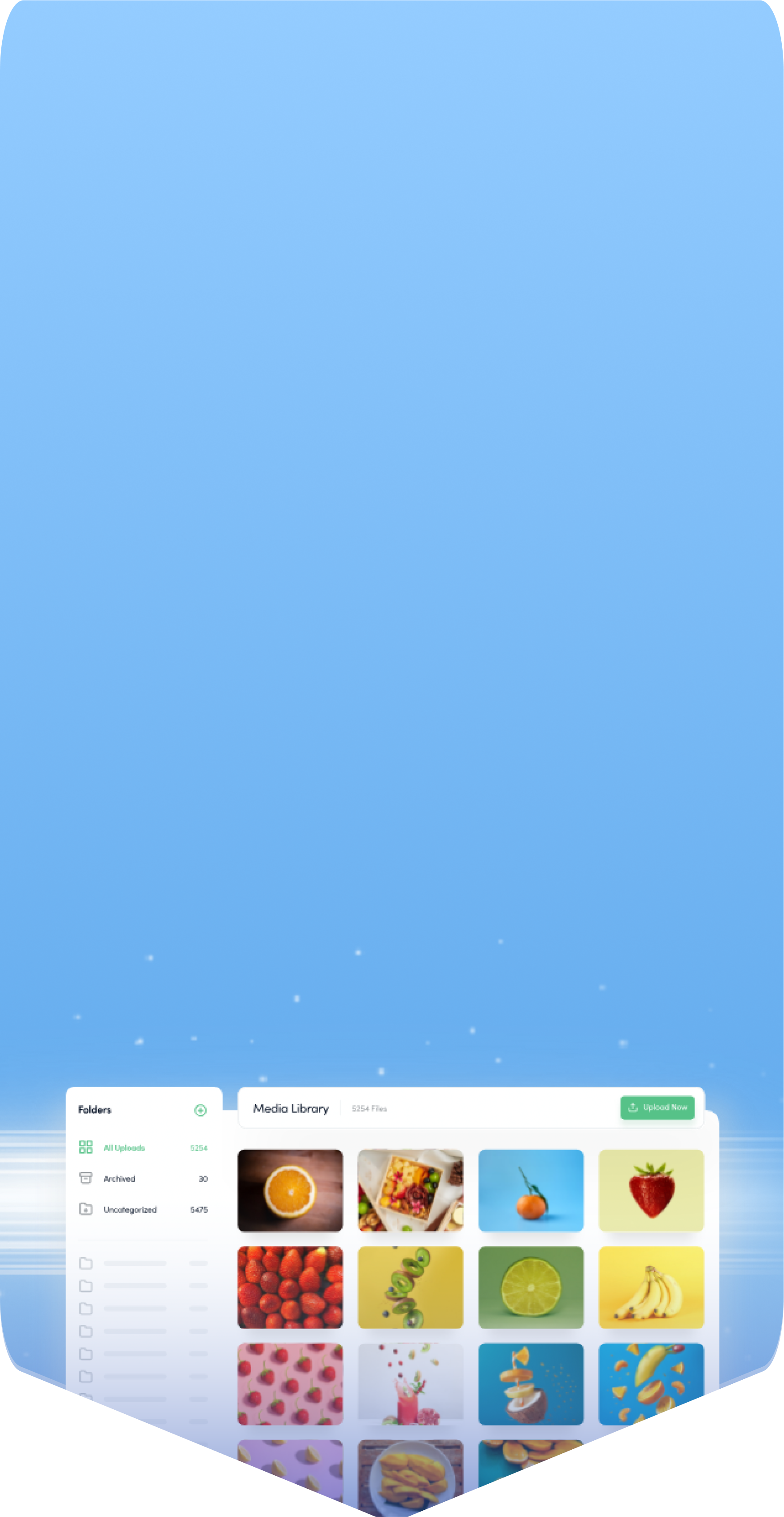
Powerful social media management software
14-day free trial - No credit card required.