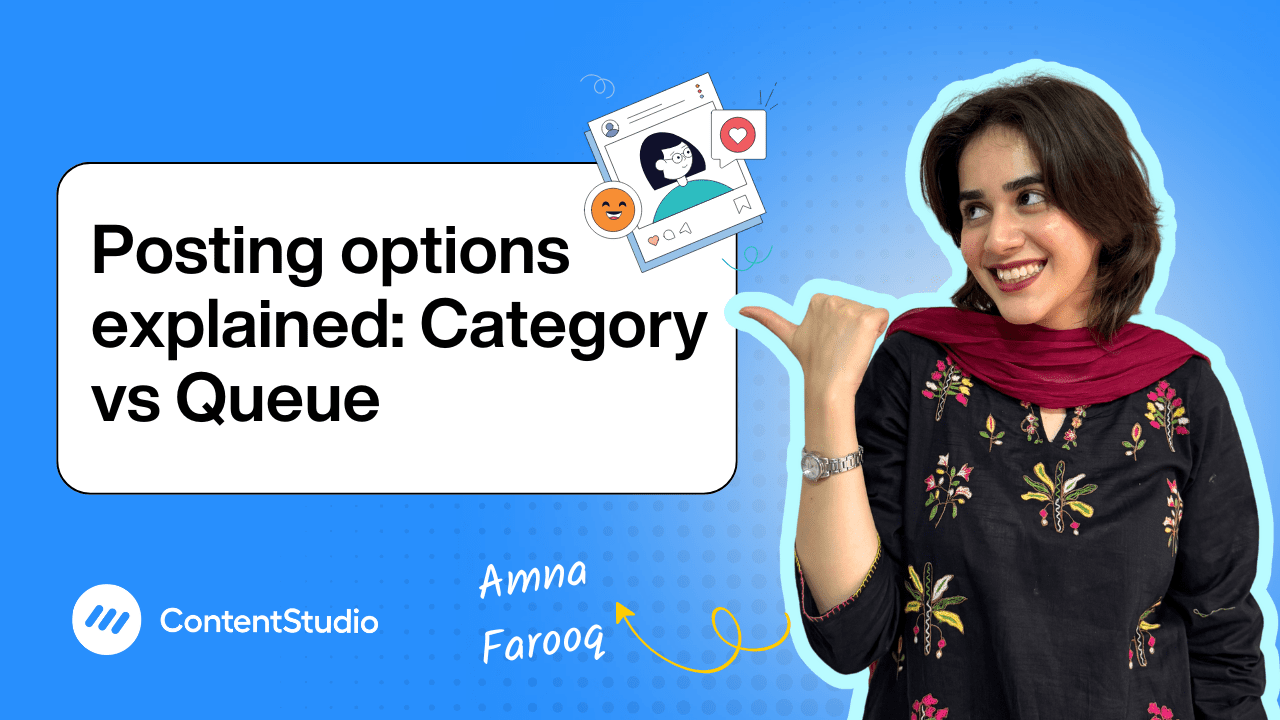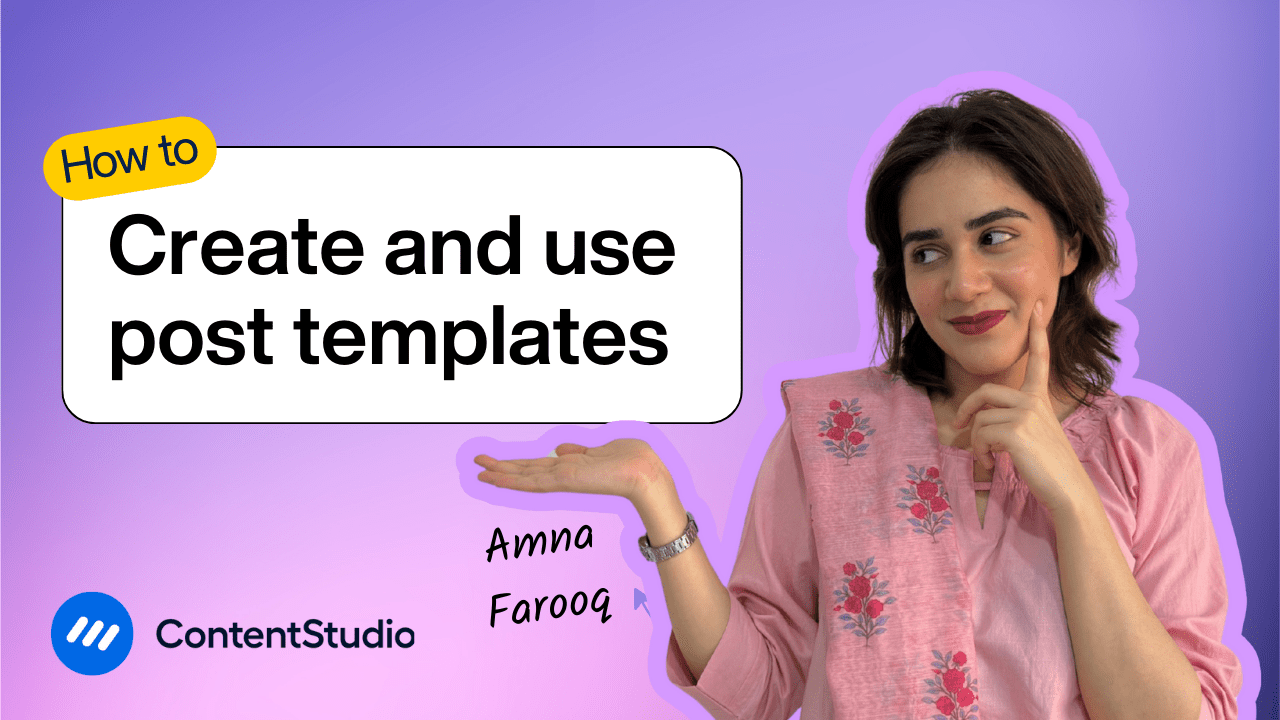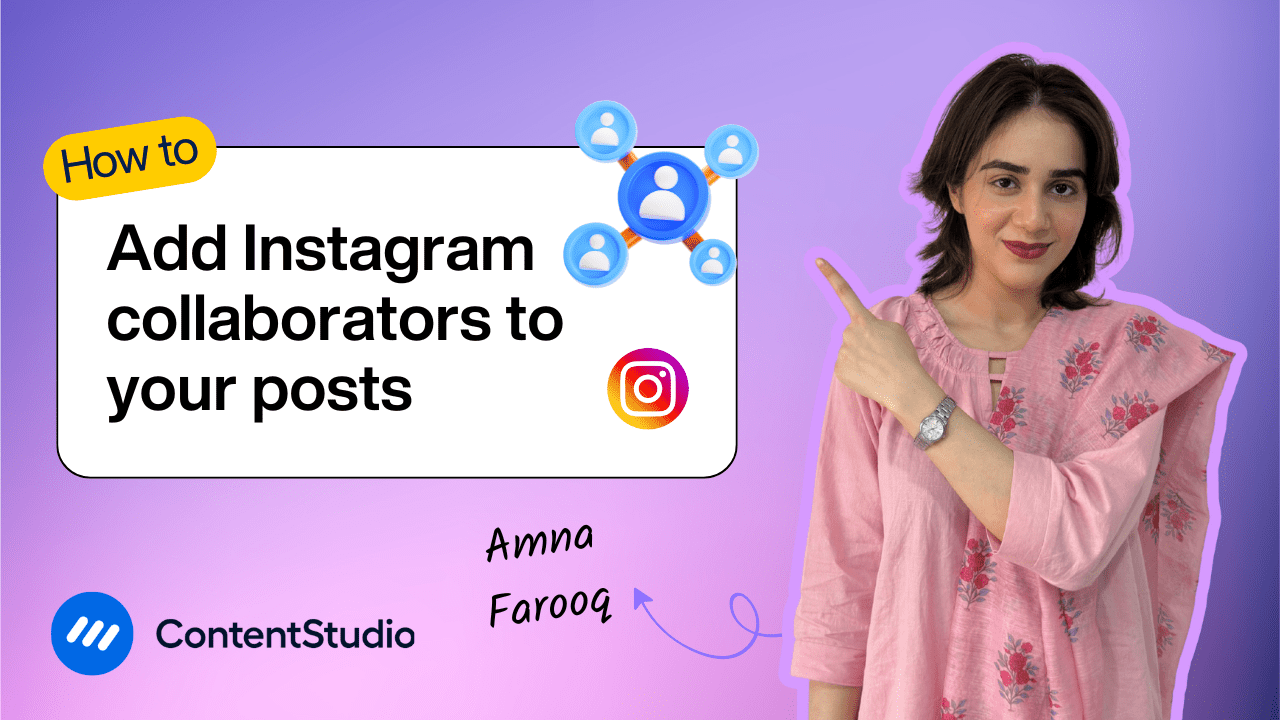Bulk-generate & schedule posts in seconds with Smart Scheduling. Try now!
How to manage all your assets with the Media Library
Managing content across multiple platforms often means juggling logos, images, videos, and PDFs scattered across different devices or cloud drives. That’s where ContentStudio’s Media Library comes in: your centralized hub for storing, organizing, and sharing all your marketing assets. Instead of wasting time digging through folders or re-uploading files, you and your team can access everything in one shared space.
This tutorial walks you through the Media Library: what it is, how to navigate it, and the different features you can use to streamline your content workflow.
What is the Media Library?
The Media Library is a dedicated storage space inside every ContentStudio workspace. It acts as a centralized hub where you and your team can upload, manage, and reuse your assets without duplication. From images and videos to PDFs and brand guidelines, everything can be stored here for easy access.
Once you log into your account, you’ll find Media Library in the navigation menu. Each workspace comes with four default folders:
- All Uploads: Contains every file uploaded into that workspace.
- Archive: Stores files you no longer want active but still want to keep.
- Uncategorized: Holds files that haven’t been sorted into folders yet.
- Shared Folder: A powerful feature that allows files to be accessible across multiple workspaces. Perfect for recurring visuals like logos, brand kits, or stock images that your entire team uses.
You can also create custom folders by clicking the “+” icon, naming your folder, and organizing files based on campaigns, platforms, or content types.
Viewing and Tracking Assets
Clicking on any media file opens a detailed preview panel. Here you’ll see:
- File name and type (image, video, PDF, etc.)
- File size and dimensions
- Upload date
- Usage tracking
The usage tracking toggle is especially useful. It shows you exactly where an asset has been used, for example, whether it was scheduled in a post, shared across multiple accounts, or added to the Planner. Clicking on the usage will take you directly to the associated post in your Planner for quick reference.
Bulk Actions for Faster Workflow
If you select multiple files at once, ContentStudio offers several bulk actions to save time:
- Unselect all with one click.
- Remove selected files either delete permanently or move them into Archive.
- Compose a new post using all selected assets at once.
- Export as CSV; an especially handy option when using Bulk Schedule automation inside ContentStudio.
This flexibility allows you to handle large numbers of files in just a few clicks.
Filtering and Sorting Options
The Media Library also comes with filtering and sorting tools to help you find assets quickly. You can:
- Filter by usage (used or unused).
- Filter by type (images, videos, or PDFs).
- Sort files by:
- Most recent
- Oldest uploads
- Alphabetically (A–Z or Z–A)
- File size (largest to smallest)
This ensures you can locate the right file instantly, even in a large shared library.
Uploading Media Files
Uploading content into the Media Library is straightforward. Simply click Upload and choose from several options:
- Upload directly from your computer.
- Connect and import from Google Drive or Dropbox.
- Search stock images through Giphy or Flickr integrations.
- Paste a Pinterest or Facebook post URL or any direct media link.
When uploading, you can categorize assets into folders immediately or leave them as Uncategorized and sort them later.
Why Use the Media Library?
The Media Library isn’t just a storage feature; it’s a productivity booster. It:
- Keeps your brand assets organized in one place.
- Reduces duplication of uploads across different workspaces.
- Makes it easy for teams to collaborate on shared files.
- Tracks where each asset is used for better visibility.
- Integrates with bulk upload and post creation workflows.
Final Thoughts
Media Library takes the chaos out of asset management. By centralizing your images, videos, and documents, it saves your team time and ensures consistency across every platform. From shared folders and usage tracking to powerful filters and upload options, the Media Library is built to simplify your content workflow, so you can spend less time searching for files and more time creating engaging posts.
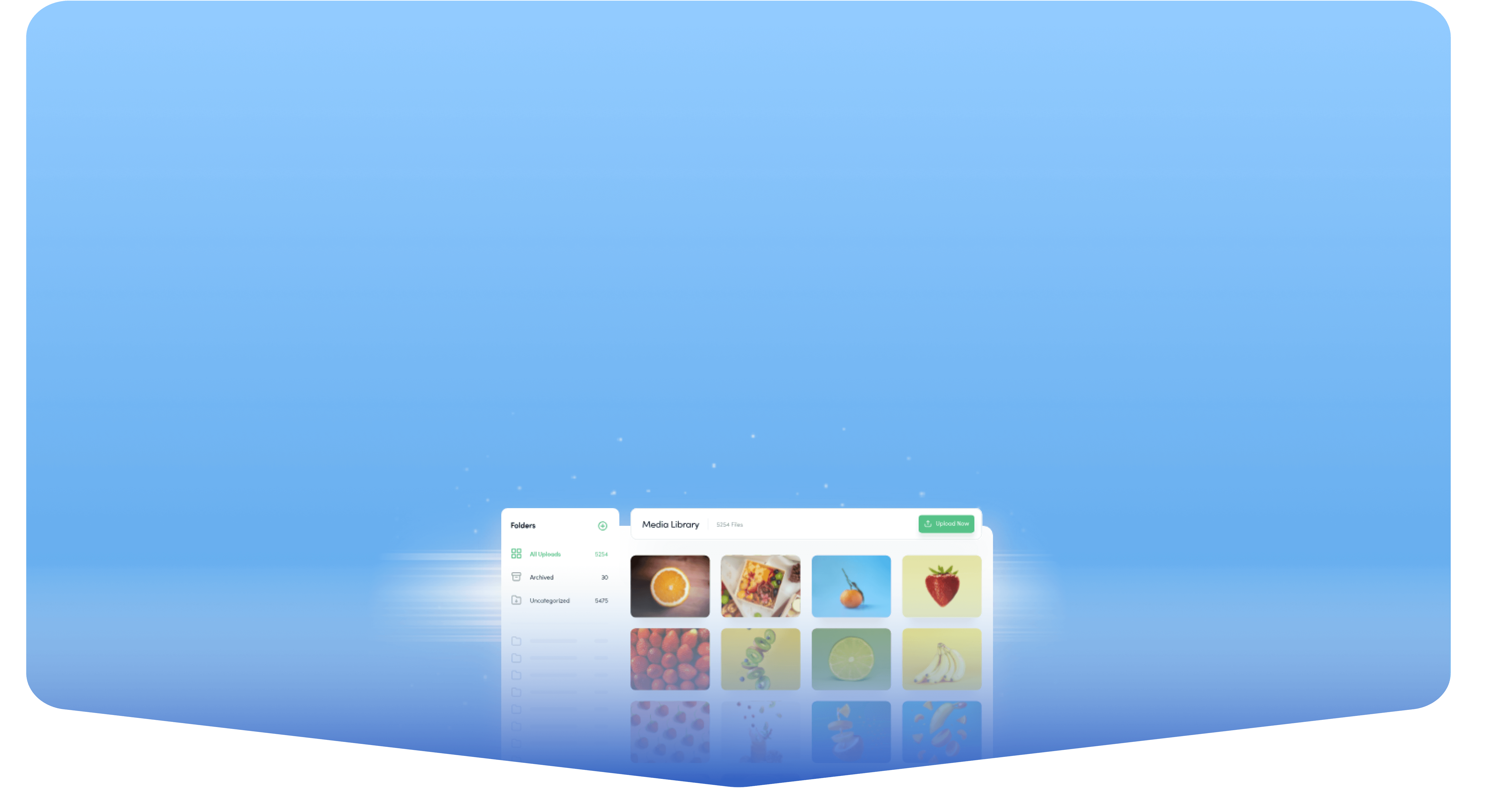
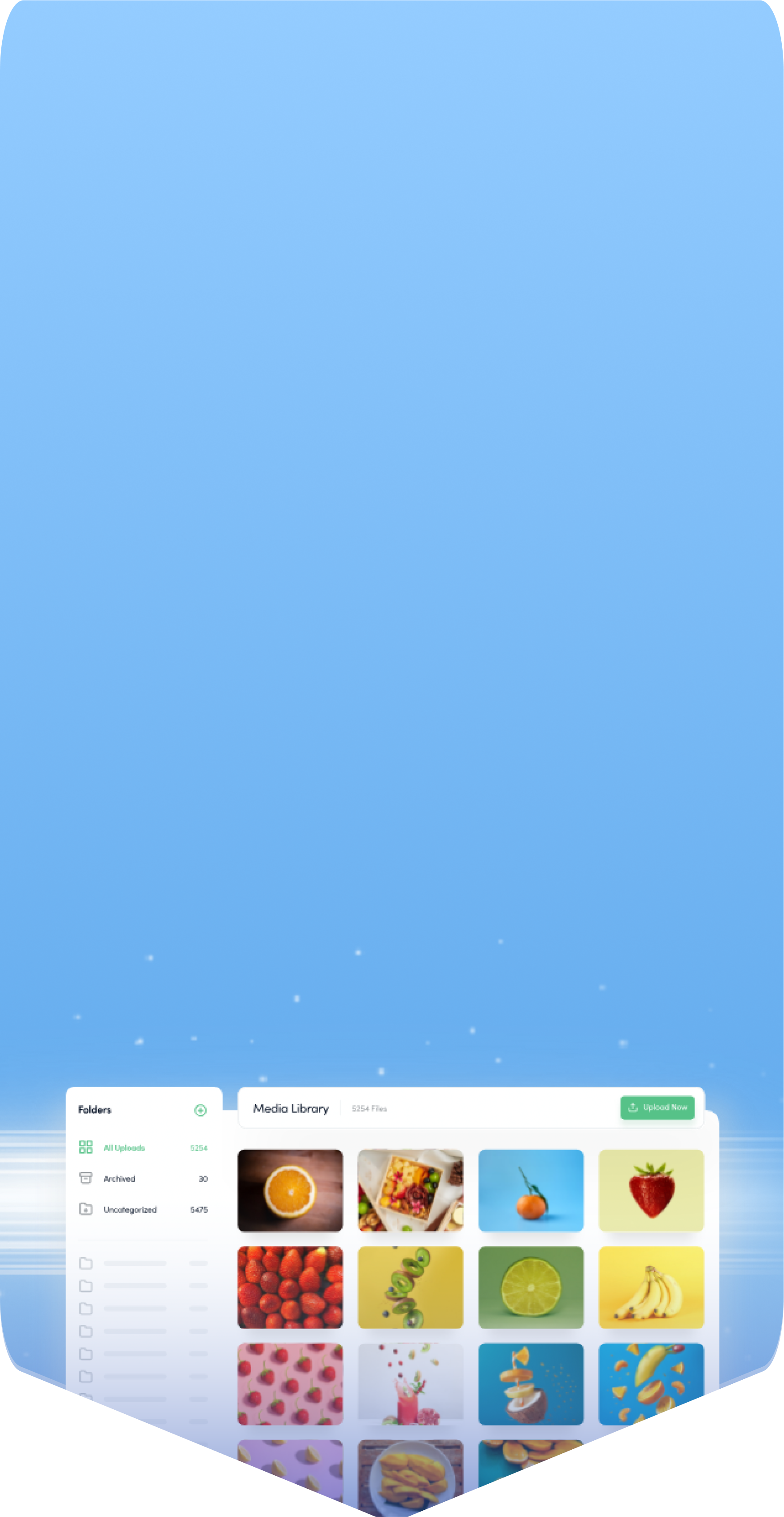
Powerful social media management software
14-day free trial - No credit card required.