Bulk-generate & schedule posts in seconds with Smart Scheduling. Try now!
Why can’t I repost on TikTok? How to fix it
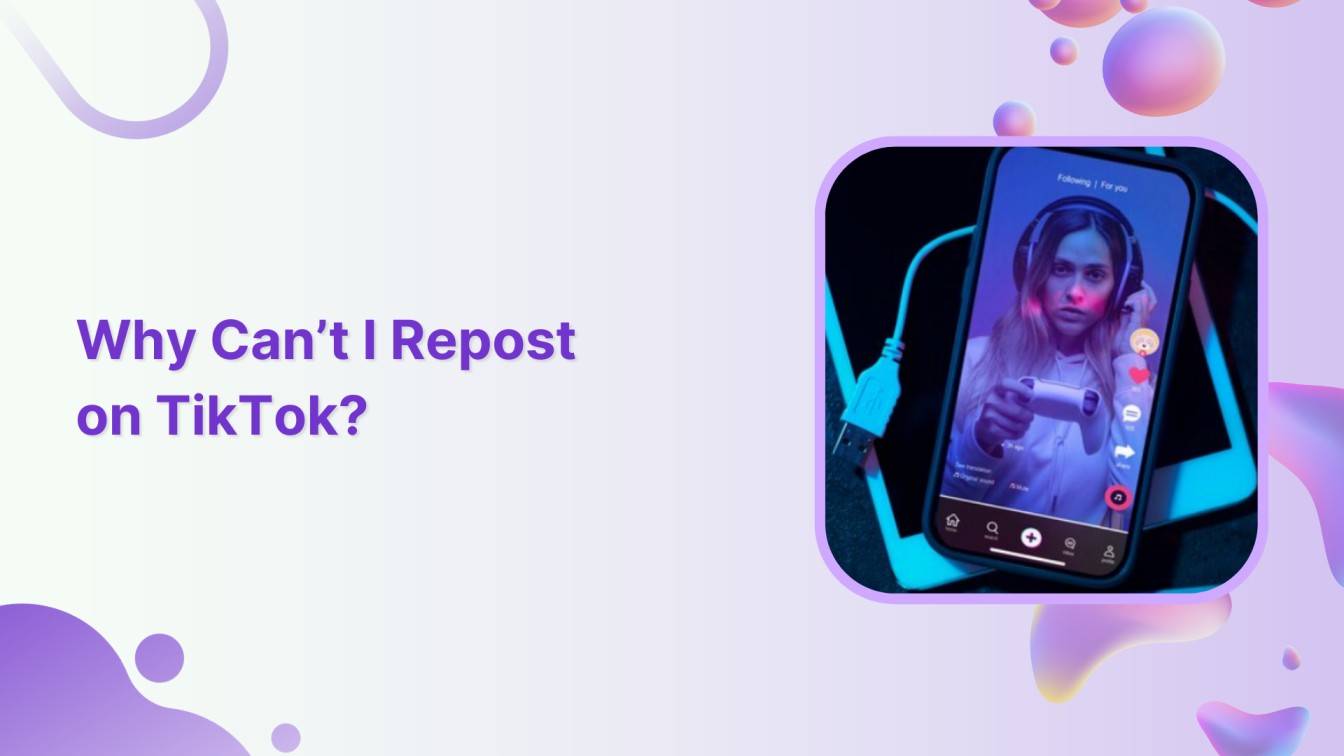
The repost feature on TikTok is a quick and easy way to share content with your followers without having to download and re-upload videos, like we used to in the olden days, allowing users to instead share videos directly to their followers’ For You feeds with just a tap.
When it works, all’s good with the world, but when it doesn’t, we understand it can be incredibly frustrating, since this seemingly simple tap feature comes with its fair share of quirks and limitations that can leave even seasoned TikTokers scratching their heads.
But fear not, if you’re among those unfortunate souls, follow along with this guide to learn exactly how to resolve those pesky reposting issues.
Plan, schedule, share, and analyze content for 15+ social media channels.

How to repost on TikTok: A quick guide
Before diving into troubleshooting, let’s quickly cover the basics of how reposting should work when everything is functioning properly:

Step 1: Find a video you want to repost.
Step 2: Tap the share button.
Step 3: Look for the yellow “Repost” button in the sharing options.
Step 4: Tap Repost and confirm your selection.
The video will then be shared with your followers through their For You feeds. For a more detailed walkthrough of the reposting process, check out our complete guide on how to repost a video on TikTok, including tips and best practices.
Alternatively, you can also duet TikTok videos to create collaborative content or stitch TikTok videos to build upon existing content. Both options offer creative ways to engage with content when traditional reposting isn’t available or doesn’t fit your content strategy.
Why can’t I repost on TikTok? 8 common reasons
1. Outdated TikTok app version
Let’s start with the most common culprit—running an outdated version of TikTok. Like any social media platform, TikTok regularly updates its app to introduce new features, fix bugs, and improve security. Since the repost feature is relatively new, older app versions simply don’t support it. At least not any more than a 2005 Nokia supports a game of Angry Birds.
TikTok’s servers are constantly communicating with your app, so if your version is too old, some features just won’t show up.
2. Creator has disabled reposts
TikTok gives creators control over whether their content can be reposted, and many choose to disable this option for a multitude of reasons, such as to maintain better control over their content distribution, protect their brand image, or ensure they get direct engagement rather than shares.
When a creator has disabled reposts, you simply won’t see the repost button appear in the share menu. It’s not a glitch, just an intentional choice by the original poster.
3. You’re not reposting from the for you page
This one catches many users off guard. TikTok’s repost feature is primarily designed for content discovered on the For You page, not for videos you find by browsing individual profiles, the Following tab, or the Discover page.
This limitation is tied to TikTok’s algorithm and engagement strategy. The platform wants to encourage organic discovery and interaction, so reposts are generally reserved for content that the algorithm has already deemed worthy of your attention.
4. Account restrictions and violations
Unfortunately, if you haven’t been on your best behavior, TikTok won’t put you on Santa’s good list. If your account has been flagged for community guideline violations or spam-like behavior, TikTok may temporarily or permanently restrict your ability to repost content. This includes scenarios where you’ve been posting too frequently, engaging in spam activities, or violating copyright rules.
Account restrictions can range from a few hours to several days, depending on the severity of the violation. In some cases, however, repeated offenses might even result in permanent limitations on certain features.
Also Read: How to Get Unbanned from TikTok?
5. Private account content
Videos from private TikTok accounts come with their own set of sharing restrictions. Even if you follow a private account and can view their content, the repost feature typically isn’t available for their videos. This is part of TikTok’s privacy protection measures.
Private account holders have chosen to limit their audience, and allowing reposts would essentially bypass their privacy settings by exposing their content to a broader audience. So that’s essentially a digital personal boundary you’re required by TikTok to respect.
6. Technical glitches and app issues
Sometimes the issue isn’t with your account or the content but with the tech behind the curtain itself. Apps can experience technical glitches or temporary bugs, especially after updates or during high-traffic periods. Cache files can become corrupted as well, causing certain features to malfunction.
These technical issues are usually temporary and can often be resolved with simple troubleshooting steps like restarting the app or clearing its cache.
Also Read: How to Fix TikTok App Not Working?
7. Poor internet connection
A weak or unstable internet connection can also interfere with TikTok’s functionality, including the repost feature. When your connection is spotty, the app might not load all interface elements properly, causing buttons like the repost option to disappear or not function correctly.
This is particularly common when switching between WiFi and mobile data or when using public networks with restricted access.
8. Feature rollout limitations
Finally, it can also be because the tech simply hasn’t reached you yet. TikTok doesn’t release new features to all users simultaneously. Instead, they use a gradual rollout process, testing features with smaller groups before making them widely available. If you don’t have access to the repost feature, it might simply be because you are part of a group that hasn’t received it yet.
Geographic location can often play a role, as some features are made available in certain regions before others.
How to fix TikTok repost issues: 6 proven solutions
Solution 1: Update your TikTok app
First, you have to make sure you’re running the latest version of TikTok, as this is often the most likely cause and hence the most effective solution. Here’s how to check and update your app version:
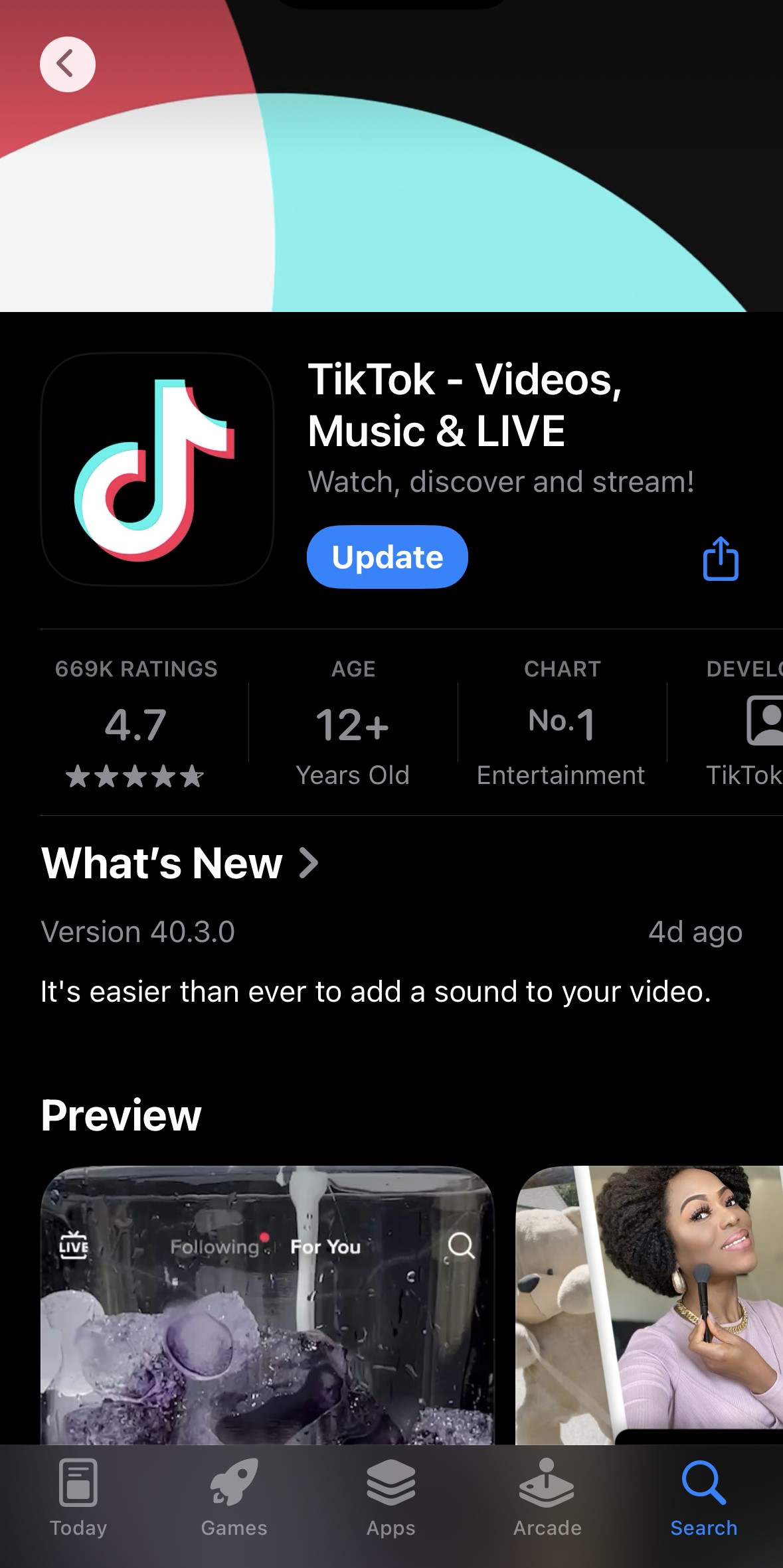
For iOS users:
Step 1: Open the App Store.
Step 2: Search for “TikTok.”
Step 3: If an update is available, you’ll see an “Update” button.
Step 4: Tap “Update” and wait for the installation to complete.
For Android users:
Step 1: Open Google Play Store.
Step 2: Search for “TikTok.”
Step 3: If an update is available, you’ll see an “Update” button.
Step 4: Tap “Update” and wait for the installation to complete.
After updating, restart the app completely before testing the repost feature again.
Solution 2: Clear TikTok app cache
Clearing your app cache removes temporary files that might be causing issues without deleting your personal data or login information. Here’s how you do it:
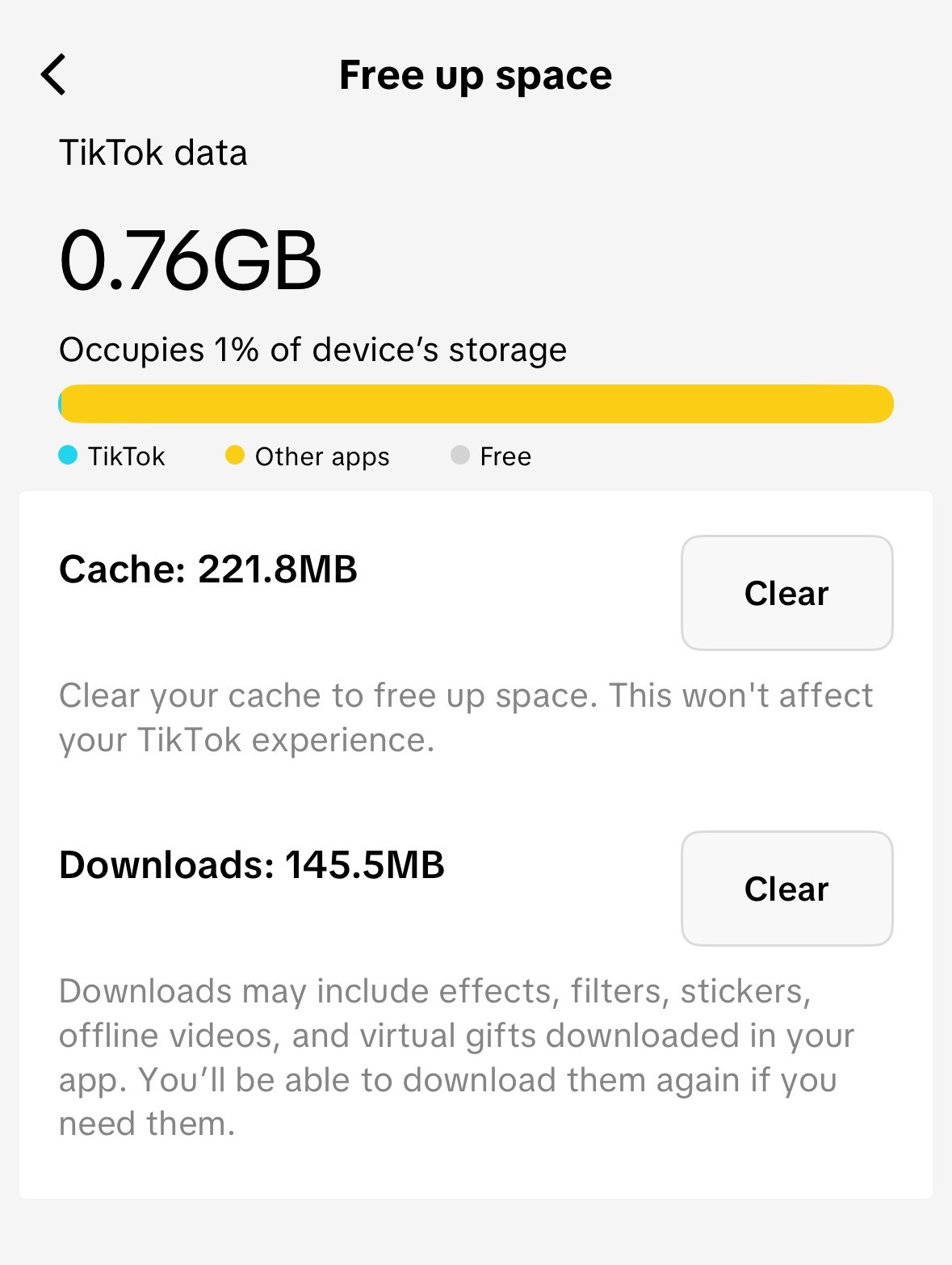
On iOS:
Step 1: Open TikTok.
Step 2: Go to Profile > Menu > Settings and Privacy.
Step 3: Scroll down and tap “Clear Cache.”
Step 4: Confirm the action.
On Android:
Step 1: Go to Settings > Apps > TikTok.
Step 2: Tap “Storage.”
Step 3: Select “Clear Cache.”
Alternative method:
You could also delete and reinstall the app altogether, which automatically clears all cache and temporary files, but that might be just a tad bit extra.
Solution 3: Verify video source and creator settings
Before assuming there’s a technical issue, make sure to double-check that you’re trying to repost appropriate content:
Step 1: Confirm the video is from your For You page rather than a profile or other section.
Step 2: Test with multiple different videos to see if the issue is content-specific.
Step 3: Check if other users can repost the same video by checking if the content has been widely shared.
If the repost button appears for some videos but not others from the same source, the issue is likely with individual creator settings rather than your account.
Solution 4: Check your account status
Review your account for any restrictions or violations. Here’s how:
Step 1: Check for notification messages from TikTok about account limitations.
Step 2: Review your recent activity for any potential guideline violations.
Step 3: Try reposting different types of content to see if restrictions are content-specific.
Step 4: Wait 24-48 hours if you suspect temporary restrictions due to high activity.
If you believe your account has been restricted unfairly, you can always appeal through TikTok’s support system.
Solution 5: Fix network connection issues
Ensure your internet connection is sufficiently stable and fast enough, at least 3-5 Mbps, for all TikTok features. You can try doing the following to ensure this:
- Test your connection speed using a speed test app or website.
- Switch between WiFi and mobile data to see if one works better.
- Restart your router if using WiFi.
- Move closer to your WiFi router or to an area with better cell signal.
- Try using TikTok on a different device connected to the same network.
Solution 6: Reinstall the TikTok app
When all else fails, a fresh installation can often resolve persistent issues. Here is how you can do it:
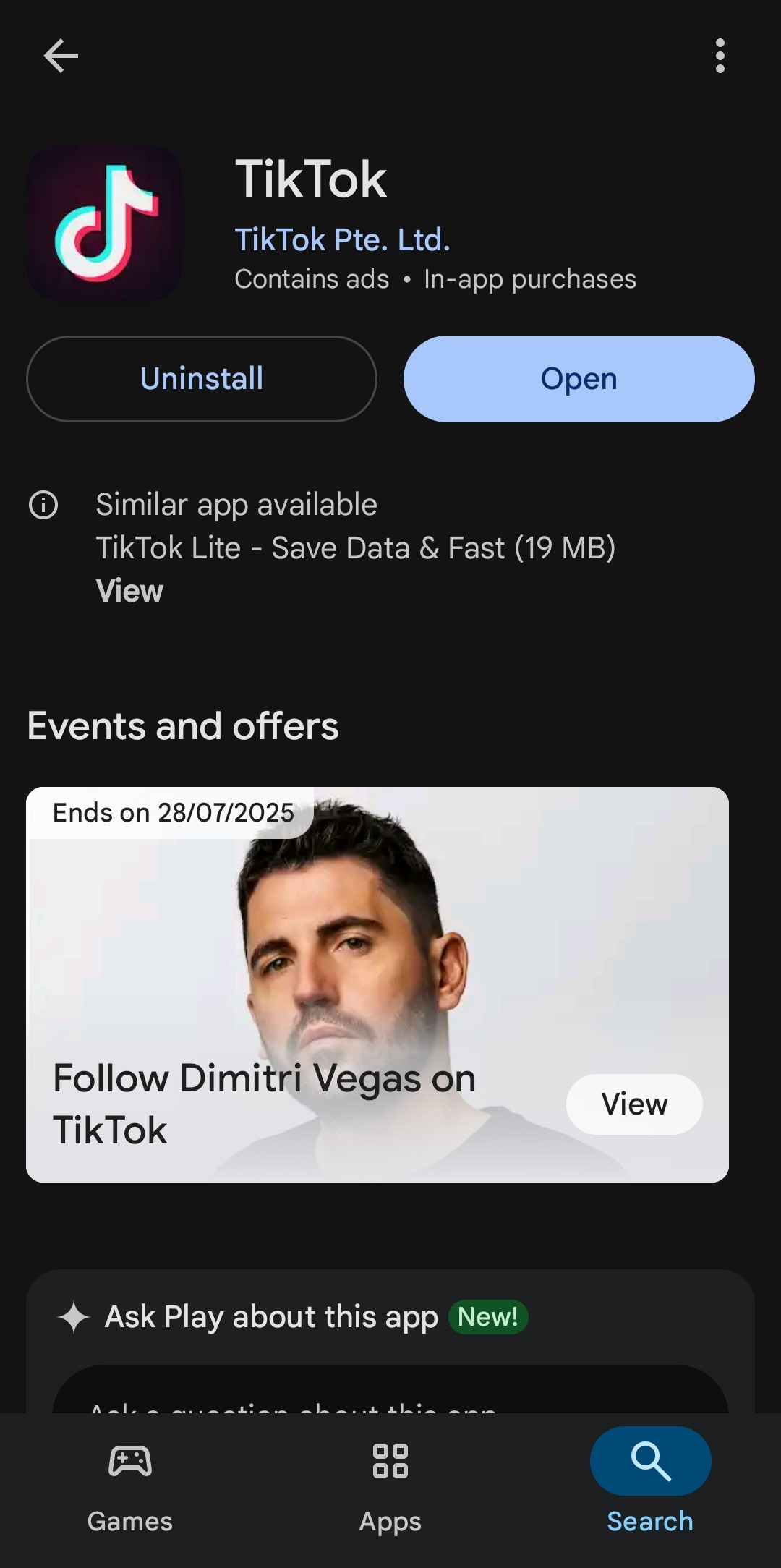
Step 1: Uninstall the TikTok app from your device.
Step 2: Restart your device to clear any remaining temporary files.
Step 3: Download TikTok again from your device’s app store.
Step 4: Log in to your account.
Step 5: Test the repost feature on appropriate content.
This solution is particularly effective for resolving corrupted files or installation issues that other methods can’t fix.
Managing your own repost settings
How to Enable/Disable reposts on your videos
As a content creator, TikTok gives you control over whether others can repost your videos. Here’s how to manage these settings:
Step 1: Open TikTok and go to your profile.
Step 2: Open the menu from the top right corner.
Step 3: Select “Settings and Privacy.”
Step 4: Go to “Privacy.”
Step 5: Scroll to “Interactions” and look for “Repost.”
Step 6: Toggle the setting on or off according to your preference.
Note: Unfortunately, not all users have access to this setting yet due to TikTok’s gradual feature rollout.
Benefits of allowing reposts:
Allowing content reposts has its perks that you should take into consideration, including:
- Increased content reach and discoverability
- Higher engagement potential
- Greater viral content opportunities
Benefits of disabling reposts:
On the other hand, disabling reposts isn’t just about privacy and control but also content strategy, including:
- Better control over content distribution
- Direct engagement on original posts
- Brand protection and content ownership
Finding your reposted content
To view and manage content you’ve reposted:
Step 1: Go to your TikTok profile.
Step 2: Look for the “Reposts” tab next to your videos.
Step 3: Tap on any reposted video to view or manage it.
Your reposts are visible to you in this dedicated section, making it easy to track what you’ve shared and clean up your repost history if needed.
Also Read: How to Undo a Repost on TikTok?
Conclusion
Most TikTok repost issues stem from outdated apps, creator restrictions, or account limitations—problems that can usually be fixed with simple troubleshooting steps like updating your app or clearing cache. While some restrictions are intentional platform features, following the solutions in this guide will help you get back to sharing content and building your community on TikTok.
FAQ’s
Does the original creator get notified when I repost?
Yes, TikTok sends notifications to creators when their content is reposted. This notification appears alongside other engagement alerts like likes, comments, and follows.
How to delete a repost on TikTok?
Find the video you previously reposted, tap the share button, and select “Remove Repost” from the options. You can also access your reposted content through the “Reposts” tab on your profile page. Once removed, the repost will no longer appear in your followers’ feeds, and the original creator will no longer see the repost engagement from your account.
Can I repost content from private accounts?
No, you cannot repost videos from private TikTok accounts, even if you follow them and can view their content. This restriction is part of TikTok’s privacy protection measures. Private account holders have intentionally limited their audience, and allowing reposts would bypass these privacy settings by potentially exposing their content to a much broader audience than intended.
How many times can I repost per day?
TikTok doesn’t publish official limits on daily reposts, but the platform does monitor for spam-like behavior. Excessive reposting in a short period can trigger account restrictions or temporary limitations.
Recommended for you
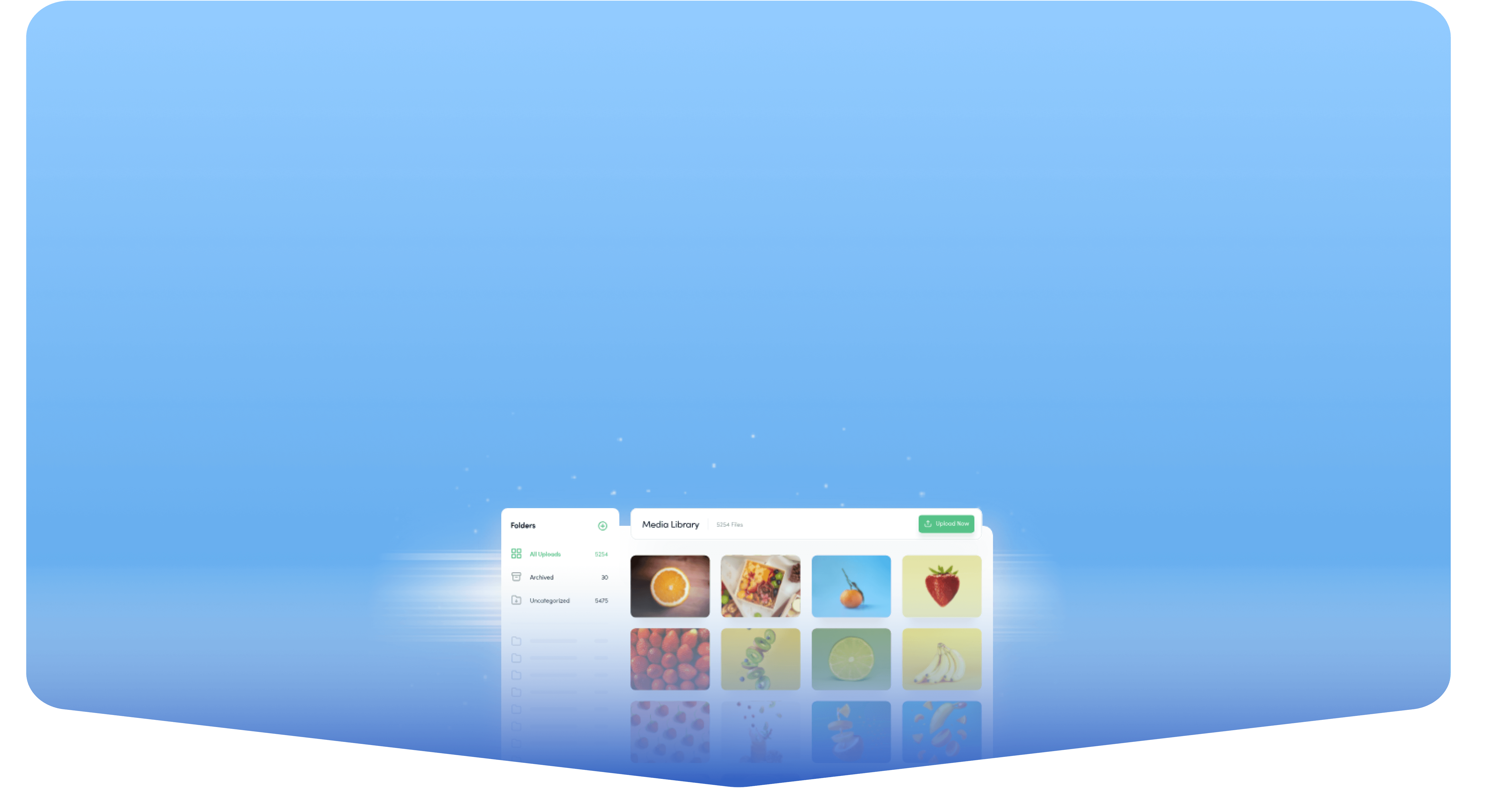
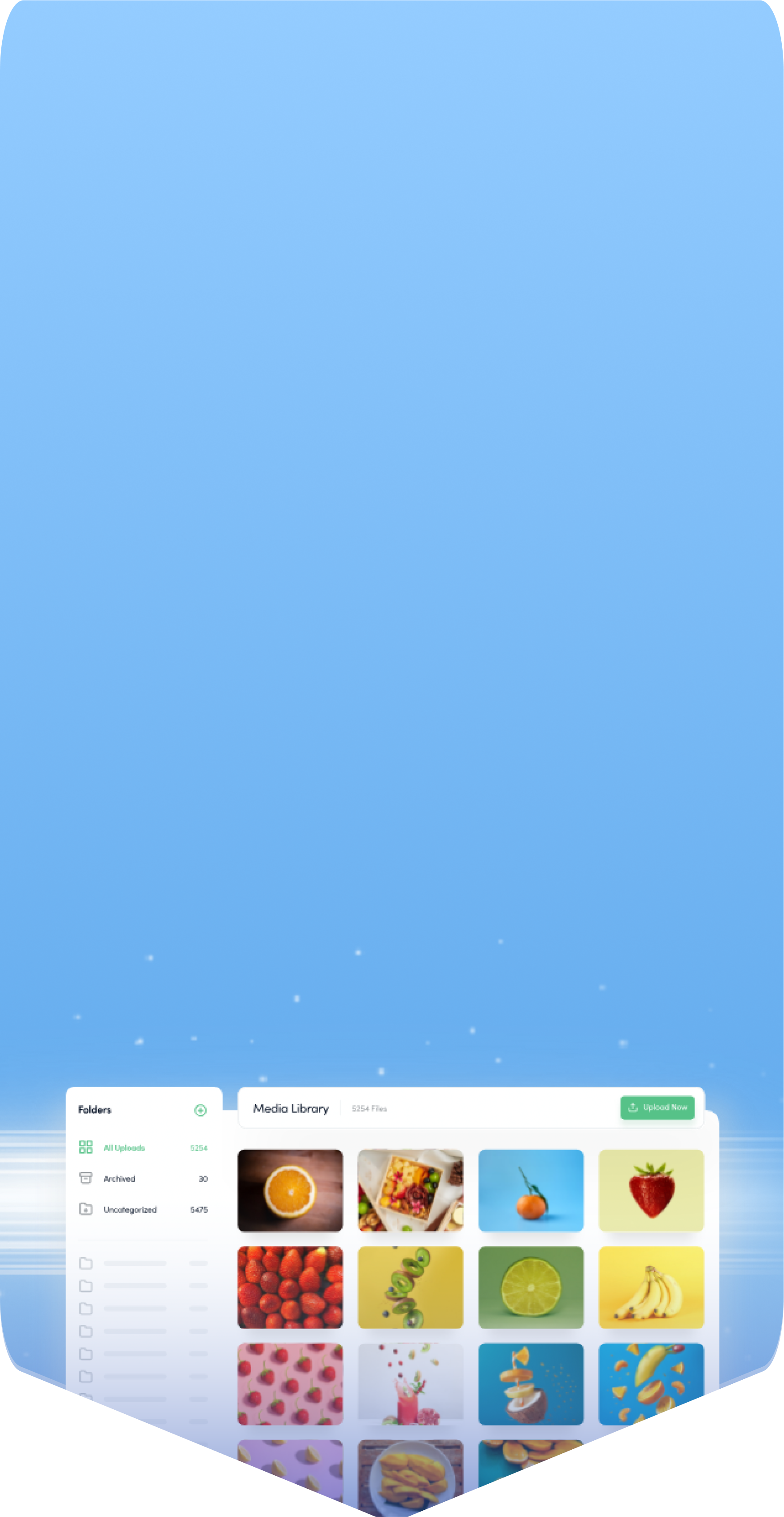
Powerful social media management software
14-day free trial - No credit card required.



