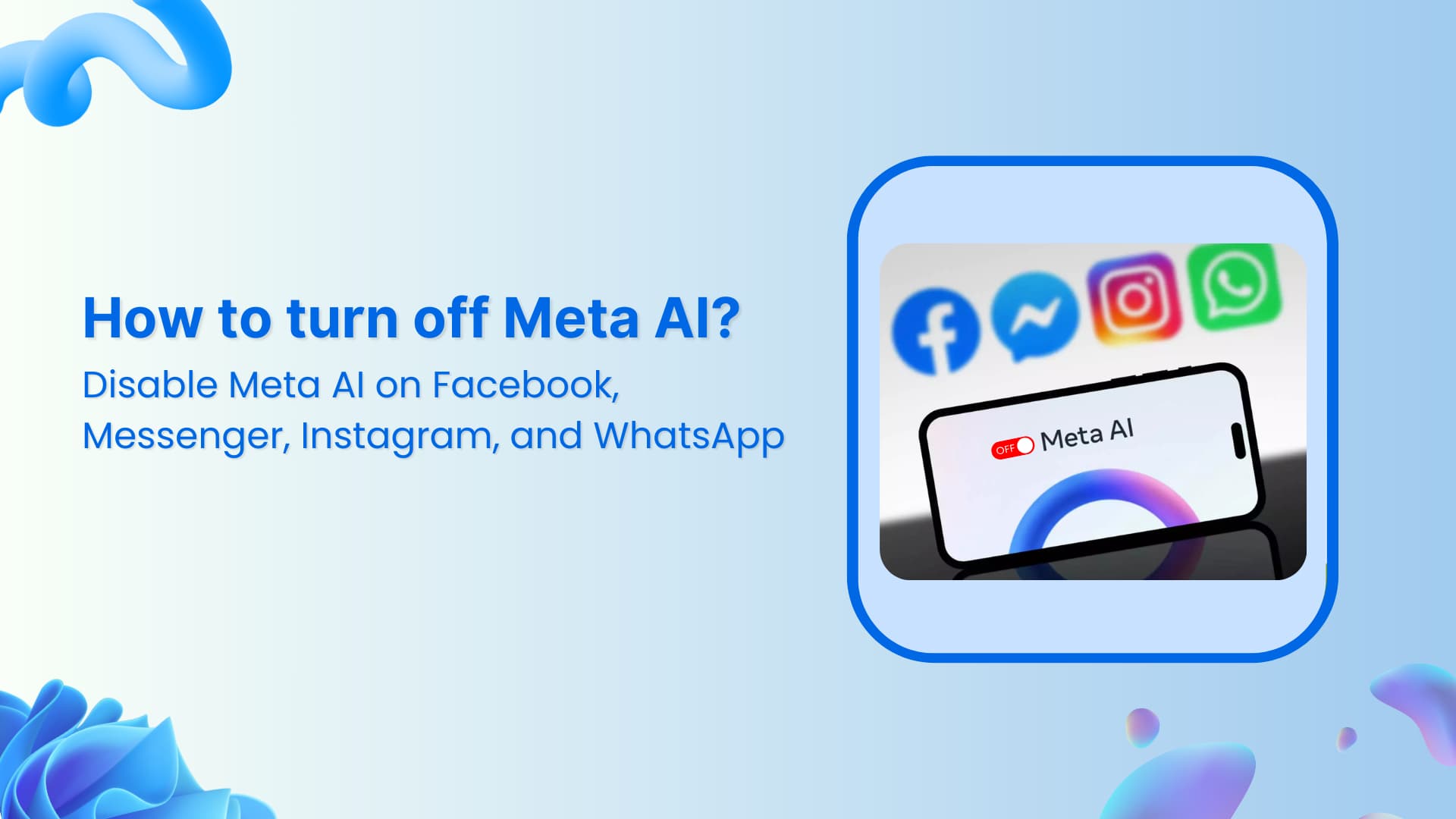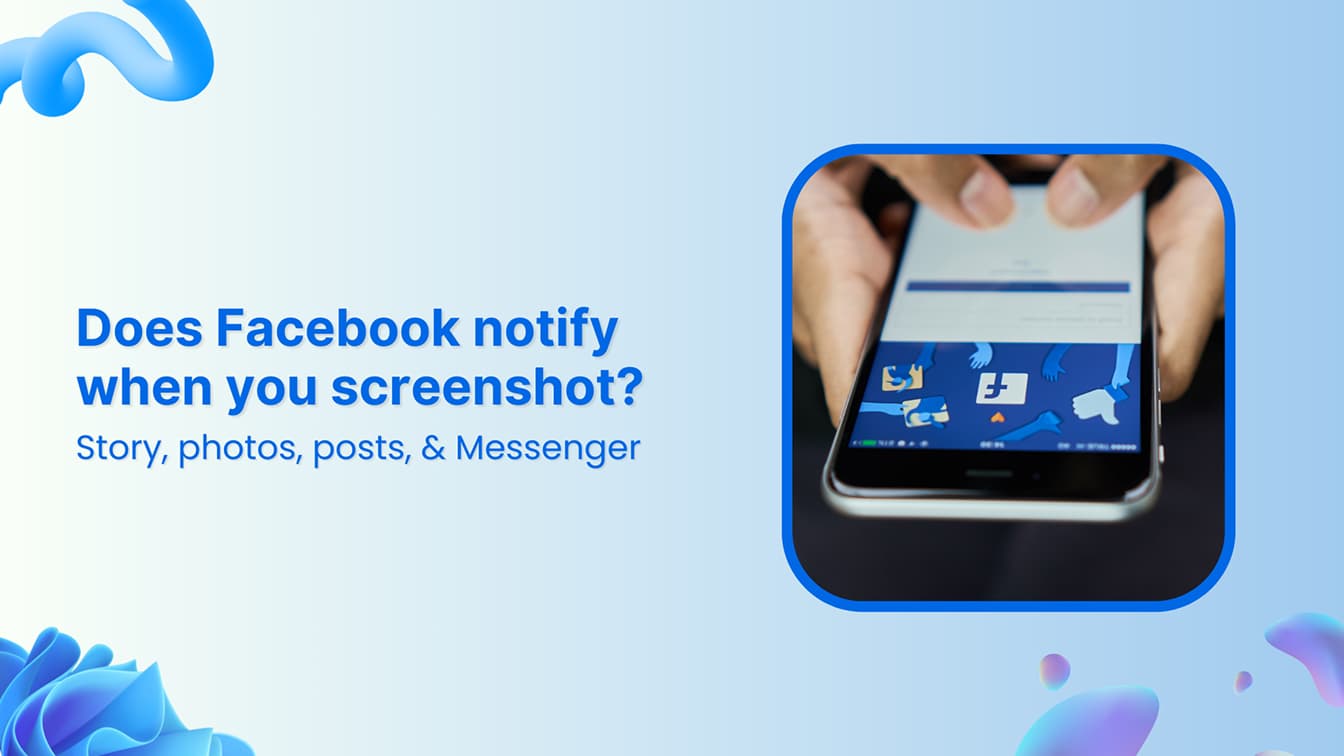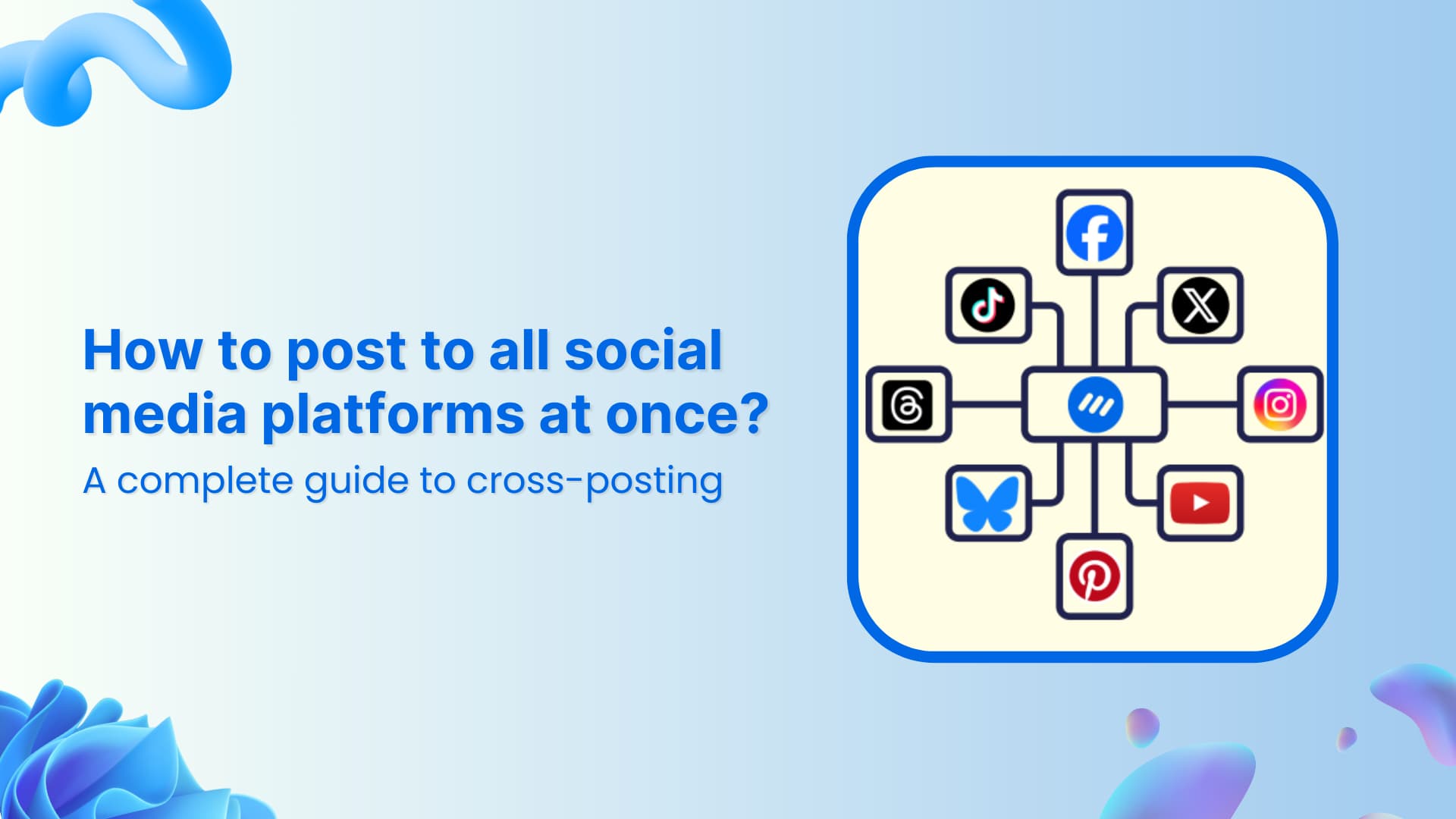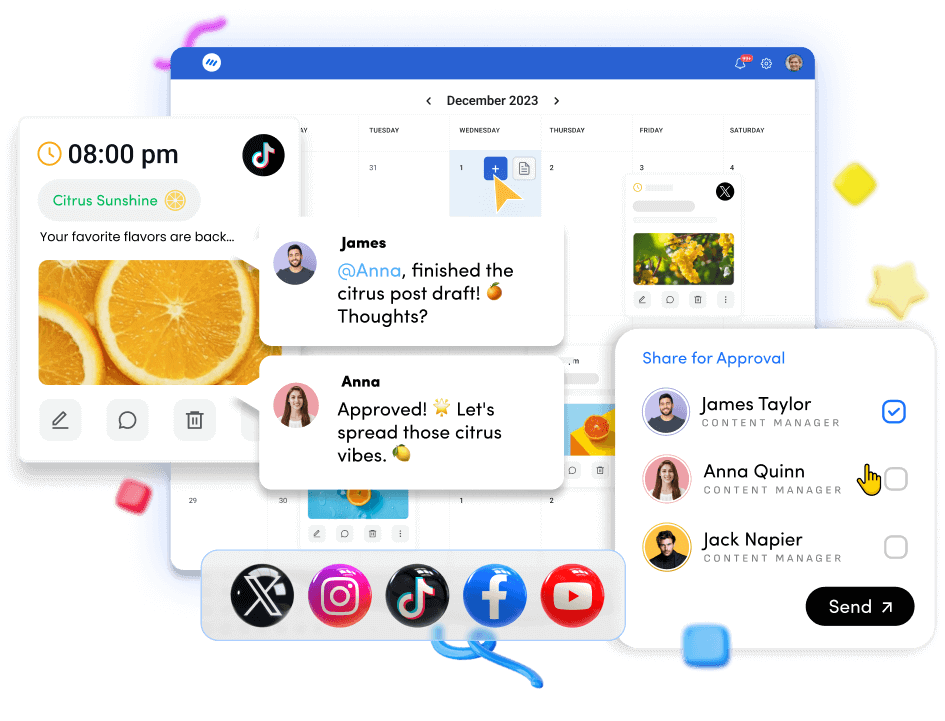🚀 Introducing Contentpen – Your AI-Powered content assistant!Join the waitlist.
How to schedule carousels to multiple Facebook pages
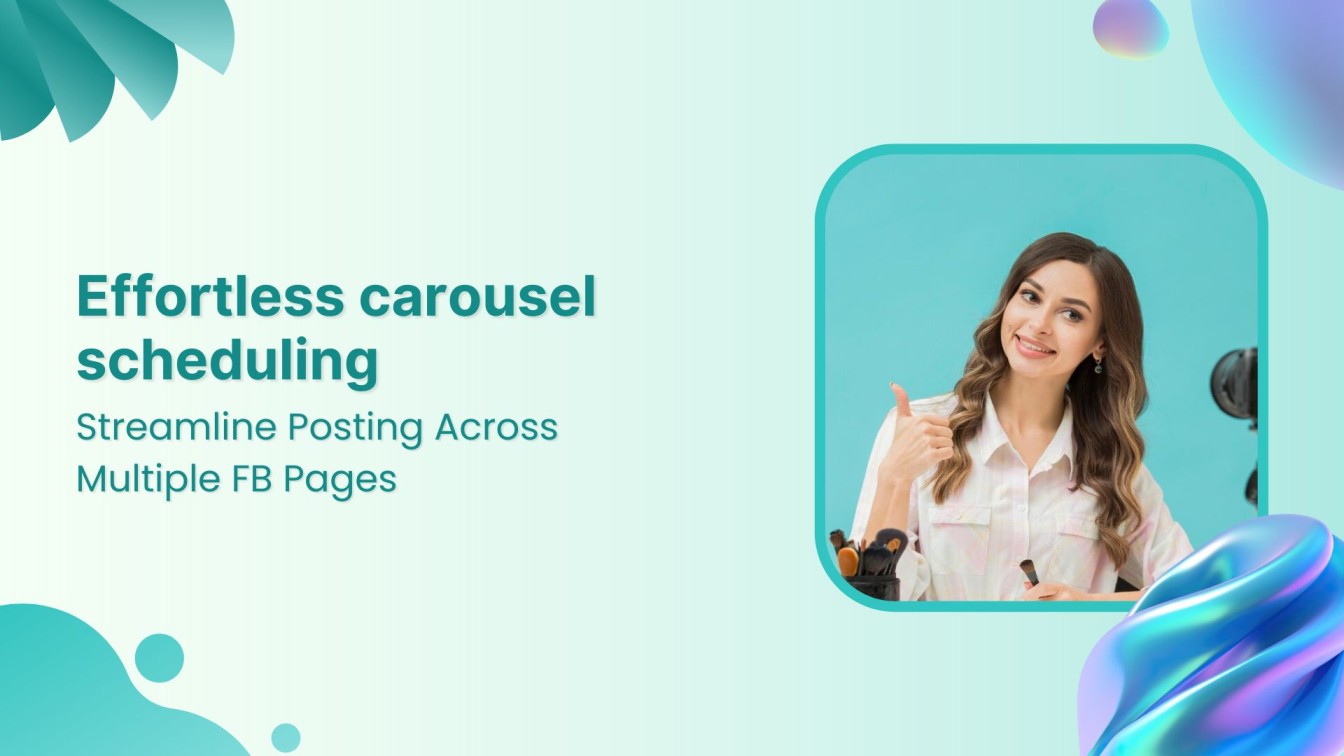
It’s well-known that Facebook carousel posts enhance engagement by allowing you to feature multiple images or videos within a single post.
Whether you’re promoting products, sharing a story, or educating your audience, carousels grab attention and encourage interaction.
However, managing carousels across multiple Facebook pages can quickly become overwhelming.
That’s where ContentStudio steps in, making this process seamless and efficient.
This guide’ll walk you through scheduling carousels to multiple Facebook pages using ContentStudio.
Facebook Marketing
Manage and grow your brand on Facebook. Create, schedule, and publish posts, videos, and Reels to Facebook pages and groups.
Get Started for FREE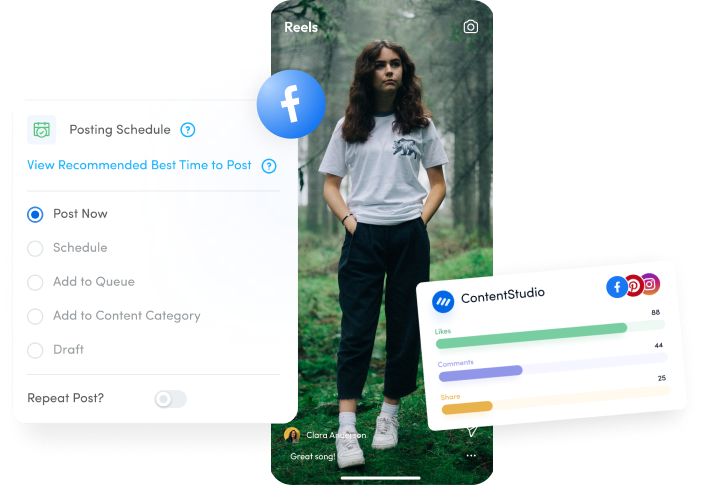
Why do carousels matter?
Carousels are a dynamic way to present multiple facets of your message in a single post.
They allow for creativity, storytelling, and showcasing more content without overwhelming your audience.
Carousels often increase engagement rates compared to single-image posts, as users are encouraged to swipe through the images or videos.
Why use ContentStudio for carousel scheduling?
ContentStudio simplifies the otherwise complex task of posting carousels to multiple Facebook pages.
Here’s why it stands out:
- Multi-page scheduling: Schedule carousels to multiple Facebook pages simultaneously, saving time and ensuring consistent content delivery.
- User-friendly interface: The platform’s intuitive design makes creating, scheduling, and managing posts easy.
- Preview feature: ContentStudio’s preview option ensures your carousel looks strictly as intended before it goes live.
- Time efficiency: Automated scheduling means you can focus on other tasks while ContentStudio handles your posts.
Steps to schedule carousels to multiple Facebook pages
Step #1: Set up your ContentStudio account
If you haven’t signed up, visit the ContentStudio website and create an account.
Step #2: Connect your Facebook pages
After logging into your ContentStudio account.
Navigate to the ‘Social Accounts’ tab by clicking on your profile icon.
Connect your multiple Facebook pages.
Authorize ContentStudio to access your Facebook account and select the pages you want to connect.
This step ensures all your Facebook pages are linked, allowing for easy scheduling across multiple pages.
Step #3 – Create your content
Go to the “Compose” section and select ‘Social Post’.
Choose the Facebook pages where you want the carousel to be posted.
You can select multiple pages simultaneously.
The next step is to design your carousels!
ContentStudio provides tools like Canva, Postnitro, and Vistacreate to design your carousels easily.
- Canva: With a vast library of templates, Canva is perfect for creating visually stunning carousels. Customize templates to fit your brand’s aesthetics and download them in the correct format.
- Postnitro: Known for its robust design features, Postnitro allows you to create professional-grade carousels that stand out on Facebook.
- Vistacreate: If you’re looking for creativity and simplicity, Vistacreate offers a range of templates and design tools to make your carousels pop.
Step #4: Write a compelling caption
Once your carousel is designed, add a good caption to accompany your carousel.
Make sure it resonates with your audience and encourages interaction.
Use ContentStudio’s AI caption generator to write a captivating caption.
The result will look like this:
Step #5: Schedule your post
With your carousel design, you’re now ready to schedule it across multiple Facebook pages.
Click on the ‘Schedule’ button to set your preferred date.
Step #6: Preview and finalize
Before hitting the schedule button, it’s essential to preview your carousel to ensure everything looks perfect.
Use ContentStudio’s Preview Feature to see how your carousel will appear on each Facebook page.
Check for any errors in image order, caption, or selected pages.
Make necessary adjustments, then finalize your post by clicking on ‘Schedule.’
Conclusion
Scheduling carousels across multiple Facebook pages doesn’t have to be a daunting task.
ContentStudio can streamline the entire process, from designing your carousel with tools like Canva, Postnitro, and Vistacreate to scheduling and previewing your posts.
Start today and watch your engagement soar across all your Facebook pages!
FAQs
What is a Facebook carousel post?
A Facebook carousel post allows you to display multiple images or videos in a single post, which users can swipe through. It’s an effective way to showcase a series of related content, products, or ideas in one post.
How many images or videos can I include in a Facebook carousel?
A single Facebook carousel post can include up to 10 images or videos. Each card in the carousel can have its headline, description, link, and call-to-action button.
How do I design a carousel for Facebook?
You can design a Facebook carousel using tools like Canva, Postnitro, and Vistacreate. These platforms offer templates and design tools that make creating visually appealing and effective carousel posts easy.
What are the best practices for creating a Facebook carousel?
Some best practices include:
- Keep your visuals consistent in style and theme.
- Use high-quality images or videos.
- Make sure your captions are engaging and relevant.
- Include a clear call-to-action in each card.
- Test different carousels to see what resonates best with your audience.
Subscribe to our weekly newsletter!
Join over 14,500+ agencies and brands to stay informed with weekly social media updates, blogs, strategies, and expert tips right into your inbox!
Recommended for you
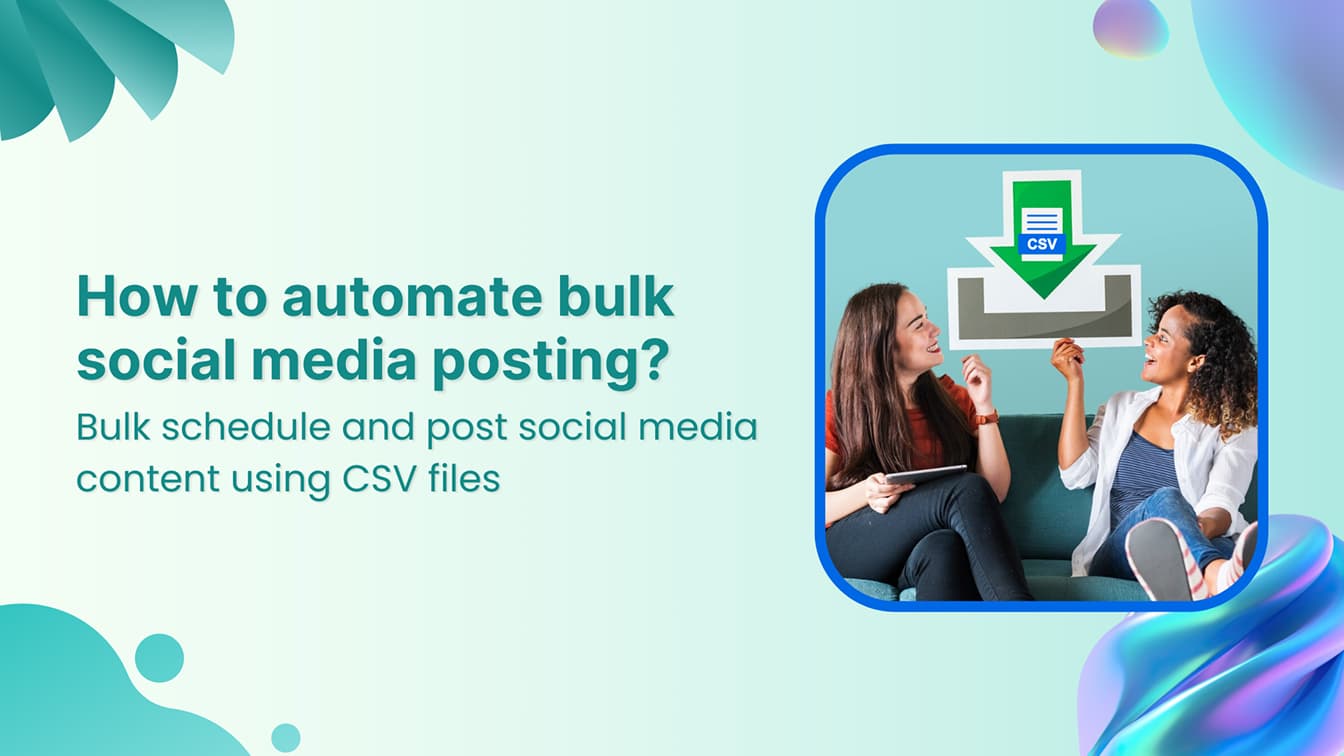
How to automate bulk social media posting & scheduling using CSV uploads?