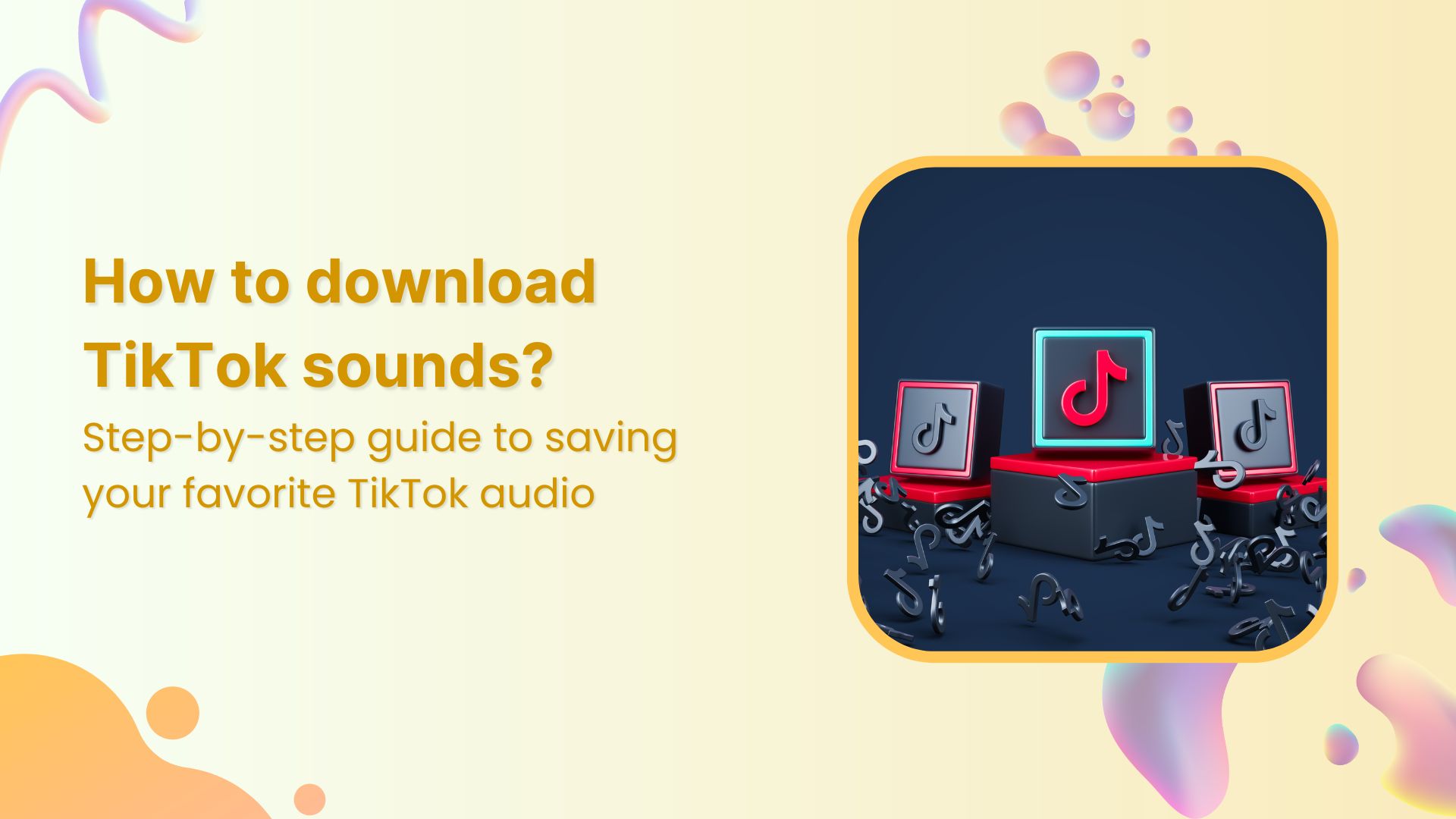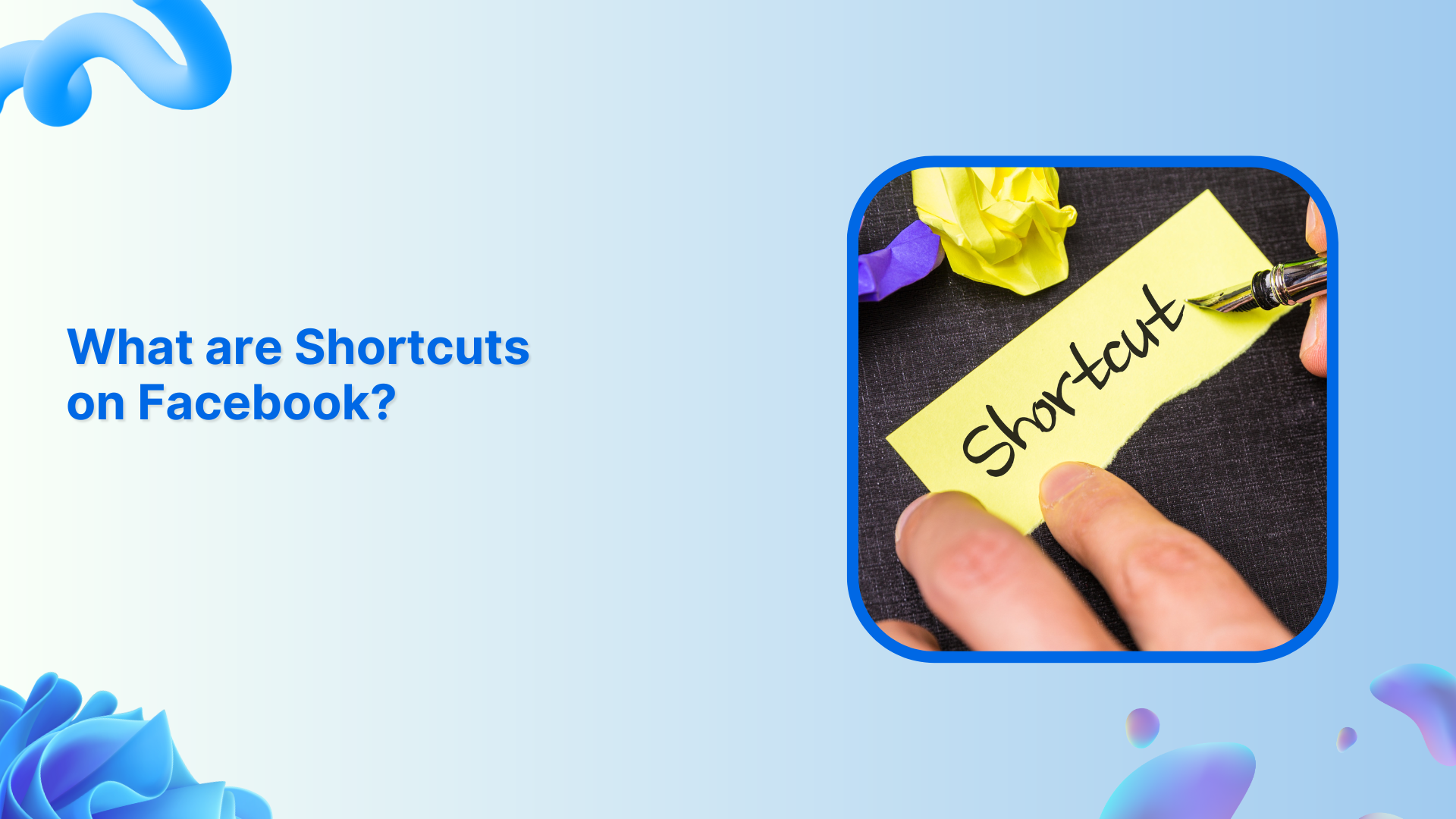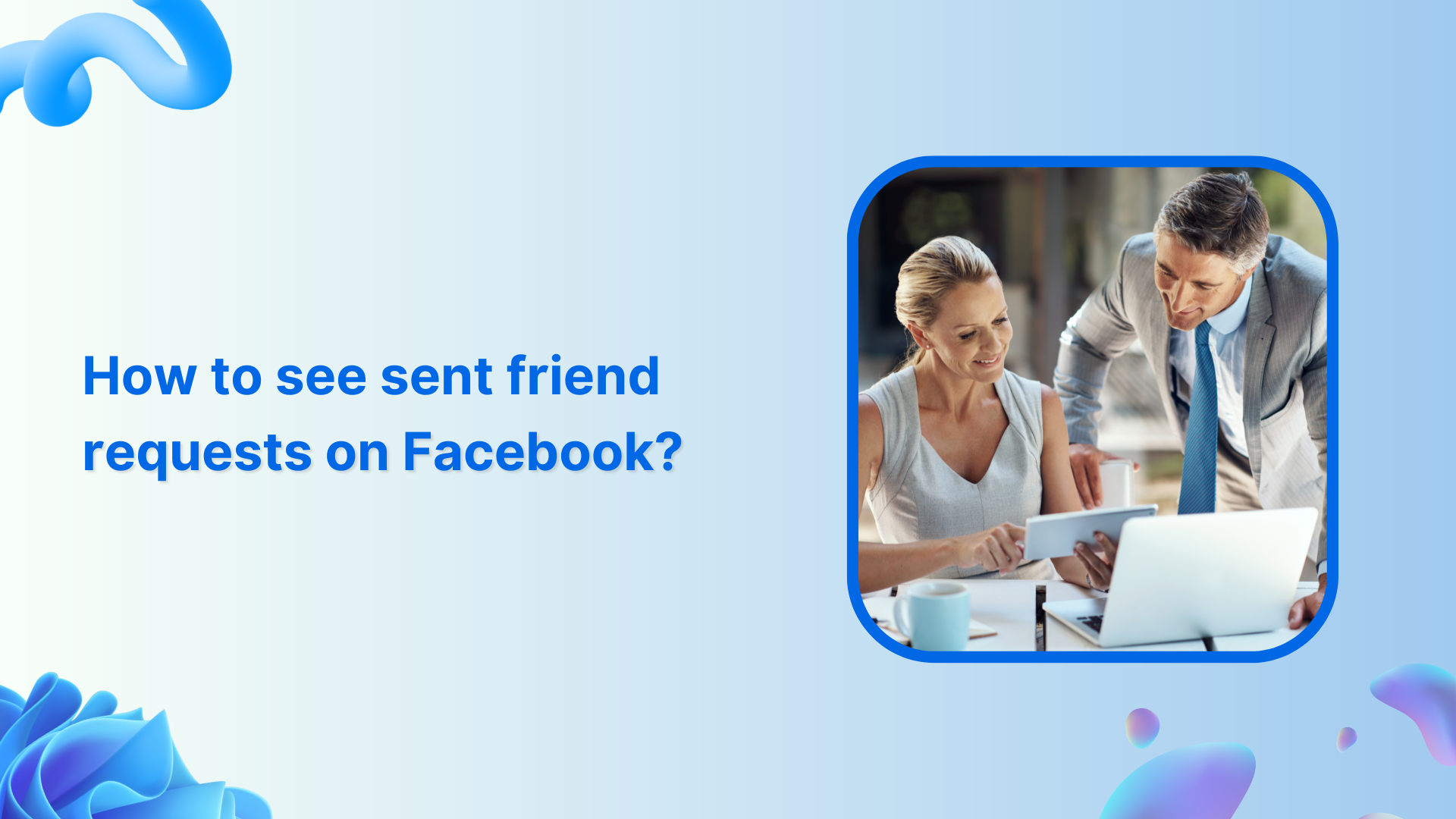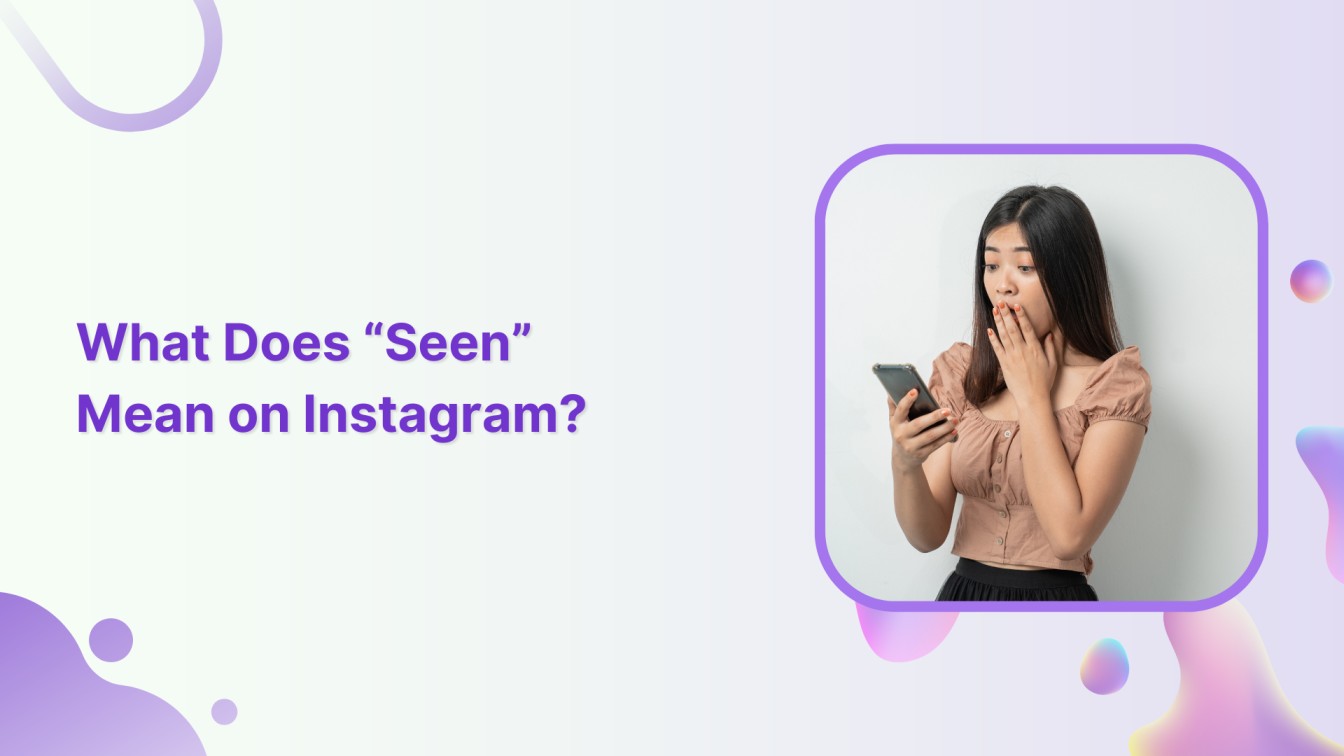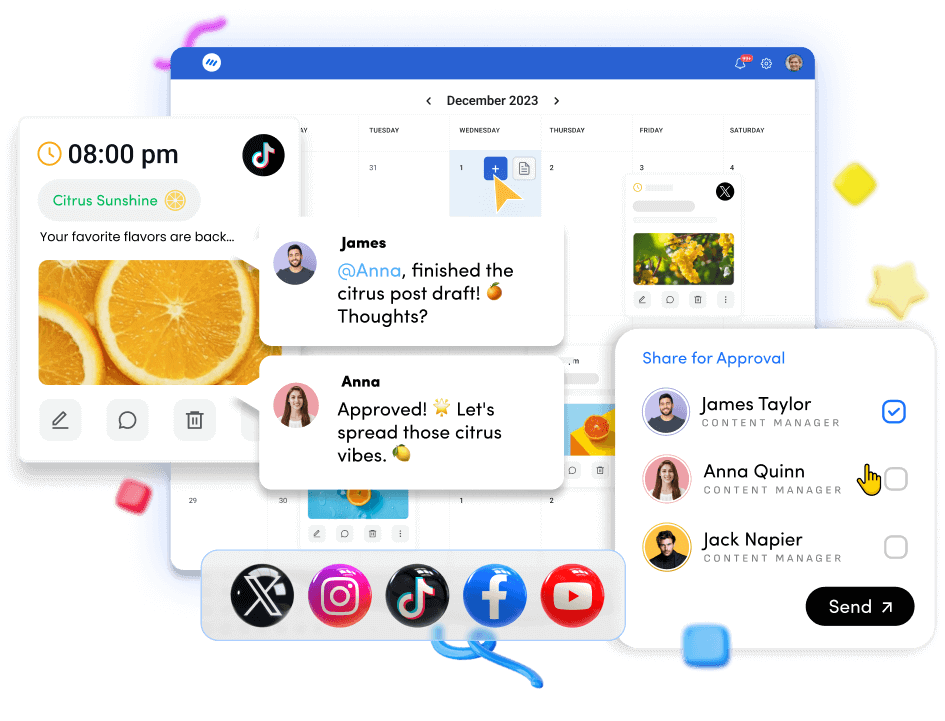Exciting news! Contentpen is live -Join todayand grab 50% off on annual plan. Limited slots only 🎊
How to turn off Meta AI on Facebook, Instagram WhatsApp, & Messenger?
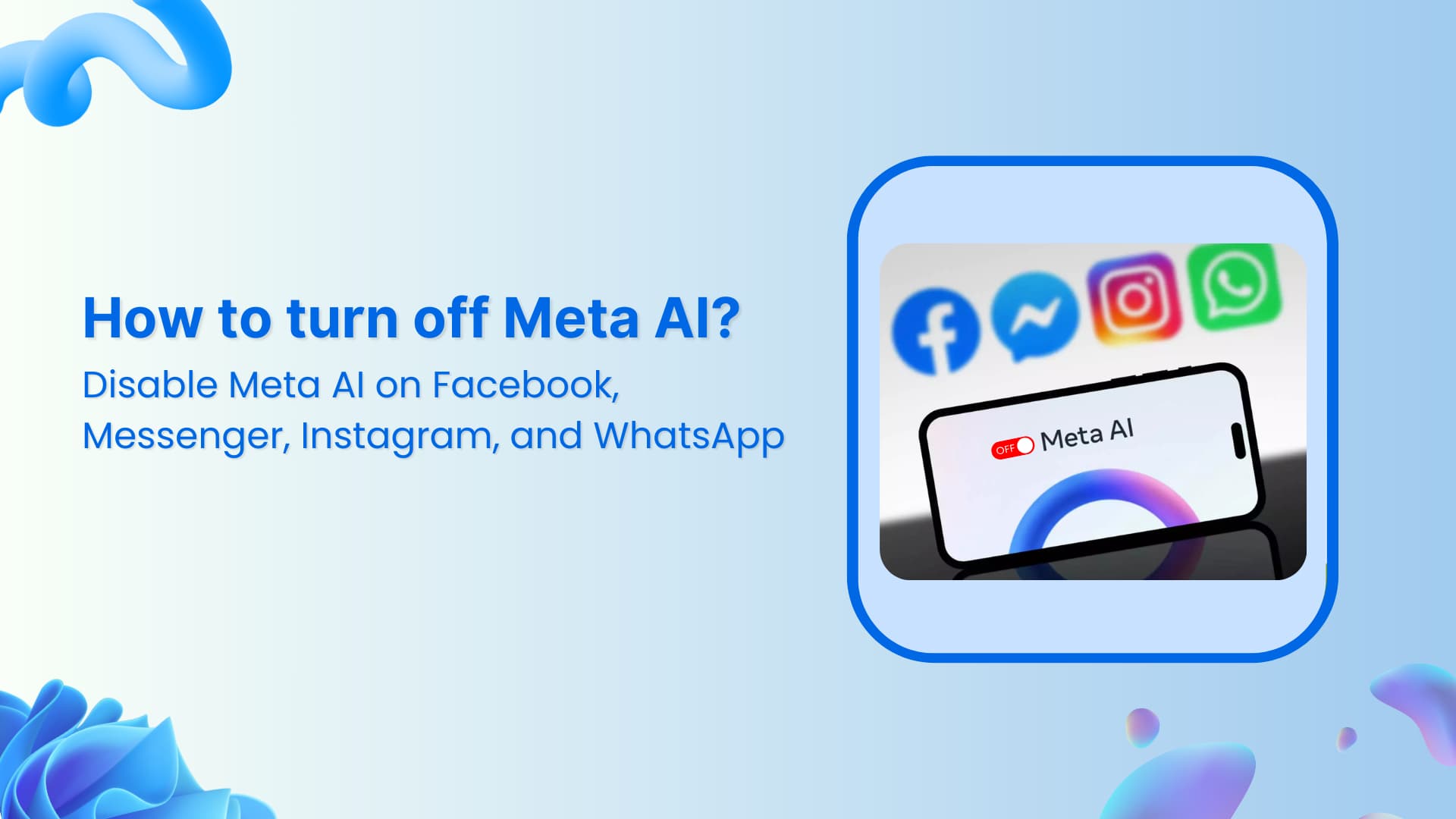
It seems like artificial intelligence (AI), and especially Meta AI, is everywhere nowadays. So, it is not surprising if you want to learn how to turn off Meta AI on Facebook, Messenger, Instagram, and WhatsApp.
Since there is no one specific way of completely disabling the Meta AI assistant across all platforms, it is important to explore multiple ways to limit it as much as possible.
But first, let’s explore how what exactly is Meta AI and why you need to turn it off in the first place.
What is Meta AI?
If you’ve been on a Meta product lately, such as WhatsApp, you’ve probably noticed Meta AI popping up everywhere. It’s basically a smart assistant that Meta has added to all their apps – Facebook, Instagram, WhatsApp, and Messenger.
Think of it as a chatbot that can also do things like summarize comments and suggest responses.
How to use Meta AI?
Using Meta AI is different for each Meta platform:
On Facebook, you can use Meta AI in several helpful ways:
- Want to ask questions? Just click the blue circle in your search bar and type anything – from “what’s trending?” to “help me plan a party”
- Reading a post with tons of comments? Meta AI can give you a quick summary so you don’t miss the important parts
- Looking for something specific? Meta AI helps by suggesting better search terms and related topics
On Instagram, using Meta AI is pretty straightforward:
- Tap the search bar and look for the blue circle – that’s your gateway to asking Meta AI anything
- When you’re editing photos, Meta AI can suggest creative effects and filters
- Need inspiration? Ask Meta AI for content ideas or hashtag suggestions
WhatsApp and Messenger keep things simple with Meta AI:
- Start by opening a chat with Meta AI from your contact list
- Ask for help writing messages or finding old conversations
- Get quick reply suggestions that match your chatting style
Each platform offers unique ways to use Meta AI, but you might want to customize or limit these features – which we’ll show you how to do next.
Why turn off Meta AI?
The exact reasons behind wanting to turn off Meta AI can vary from person to person, but some of them are:
- Meta AI can be annoying: AI certainly has lots of benefits and use cases. However, Meta products (Facebook, Instagram, WhatsApp) have suddenly incorporated AI assistants everywhere, which can be quite annoying for users who do not use them.
- Privacy concerns: Privacy has always been a concern for many social media users. Facebook, especially, has been at the center of multiple data leak scandals. Such concerns are amplified with evolving technologies like Meta AI.
- Data safety: Meta’s Llama AI models are now shared with the US government agencies and relevant national security authorities. As a result, many Facebook users have genuine ethical concerns about their data safety.
So, let’s discover how to disable Meta AI.
How to turn off Meta AI on Facebook?
Many users are looking for ways to get rid of Meta AI on Facebook due to concerns about privacy, transparency, and ethical use of their data.
While Meta doesn’t provide a single button to completely turn off its AI features, there are practical steps you can take to minimize its presence and regain control over your experience.
Method 1: Disable AI comment summaries
One of the most noticeable Meta AI features on Facebook is AI-generated comment summaries. These summaries aim to condense lengthy discussions into bite-sized insights, but they can feel intrusive or raise concerns about how your data is being interpreted.
How to disable Meta AI comment summaries via Desktop?
1. Click your account profile picture in the top-right corner of the screen and open Settings & privacy.
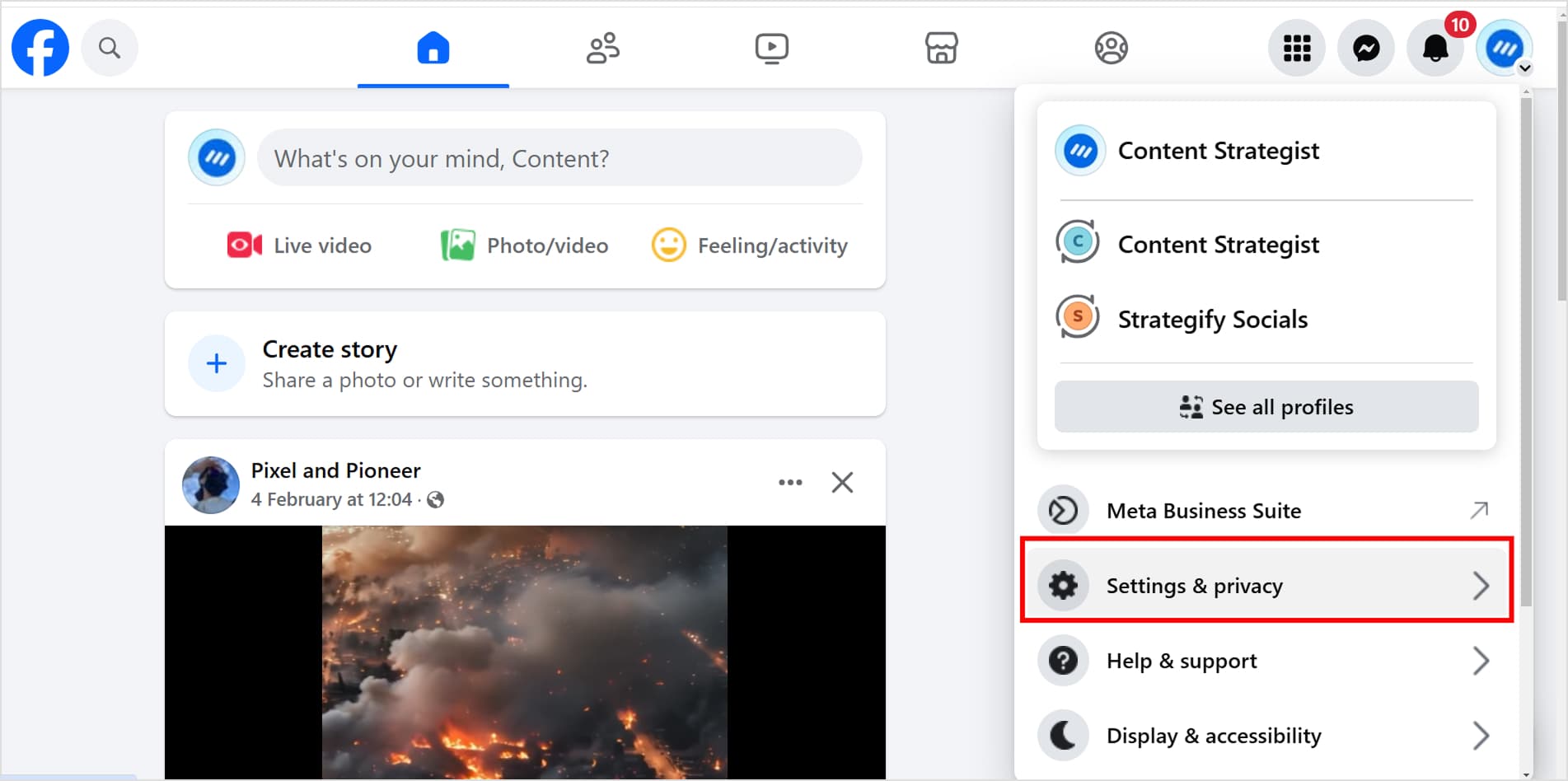
3. On the left-hand side, scroll down to Audience and Visibility and select Posts.
4. Toggle off the option for Allow comment summaries on your posts.
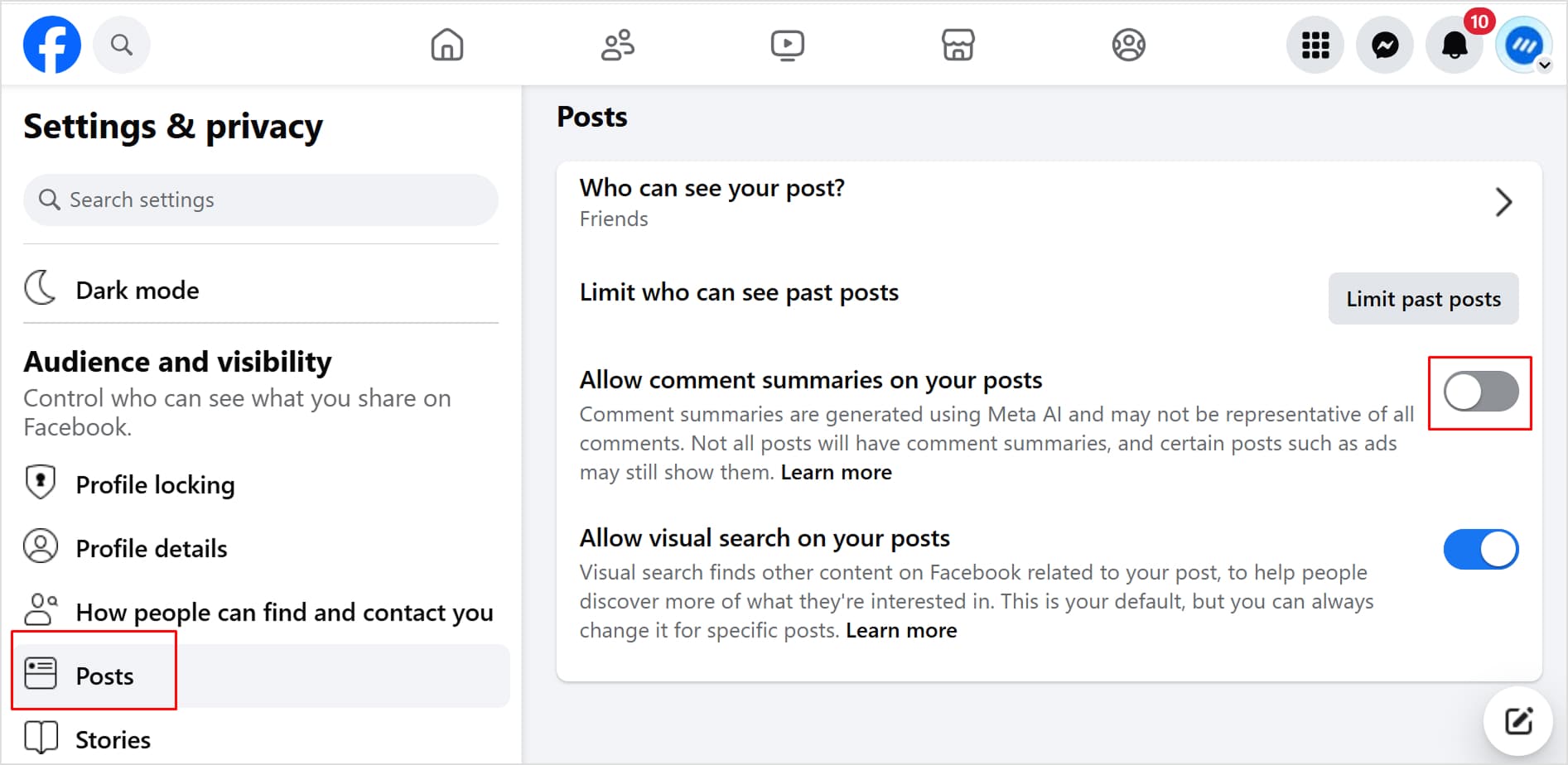
How to turn off Meta AI comment summaries on iPhone or Android smartphone?
1. Tap on your account profile picture in the top-right corner of the screen.
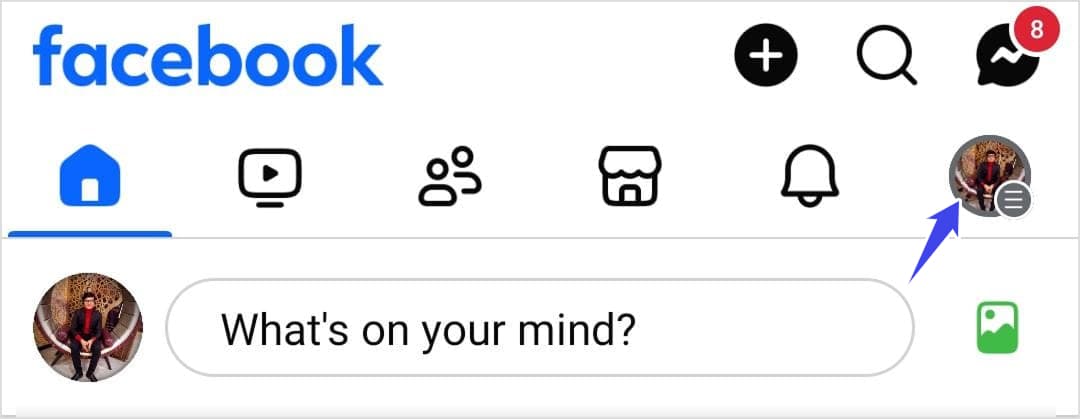
2. From the drop-down menu, select Settings & privacy, then tap Settings.
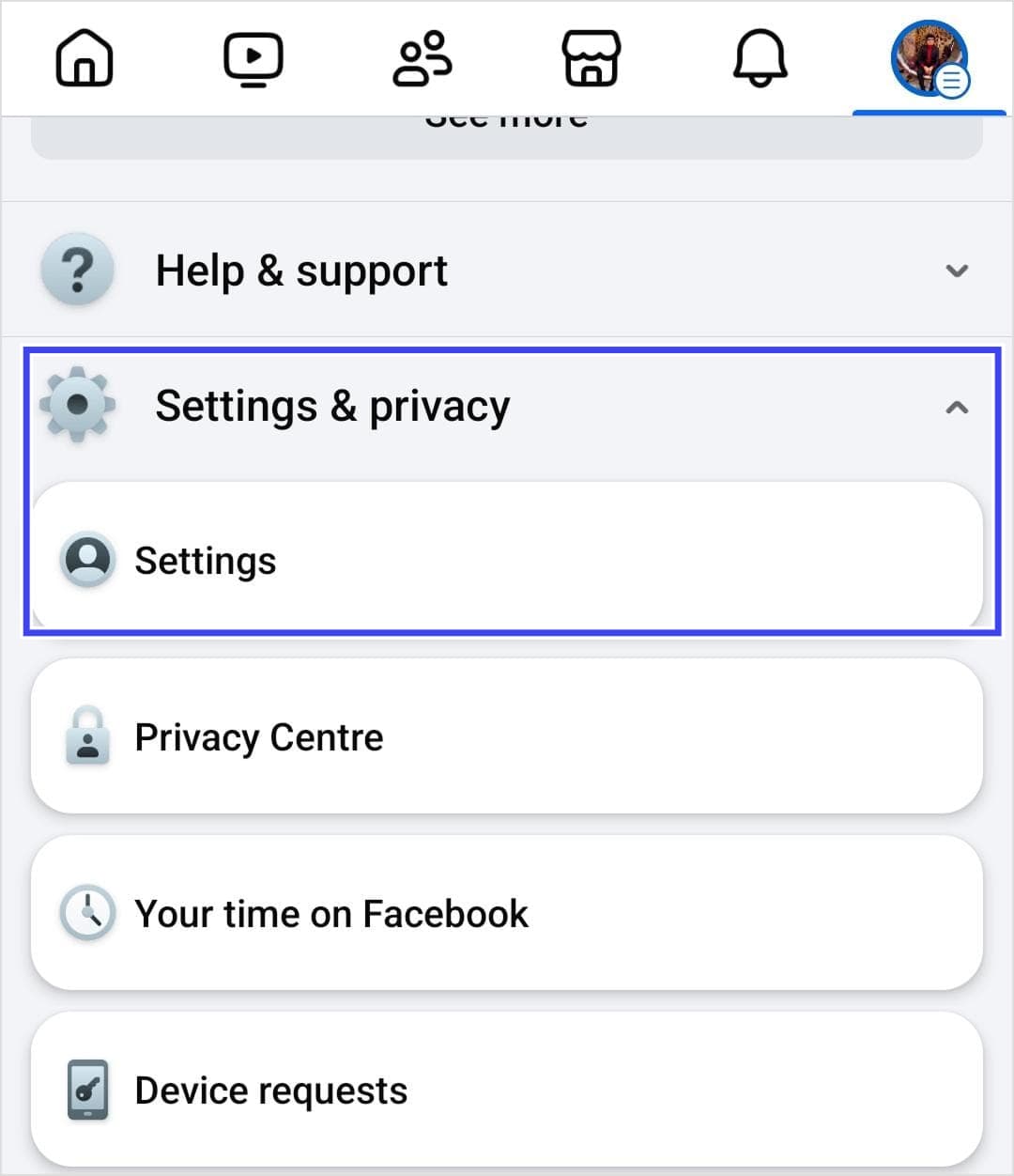
3. On the left-hand side, scroll down to Audience and visibility and select Posts.
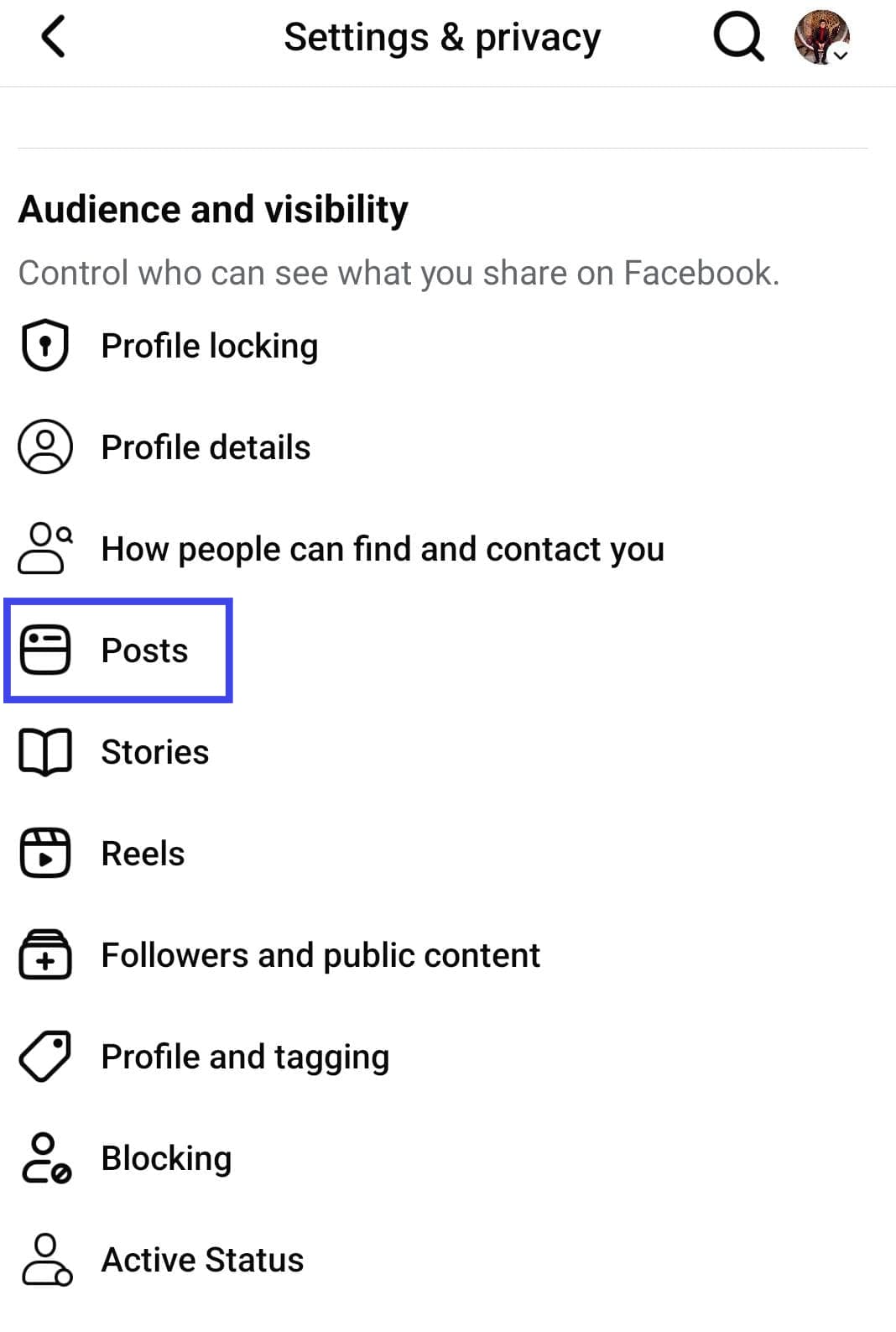
4. Toggle off the option for Allow comment summaries on your posts.
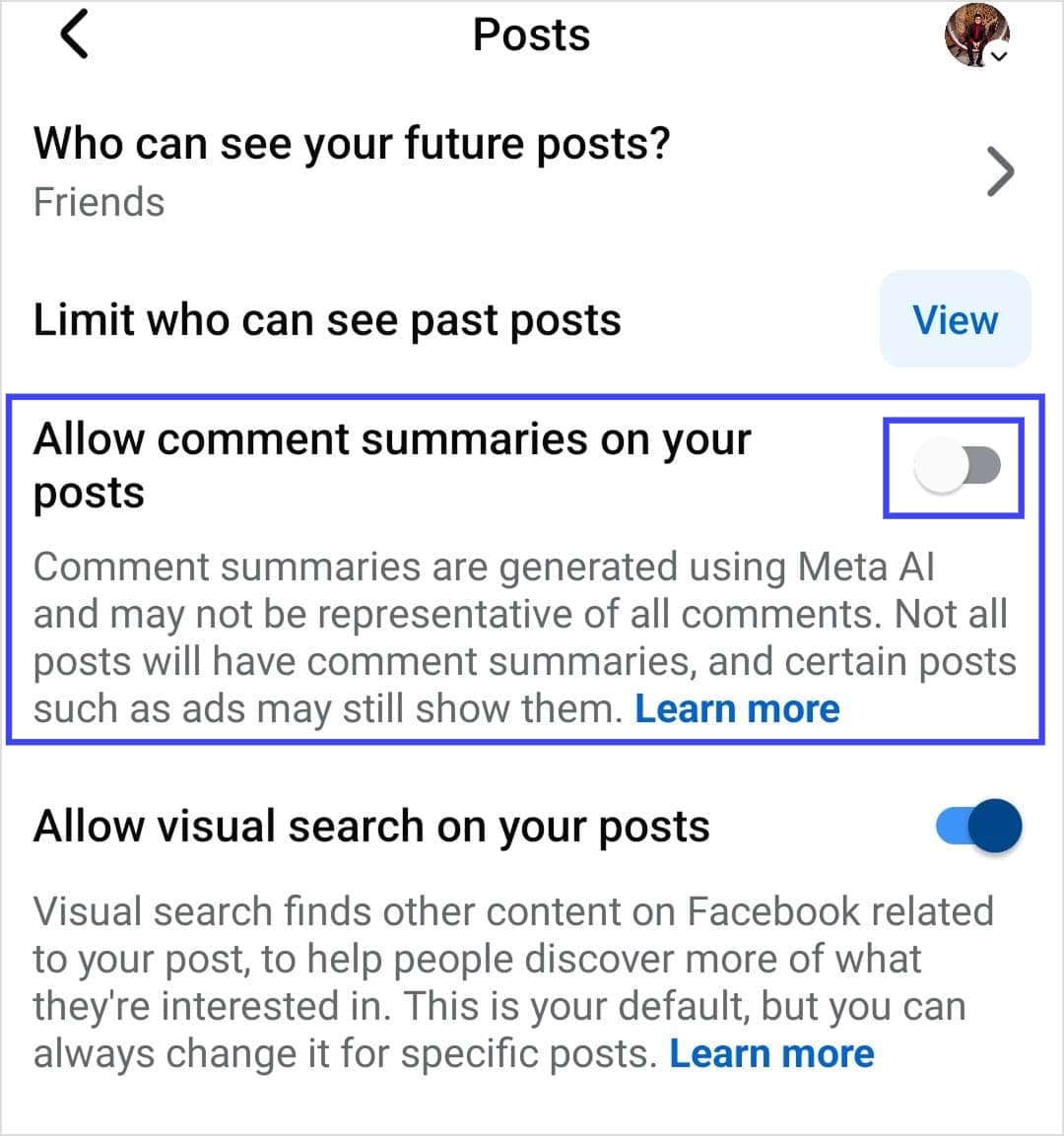
By following these steps, you’ll no longer see AI-generated summaries on your posts, effectively helping you remove Meta AI from Facebook interactions.
Method 2: Mute Ask Meta AI
Another way to turn off Meta AI on Facebook is by muting the Ask Meta AI chatbot. This feature often appears in the search bar, encouraging users to ask questions or interact with it.
If you find this distracting or concerning, here’s how to mute it:
1. Open the Search Bar at the top of Facebook.
2. Tap the Ask Meta AI option to access the Meta AI chat interface.
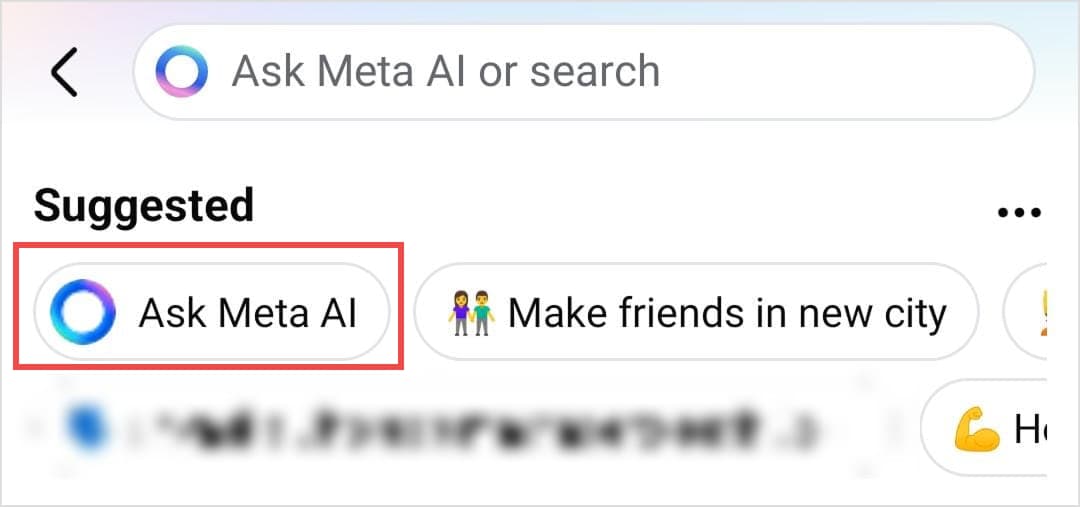
3. Look for the “i” icon in the top-right corner of the chat box and tap it.
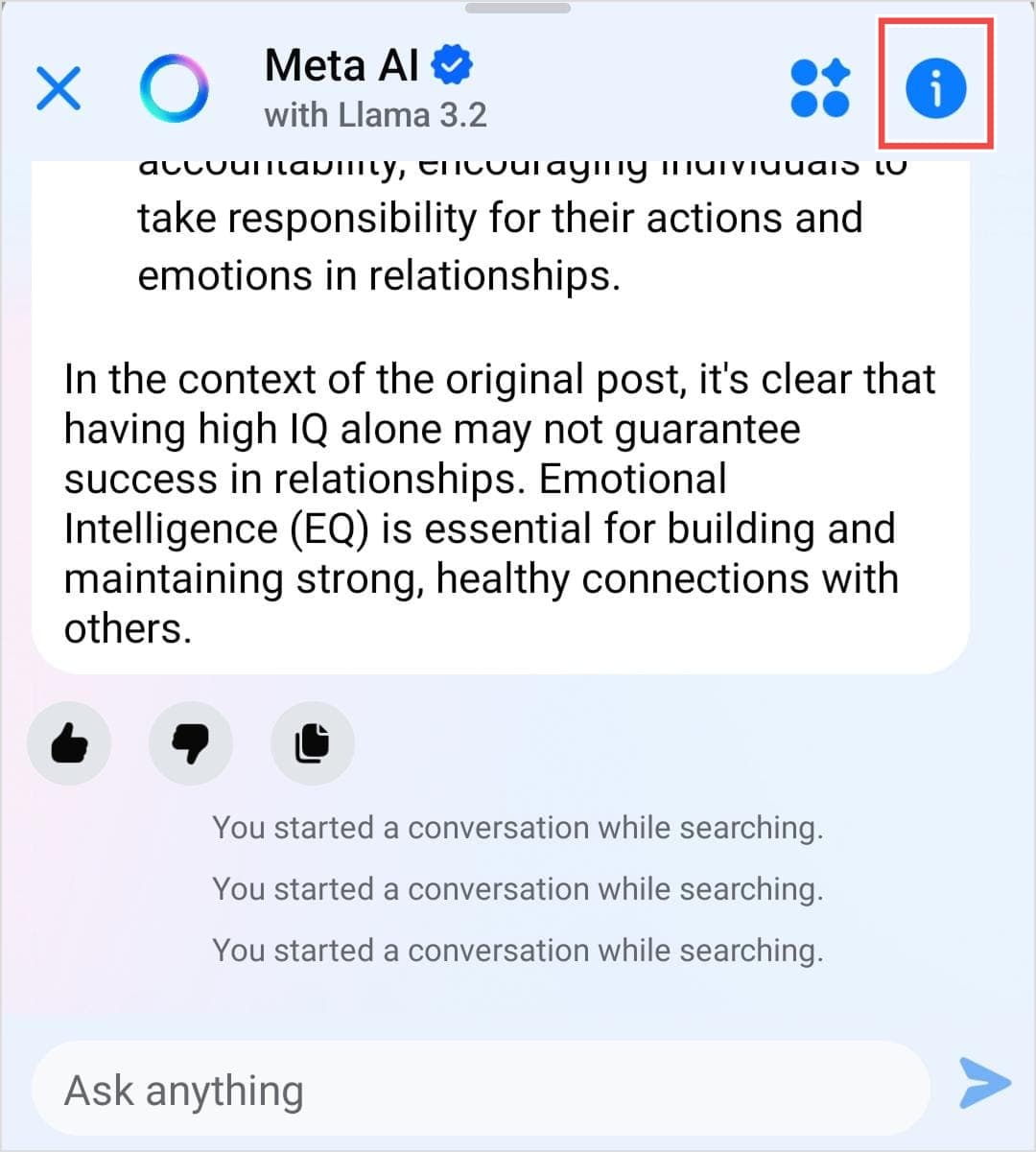
4. Select Mute and choose Until I Change It to disable Meta AI for an indefinite period.
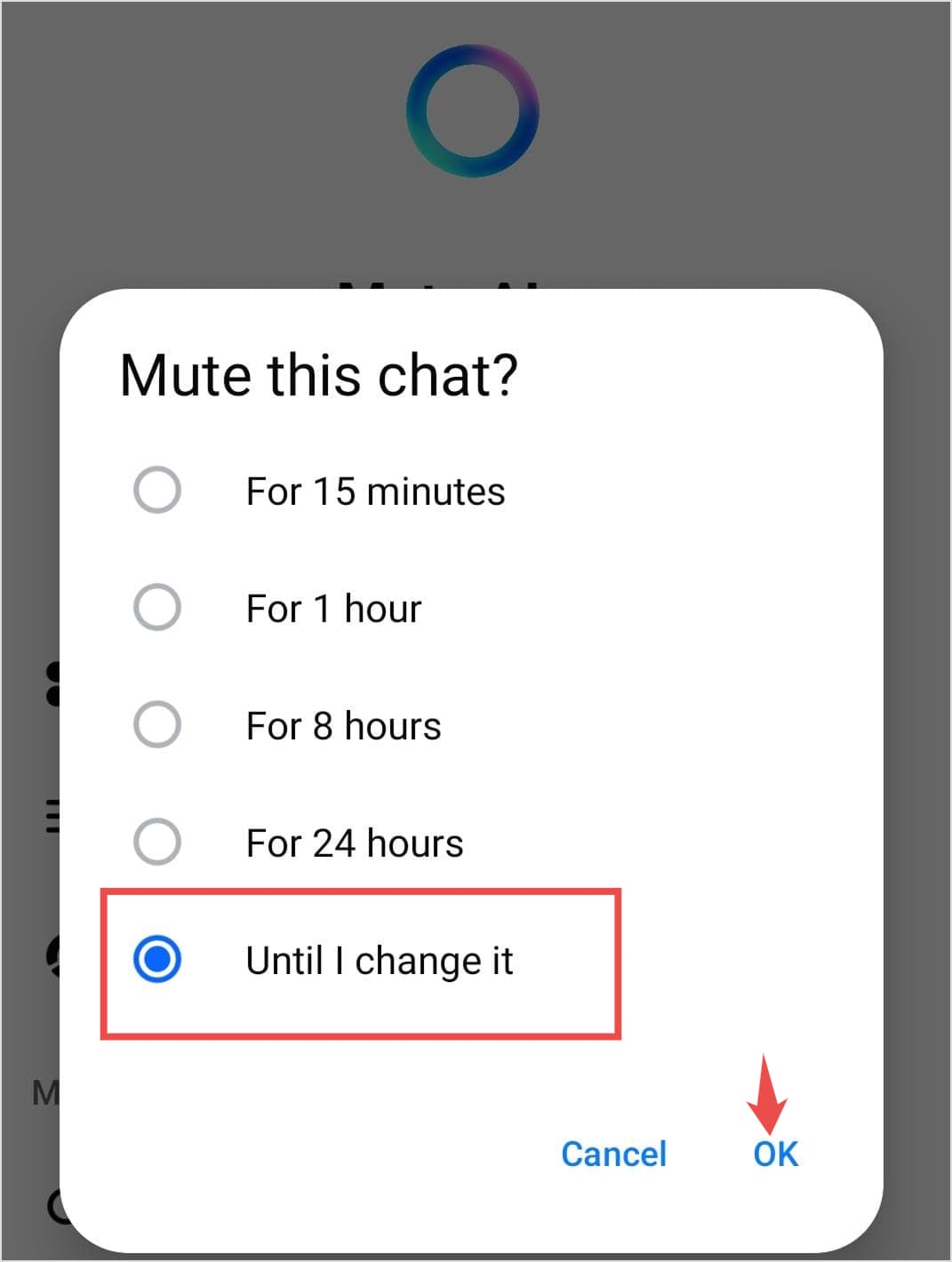
This simple step ensures that Meta AI won’t send you notifications or pop up as frequently, helping you disable Meta AI in a practical way.
Note: While these steps help reduce Meta AI’s presence, some features like AI-suggested searches and marketplace AI can’t be turned off unless you switch to the most basic version of Facebook.
Method 3: Switch to the basic Facebook mobile version
For users who want to completely avoid Meta AI while still using Facebook, switching to mbasic.facebook.com is an excellent solution.
This minimalist version of Facebook strips away most AI-driven features, offering a simplified browsing experience without the distractions of Meta AI.
Simply type mbasic.facebook.com into your browser to access this lightweight alternative. It’s one of the easiest ways to turn off Meta AI on Facebook entirely.
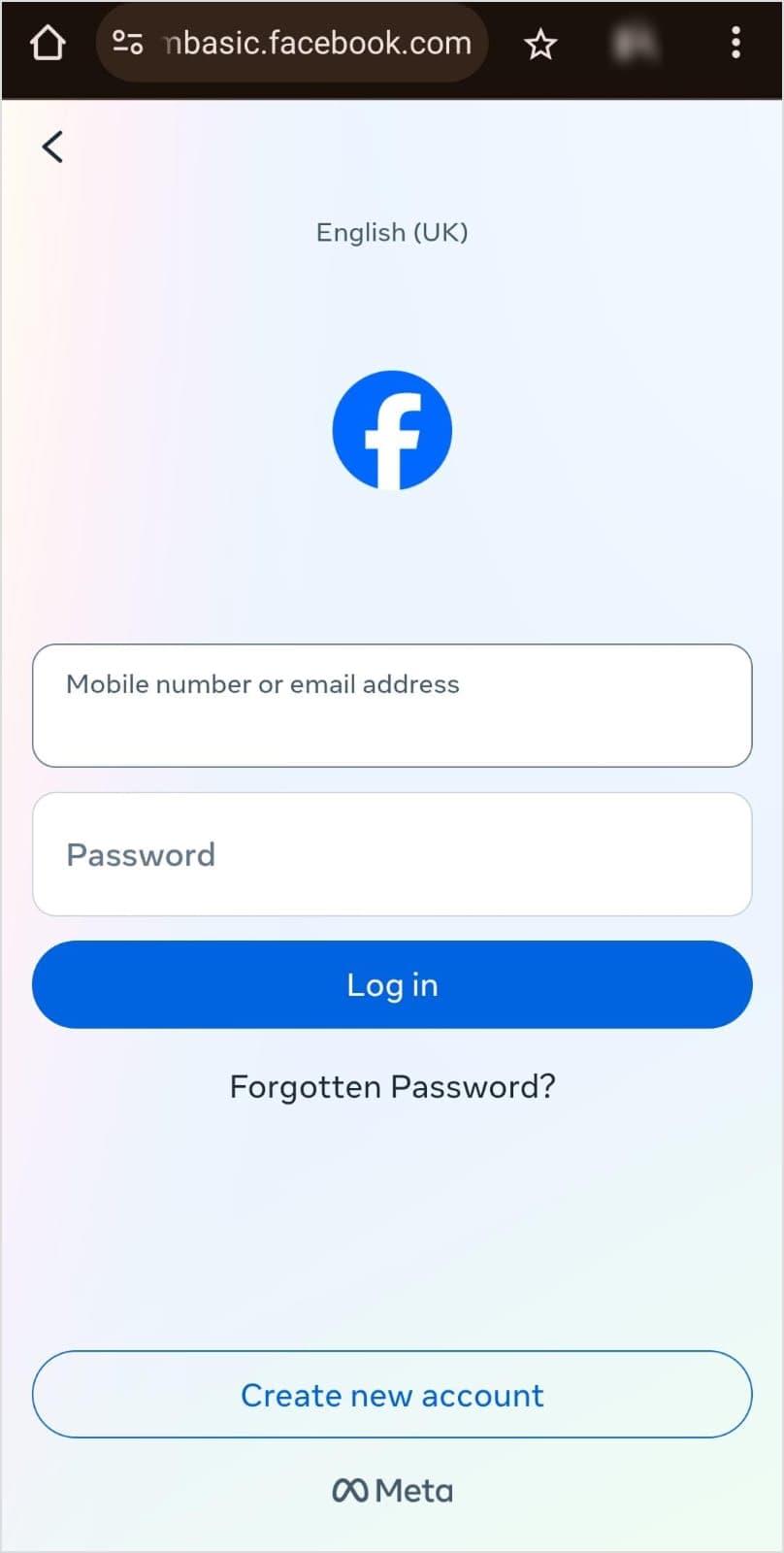
Facebook Marketing
Manage and grow your brand on Facebook. Create, schedule, and publish posts, videos, and Reels to Facebook pages and groups.
Get Started for FREE
How to remove Meta AI from Messenger?
One of the most straightforward ways to disable Meta AI in Messenger is by blocking or deleting the Meta AI chatbot entirely.
Here’s how:
1. Open the Messenger app on your device.
2. Locate the Meta AI chat thread in your conversation list. It might appear as a standalone chatbot or under a specific contact name.
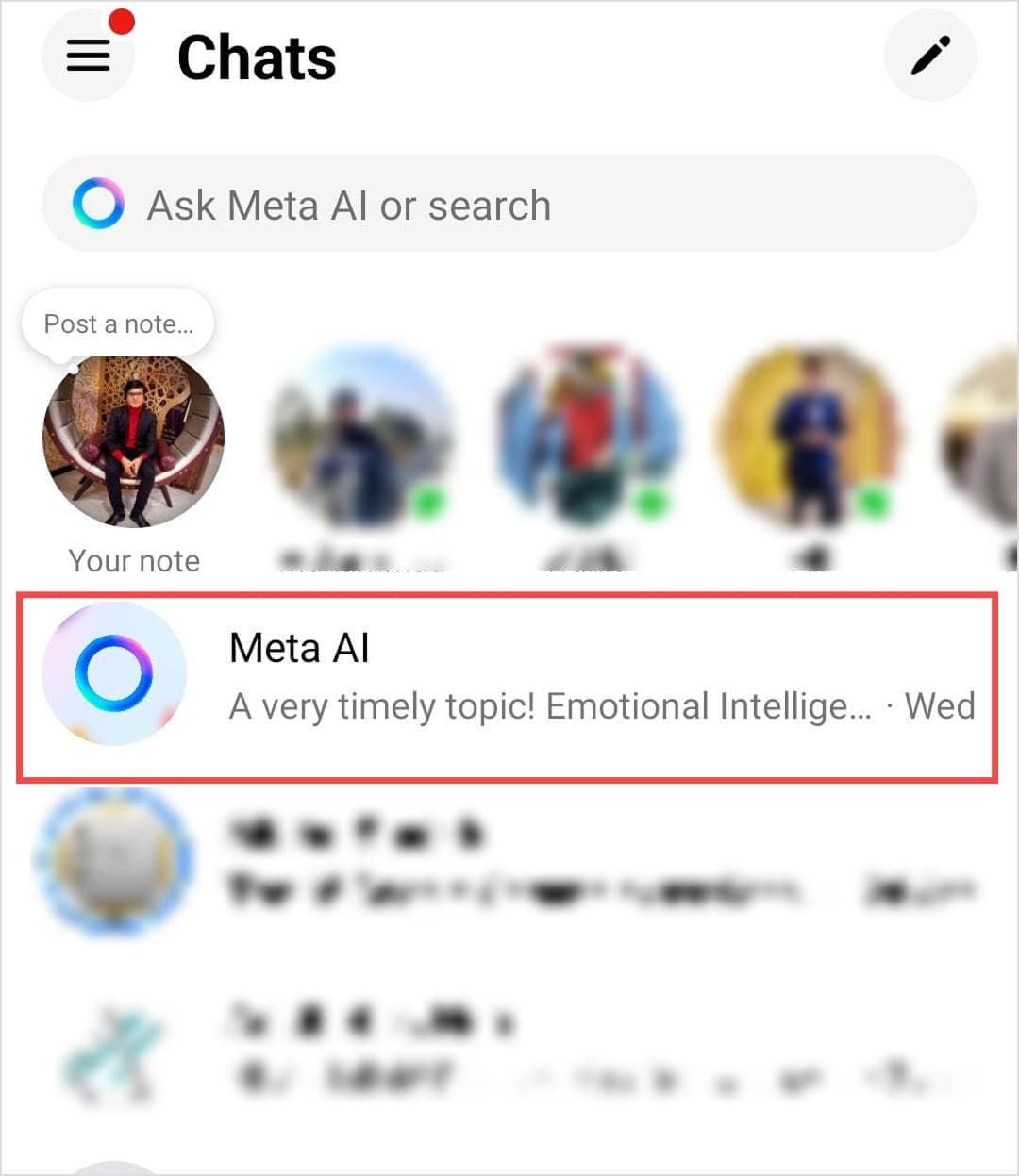
3. Tap and hold the chat (on mobile) or right-click it (on desktop) to bring up the options menu. Select Delete Conversation to remove the chat thread entirely. This will prevent Meta AI from appearing in your inbox.
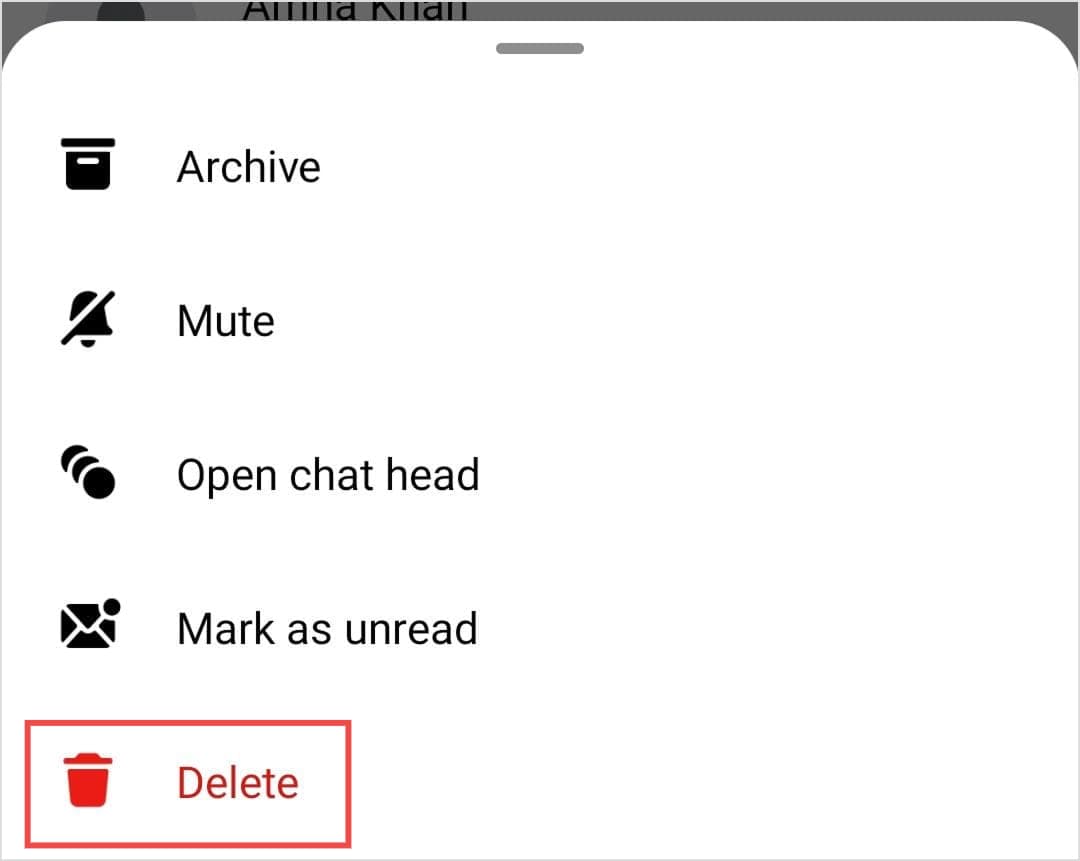
Alternatively, if you don’t want to delete the chat but still want to stop receiving messages from Meta AI:
- Tap on the chat name at the top of the screen and open the Mute option.

- Choose the Until I change it option to disable Meta AI in Messenger indefinitely.
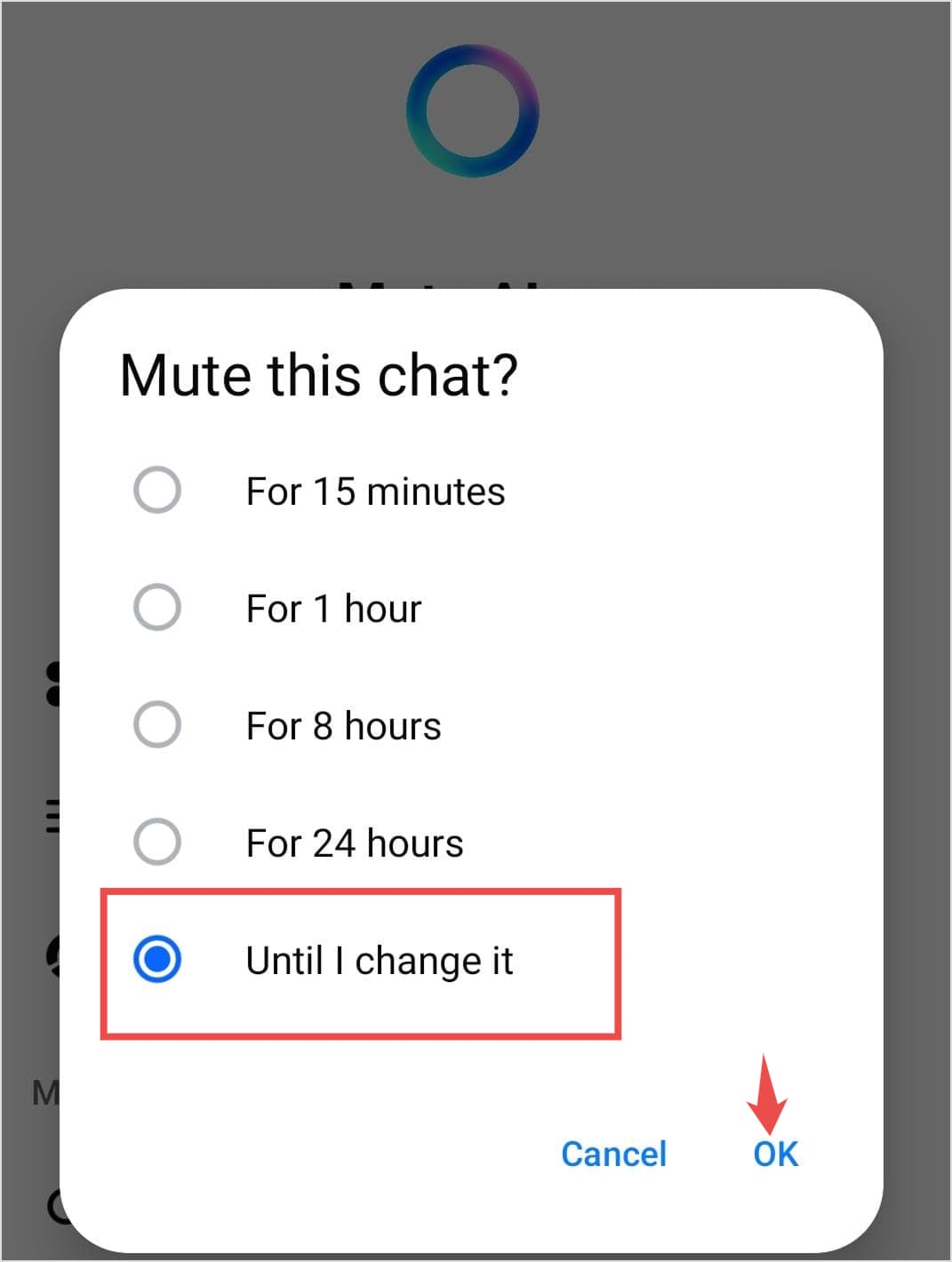
This ensures that Meta AI won’t send you notifications or pop up unexpectedly, effectively helping you turn off Meta AI on Messenger.
Tip: If you’re deeply concerned about Meta AI and want to remove Meta AI from Messenger entirely, you can consider switching to alternative messaging like Signal or Telegram, which prioritizes user privacy.
How to turn off Meta AI on Instagram?
Just like on the other platforms, Meta doesn’t provide a single button to completely disable its AI features on Instagram. Nevertheless, there are practical steps you can take to minimize its influence and regain control over your experience.
One of the most noticeable Meta AI features on Instagram is the Ask Meta AI chatbot. This feature often appears in the search bar, encouraging users to ask questions or interact with it. If you find this distracting or concerning, here’s how to mute it:
1. Open the Instagram app on your device. Tap the search bar icon at the top of the screen.
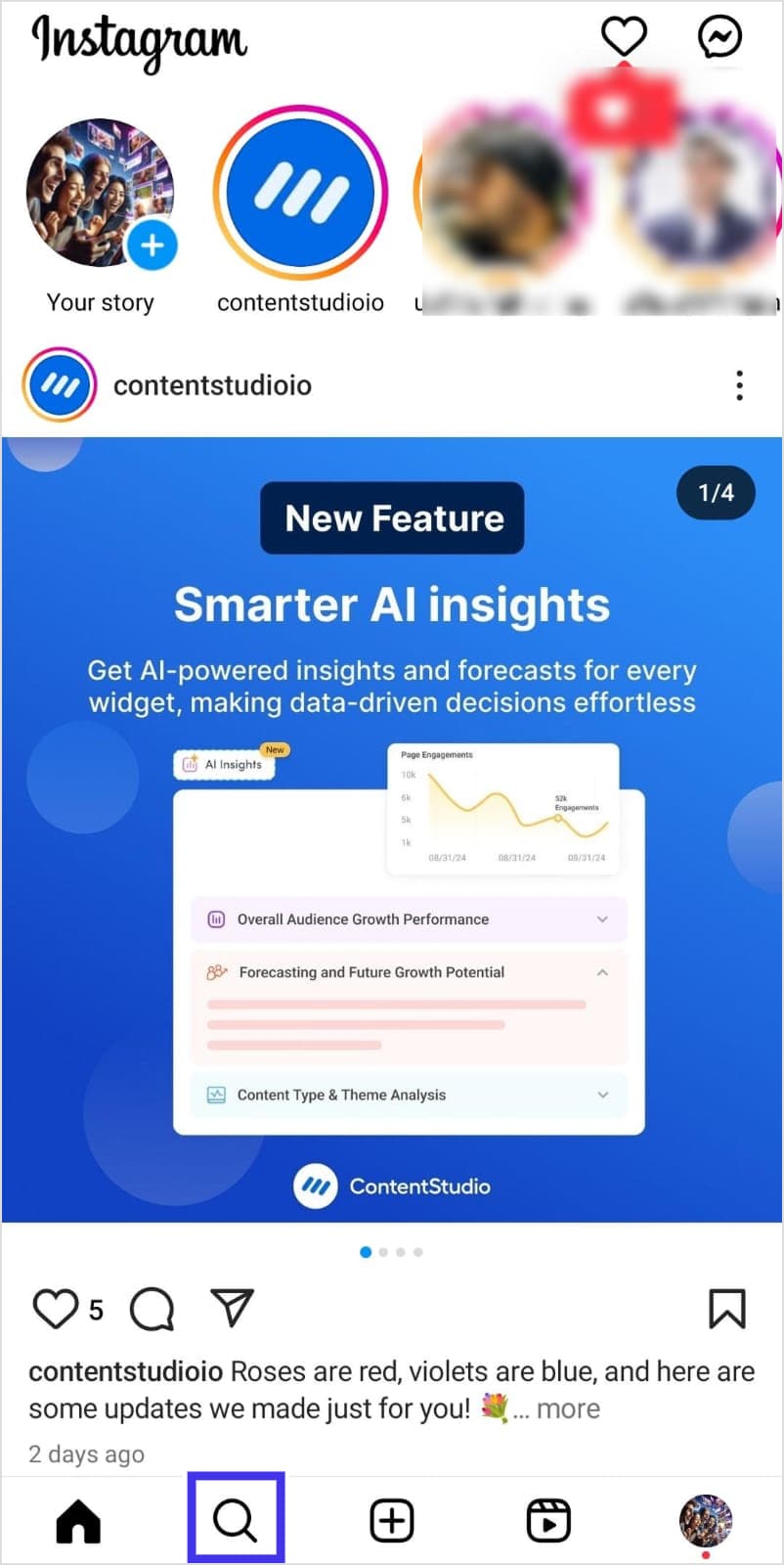
2. Tap the blue arrow or circle, which will open the Meta AI chat interface.
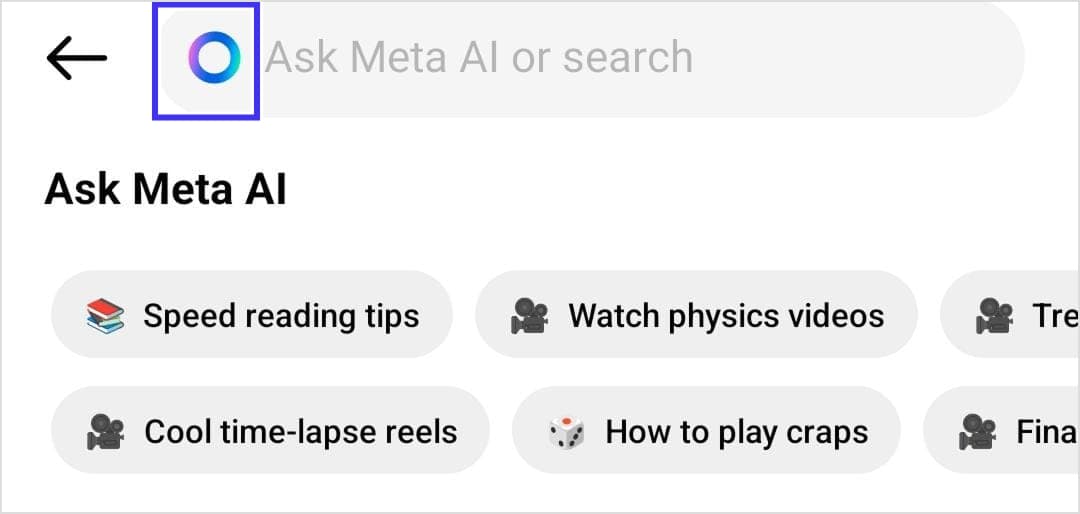
3. Look for the “i” icon in the top-right corner of the chat box and tap it.
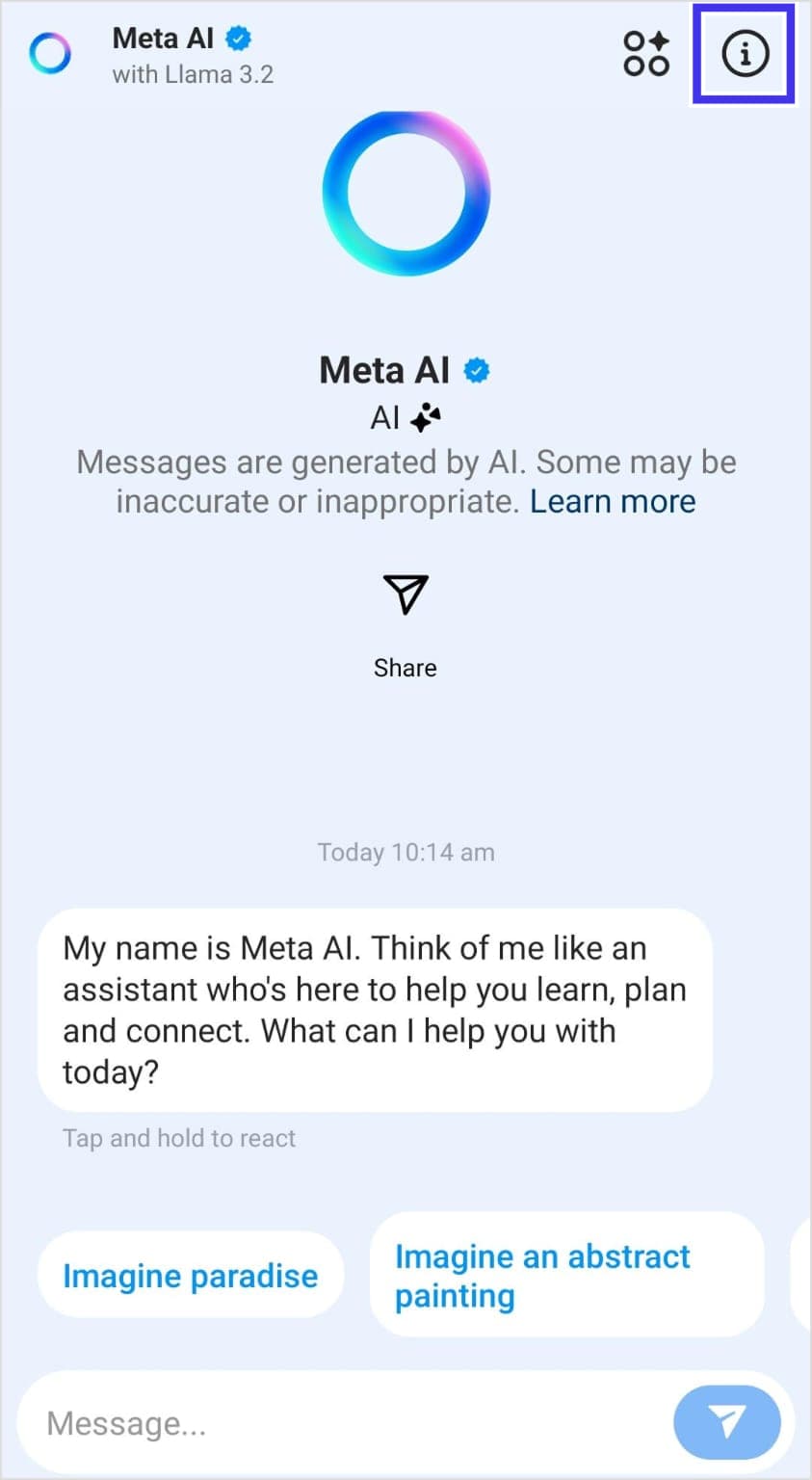
4. Toggle the mute options as per your requirements. You can choose to mute the entire conversation or just hide the Meta AI notifications on Instagram.
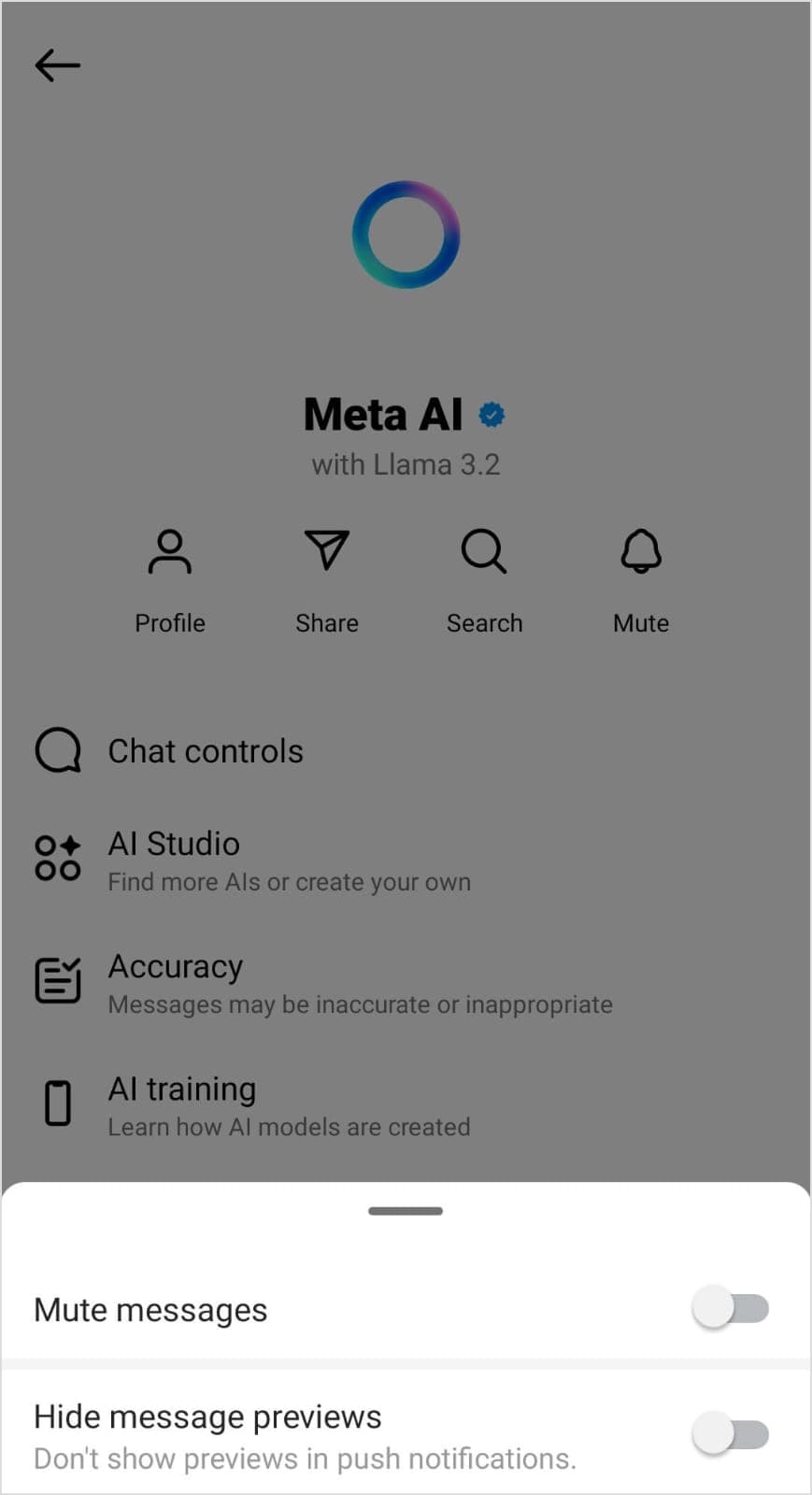
This simple step ensures that Meta AI won’t send you notifications or pop up as frequently while using Instagram, effectively helping you disable Meta AI in Instagram in a practical way.
Note: The Meta AI chat feature isn’t available on Instagram’s desktop version, so no action is needed.
Instagram Marketing
Schedule your Instagram posts, Reels, and Stories, and get recommended best time to publish for maximum engagement.
Get Started for FREE
How to turn off Meta AI on WhatsApp?
WhatsApp, one of Meta’s most widely used platforms, has also integrated Meta AI into its ecosystem.
But not everyone wants an AI-powered assistant in their personal communication app all the time, right?
So, let’s explore how you can turn off Meta AI on WhatsApp:
1. Open the WhatsApp app on your device.
2. Locate the Meta AI chat thread in your conversation list. It might appear as a standalone chatbot or under a specific contact name.
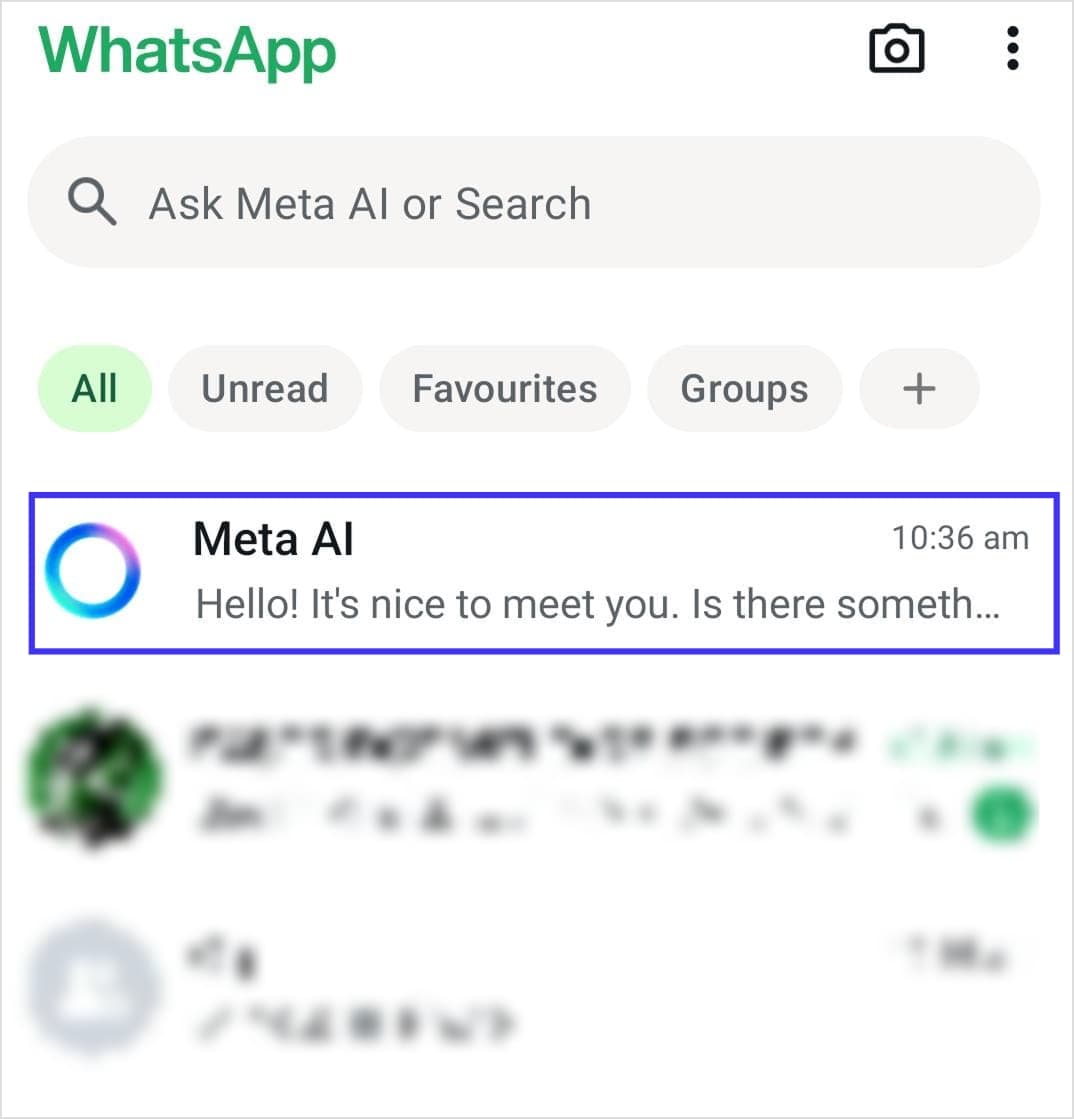
3. Tap on the chat name at the top of the screen to open the chat details.
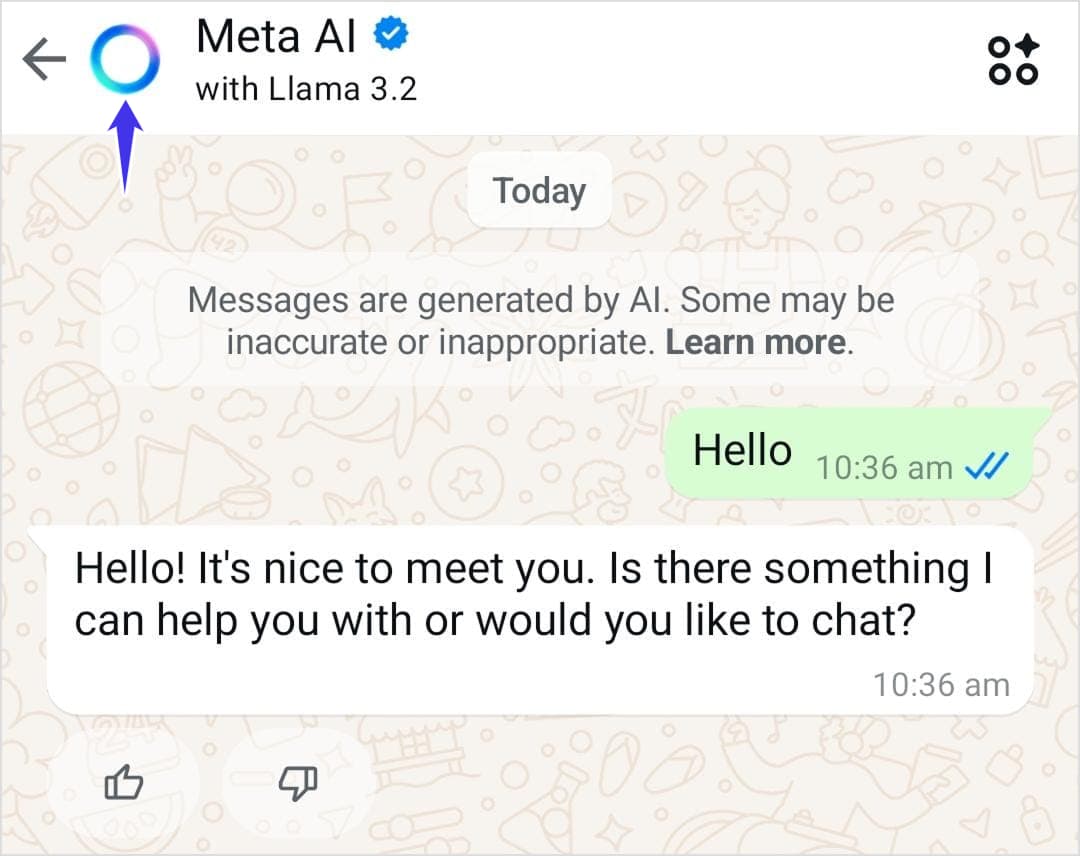
4. Tap Notifications to access further options.
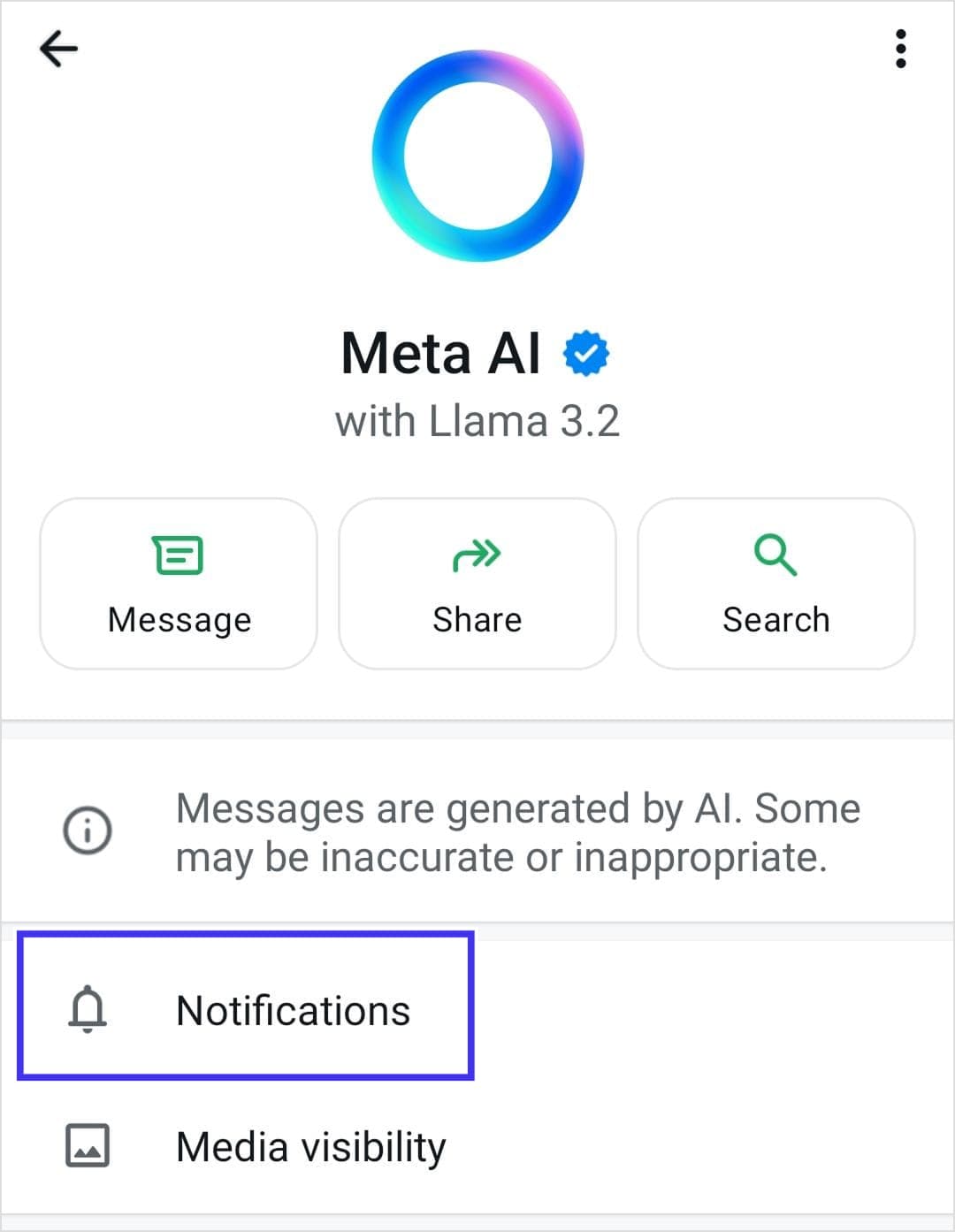
5. Tap the Mute notifications option to choose for how long you want to mute Meta AI in WhatsApp.
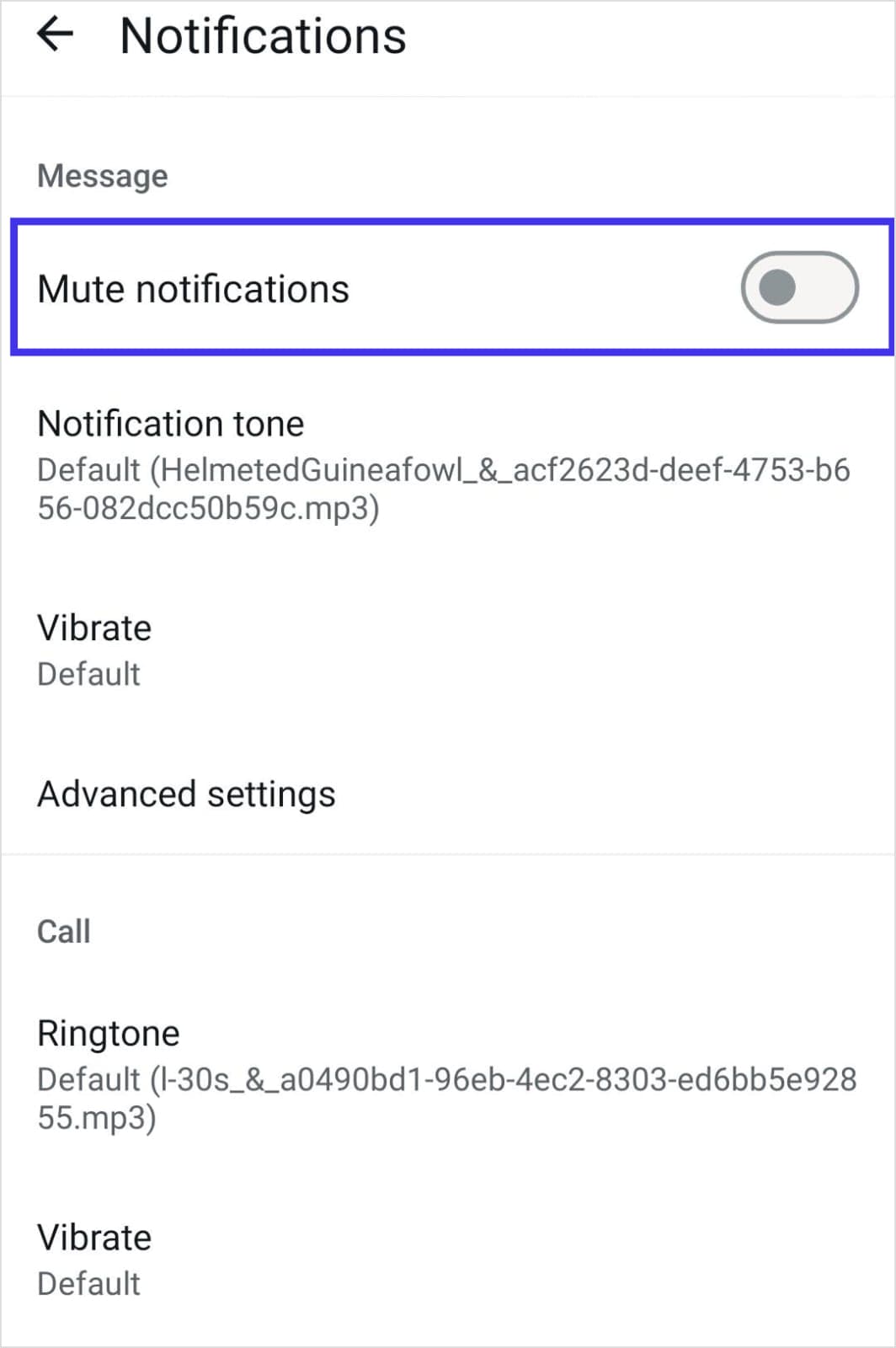
6. If you want to disable Meta AI in WhatsApp for a long period of time, it is recommended that you choose Always while muting the notifications.
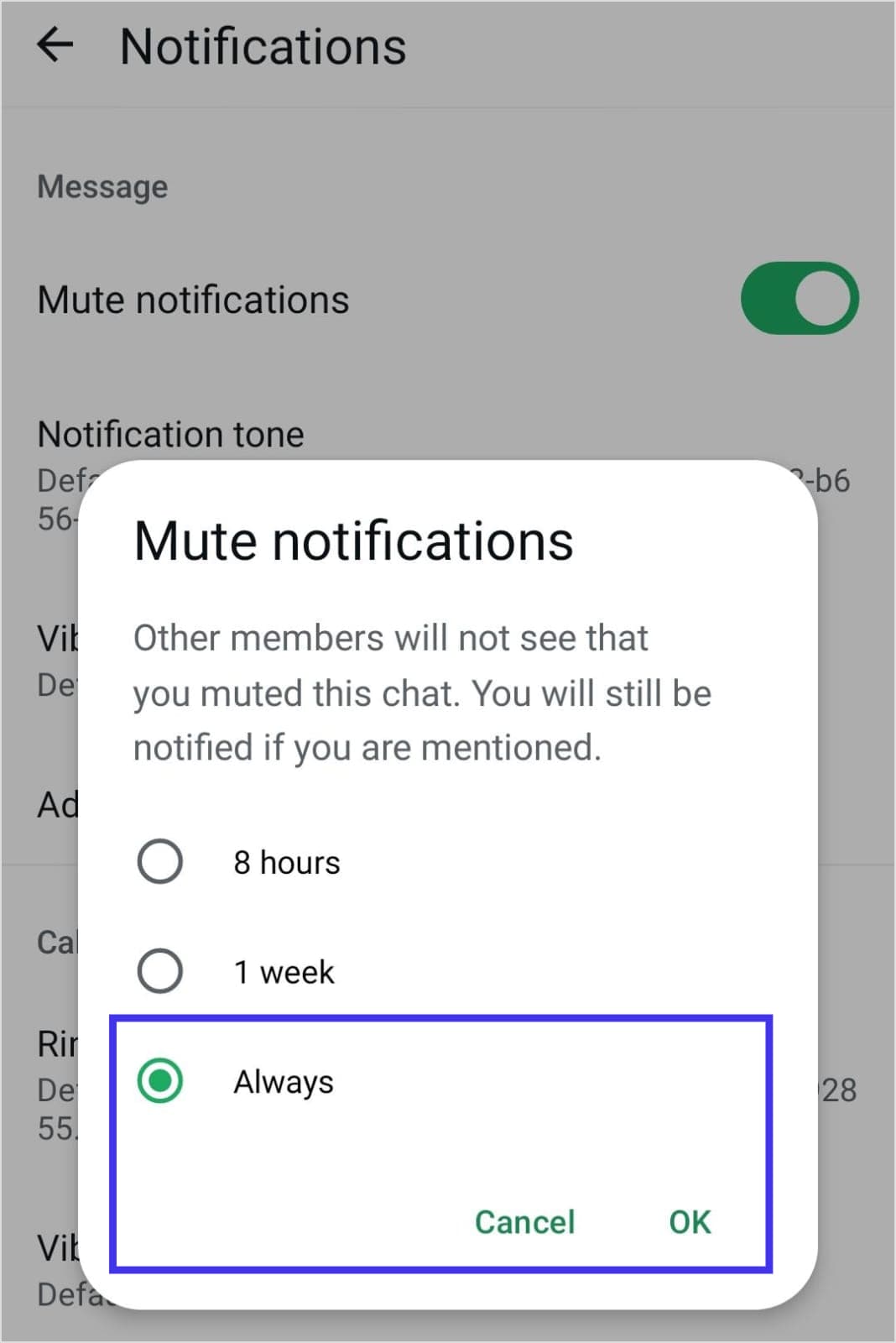
By muting Meta AI notifications, you effectively disable Meta AI from sending you intrusive messages or updates. While this doesn’t completely remove Meta AI from WhatsApp, it significantly reduces its presence and minimizes disruptions during your conversations.
General privacy tips
Protecting your privacy while using Meta’s platforms is crucial, especially given the growing concerns about how your data is used in AI training and other applications.
Below are some universal tips to help you safeguard your information:
Tip 1: Avoid interacting with Meta AI features
The less you engage with Meta AI features—whether it’s by typing commands, asking questions, or enabling suggestions—the less it will intrude into your experience.
Refrain from using features like Ask Meta AI, automated responses, or AI-driven prompts. By avoiding interactions, you reduce the amount of data collected and minimize the AI’s influence on your activity.
Tip 2: Avoid sharing personal information
Confidential information is sensitive for a reason, and sharing it with AI tools like Meta AI can lead to unintended consequences. Assume that any data you input into these systems may be stored on Meta’s servers or used to train future AI models.
To protect yourself, you should refrain from entering sensitive details, such as financial information, private conversations, or work-related content.
Tip 3: Use a VPN to encrypt your connection
A premium VPN adds an extra layer of security by encrypting your internet connection and hiding your IP address. This prevents unauthorized parties, including your ISP or even Meta itself, from tracking your online activity.
Tip 4: Opt out under GDPR (EU/UK only)
If you live in the European Union or the United Kingdom, you have additional rights under GDPR to object to Meta using your data for AI training.
Here’s how to exercise your right to opt out:
- Log in to your Meta account and navigate to Settings & Privacy > Privacy Center.
- Scroll down to find the “Right to Object” option and fill out the form.
- Explain how Meta’s data processing affects you, and confirm your email address if prompted.
- Once processed, Meta will stop using your data for AI-related activities.
Tip 5: Switch to a secure social media management platform
For users looking to manage their social media presence without the intrusive AI features of Meta, consider using ContentStudio, a safe and secure all-in-one social media management tool.
ContentStudio offers robust data privacy policies and optional AI-powered features that you can easily enable or minimize based on your preferences. Unlike Meta AI, ContentStudio gives you full control over how and when AI is used in your workflow.
- Optional AI features: Access AI writing assistance, image generation, and content scheduling with just a few clicks.
- Minimized intrusiveness: Unlike Meta AI, ContentStudio’s AI tools are non-intrusive and designed to enhance your productivity without compromising your privacy.
- Strong data privacy policies: ContentStudio prioritizes user data protection, ensuring your information is handled securely and transparently.
By switching to ContentStudio, you can streamline your social media management while maintaining control over your data and avoiding the ethical concerns associated with Meta AI.
Conclusion
While Meta doesn’t allow users to completely turn off its AI features, you now have the tools to minimize AI’s presence across Facebook, Instagram, WhatsApp, and Messenger.
The most effective steps you can take are muting AI chats, disabling comment summaries on Facebook, and managing notifications across all platforms.
Remember these key points:
- Changes in one app don’t affect others – you’ll need to adjust settings in each platform separately
- Your muted settings might reset after app updates, so you may need to repeat these steps
- Users in the EU and UK have additional privacy options thanks to GDPR regulations
- Some AI features, like search suggestions and content recommendations, are permanent parts of these platforms
If you’re looking for a completely AI-free experience on Facebook, your best option is to use the basic version (mbasic.facebook.com).
For those looking to maintain more control over their social media presence, consider a safe and secure social media management tool like ContentStudio. It provides better privacy controls and allows you to schedule posts, manage interactions, and engage with your audience without constant AI interference.
Plan, schedule, share, and analyze content for 15+ social media channels.
Try ContentStudio for FREE
FAQs
Can you block Meta AI?
No, you can’t completely block Meta AI as it’s integrated into Meta’s platforms. However, you can mute it across Facebook, Instagram, and Messenger using the steps outlined above. The mute function will minimize your interactions with Meta AI, though some features will remain active.
How to remove Meta AI from Messenger?
While you can’t fully remove Meta AI from Messenger, you can:
- Delete the Meta AI chat conversation
- Archive the chat to hide it from your chat list
- Mute notifications by selecting “Until I turn back on.”
Note that the AI chat may reappear in searches or suggestions, as it’s a built-in feature of Messenger.
Why can’t I get rid of my AI on Facebook?
Meta has made AI a core part of all of its products, including Facebook. This means:
- Some AI features are permanently integrated into the platform
- There’s no complete “off switch” for AI functionality
- Meta considers AI crucial for improving user experience
- Regular updates may reintroduce AI features even after muting
The best approach is to use the muting options we’ve discussed and consider alternatives like mbasic.facebook.com if you want a more AI-free experience.