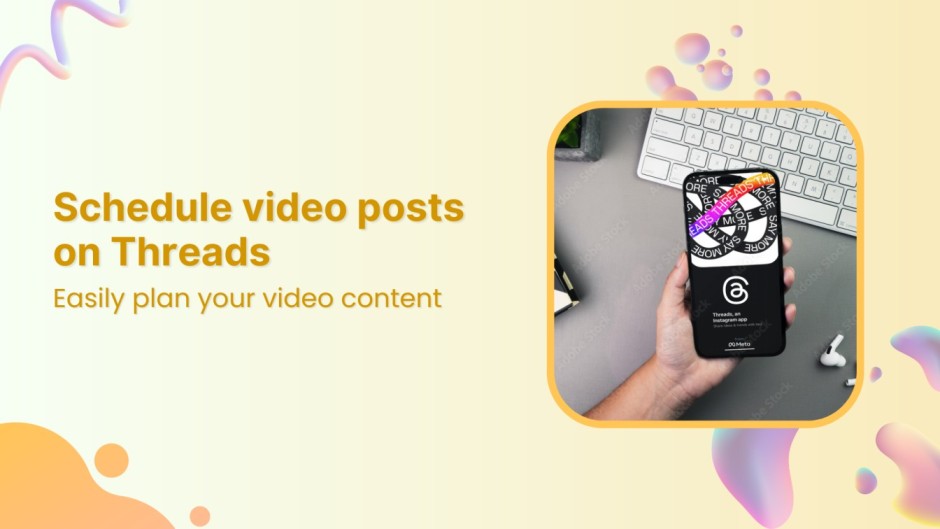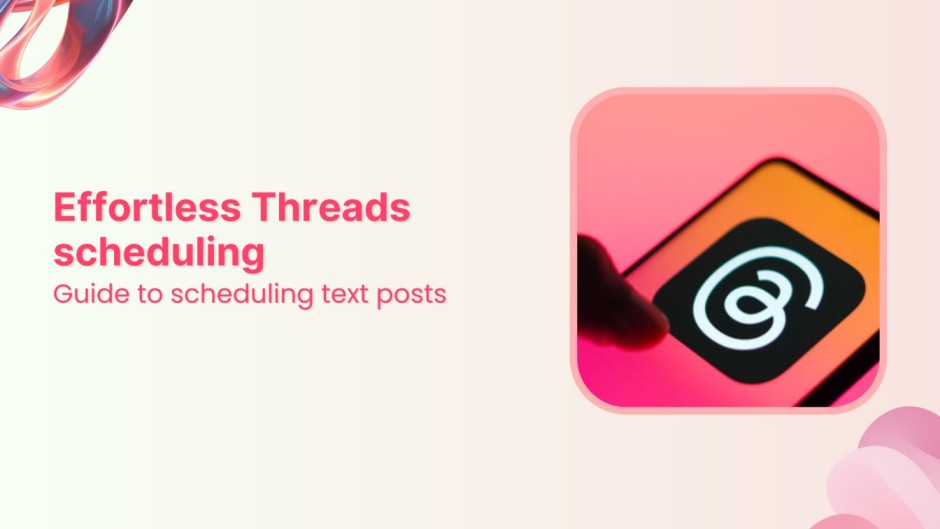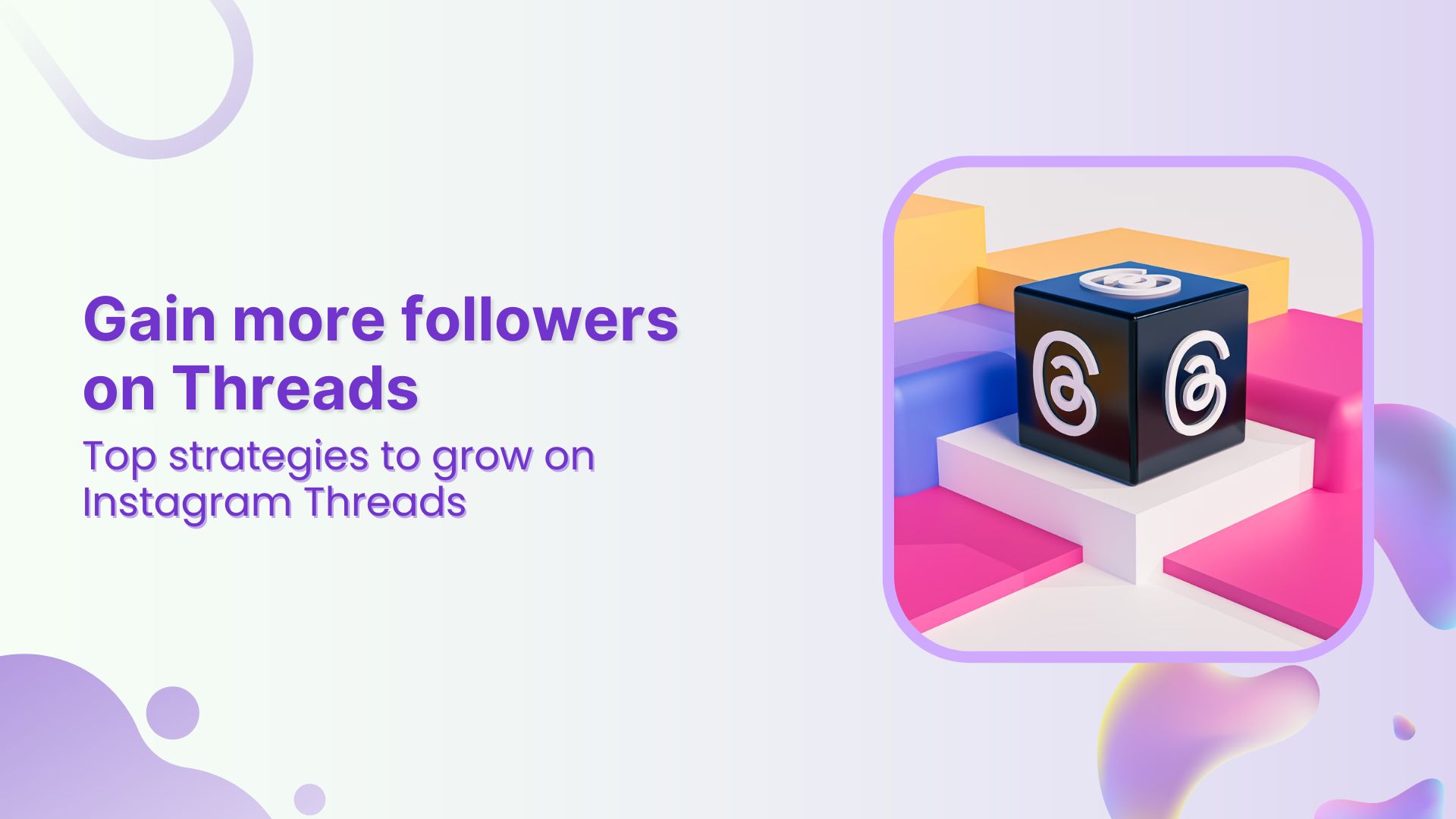Instagram Highlights: Save & categorize your stories
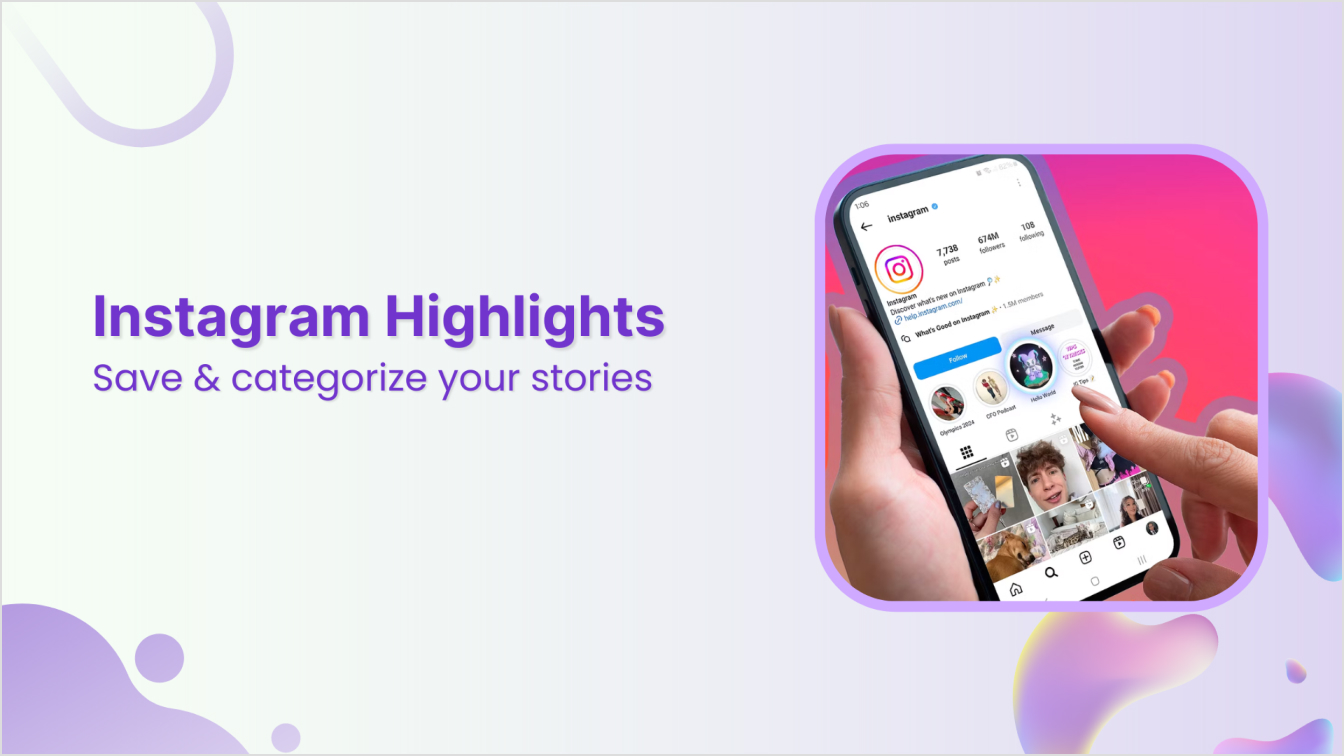
Gone are the days when you had to worry about your Instagram stories disappearing after 24 hours and missing your social media target audience. With Instagram Highlights, you can immortalize your stories by featuring them on your profile permanently.
In this article, we will discuss all the essential aspects of Instagram Highlights, including the process of creating engaging covers for them and a few ideas for maximizing your impact through story highlights.
So, let’s dive in.
Instagram Marketing
Schedule your Instagram posts, Reels, and Stories, and get recommended best time to publish for maximum engagement.
Get Started for FREE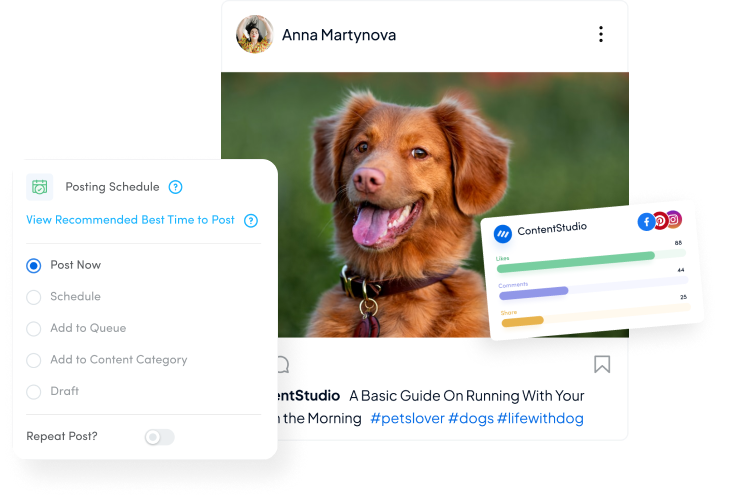
What are Instagram Highlights?
Instagram Highlights are a collection of stories. They appear on an Instagram profile right below the bio. Here is an example of multiple Instagram Highlights on ContentStudio’s profile:
The basic goal and purpose of Instagram Highlights is simple: to allow users to save their Instagram stories permanently and make them visible on their profile.
With Instagram Highlights, you can save your Instagram stories for as long as you want and tweak them from time to time.
Simply put, Instagram Highlights are separate folders containing different stories that appear on your Instagram profile.
Example of Instagram Highlights
Let’s take a closer look at how you can access the stories within Instagram Highlights on a computer:
Here’s how your Instagram Highlights are viewed on a smartphone:
This means that once you post a story, you can save it in a Highlight (like a folder) that will display on your Instagram profile, or you can activate the Archive option (we’ll explore later how) that will automatically save Instagram stories and, in the future, create highlights from the saved stories in your archive.
3 main parts of Instagram Highlights:
There are three main parts of an Instagram Highlight:
1. Highlights cover: Instagram allows you to add an icon or a customized image as the cover to quickly tell the viewer what the Highlights are about.
2. Name: Since Highlights are basically folders for stories, you can give them a name relevant to the content inside.
3. Stories: Active or archived stories form the core of Instagram Highlights.
Once an Instagram Highlight is created, it will appear under the bio text, just like the examples above.
Benefits of Instagram Highlights
Now that you are familiar with the basics of Instagram Highlights, you may wonder why they are important or useful in the first place.
The short answer is that highlights is a great way of organizing your Instagram profile and making sure your stories are saved and categorized according to their themes. A clean and organized profile can help you grow your Instagram presence.
Let’s look at the benefits of Instagram Highlights for both personal and business accounts in detail:
1. Save your stories
Instagram has over 2 billion monthly active users, which means billions of stories are posted daily. Given this massive space, it is unsurprising that the 24-hour window is insufficient for many Instagram stories to reach their target audience.
This is why many users, including individuals and businesses, have always wanted a way to extend the 24-hour limit and save their stories for a longer period. Instagram Highlights does just that.
Whether you are a travel enthusiast who wants to save your travel stories for future memories or a large-scale business that wants to save their stories for a product promotion, you can benefit from highlights.
Most importantly, Instagram Highlights are easily accessible on a profile. Any existing or new follower can open up the Highlights to see your saved stories, leading to greater engagement.
2. Proper categorization
No one likes a cluttered Instagram profile, especially when you are dabbling in various niches and have lots of content. This is where creating folders in the form of Highlights becomes useful.
For example, if you are running a business account and have different stories related to business working processes, hiring, and services, you can create multiple Highlights to categorize the relevant content.
The following image demonstrates how a health clinic has categorized its stories into Highlights for hiring, engaging quizzes, the latest news, etc.
Here’s another example of how you can use Instagram Highlights to categorize memorable stories:
Related read: Top 15 ideas for fun Instagram story games
3. Promote products or services
You might be surprised to know that a survey has revealed that 62% of people become more interested in a brand or product when they see it in social media stories. This means that if a brand is not properly posting and scheduling Instagram stories or adding them to Highlights, it is losing a significant chunk of its target audience.
Hence, creating Instagram Highlights is not only useful to properly organize your Instagram profile but also to promote them among your target audience. The following image is an example of how Sephora has made different Highlights to add stories relevant to different types of products:
Overall, Instagram Highlights are beneficial to:
- Save your stories for as long as possible instead of the 24-hour limit.
- Craft a compelling series of stories that tell a cohesive story.
- Make your stories easily accessible to your audience.
- Promote your products and services in an organized manner.
- Create an easily accessible collection of content relevant to your account.
Now, let’s see how you can get these benefits by creating Instagram Highlights.
How to create Instagram Highlights?
When it comes to creating Instagram Highlights, you should know about three different aspects:
1. Creating or posting a story
2. Creating a new Instagram Highlight to add stories
3. Editing Instagram Highlights to add or remove stories
Since these processes are interlinked, let’s discuss them one by one:
1. Posting a story on your Instagram account
First, you need either active or archived stories to create Highlights. Every Instagram user knows that the process of posting a story on a smartphone is quick and easy.
However, Instagram has a significant limitation that does not allow users to upload stories directly from their desktop computers.
So, you’ll have to use a third-party app like ContentStudio to post relevant stories on your Instagram account before adding them to Highlights.
Here’s how you can use ContentStudio to post or schedule stories to your Instagram profile:
Sign up for a free trial of ContentStudio or login to your existing account to access the dashboard.
On the dashboard, click on your profile picture in the navigation bar and click on Social Accounts.
Connect your Instagram Business Profile with ContentStudio.
Once the account is connected, you can use ContentStudio’s Post Composer to create and post stories on your Instagram profile. Hover over the Compose option in the navigation bar and click on Social Post.
Under the Post Composer, you have multiple options to post content to your Instagram profile:
- Upload the images or media from your computer system
- Design a unique and engaging Instagram story using the built-in Canva integration within the Post Composer.
- Use VistaCreate’s integration to design an Instagram story.
- You want to create a carousel for your Instagram story, you can use PostNitro.
- Once the Instagram story is finalized, click on the Post button.
Posting a story via smartphone
If you are using a smartphone, you can post an Instagram story through the ContentStudio app or simply through the Instagram app:
- Open your Instagram app and click on your profile picture.
- Select the photo or video you want to post on your story.
- Click on the next icon and complete the process.
Once the story is posted on your Instagram account, you can move towards creating Instagram Highlights.
2. How to create Instagram Highlights?
Creating an Instagram Highlight from a mobile phone and a desktop is different. Let’s explore both of them:
Create Instagram highlights using a desktop computer
Follow these steps to create highlights from your laptop or desktop computer:
- Access your Instagram account in a web browser. Open your Profile.
- Click on the New button.
- Write a name for your Instagram Highlights. Make sure you choose an engaging and relevant name that describes the content of the stories you will add to the Highlights.
- Once the Instagram Highlights is created, you can select the stories – both active ones or archived – to add to your Highlights. Mark the stories and click next.
- Your Highlights will be created and will appear on your profile.
Create Instagram highlights using a smartphone
If you want to create Instagram Highlights on your profile on a smartphone, follow these steps:
- Open the Instagram app on your smartphone and click on your profile picture in the bottom right corner.
- Click on the New button to create new Highlights.
- Choose the stories you want to add to a new highlight.
- Give a relevant name to the Highlights and click on Done to complete the process.
The newly created Highlights will show up on your profile.
Alternatively, you can also add an active story to Highlights directly from the app:
- Click on your profile picture to view the active story.
- Go to the story you want to add to Highlights and tap the Highlight option in the bottom bar.
- Select the Highlights to which you want to add the story. You can also create new Highlights here.
- The selected story will be added, and your Highlights will be updated.
If you have many stories and want to properly categorize them, you can repeat these steps to create multiple Highlights.
Bonus tip: Save your Instagram stories in the archive
Most users will likely add stories to Instagram Highlights from the archives instead of adding active stories immediately. Therefore, it is important that you save your stories in the archive so you can access them later and create Highlights with them.
Here’s how you can enable the story archive option on Instagram:
- Open the Instagram app and access settings.
- Scroll down and tap the Archiving and downloading settings to access more features.
- Make sure that the Save story to archive is enabled.
Enabling this option will ensure that all your stories are saved to the archive, and you can add them to Highlights whenever you like.
3. How to edit Instagram Highlights to add or remove stories?
The process of editing highlights to add or remove stories is quite simple. All you need to do is access existing Highlights and use the edit option.
- Click on the Highlight you want to edit.
- Click on the three dots in the top right corner to access the settings.
- Choose the Edit option.
- You can edit the Highlights name if you want. Simply click on Next if you don’t want any changes in the name
- Now you have two different options to edit the Highlight:
- Remove a story: If you want to remove it from the Highlight, simply unselect it and click the Next button.
- Add a new story: If you want to add more stories to a Highlight, navigate to the Stories section and select the items you wish to add. Click on Next to update your Highlight.
How can you add Instagram Highlight covers?
Selecting the right cover and name for your highlights is important to attract more viewers. Moreover, Highlights are the first thing a new user will likely notice on your Instagram profile.
When you create a new Highlight, as discussed in the previous section, an image is automatically selected as the cover photo. However, you can change the custom Highlight cover by following these steps:
1. Open the Highlight whose cover you want to change. Click on the three dots at the top right corner to access the settings.
2. Select the edit option and click on next. If necessary, change the title or stories.
3. The final step of the Edit option will ask you to select a cover photo.
How can you create new Instagram Highlight covers?
Choosing a story as the Highlights cover can be good if you only have a few Highlights on your profile. If you have multiple Highlights, it is good to design your own free icon to bring branding consistency, such as in the following example:
The best tool for designing the covers is Canva, which also has a large variety of Instagram Story Highlight cover templates. Most importantly, ContentStudio has a Canva integration that you can use to create social media images, including content for stories and covers for Highlights, to attract more users.
Here’s how you can use Canva to create Instagram Highlights cover:
- Open the ContentStudio’s Post Composer and choose to design an Instagram Story image with Canva.
- Search for Instagram Story Highlight cover templates in Canva.
- Choose any template that suits your requirements. Customize, if necessary, and publish it to your Instagram story.
You can easily use your story to change the Highlights cover photo.
How to add a Highlights cover photo without posting it on the story?
If you want to use a picture as a cover photo without posting it on your story, you can only do it through an Instagram smartphone app by following these steps:
- Open the Instagram Highlight to change its cover.
- Click on the More option to access edit options.
- Click on the Edit highlight button.
- Click on the Edit cover option to edit your Instagram Highlights cover.
- Click on the photo icon when you want to upload a new image to use as an Instagram Highlights cover.
- Once you have uploaded the right cover photo, click on Done to complete the process.
Your updated Highlight will now appear on your profile.
4 bonus tips to create engaging Instagram Highlights cover
If you want your Instagram Highlight to truly stand out and attract more viewers, you should follow these tips and tricks:
1. Get creative: There is no hard-and-fast rule when creating Instagram story Highlights covers. Use your creativity to create designs that align with your brand identity.
2. Brand consistency: If you design Highlight covers for a business profile, you should follow the brand’s visual theme and ensure consistency. Here’s an example of how Instagram itself maintains consistency in the colors of Highlights covers:
3. Use appealing colors: In addition to using the brand colors, you should also use bold and appealing colors, along with an engaging title, to encourage a new user to click on your Highlights.
Related read: How to create a distinctive Instagram aesthetic?
4. Describe the content inside: The name of your Instagram Highlights is the best way to describe the content of the stories inside. However, you can also use the Highlights cover to attract users by immediately giving them an idea of the categorized stories.
Also read: How to create engaging images for social media?
Conclusion
Instagram Highlights are a great feature for individuals and businesses to save their stories for a long time and make them visible to the public. More users should benefit from this feature by categorizing their stories into Highlights with relevant names and engaging covers.
The good thing is that with ContentStudio, you can directly post stories to your Instagram profile from your computer. Once the story is posted, you can use it to create new Highlights or add to an existing one.
Ultimately, creating interesting Instagram story Highlights can significantly boost the engagement level of your Instagram account and help you get more followers.
FAQs
What are Instagram story Highlights?
Instagram Story Highlights is a feature that collects stories and allows users to save them for more than 24 hours. The Highlights are visible on an Instagram profile below the bio, and a user can easily view all the stories inside a Highlight by clicking on it.
Can you download Instagram Highlights?
You can download your own Instagram Highlights through the app. For other accounts, you must use a third-party downloader.
Can you see who views your Instagram Highlights?
Yes! You can open Instagram Highlights to check who has viewed the stories inside. Remember that this information is only limited to the users who viewed your Highlight within the last 48 hours.
How many Highlights can you have on instagram?
Your Instagram profile can have an unlimited number of Highlights, each containing up to 100 pictures and videos.
How can I add a story for Instagram Highlights from my computer?
Instagram does not support uploading stories directly from a computer, so you’ll have to use a third-party tool like ContentStudio to post the story.
Subscribe to our weekly newsletter!
Recommended for you
Powerful social media management software
Entrepreneurs, social media teams, and agencies trust ContentStudio as the optimal yet budget-friendly social media management platform.
Content planning
AI writing assistant
Approval workflow
Competitor analytics
Team collaboration
Automated reports