Bulk-generate & schedule posts in seconds with Smart Scheduling. Try now!
How to see profile views on LinkedIn?
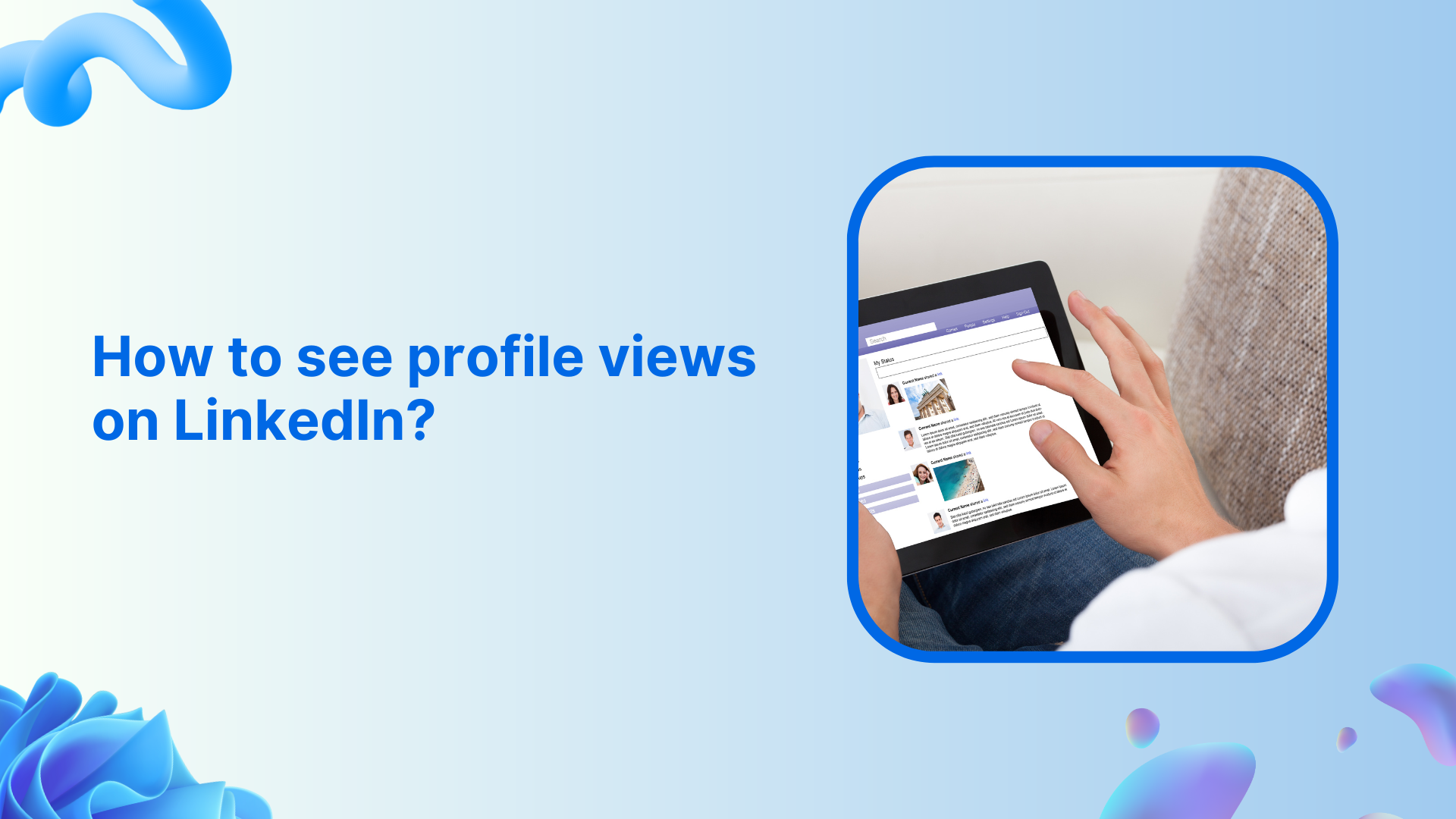
Have you ever wondered who’s been checking out your LinkedIn profile? Maybe it’s a recruiter eyeing your skills, a potential client researching your services, or even an old colleague reconnecting. The good news is that LinkedIn lets you see who’s been viewing your profile, which can be incredibly valuable for your career and business growth.
In this comprehensive guide, I’ll walk you through everything you need to know about LinkedIn’s profile view feature, from accessing it on both free and premium accounts to managing this data strategically for networking and career advancement.
LinkedIn Marketing Establish your brand’s profile on LinkedIn by consistently posting engaging content and engaging with the community.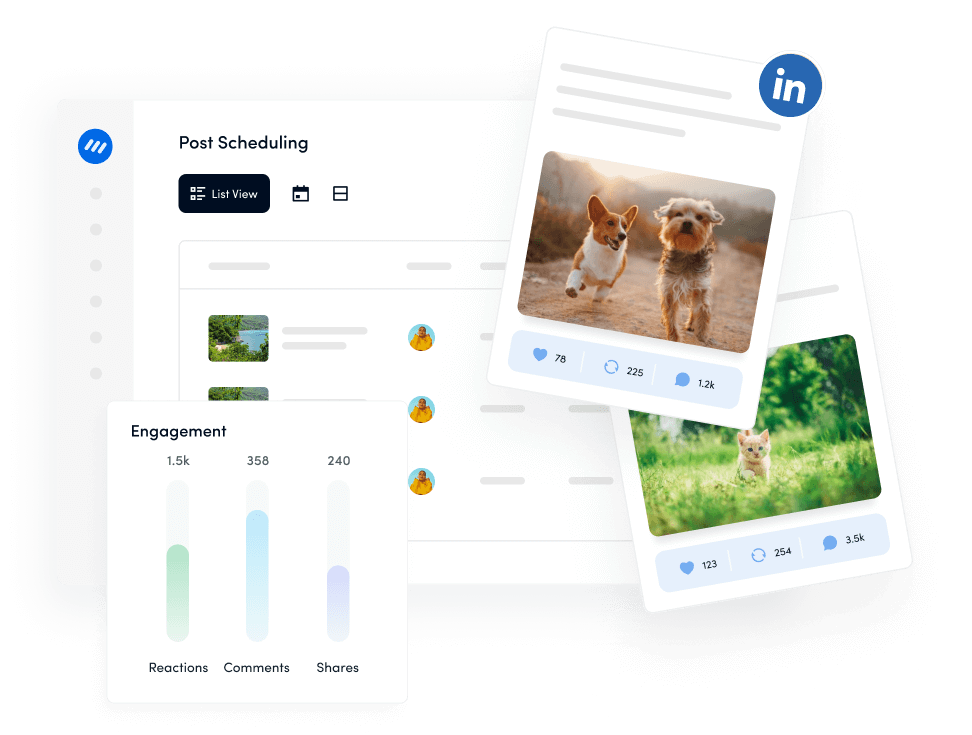
Can you really see who viewed your LinkedIn profile?
Yes, LinkedIn allows you to see who has viewed your profile, but there’s a catch, the amount of information you can access depends on two key factors:
- Your account type (free vs. premium)
- Your viewers’ privacy settings
Unlike other social media platforms that keep this information private, LinkedIn treats profile views as a networking opportunity. Knowing who’s interested in your professional background can help facilitate meaningful connections and business relationships.
However, LinkedIn also respects user privacy, so the system works collaboratively. If you want to see detailed information about who viewed your profile, you generally need to allow others to see when you view their profiles, too.
How to access LinkedIn profile views (Step-by-Step)
Getting your profile view data on LinkedIn’s desktop version is straightforward:
- Log into your LinkedIn account and navigate to your homepage
- Click on “Me” in the top navigation bar (the icon with your profile picture)
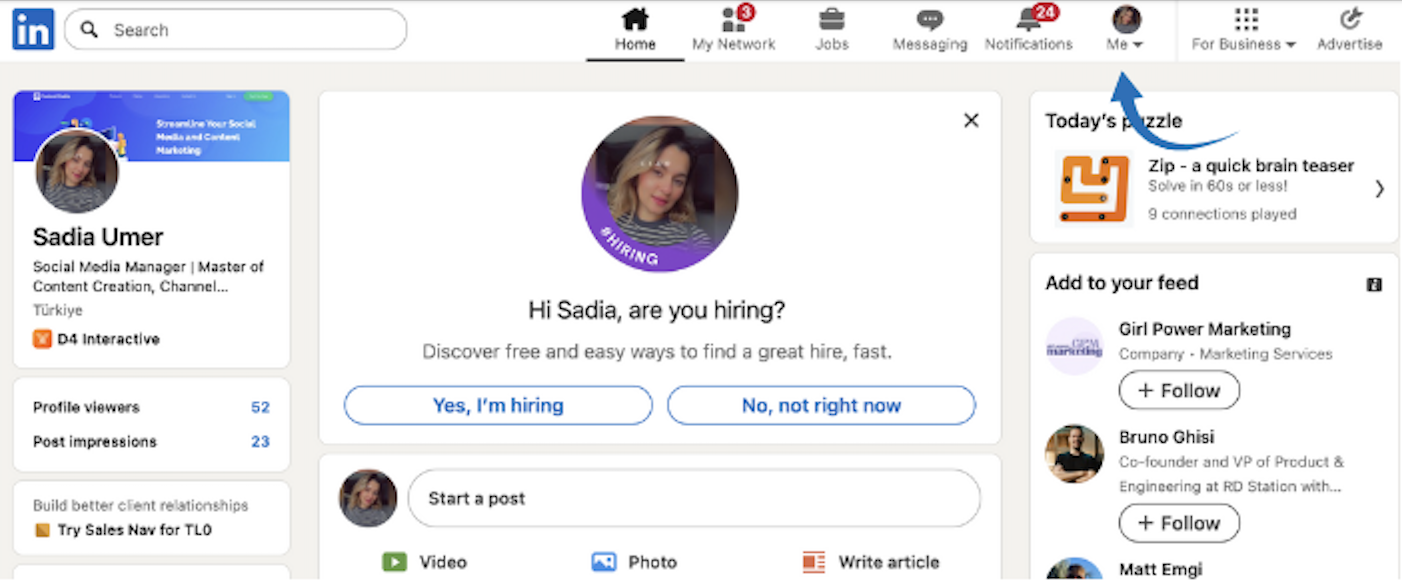
- Select “View Profile” from the dropdown menu
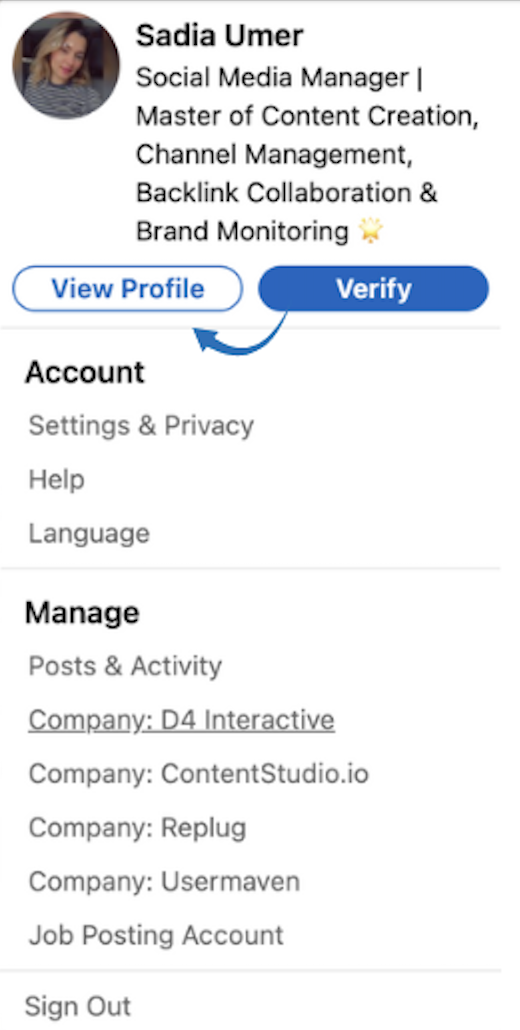
- Look for “Analytics & tools” section on your profile page
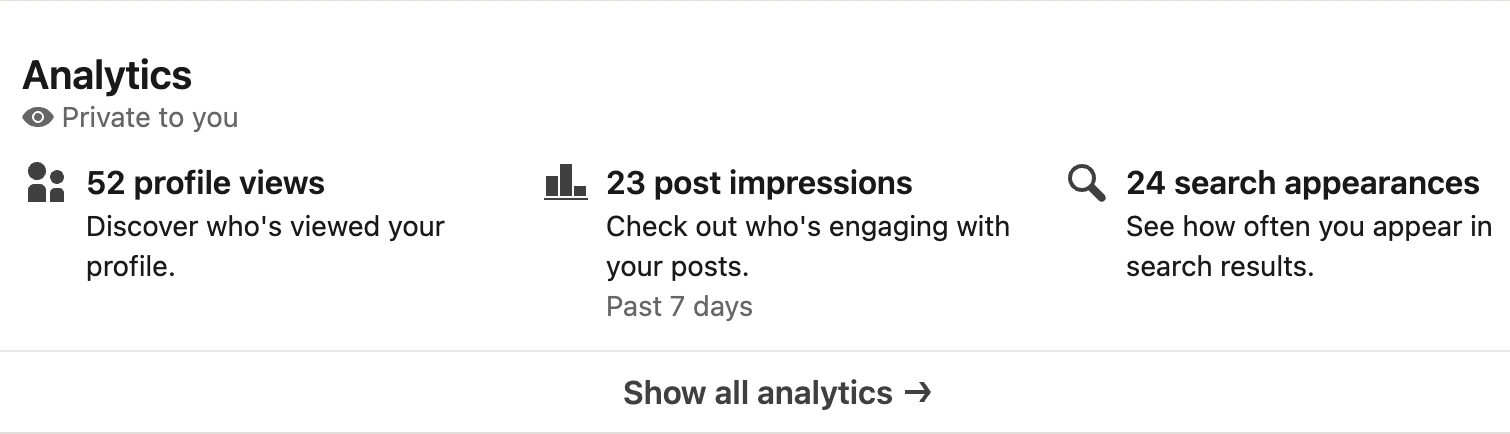
- Click on “Profile viewers” to access your complete profile view analytics
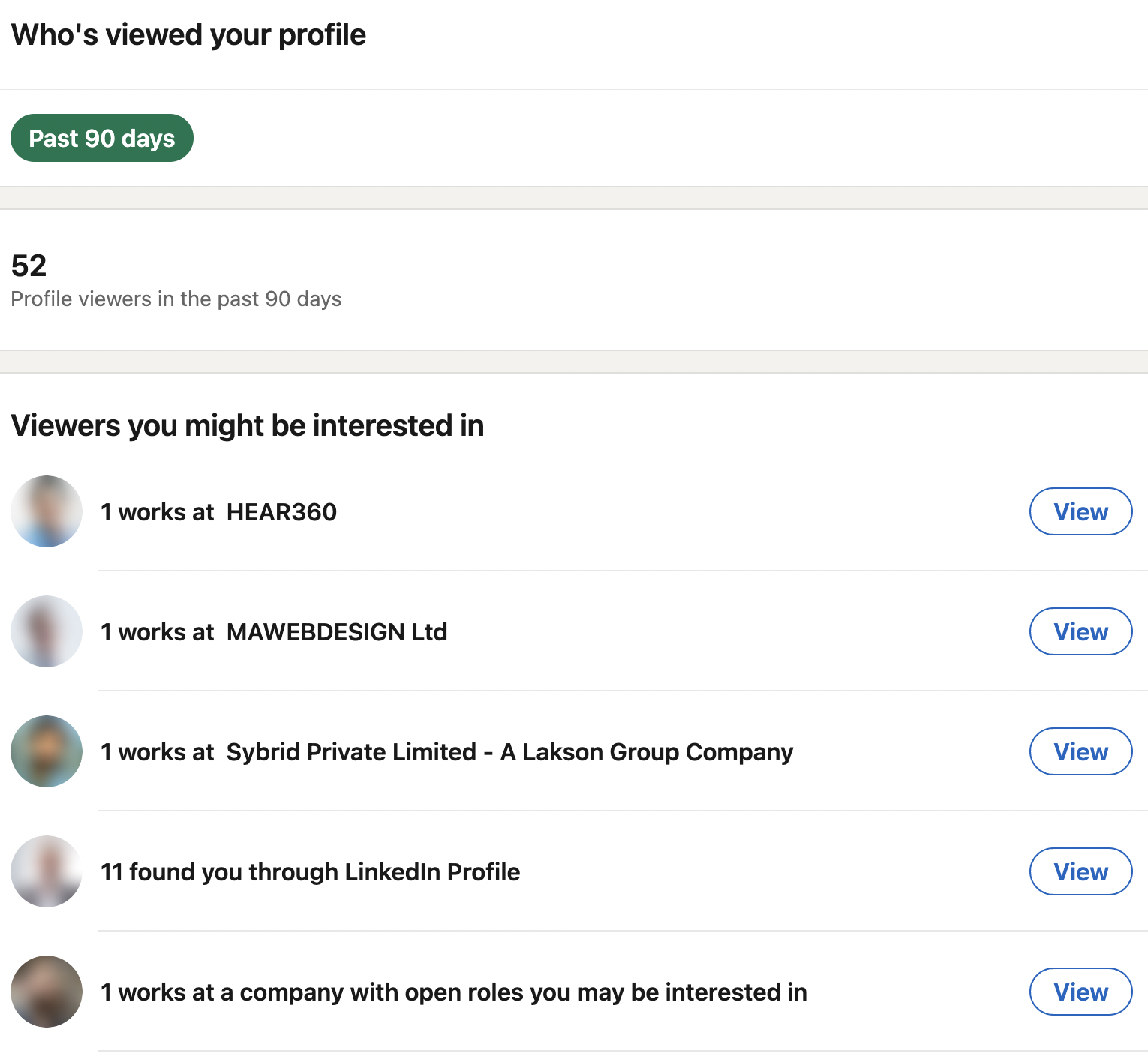
How to turn off profile views on LinkedIn
While seeing who viewed your profile can be valuable, there are times when you might want to browse LinkedIn privately or stop others from seeing when you view their profiles. LinkedIn offers several privacy options to control your visibility.
How to browse privately (Hide your views from others)
- Click on your profile picture in the top right corner
- Select “Settings & Privacy” from the dropdown menu
- Click on the “Visibility” tab
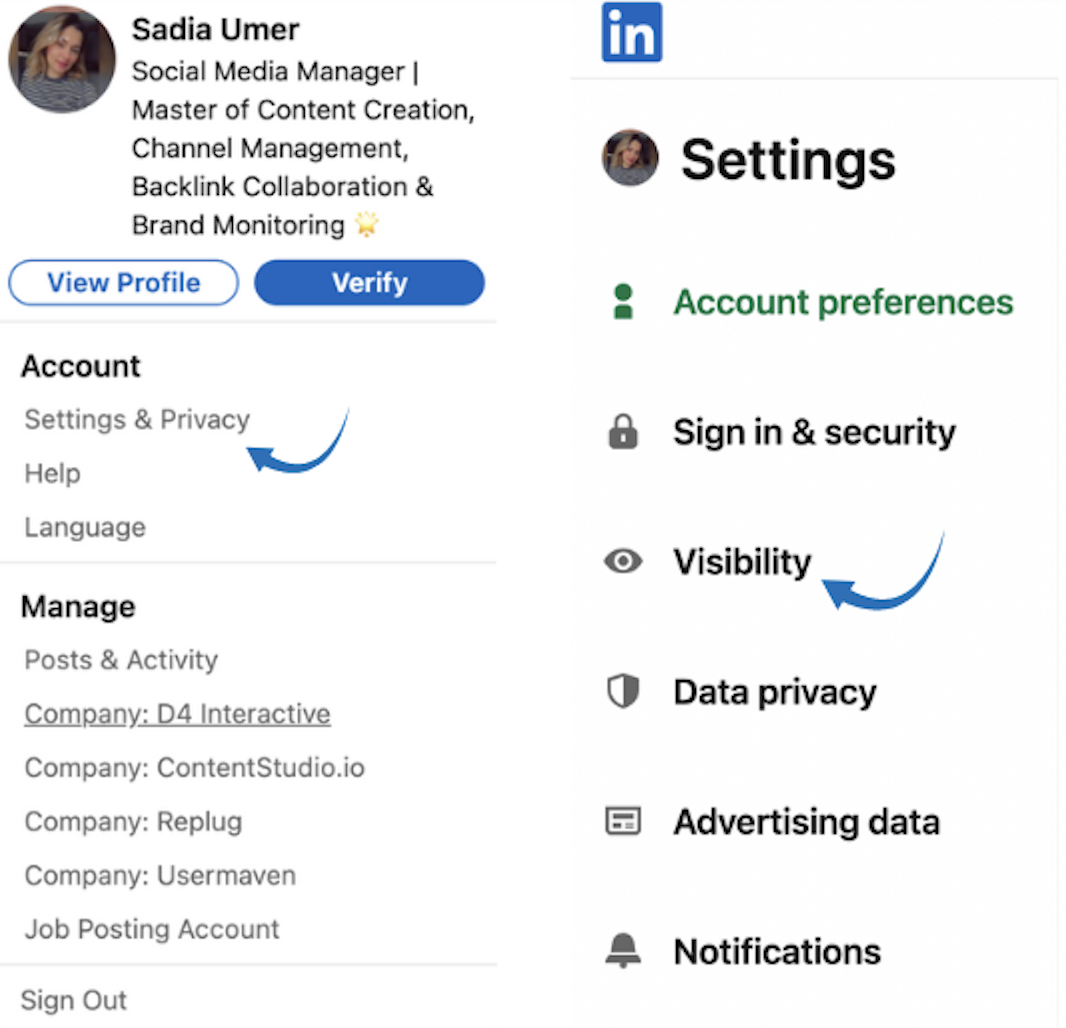
- Find “Profile viewing options” and tap on it
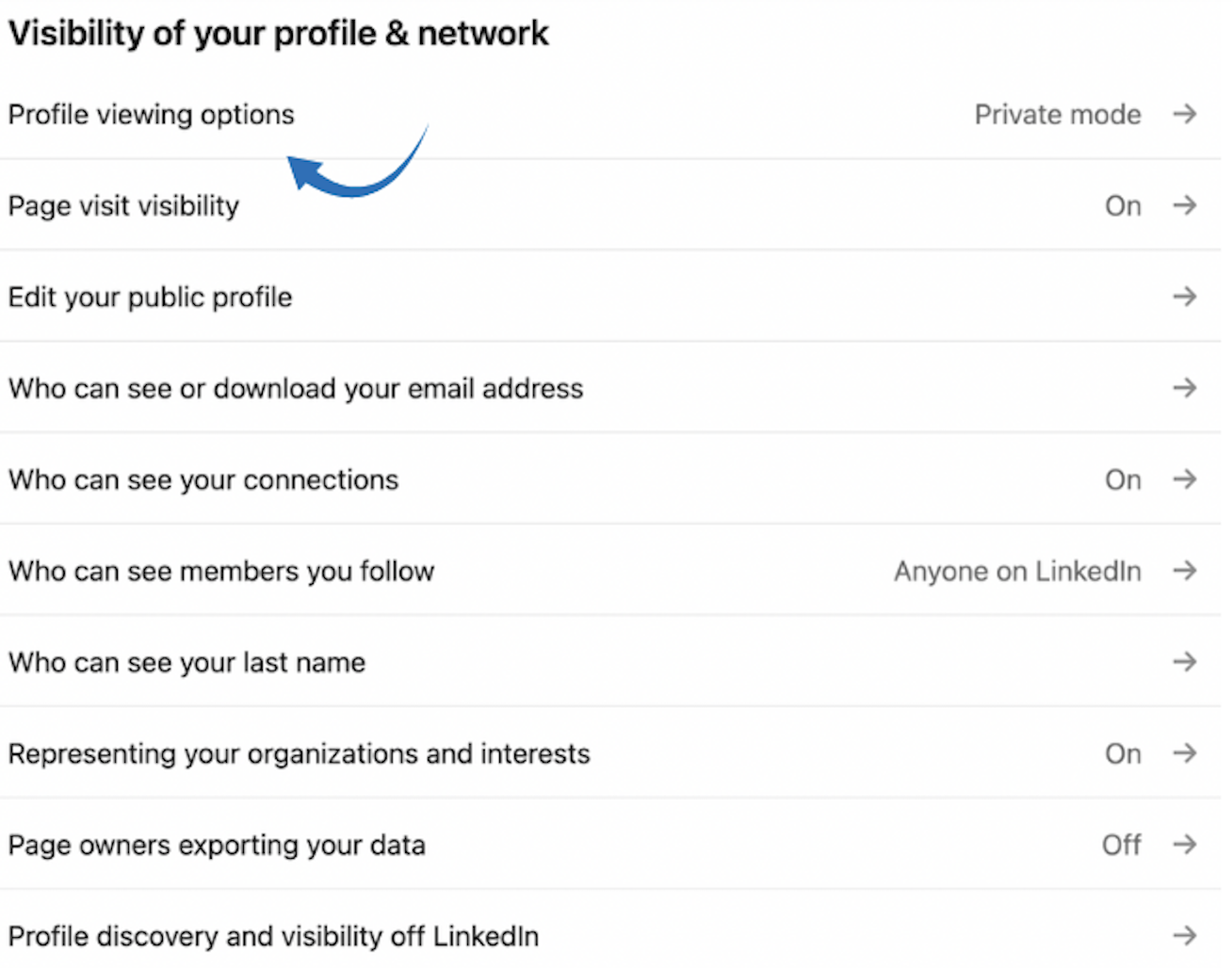
Select your preferred privacy level:
- Your name and headline (Public – others see your full info)
- Your industry and region (Semi-private – limited info shown)
- Private profile characteristics (Private – completely anonymous)
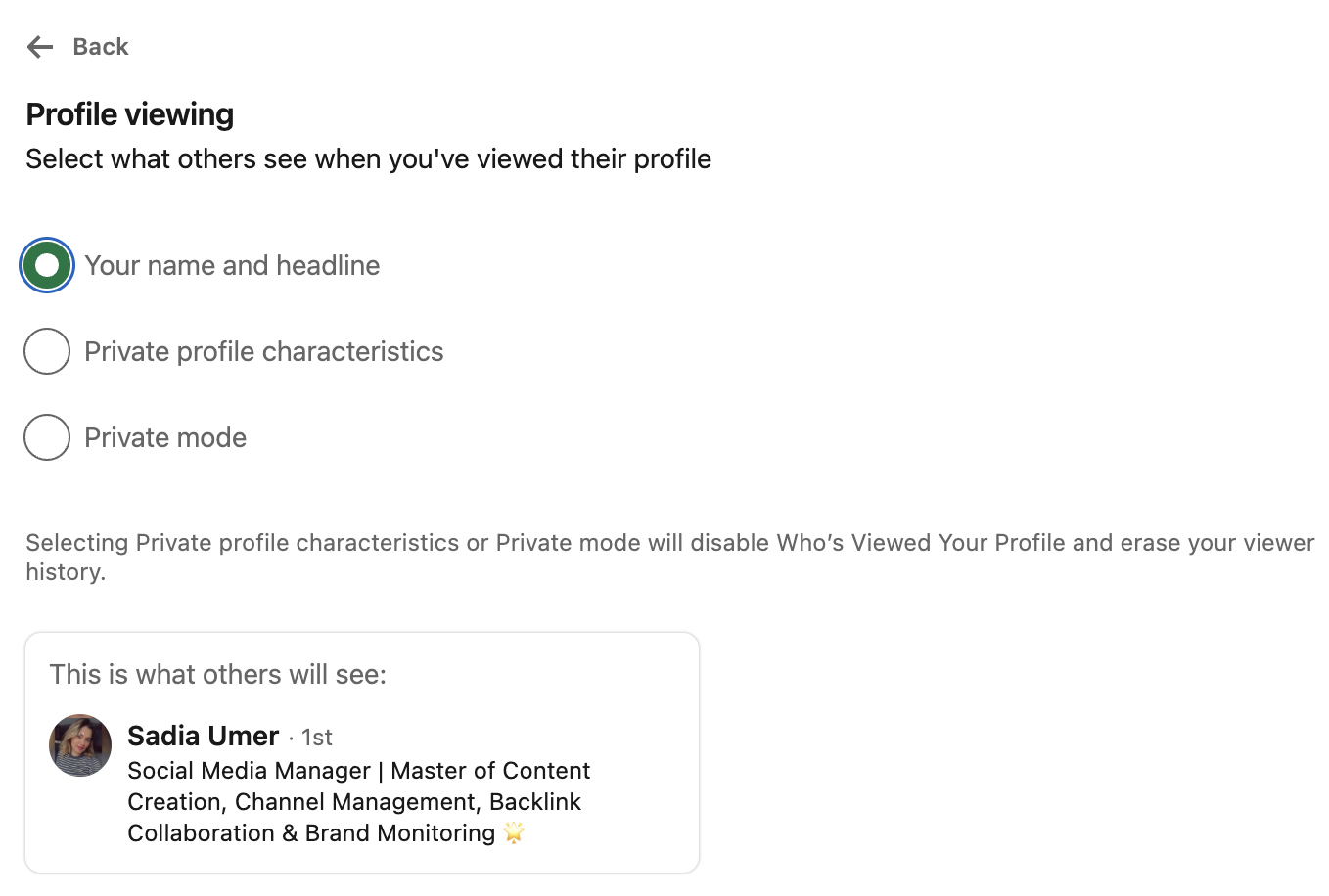
Also Read: How to View LinkedIn Profiles Anonymously?
Free vs Premium: What you can actually see
The difference between LinkedIn’s free and premium accounts in terms of profile views is substantial. Here’s exactly what you get with each:
LinkedIn basic account (Free)
With a free LinkedIn account, your profile view insights are quite limited:
- Last five viewers only: You can see details for just the five most recent people who viewed your profile
- 90-day timeframe: Data is limited to the past 90 days
- Basic viewer information: Name, headline, and company (when available)
- General statistics: Total number of profile views and basic trends
- Limited filtering: No advanced filtering options
Important caveat: If you browse other profiles in private mode with a free account, you won’t be able to see any profile view data—it’s an all-or-nothing situation.
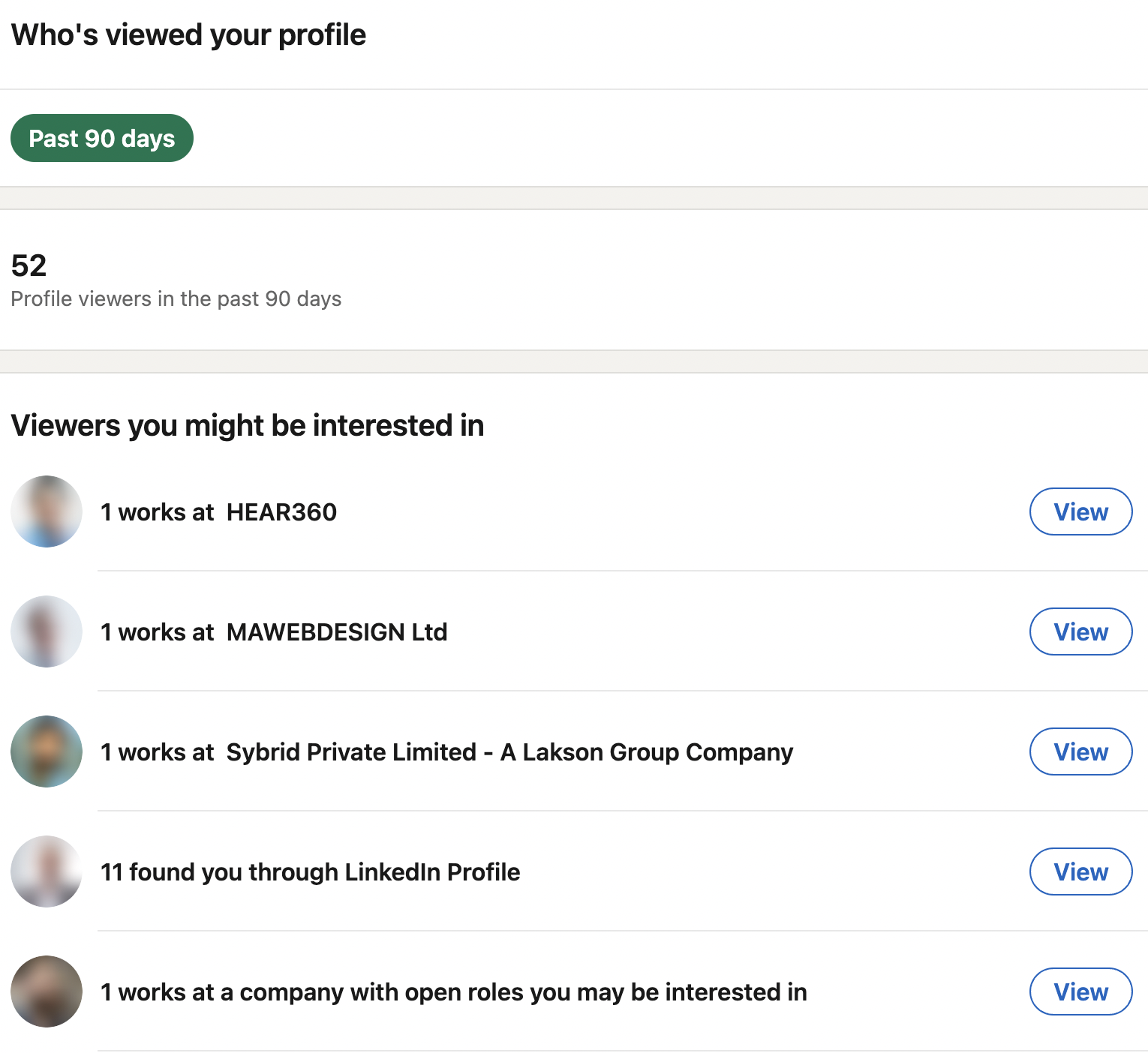
LinkedIn premium features
LinkedIn Premium alters the profile view experience with these enhanced features:
- Browse privately: View other profiles anonymously while still seeing your own analytics
- Complete viewer list: See all profile viewers from the past 90 days
- Advanced analytics: Detailed insights about viewer trends and patterns
- Filtering options: Sort viewers by company, industry, and location
- Viewer insights: Learn how people found your profile and what sections they viewed
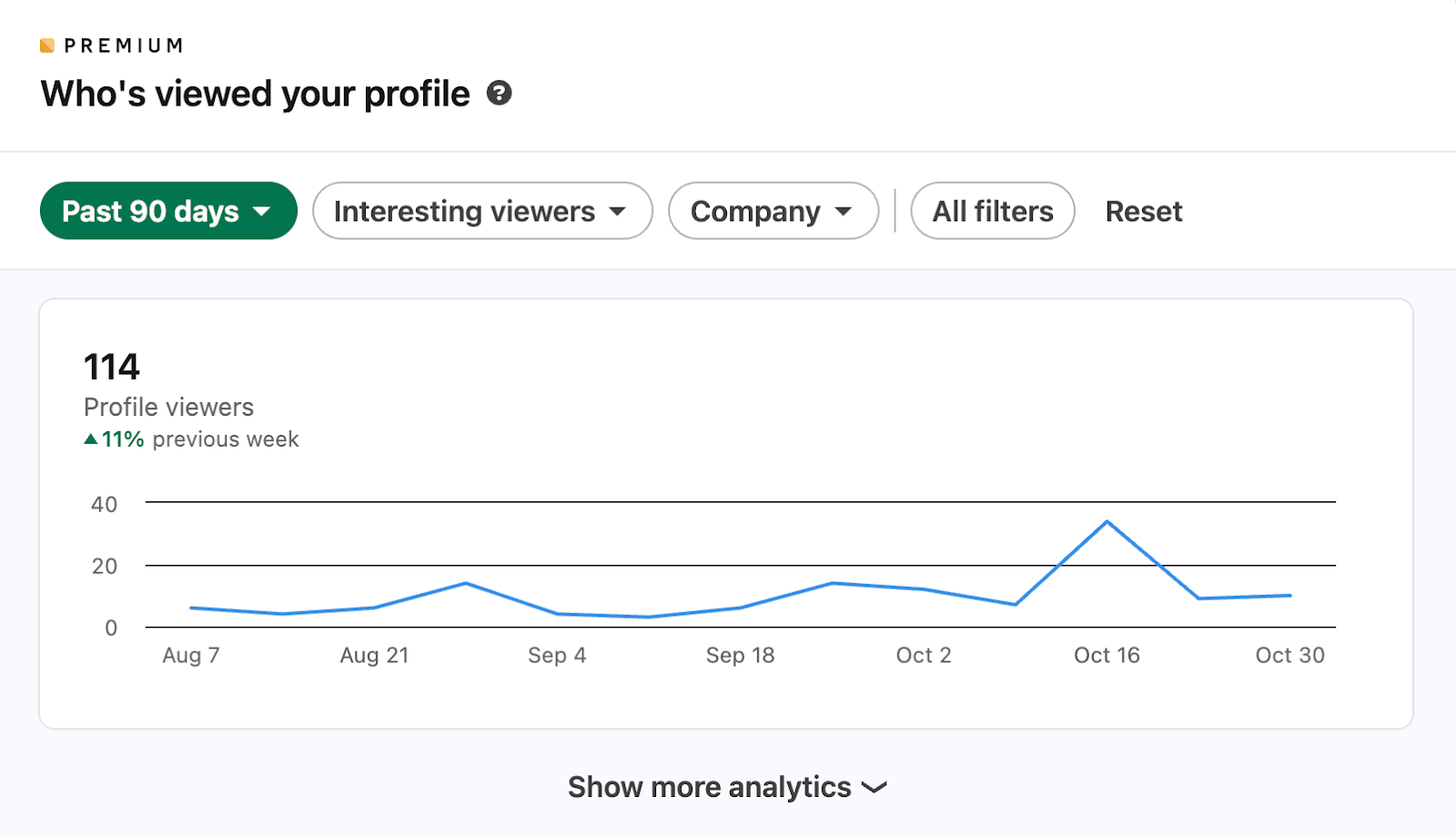
How to increase profile views on LinkedIn
Understanding who’s viewing your profile is valuable, but attracting more high-quality viewers is even better. Here are proven strategies to increase your LinkedIn profile visibility:
Profile optimization strategies
- Professional profile photo: Use a high-quality, professional headshot showing your face. Profiles with photos receive 21 times more profile views than those without.
- Compelling headline: Go beyond just your job title. Include keywords, value propositions, and what makes you unique. Instead of “Marketing Manager,” try “Marketing Manager | Content Strategy Expert | Helping B2B Companies Increase Lead Generation by 150%.
- Keyword-rich summary: Write a compelling summary that includes relevant industry keywords while telling your professional story. It helps you appear in more searches.
- Complete all profile sections: LinkedIn rewards complete profiles with better visibility. Thoroughly fill out the sections on your experience, education, skills, and recommendations.
Content creation and engagement
- Regular posting: Share valuable content consistently. LinkedIn’s algorithm favors active users, and engaging content drives profile views.
- Industry insights: Share your expertise through thoughtful posts about industry trends, challenges, and solutions.
- Engage with others: Comment meaningfully on others’ posts. This increases your visibility and often leads to profile visits.
- LinkedIn articles: Write longer-form content to establish thought leadership and attract engaged audiences.
Networking activities
- Strategic connection building: Connect with relevant professionals in your industry, but always personalize your connection requests.
- Group participation: Join industry groups and contribute valuable insights to discussions.
- Event engagement: Attend virtual or in-person LinkedIn events and connect with other attendees.
- Alumni networks: Connect with alumni from your school or previous companies.
Advanced visibility tactics
- LinkedIn stories: Use LinkedIn Stories to share behind-the-scenes content and increase visibility.
- Video content: Video posts typically receive higher engagement and more profile views than text-only posts.
- Hashtag strategy: Use relevant hashtags to increase the discoverability of your content.
- Timing optimization: Post when your audience is most active (typically Tuesday through Thursday, 8-10 AM).
Related: Best Time to Post on LinkedIn
FAQ’s
How often should I check my profile views?
Check weekly for casual networking and daily if you’re actively job searching or using LinkedIn for business development.
Can I see profile views from more than 90 days ago?
LinkedIn Premium offers businesses access to data for up to 365 days.
Why can’t I see who viewed my profile?
This usually happens when you’re browsing in private mode or haven’t had any profile views in the past 90 days.
Do profile views from the mobile app show up?
Yes, profile views from both desktop and mobile are tracked and displayed.
Can I turn off profile view notifications?
Yes, you can adjust notification settings in your LinkedIn preferences to control when and how you’re notified about profile views.
Recommended for you
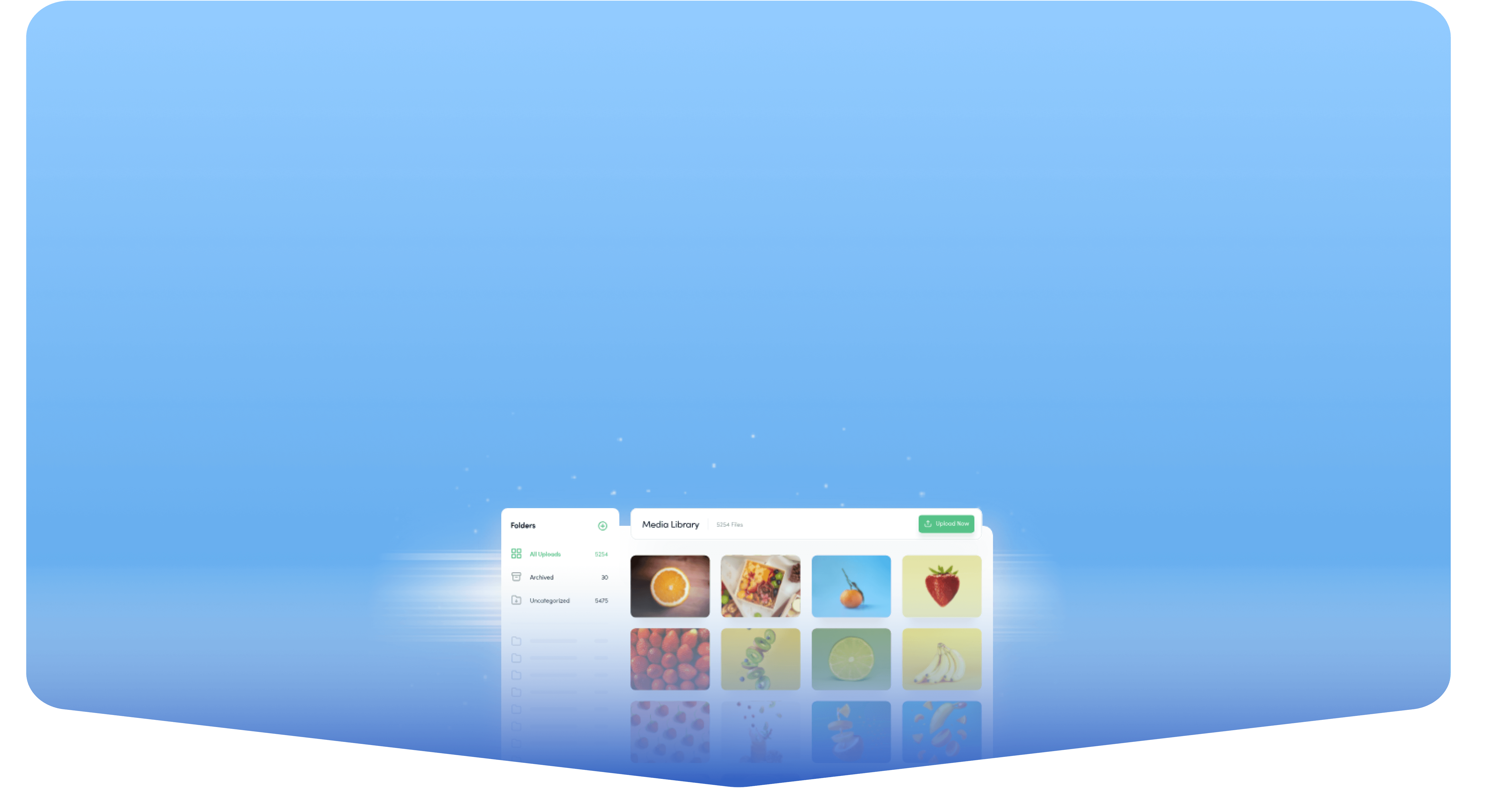
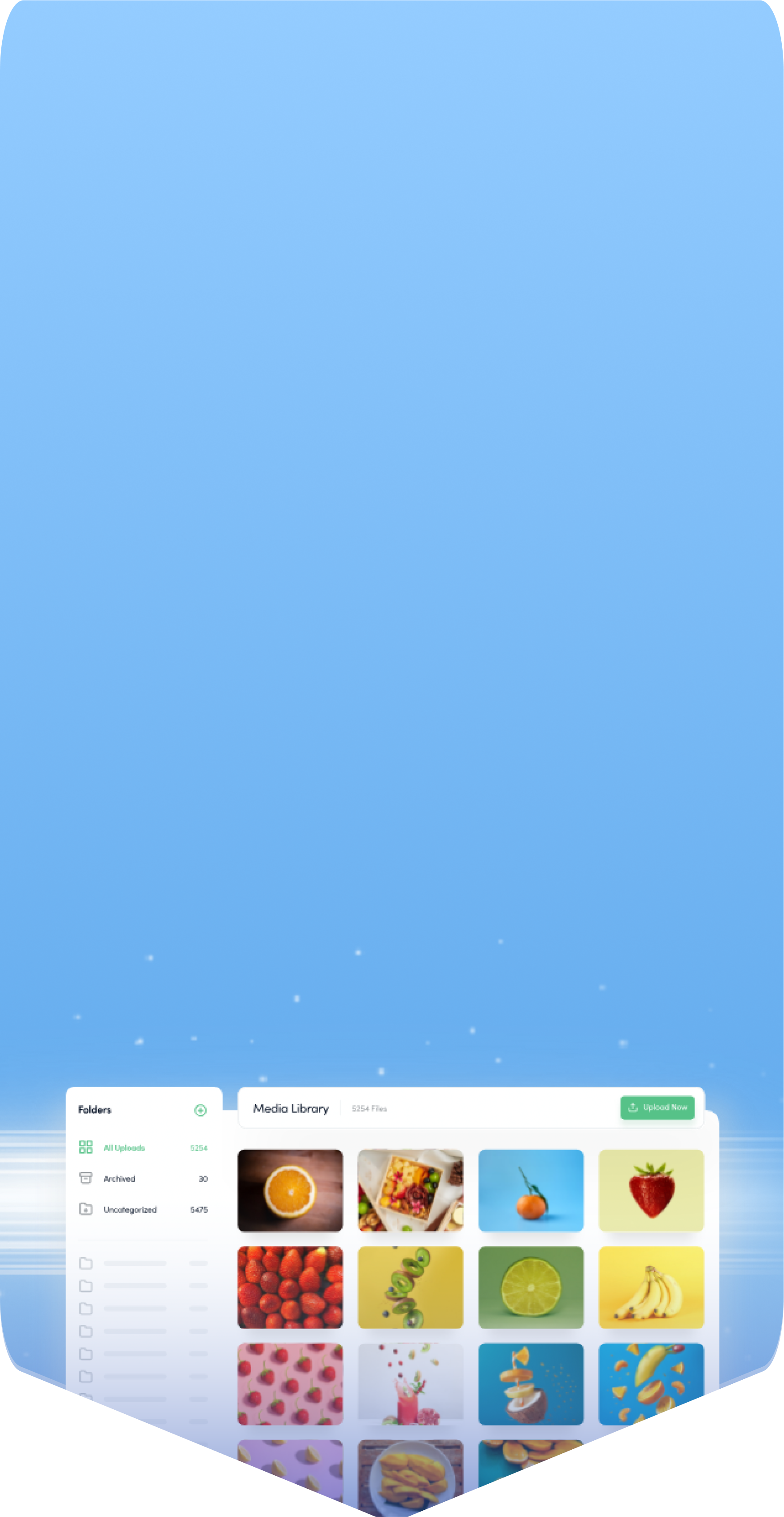
Powerful social media management software
14-day free trial - No credit card required.



