Bulk-generate & schedule posts in seconds with Smart Scheduling. Try now!
How to recover deleted Instagram messages: Complete guide
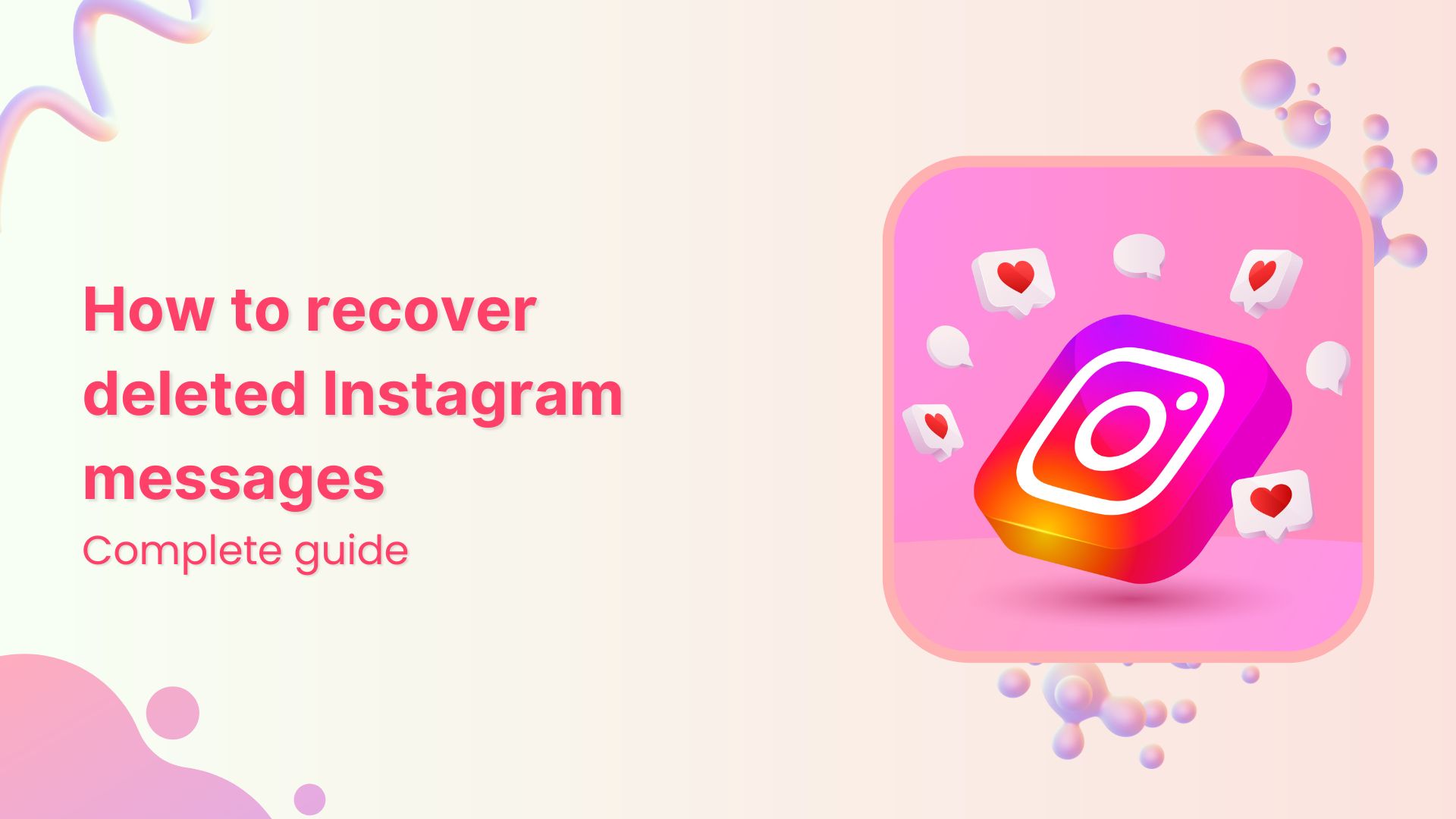
If you find yourself panic searching how to recover deleted Instagram messages after a half-awake 3 am decision to do a DM cleanse, here’s the friendly brutal truth: Instagram doesn’t exactly make this easy (or guaranteed). While there is no official undo delete feature for Instagram DMs just yet, there are a few tricks in this magician’s hat that might just help you pull out a chat or two from the rabbit hole that is Instagram. But disclaimer, there’s no one sure way of retrieving deleted messages on Instagram—we’re not about false hope here. This is your no-fluff, real-talk guide on what’s possible, what’s not, and all the ways you can try to see if you can piece those lost DMs back together.
Can you recover deleted Instagram messages?
Here’s the thing that might sting a little: Instagram doesn’t store your deleted messages indefinitely. Once they’re gone from the app, they’re pretty much gone from Instagram’s servers too. It’s not like your email, where deleted items hang out in a trash folder for 30 days.
But (and this is a big but), there are some workarounds that might help you retrieve parts of those conversations. It’s best described as an attempt at digital archaeology, where you’re not really going to find the entire ancient city, but you might just uncover some interesting artifacts.
The success rate depends on several factors:
- How long ago the messages were deleted.
- Whether you had email notifications turned on.
- If you’ve downloaded your Instagram data recently.
- Whether the other person still has the conversation.
How to recover deleted Instagram messages
Before we dive into the methods, let’s set expectations. These aren’t guaranteed solutions; rather, they’re more like “worth a shot” strategies. Some might work, some might not. It’s like trying to remember what you had for lunch three Tuesdays ago—possible, but not promised.
Without further ado, here’s how you can get deleted messages back on Instagram, hopefully, from trying these 5 tested methods. May the odds be in your favor.
6 ways to recover deleted Instagram messages
Method 1: Download your Instagram data
This is your best bet for Instagram message recovery. Instagram keeps a backup of your data that has everything they know about you, including photos, comments, profile info, and yes, even some old chats that you can download.
How to request Instagram data download
- Open the Instagram app and go to your profile.
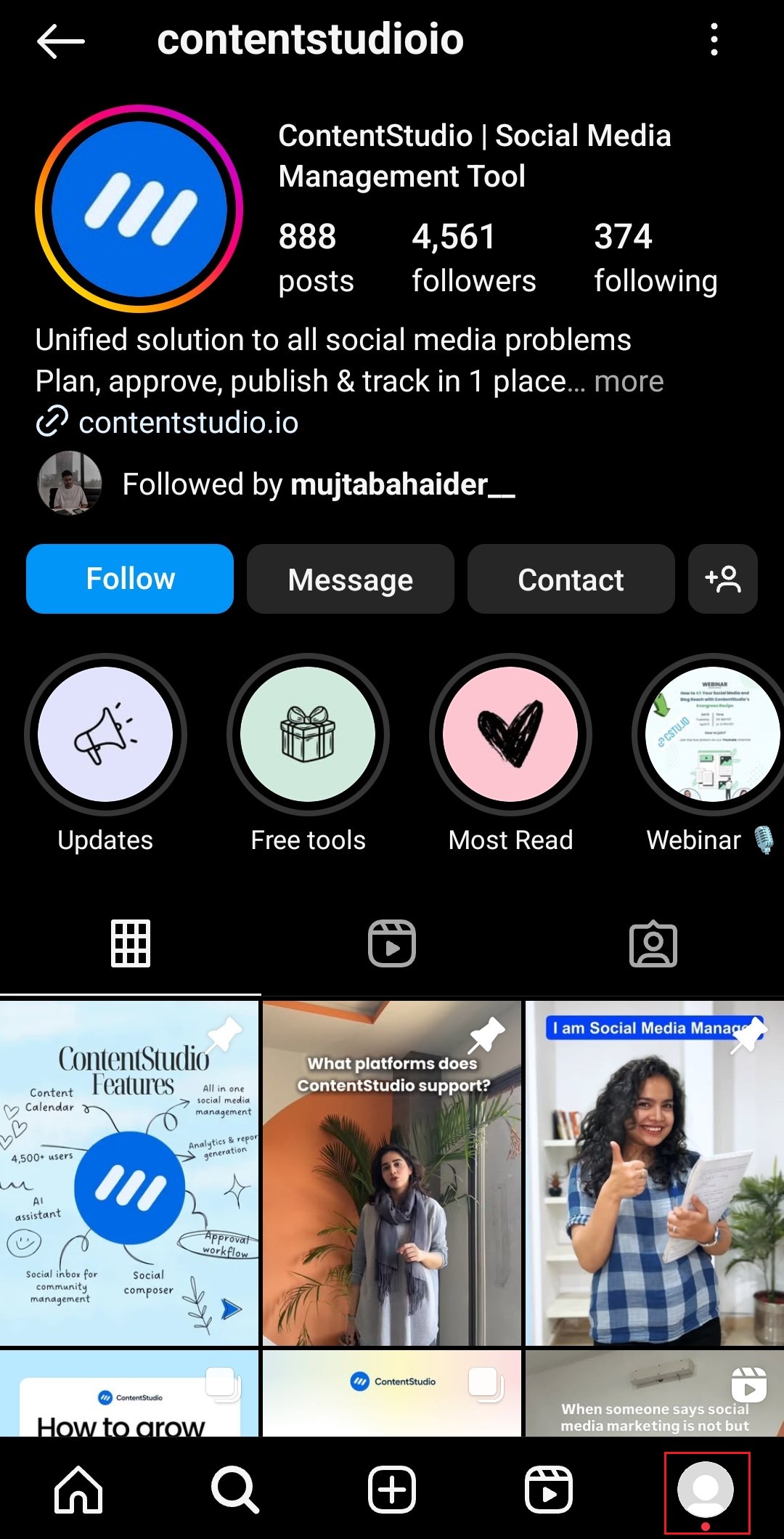
- Go to the menu to access Settings & Activity.
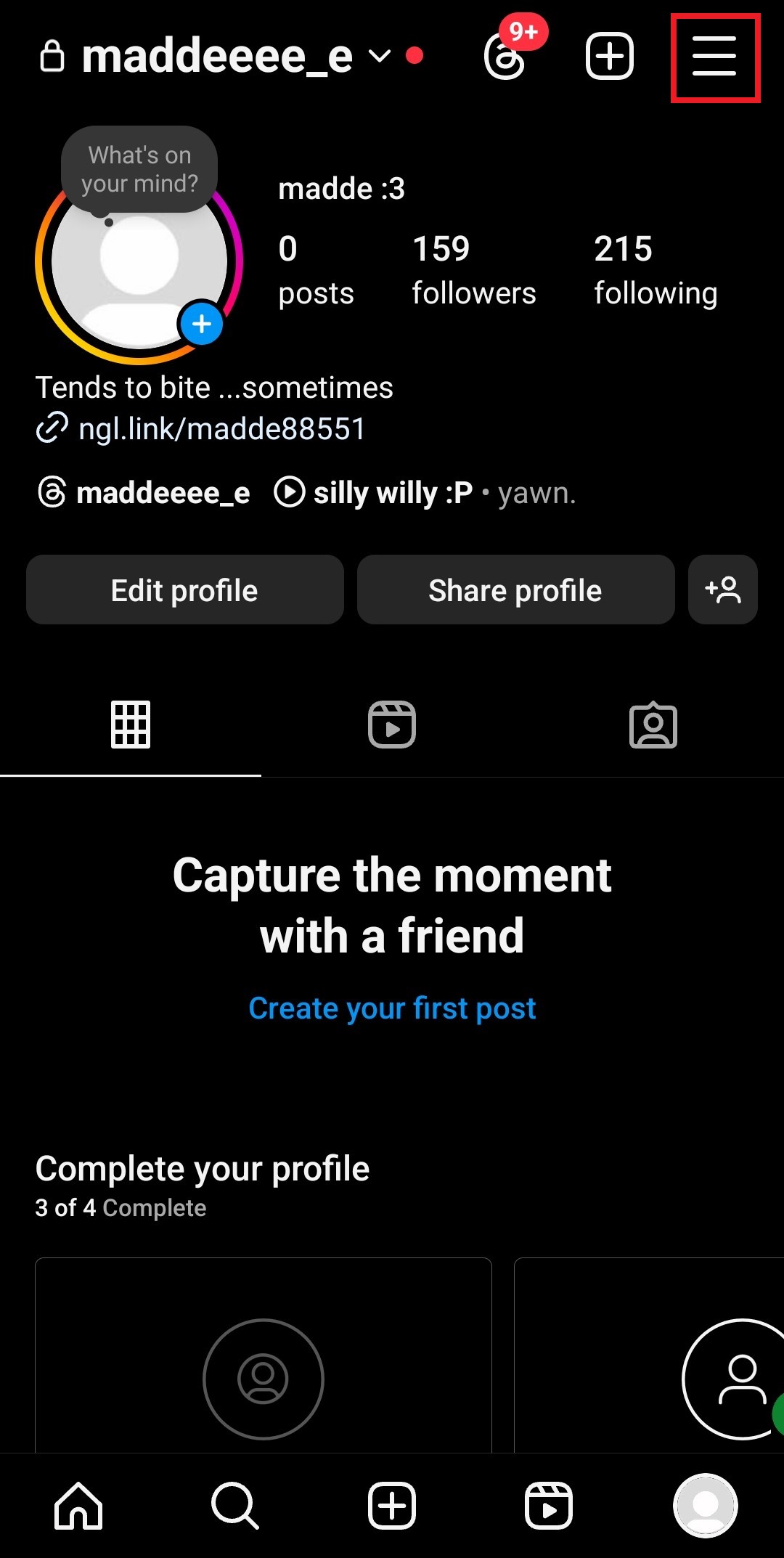
- Open the Accounts Center.
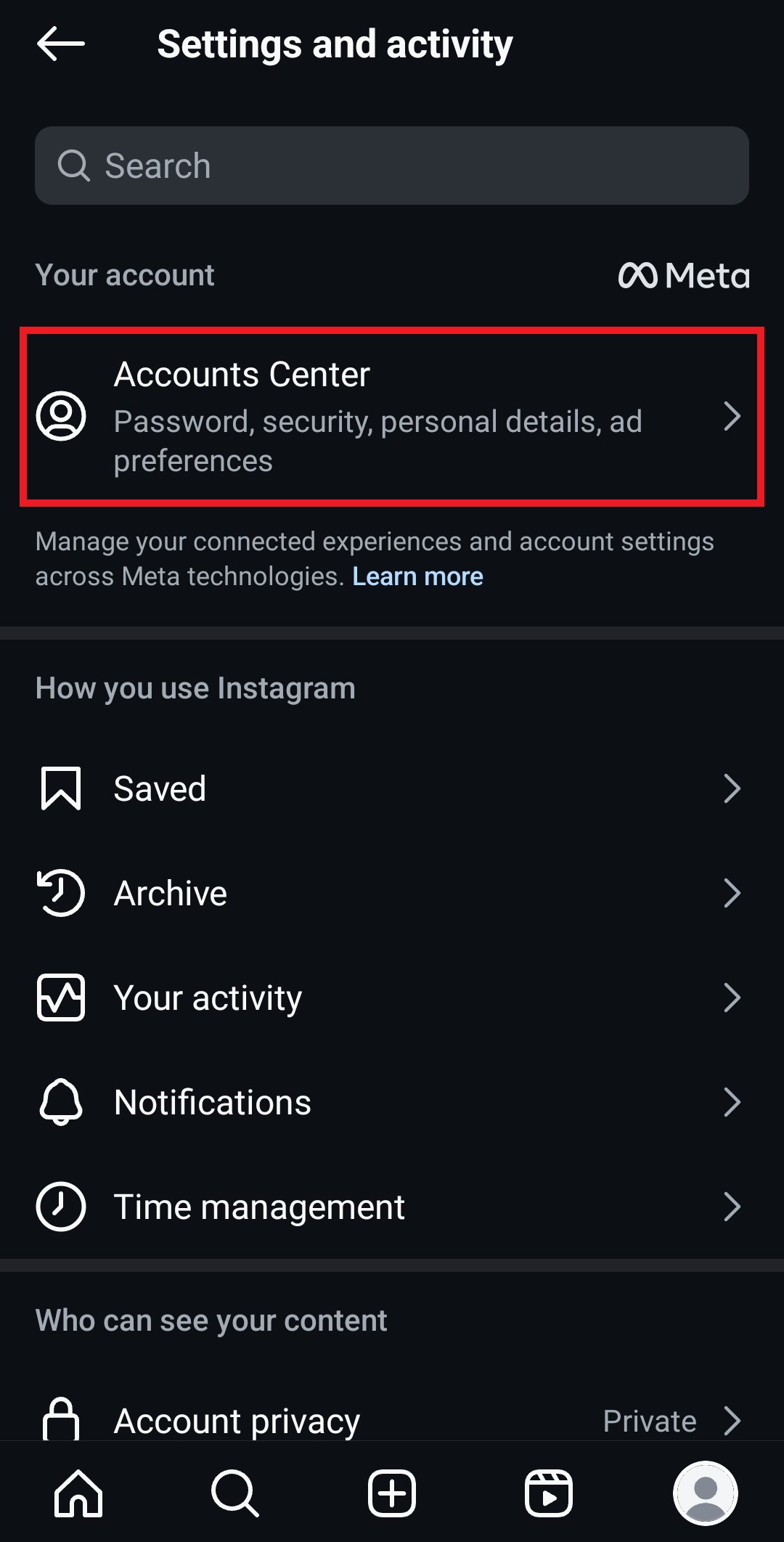
- Scroll down to your Information and Permissions.
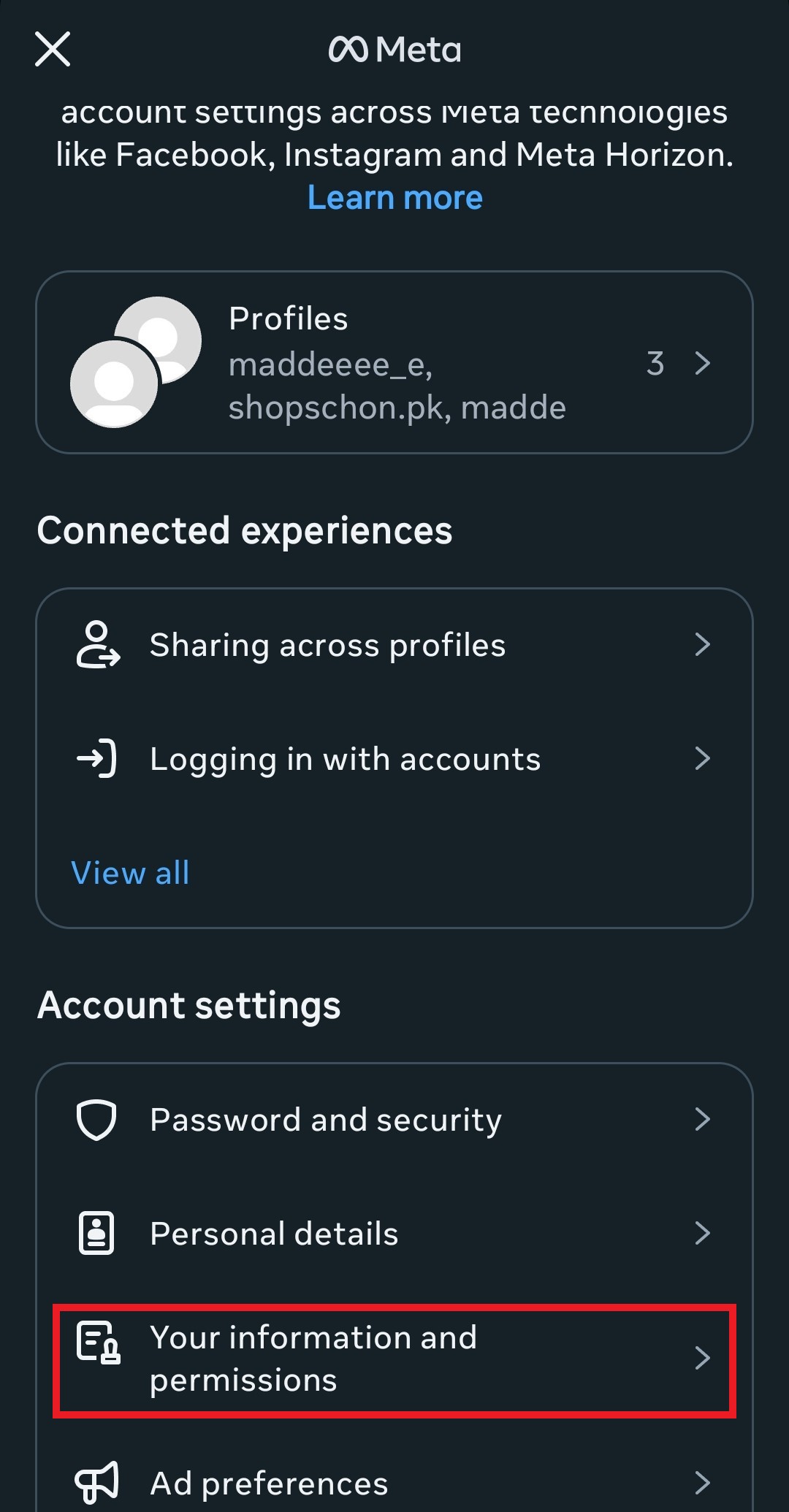
- Select Download your information.
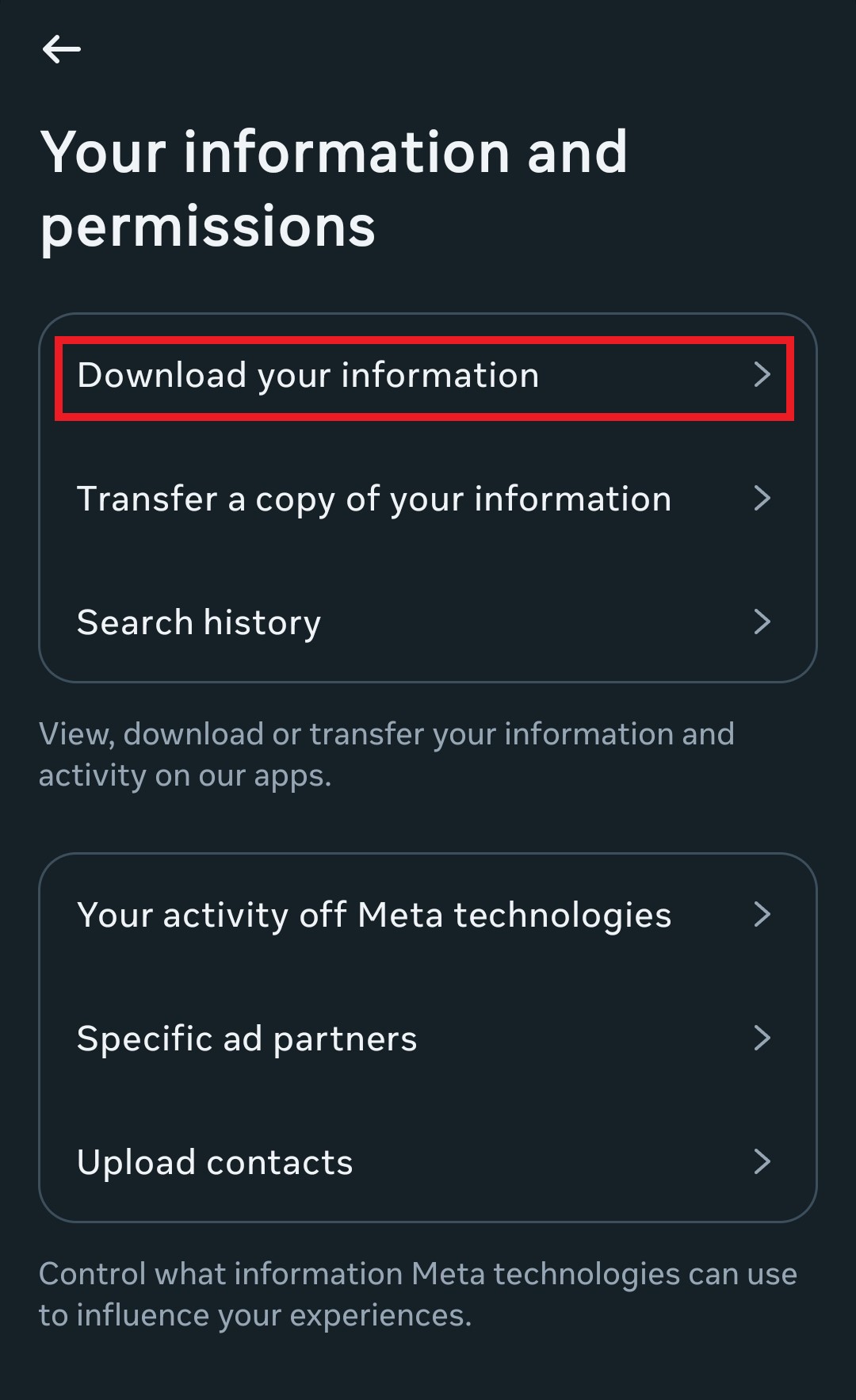
- Review download settings.
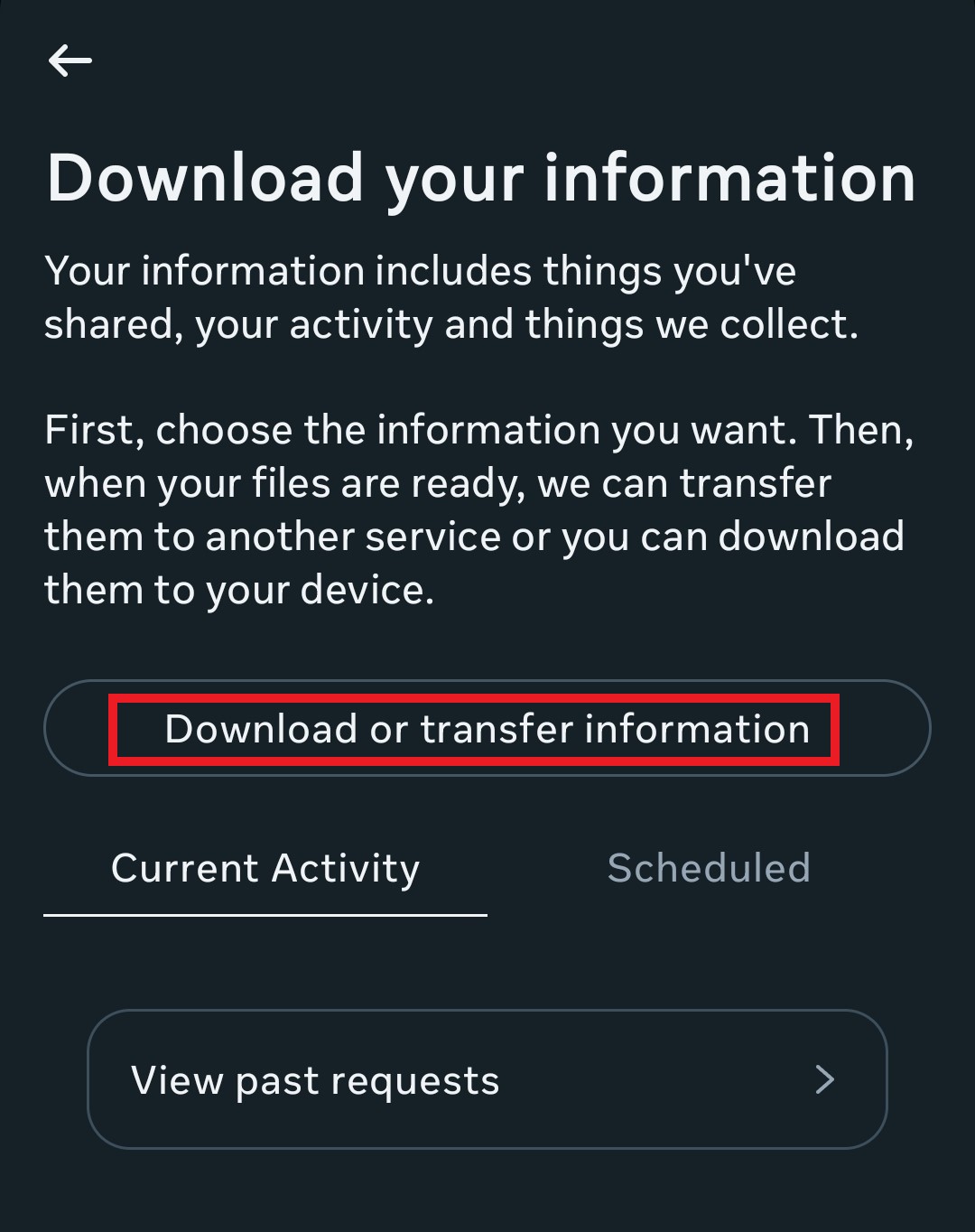
- Submit request.
Finding deleted messages in your data
Once you get your download link, extract the files and look for the “messages” folder. Here’s where it gets interesting (and slightly disappointing): you’ll find messages that were there when you requested the download, but deleted messages on Instagram that were removed before your request won’t appear. So, if the messages you’re looking for were deleted too long ago, they won’t be there, but if they were deleted recently and you’re quick enough, downloading your information might just salvage them or at least some remnants.
Method 2: Check email notifications for deleted messages
If you’re one of those people who actually has their Instagram email notification on and reads their email notifications (respect), this method might just be your salvation. Instagram sends email notifications for DMs, and these emails don’t disappear when you delete the messages from the app.
Check your email for:
- Instagram message notifications.
- Weekly activity summaries.
- Any emails with message previews.
Pro tip: Search your email for “Instagram.com” or “sent you a message” to find these notifications faster.
Method 3: Ask the other person to resend messages
This is the most straightforward approach, assuming you’re still on speaking terms with the person that is. Instagram conversations exist on both sides, so if they still have the messages, they can screenshot or resend them. Just slide into their DMs with something like, “Hey, I accidentally deleted our conversation. Could you send me that (insert specific thing) again?”
It’s not exactly a tech solution, but sometimes the simplest solutions work best, and we do believe communication is key.
Method 4: Check Android notification history
Android keeps a log of all notifications, including Instagram messages. If you have notification access enabled:
- Go to Settings > Apps & Notifications > Notifications
- Look for “Notification History.”
- Find Instagram notifications.
- You might find previews of deleted messages.
This only works if you had notifications enabled and haven’t cleared your notification history.
Method 5: Recovery apps for deleted Instagram messages
Now, if you’re really desperate as a last resort, we’re entering slightly sketchy territory, so a cautionary heads-up. There are third-party apps out there that claim they can help you find deleted Instagram messages, but honestly, they can’t all be guaranteed to be all that safe. Thoroughly examine your selection before granting any apps access to your device and data.
Disk Drill and FoneLab are easy-to-use apps thanks to their simple user interfaces and can retrieve deleted data by accessing the cache files on your devices. What are these cache files? Well, a hidden Instagram backup of sorts, of course. They should be able to recover deleted Instagram messages, files, texts, and even audio.
iPhone Instagram message recovery
iPhone users don’t have it any easier than the rest of us. Yes, all that security you enjoy on your iPhones that you flex? It just backfired like your high school public confession. Since iOS is more locked down, unless you have a recent iTunes backup from before the messages were deleted, you’re mostly out of luck. You could try restoring an old backup, but at your own risk, you might lose recent data. Apps like 3uTools or iMobie PhoneRescue exist, but don’t get your hopes up, as these are more likely to work for retrieving messages stored in local backups rather than messages wiped from Instagram’s servers.
Android message recovery options
For Android users, some data recovery apps like Dr.Fone or DiskDigger claim they can recover deleted app data. The success rate is low, and you’ll need to:
- Root your device (which voids the warranty).
- Install the recovery software.
- Scan for deleted files.
- Hope that Instagram data wasn’t overwritten.
We recommend sitting down and really contemplating whether those messages are really worth the risk before you make any moves. You want to have tried all other possible routes and moved through the five stages of grief before putting your remaining, equally precious data, device, and sanity at risk.
Method 6: Use a social media management tool like ContentStudio
Here’s a method that’s more about prevention than recovery, but it can actually save you for sure. If you’re using a social media management tool like ContentStudio, it can be a lifesaver for keeping your messages safe without you even realizing it.
When you connect your social accounts like Instagram to ContentStudio’s social inbox, it pulls in all your comments, reviews, and DMs into one centralized dashboard. You can manage everything from one place, which is handy enough. But here’s the real kicker: ContentStudio doesn’t delete messages even when you delete them from the native app!
That means even if you accidentally delete messages from the Instagram app, they’ll still be sitting there in your ContentStudio inbox like digital insurance. It’s not an intentional message backup, but it works like one. The platform shows you new messages as they come in but won’t remove the old ones even if you delete them from Instagram.
The best part? You don’t need to hand over your Instagram credentials when connecting your account, so it’s a safer alternative to any other third-party recovery apps. So, if you’re already hooked up with us, you can head over to your social inbox to secure those lost messages of yours once more in your possession.
Social Customer Service
Never miss a message or comment from your social media audience. Try ContentStudio’s Inbox.
Get Started for FREE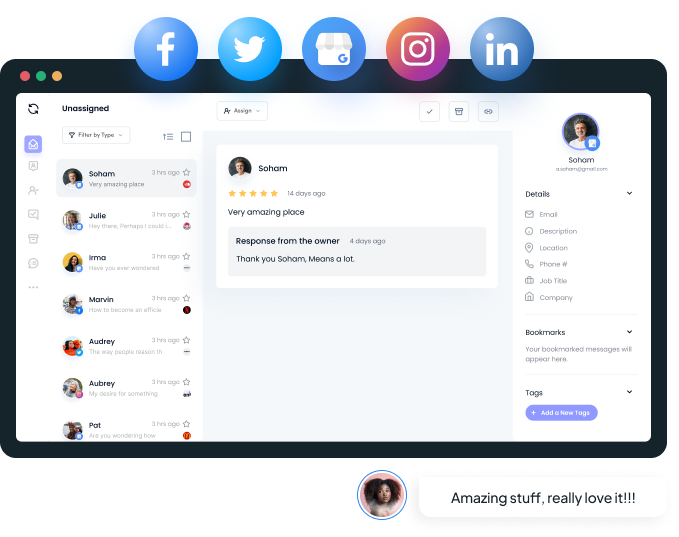
What you cannot recover
No guide teaching you how to see deleted messages on Instagram is complete without some hard truths. So let’s face it right and take a moment of silence for what’s gone for good:
Vanish mode messages
Instagram’s Vanish Mode is designed to auto-delete messages after they’re seen, and they do exactly that. Once they vanish, they’re gone as if they never existed—which was the whole point to begin with.
Also Read: How to turn off Vanish mode on Instagram? [Complete guide]
Unsent Instagram messages
Those messages you typed and then thought better of? The ones you unsent? Yeah, those are gone too. Instagram doesn’t keep drafts of your regrets. When someone unsends a DM, it’s wiped from both sides—there’s no record left, and consequently nothing to recover either.
Messages deleted from Instagram’s servers
If you delete a conversation, it’s gone from the server, and Instagram periodically cleans house and removes old data from their servers. If it’s been months or years, those messages are likely digital dust.
Expired disappearing messages
If you set messages to disappear after 24 hours or a week, and that time has passed, they’re gone. No surprises there. It really just comes down to understanding the features and their intended purposes.
Messages from deleted accounts
If someone deleted their Instagram account entirely, all their messages go with them. It’s like Instagram pulling a Stephen Strange on them as if they were Tom Holland’s Spider-Man, removing their existence from the Instagram universe—forgotten.
Also Read: How to delete Instagram account?
Instagram recently deleted feature
Fun fact: Instagram has a Recently Deleted folder. Not-fun fact: it only works for posts, not messages. So, if you accidentally delete posts, stories, and reels, you have 30 days to restore them. Your deleted DMs, on the other hand, don’t get a 30-day grace period like your embarrassing photos do.
To access this feature, you’ll need to go to Settings > Account > Recently Deleted.
How to back up Instagram messages
Prevention is better than cure, as they say. Here’s how to avoid this whole chaos in the first place for future reference:
Regular Instagram data downloads
You could consider making it a habit to download your Instagram data every few months. Set a calendar reminder and treat it like digital spring cleaning. Keep what’s genuinely important; you can afford to lose the memes.
Screenshot important conversations
Old-school but effective. If someone sends you something important, screenshot it! Just don’t send it to your group chat. Your camera roll is more reliable than Instagram’s servers. Public service message: Be mindful that the other person gets a notification if you screenshot Vanish Mode messages.
Email notification setup guide
Turn on email notifications for messages:
- Go to Settings > Notifications > Email notifications.
- Enable “Messages” notifications.
- Check your email preferences.
If you’re afraid of clutter in your email box, you can change your Instagram email to a secondary email. Do this to essentially create a separate inbox for the app. This course of action is ideal for those who may have made an account using a personal email that they now use professionally too.
Third-party backup solutions
Some apps like Messages Backup or ChatSave claim to back up your Instagram data and texts, but we advise you to proceed with caution, as giving third-party apps access to your account is both risky and not exactly a favorite in Instagram’s terms of service. Ensure any app you choose to use is reputable and respects your privacy.
Troubleshooting common recovery issues
If you’re met with hiccups along the way, don’t take it as an omen to give up just yet. Here’s what to do:
Instagram data download not working
You’re supposed to wait at least 48 hours after the initial request. But if your data download request gets stuck:
- Try requesting smaller data chunks.
- Use a different browser.
- Clear your browser cache.
- Wait 24 hours and try again.
If that doesn’t work out, either reach out to the Instagram help center and let the owners of the house take it from there.
Empty or incomplete message files
Sometimes your downloaded data comes back empty or incomplete. This usually means:
- The messages were deleted before your request.
- There was a processing error.
- You had very few messages to begin with.
Cue the moment of silence.
Recovery apps not finding messages
They only work if the data still exists somewhere on your device or backup to begin with. So, if recovery apps aren’t working:
- Your device might have overwritten the data.
- The app might not support Instagram data.
- iOS security might be blocking access.
When to contact Instagram support
If your entire inbox disappears overnight and you didn’t delete it, that earns a call for help. Although Instagram support isn’t famed for helping with your regular deleted message recovery appeals, you can try if:
- Your account was hacked, and messages were deleted.
- There was a technical glitch.
- You’re having issues with data downloads.
Don’t expect miracles, but it’s worth a shot if the situation is serious.
Conclusion
So, can you find deleted Instagram messages? Sometimes. The platform doesn’t make it easy to retrieve deleted conversations, and for good reason, since privacy and storage costs are real and valid concerns.
Your best bets are downloading your Instagram data regularly, checking email notifications, and asking the other person for help. Recovery apps are hit-or-miss, and many of the “solutions” you’ll find online are more hope than reality.
The real lesson here is to back up important conversations before you need to recover them. Screenshot the good stuff, hold on to your receipts, download your data regularly, and maybe think twice before hitting that delete button. Hopefully one of these methods helps you get those messages back.
FAQs
How to recover deleted Instagram messages?
Try downloading your Instagram data through Settings > Your Activity > Download Your Information. You can also check email notifications, ask the other person to resend messages, or try recovery apps (though success rates are low).
Can you get deleted messages back on Instagram?
Not officially, no. There isn’t an official Instagram feature to recover deleted messages at the moment. You can, however, try downloading your Instagram data, checking email notifications, looking through backups, or trying third-party recovery apps.
Can you recover messages deleted months ago?
If they’re still in your data file—yes. If not, they’re gone. Instagram doesn’t store deleted messages indefinitely, and the longer you wait, the less likely recovery becomes. Your best shot is if you have email notifications or previous data downloads.
Do deleted messages disappear for both users?
No. When you delete a message, it only disappears from your side of the conversation. The other person still has the message unless they delete it too. This is why asking them to resend is often the easiest solution.
How long does Instagram keep deleted message data?
Instagram doesn’t publicly specify how long they keep deleted message data, but it’s generally not very long. The platform prioritizes current data and privacy, so deleted messages are typically removed from their servers relatively quickly.
Are third-party recovery apps safe to use?
Most third-party recovery apps are risky and have low success rates. They often require device rooting/jailbreaking, which voids warranties and creates security vulnerabilities. Many also violate Instagram’s terms of service. Use them at your own risk, and never give them your Instagram login credentials.
Recommended for you
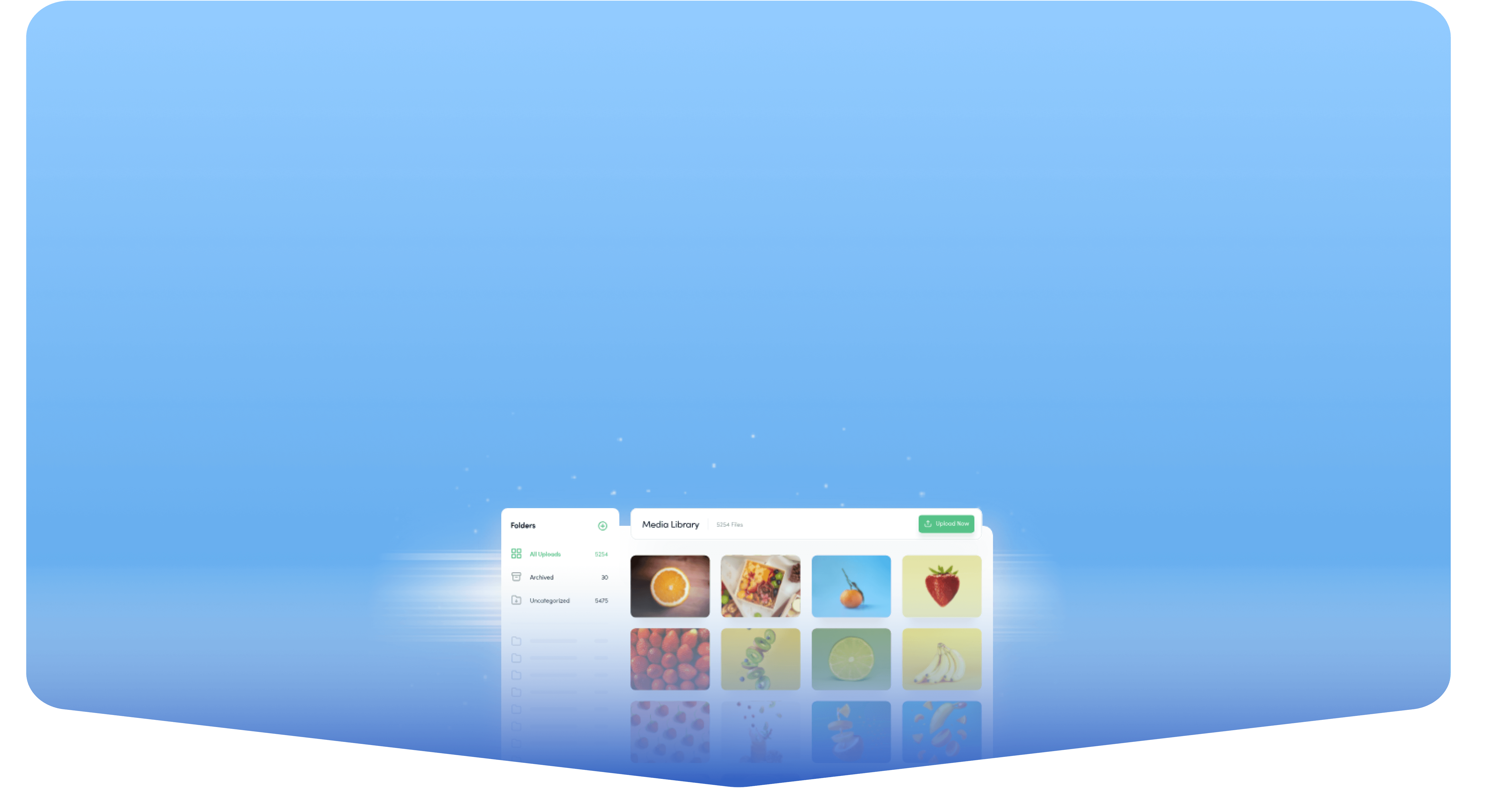
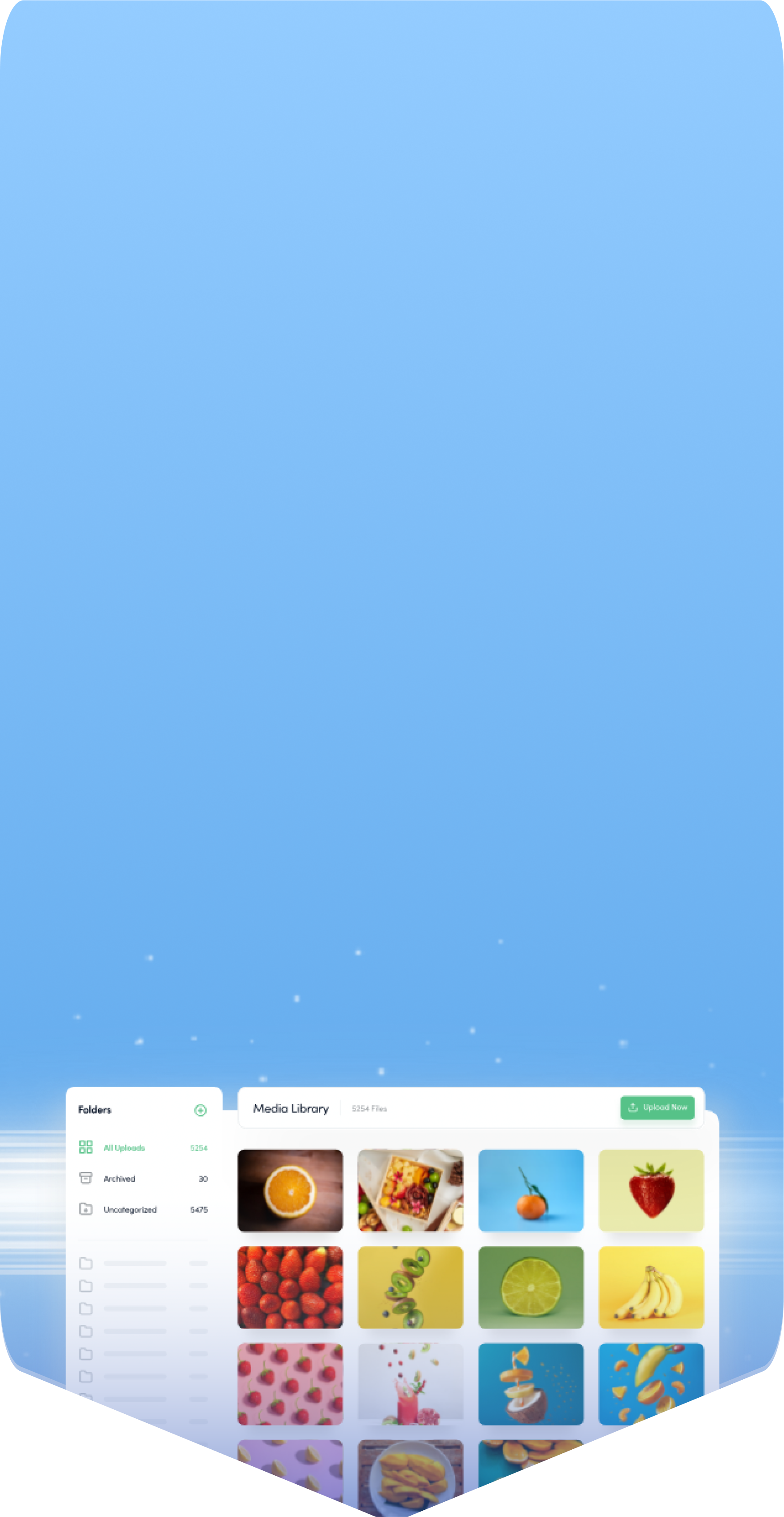
Powerful social media management software
14-day free trial - No credit card required.



