Bulk-generate & schedule posts in seconds with Smart Scheduling. Try now!
How to add a category to YouTube Shorts?
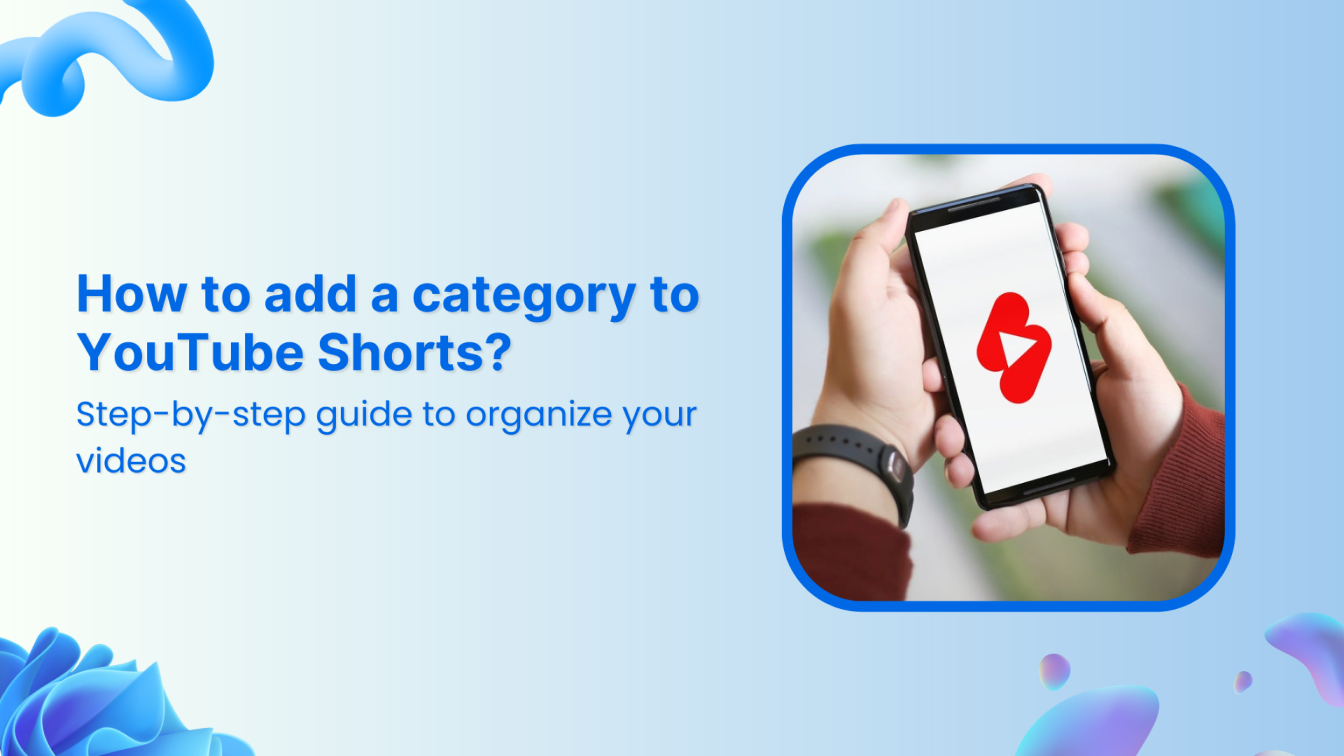
YouTube Shorts is a powerful platform for creators to showcase their talent and engage with audiences in bite-sized formats. Globally launched in 2021 as YouTube’s answer to TikTok and Instagram Reels, YouTube Shorts has quickly gained traction among content creators and viewers alike.
YouTube Shorts are vertical, short-form videos with a default duration of 15 seconds and can last up to 60 seconds. They’re designed to be easily created and consumed on mobile devices, catering to the growing trend of quick, engaging content that fits into people’s busy lives.
This guide will explore how to add a category to YouTube Shorts and why it’s essential to your overall video strategy.
Plan, schedule, share, and analyze content for 15+ social media channels.
Try ContentStudio for FREE
What are YouTube Shorts categories?
YouTube categories are broad classifications that group videos with similar themes or topics. These categories help YouTube understand your content, allowing the platform to better recommend your videos to users based on their interests and viewing habits.
YouTuve When a video is uploaded, it’s placed into one of YouTube’s predefined categories, such as Entertainment, Education, Music, News, and more.
Comprehensive categorization is vital since YouTube Shorts has over 2 billion monthly users. It is also important for YouTube’s recommendation algorithm to help videos reach their target audience more effectively.
While categories may seem minor, they are important for improving your content’s overall searchability and relevance. By aligning your video with a relevant category, you give YouTube the information it needs to pair your content with viewers who are interested in that specific niche.
This becomes especially valuable for YouTube shorts. The short-form nature of these videos means they need to be shown to the right viewers quickly to gain momentum.
How to add a category to YouTube Shorts using ContentStudio?
While YouTube Shorts is a streamlined feature designed for quick, bite-sized content, it lacks some of the more detailed video management options available for traditional YouTube videos—like efficiently assigning categories.
However, you can overcome this limitation using a third-party tool like ContentStudio, which offers advanced scheduling, metadata management, and categorization options for YouTube videos, including Shorts.
If you’re looking to categorize your YouTube Shorts and manage your video uploads more efficiently, here’s a step-by-step guide on how to do it using ContentStudio.
Step 1: Connect your YouTube channel
First, log in to your ContentStudio account. If you don’t have one, you must sign up to access the dashboard.
Once logged in, navigate to the Social Accounts section by clicking on your profile picture in the navigation bar.
Connect your YouTube account to ContentStudio. This will enable you to manage your uploads and settings directly from the platform.
Step 2: Upload your video
With your YouTube account connected, head to the Post Composer section. This is where you can upload and schedule your YouTube Short. ContentStudio’s Post Composer allows you to upload videos, add description tags, and, most importantly—categorize your content.
Click on the Social Post under the Compose option in the navigation bar.
Select the connected YouTube account in the Accounts section on the left.
Upload the video you want to post on your YouTube Shorts in the Post Compose. You can also add a short and engaging caption to attract more viewers.
Step 3: Add relevant metadata
After uploading your video, ContentStudio allows you to add essential metadata that helps with searchability and categorization. This includes:
- Post type: Choose whether you want to upload the video as long-form or short content.
- Video title: Add a descriptive title with relevant keywords.
- Category: Select a suitable category that describes your short video.
- Playlist: You can add your videos to relevant playlists for better organization.
- Video tags: Add relevant tags to help YouTube understand the theme and context of your Short.
You can check the final look of your YouTube Short video under the Post Preview section.
Step 4: Schedule or publish
Once you’ve set up your video’s metadata and category, you can either schedule the Short for a later time or publish it immediately.
ContentStudio also offers insights and analytics to track how well your YouTube Shorts are performing.
By monitoring views, engagement, and audience interaction, you can determine if the category you’ve selected is helping with discoverability or if changes need to be made for future uploads.
Tips for effective categorization
Categorizing your YouTube Shorts is essential for maximizing their reach and engagement. While tools like ContentStudio make the process easier, it’s important to understand how to select the best category for your content and avoid common mistakes.
Here are some tips for effective categorization:
1. Select the most relevant category
When selecting a category for your YouTube Shorts, always pick the one most accurately represents the content. For example, the “Food & Drink” category is the most appropriate if your Short is about a cooking recipe.
Avoid choosing a more generic category like “Entertainment” unless it truly fits the theme of your content. The more specific you are, the better the chances of reaching an audience interested in that topic.
2. Align categories with tags and descriptions
Your Short’s category should complement its title, tags, and description. If you choose a category like “Education,” make sure your tags and description contain keywords related to that field, such as “learning,” “tutorial,” or “how-to.” This consistent metadata strategy helps YouTube’s algorithm fully understand your content, boosting its discoverability.
3. Analyze competitors’ categorization
Before uploading your YouTube Shorts, look at how successful creators in your niche categorize their videos. Studying competitors can give you insight into what categories work best for similar content. You can then use this knowledge to select categories that increase the chances of your video being recommended alongside popular content.
4. Experiment and adjust
Categorization is not a one-size-fits-all approach, and what works for one Short might not work for another. It’s important to experiment with different categories and monitor how each affects your video’s performance.
Over time, you’ll better understand which categories resonate most with your target audience. Use ContentStudio’s analytics to track engagement and adjust your strategy as needed.
5. Consider trending topics
If your YouTube Shorts cover trending topics or viral challenges, categorize them accordingly. Trending topics often perform well because people are actively searching for related content.
By categorizing your Shorts to align with what’s trending, you can increase the likelihood of them surfacing by YouTube’s algorithm during popular searches.
Conclusion
Categorizing your YouTube Shorts is an often-overlooked but critical step in optimizing your content for discovery and engagement. Categories help YouTube understand the subject of your Shorts, allowing the platform to promote them to viewers interested in similar content. Tools like ContentStudio make it easier to manage categories and optimize your Shorts for better performance.
By following the steps outlined in this guide about how to add a category to YouTube Shorts and applying best practices for categorization, you can ensure that your YouTube Shorts are seen by the right audience, ultimately driving more views, likes, and shares.
FAQs
Why is my YouTube Short not appearing in the Shorts feed?
If your YouTube Short doesn’t appear in the Shorts feed, it could be due to several reasons, including improper categorization, not meeting YouTube’s Shorts formatting guidelines (vertical video, under 60 seconds), or low engagement metrics. Ensure your Short follows all guidelines and is properly categorized to improve its chances of being featured.
What category should I choose for my YouTube Shorts?
The best category depends on the content of your video. For instance, if your Short is about cooking, choose “Food & Drink.” For a tech tutorial, select “Science & Technology.” Always pick the category that most closely aligns with your video’s subject matter.
How do categories affect YouTube’s algorithm for Shorts?
Categories help YouTube’s algorithm understand the type of content you’re uploading, which allows the platform to recommend your Shorts to viewers who are interested in similar content. Proper categorization increases the likelihood of your video being suggested in relevant search results and feeds.
Can I change the YouTube Short category after publishing?
Yes, you can change the category of a YouTube Short after it has been published by going into YouTube Studio or using a third-party platform like ContentStudio. However, changes may take time to reflect on YouTube’s recommendations.
Recommended for you
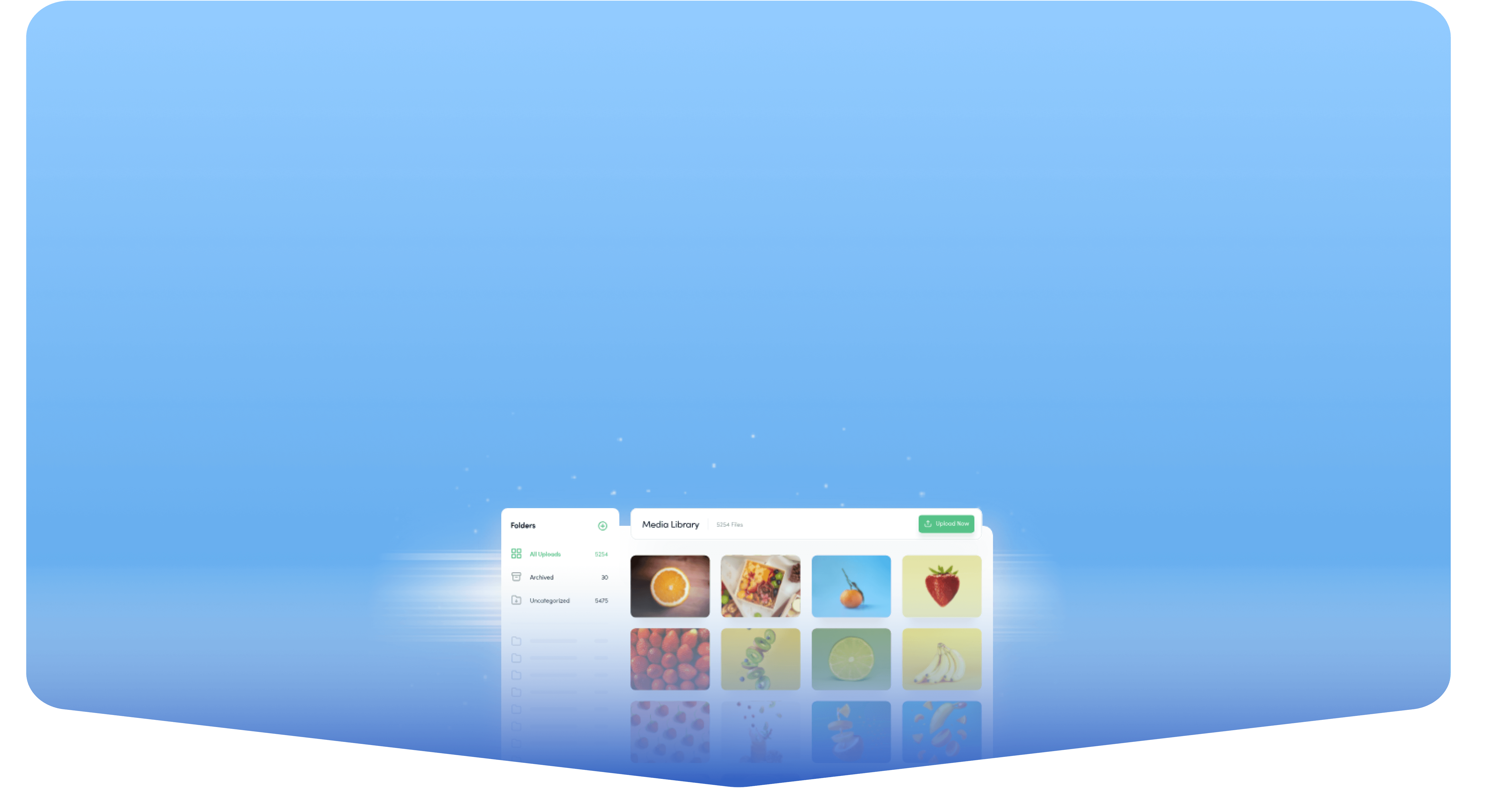
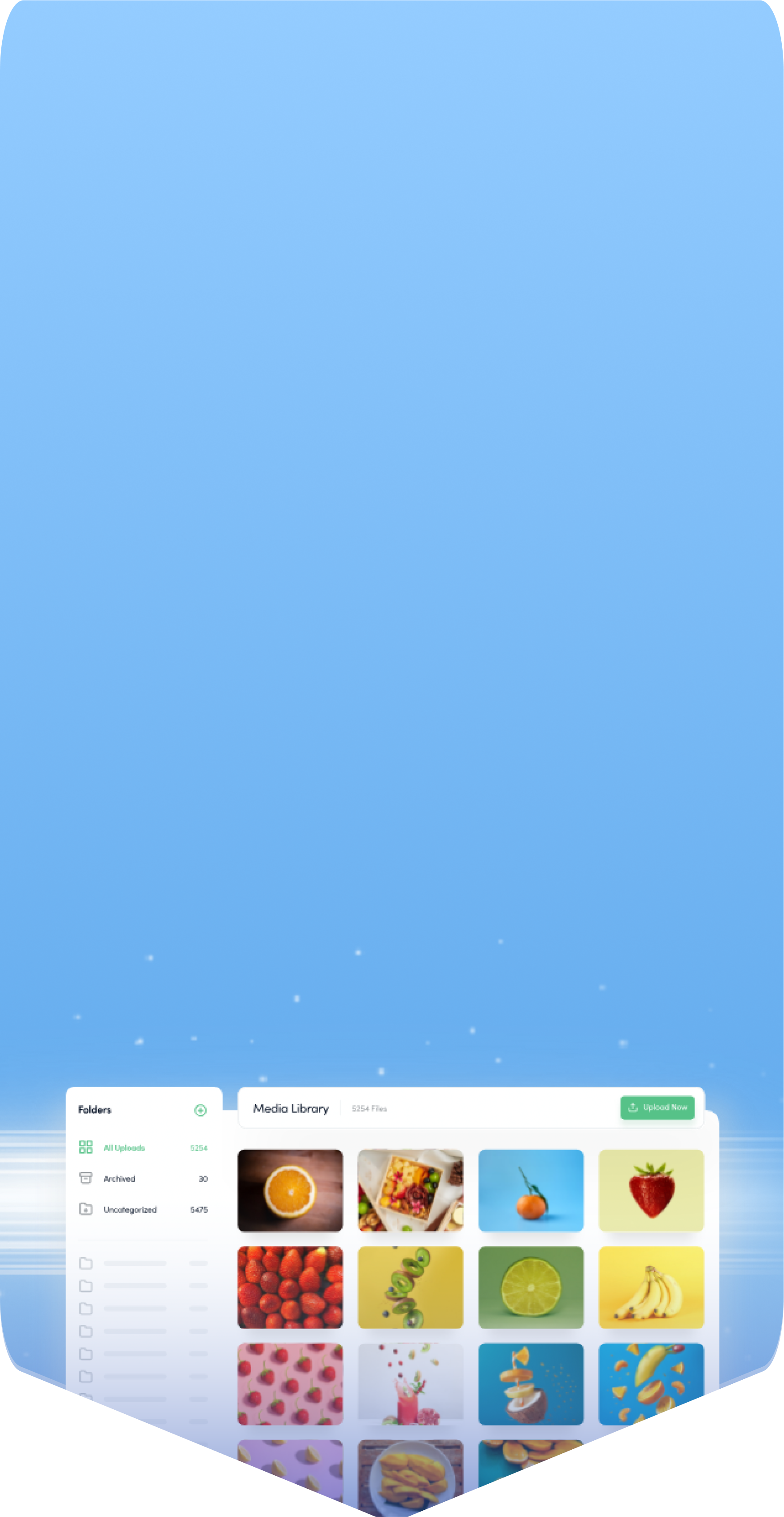
Powerful social media management software
14-day free trial - No credit card required.



