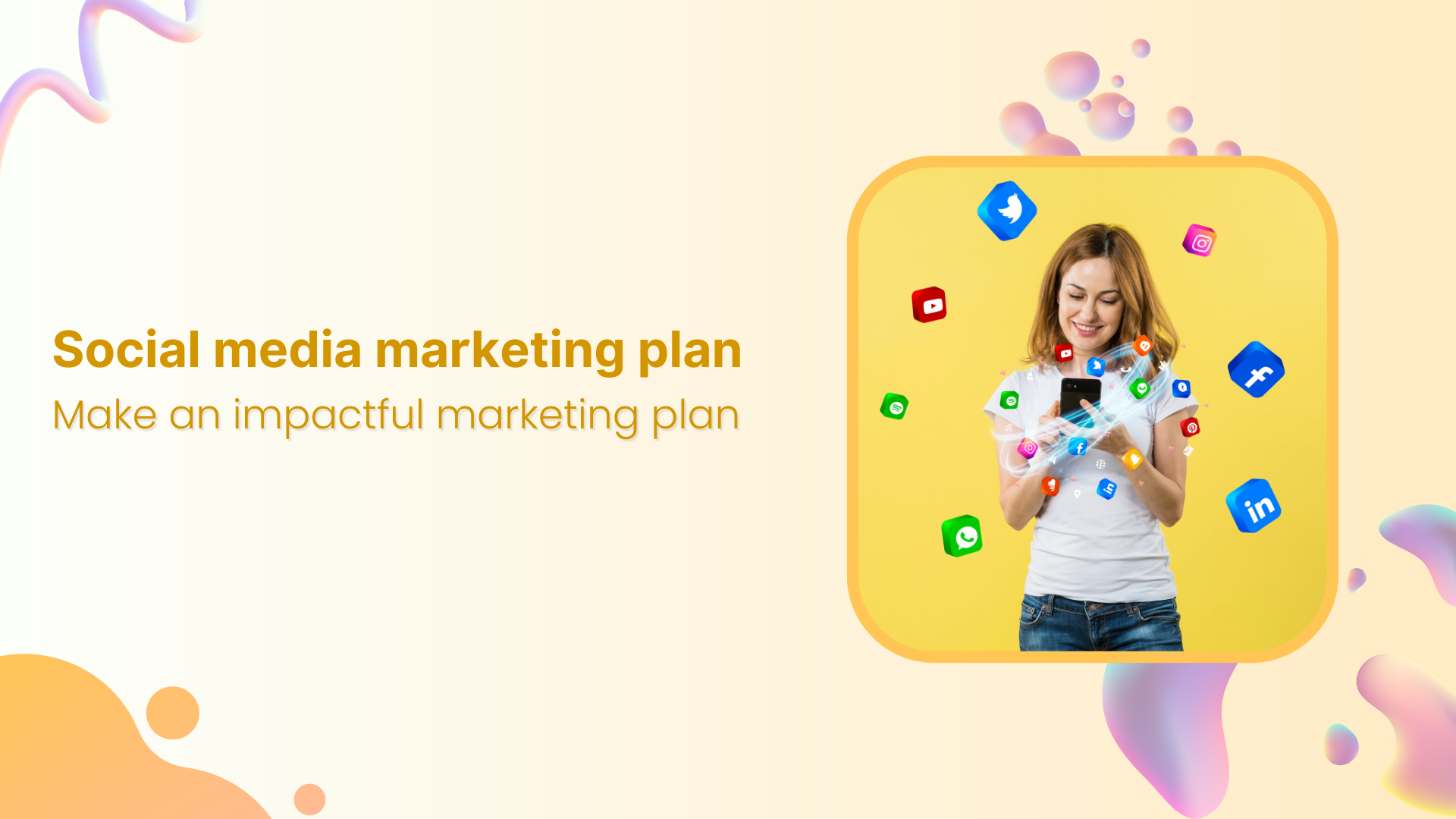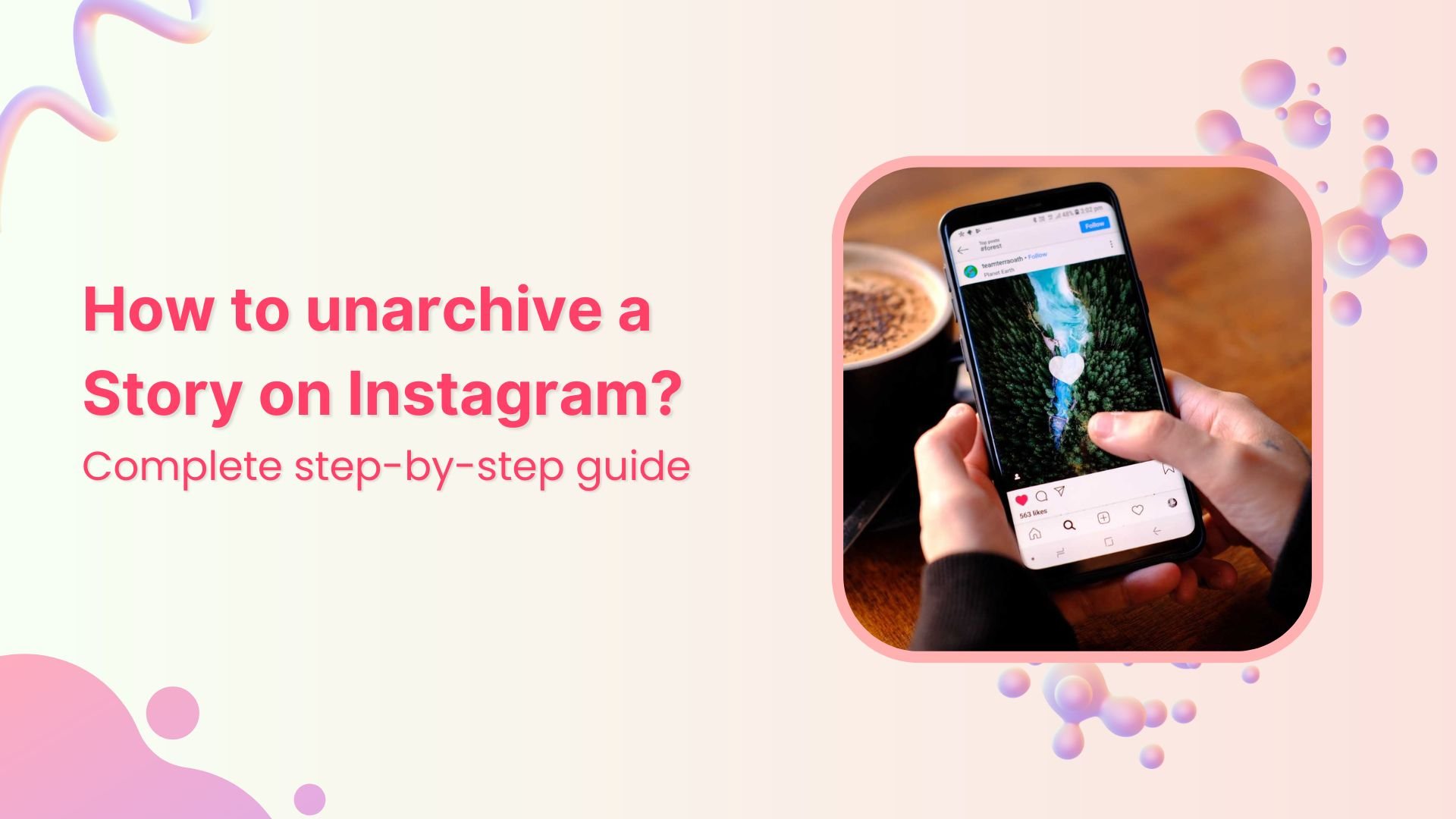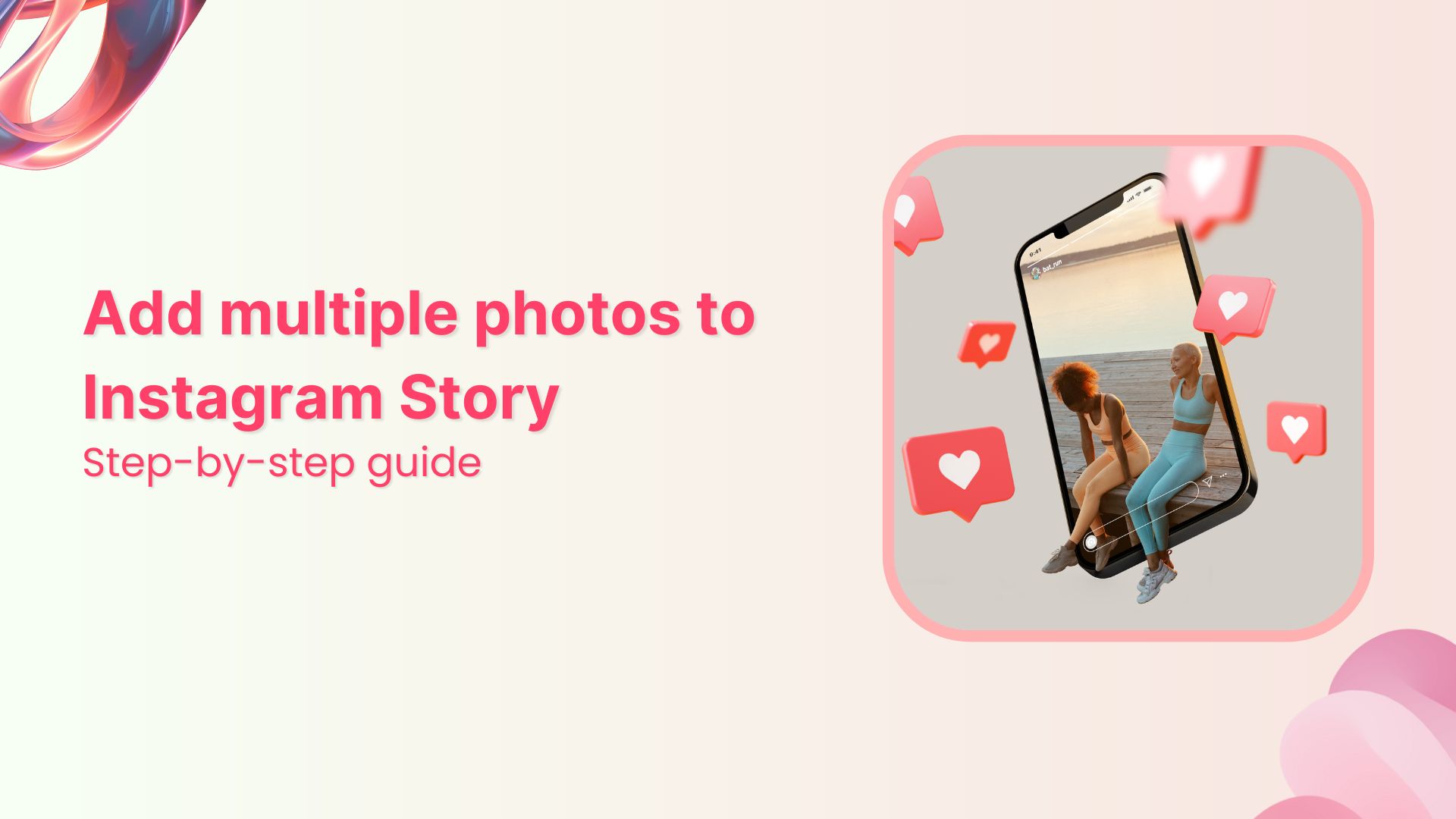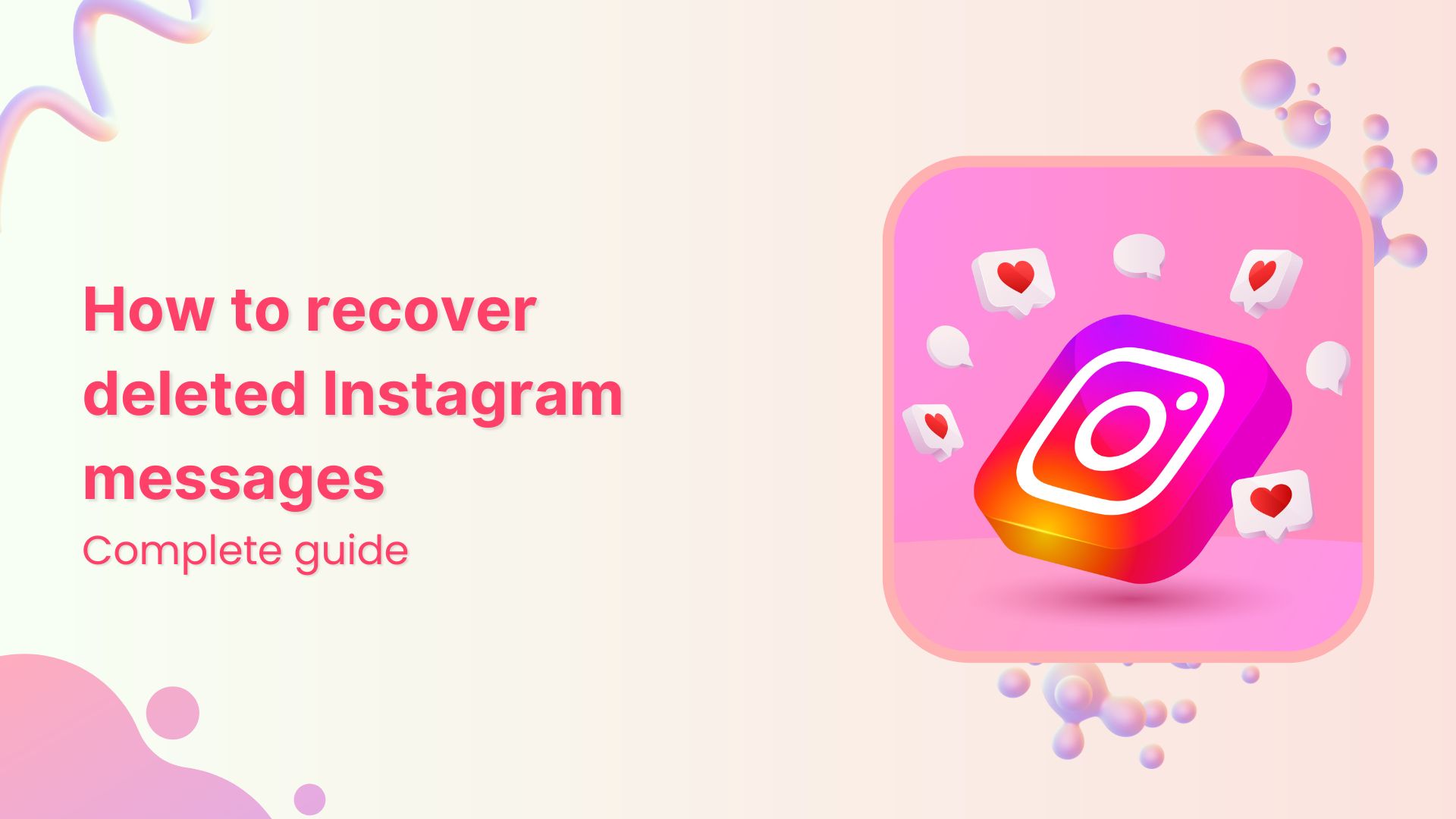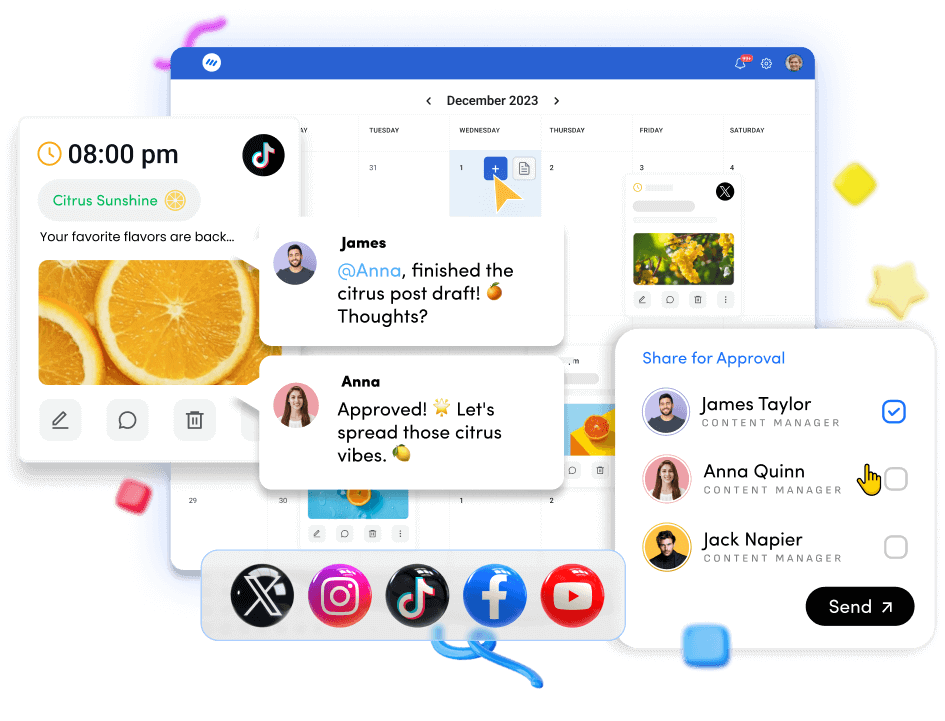How to download Instagram Reels?
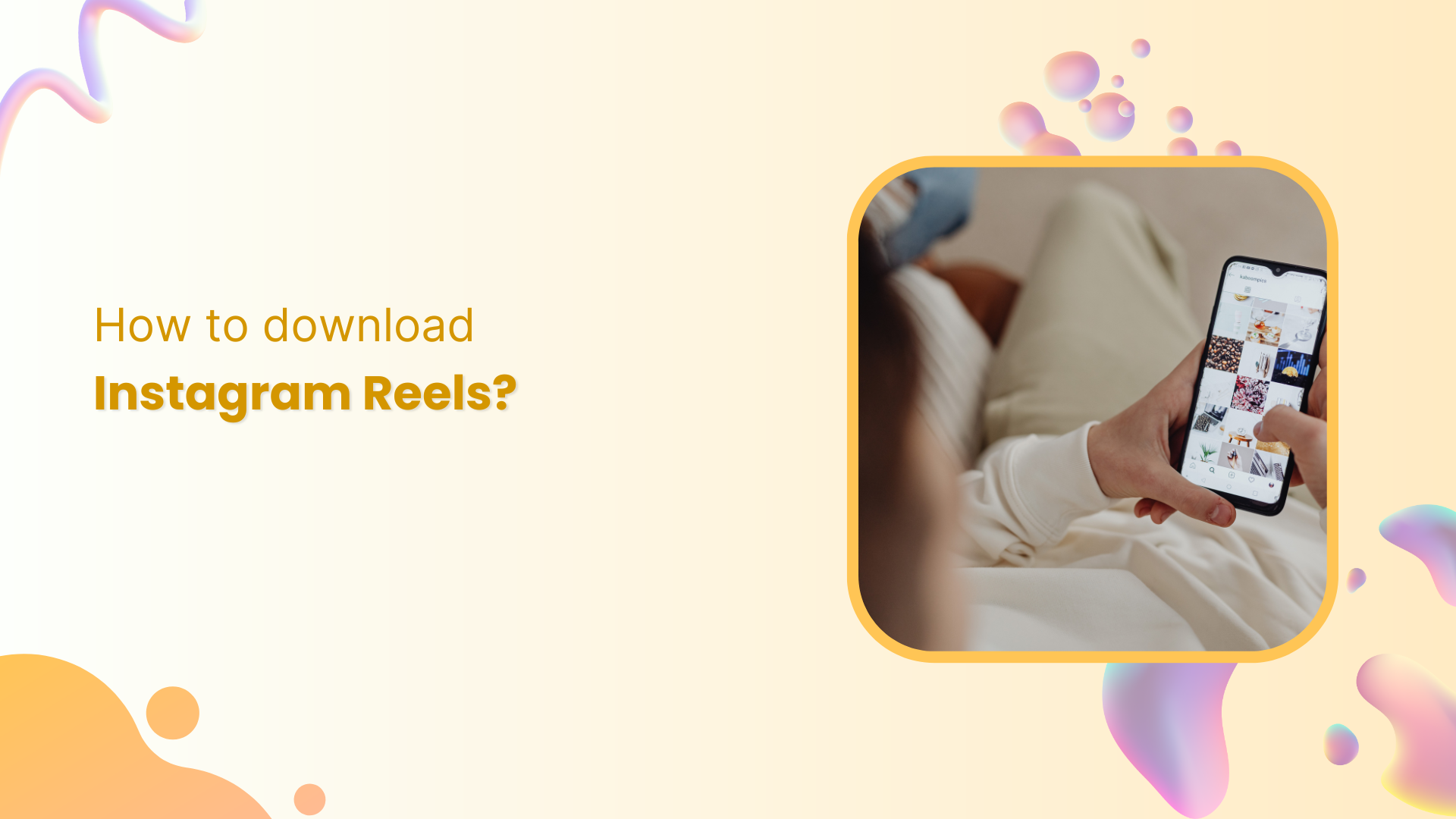
Instagram Reels have revolutionized how brands and influencers connect with their audience through short, engaging video content. With over 2 billion monthly active users on Instagram, Reels have become a powerful marketing tool that drives engagement, increases reach, and boosts social media presence.
But what if you want to save these creative videos for inspiration, repurposing, or simply to enjoy offline? In this comprehensive guide, we’ll walk you through everything you need to know about downloading Instagram Reels in 2025, including expert tips for managing your Reels with ContentStudio.
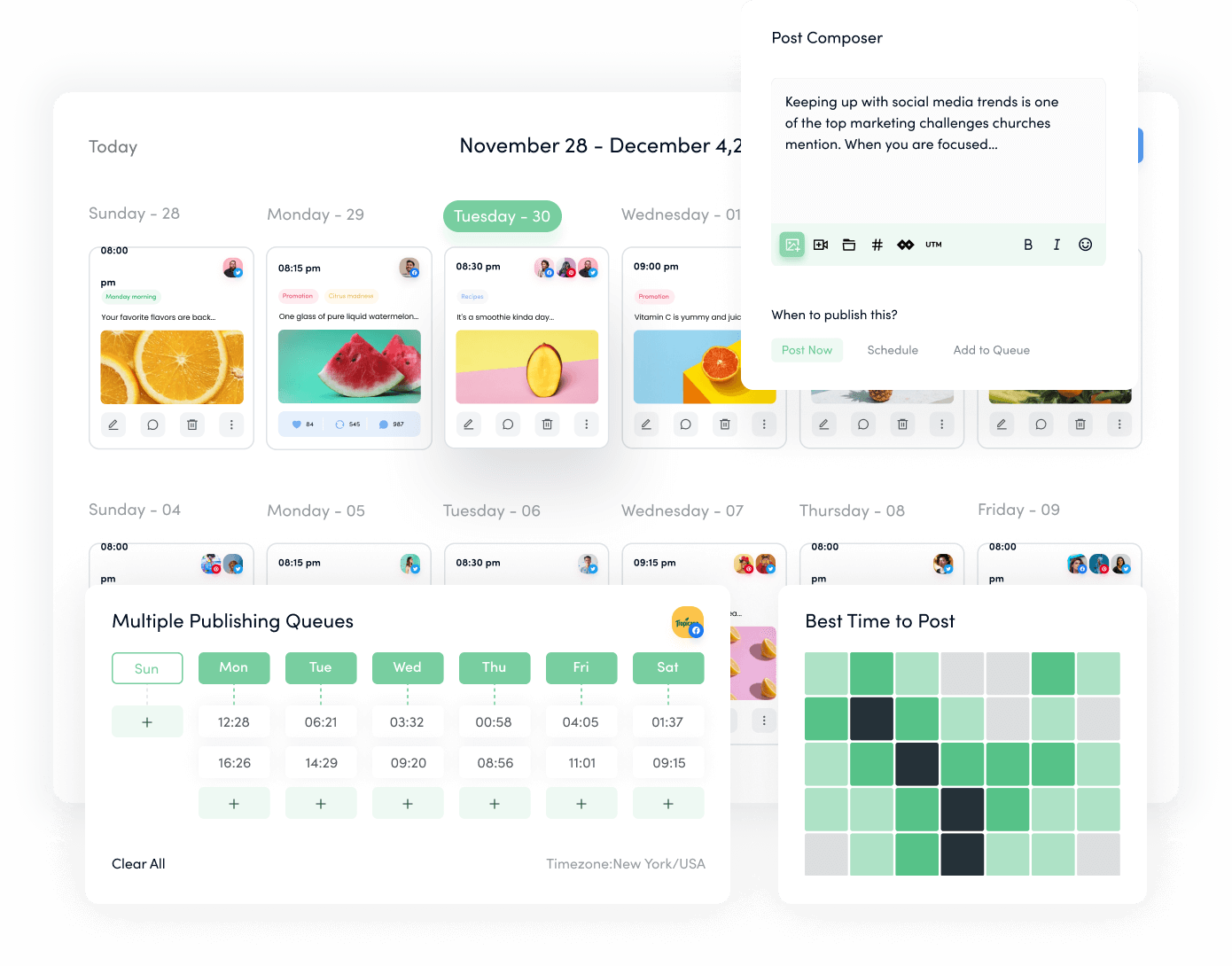
Plan, Organize and Schedule Your Social Content
Experience an organized workflow to streamline your social media posts. Increase your productivity and boost social engagement.
14 days free trial - no credit card requiredWhy download Instagram Reels?
Before diving into the “how,” let’s discuss the “why”:
- Content inspiration: Save competitors’ best-performing Reels for creative inspiration
- Offline viewing: Access your favorite content without an internet connection
- Content repurposing: Remix and repurpose Reels for other platforms
- Content archive: Create a personal library of valuable Reels
- Performance analysis: Download and analyze successful Reels to improve your strategy
How to download Instagram Reels using different devices
Instagram Reels can be downloaded on various devices, each with its own process. Whether you’re using an iPhone or desktop computer, here’s how to save those engaging videos for later use.
Download Instagram Reels within the app
The simplest way to download Reels is directly through the Instagram app, especially when they’re your creations:
- Open the Instagram app and tap your Profile icon
Navigate to your profile by tapping your profile picture in the bottom-right corner of your screen. It will take you to your personal Instagram profile page, where all your posts, stories, and Reels are stored.
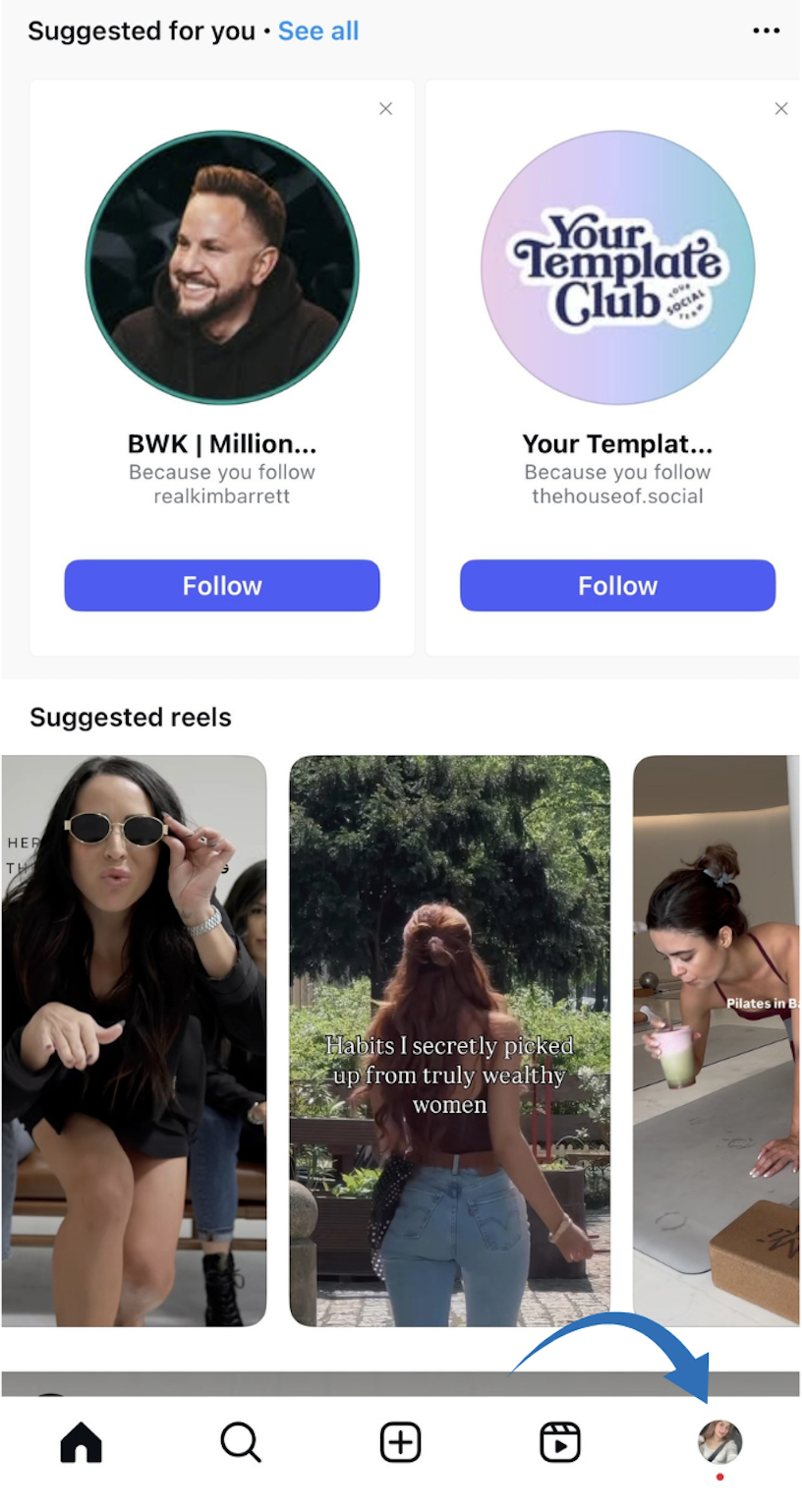
- Navigate to the Reel icon next to your post grid
You’ll see several tabs on your profile page at the top of your content section. Look for the Reel icon (it looks like a clapperboard or play button) and tap on it to access all your published Reels.
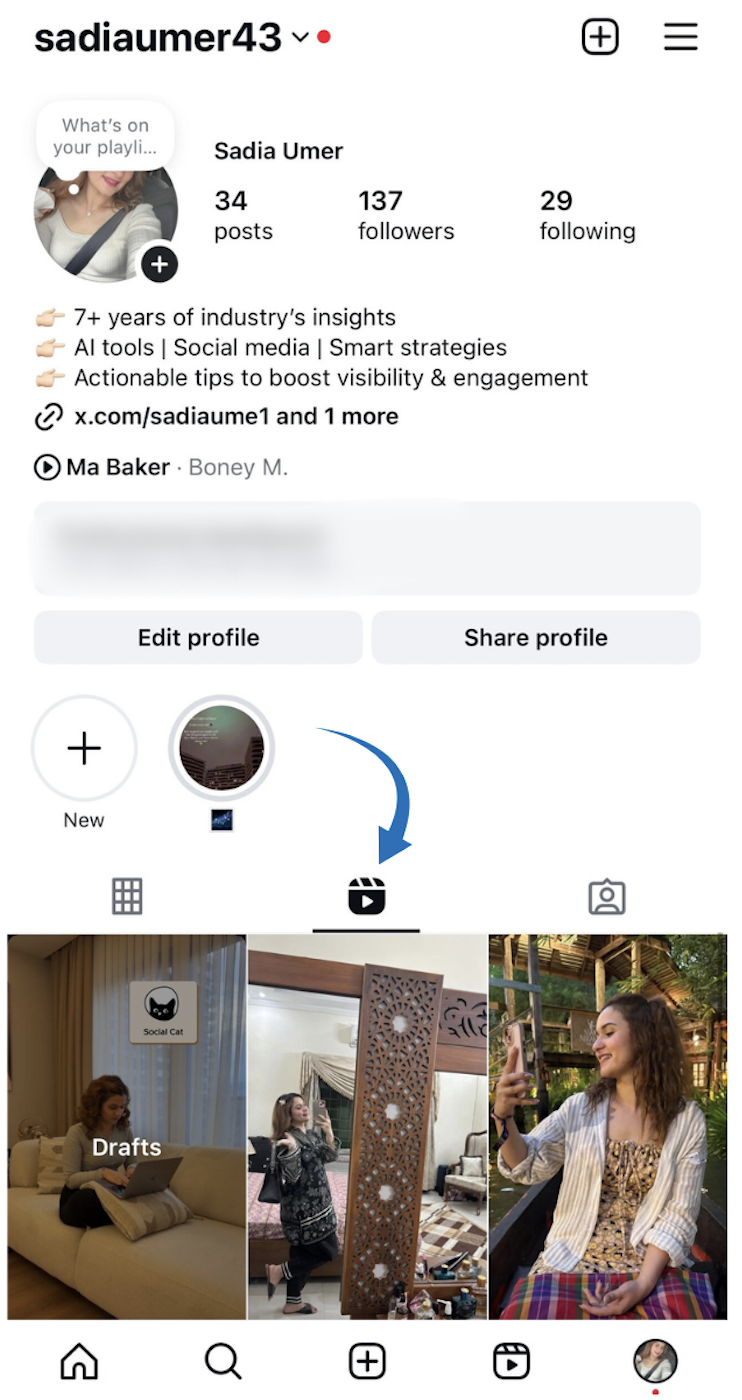
- Select the Reel you want to download
Browse through your published Reels and tap on the one you wish to download. It will open the Reel in full-screen viewing mode, where you can watch it and access additional options.
- Tap the “Share button” in the bottom right
After opening the Reel, look for the ‘Share button’ in the screen’s bottom-right corner. This menu icon provides access to additional actions you can take with the Reel.
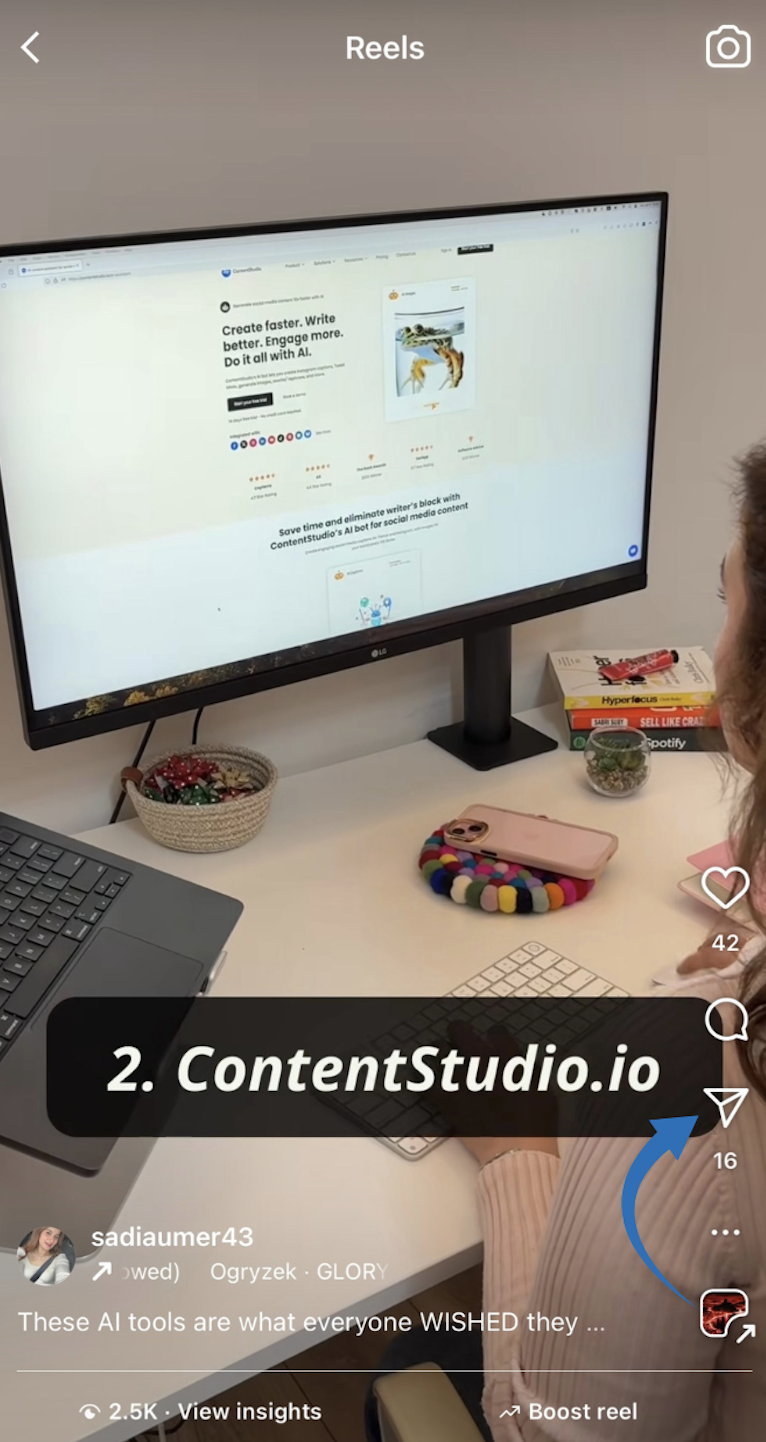
- Select “Download to your device”
From the menu that appears, look for the “Download” option. Instagram will process the request and download the Reel to your phone’s storage.
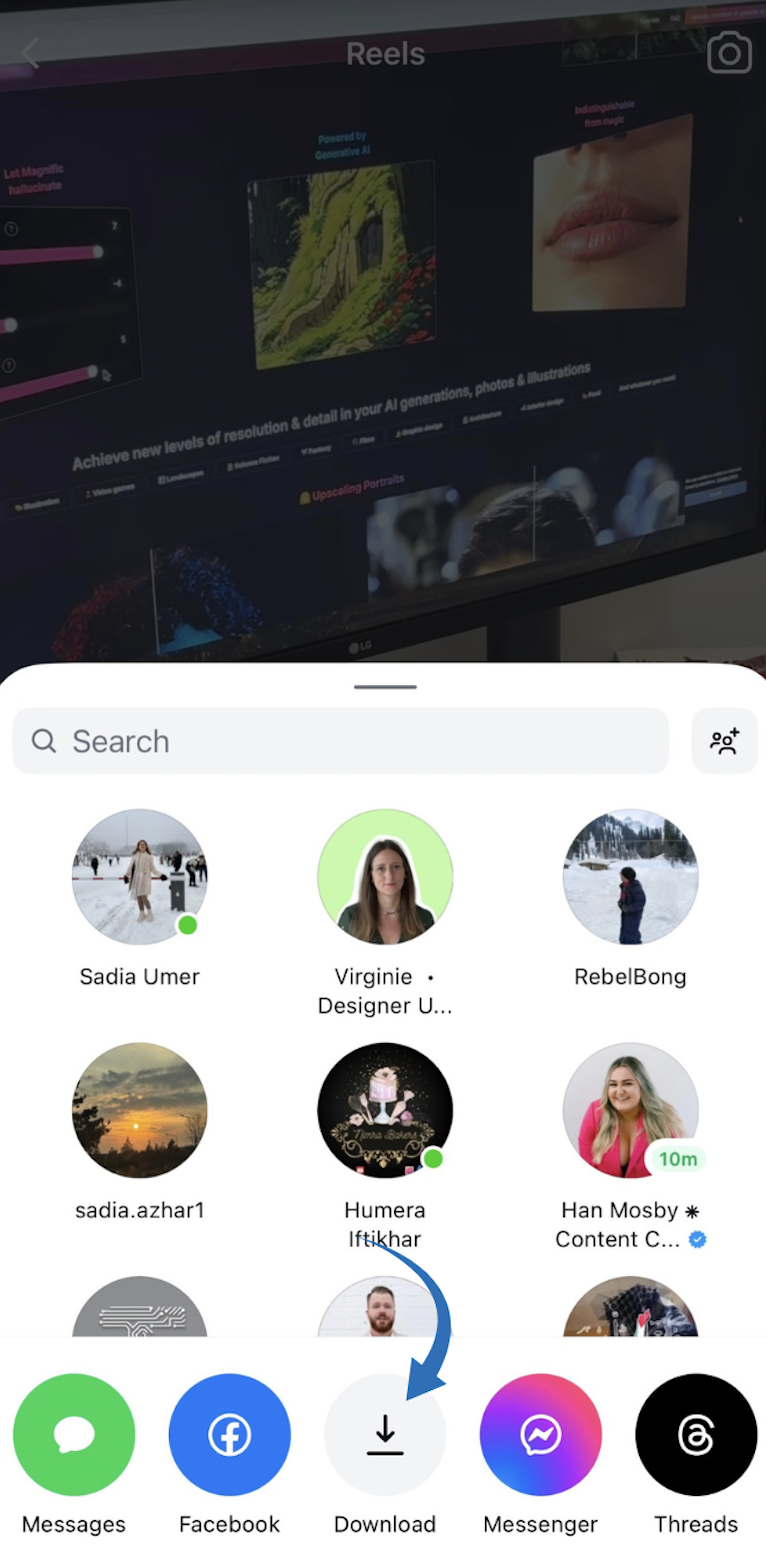
Your Reel will be downloaded to your phone’s gallery in its original quality. This method is perfect for creators who want to back up their content or repurpose it for other platforms. The downloaded Reel will maintain its original resolution and audio quality, making it ideal for cross-platform sharing.
How to download Instagram Reels on iPhone
iPhone users have specific options for downloading Reels due to the iOS operating system’s unique features and restrictions:
- For your own Reels, follow the same in-app process described above
When downloading Reels you’ve created yourself, follow the same step-by-step process outlined in the previous section. Access your profile, navigate to your Reels tab, select the Reel, open the menu, and choose to download to your device.
- To save someone else’s Reel, you’ll need to use either the “Save” function or use the “Copy Link” option
Since Instagram doesn’t allow direct downloading of other users’ Reels on iPhone, you have two primary options. You can save it within the Instagram app for later viewing (not downloading) or copy the link to use with a third-party service.
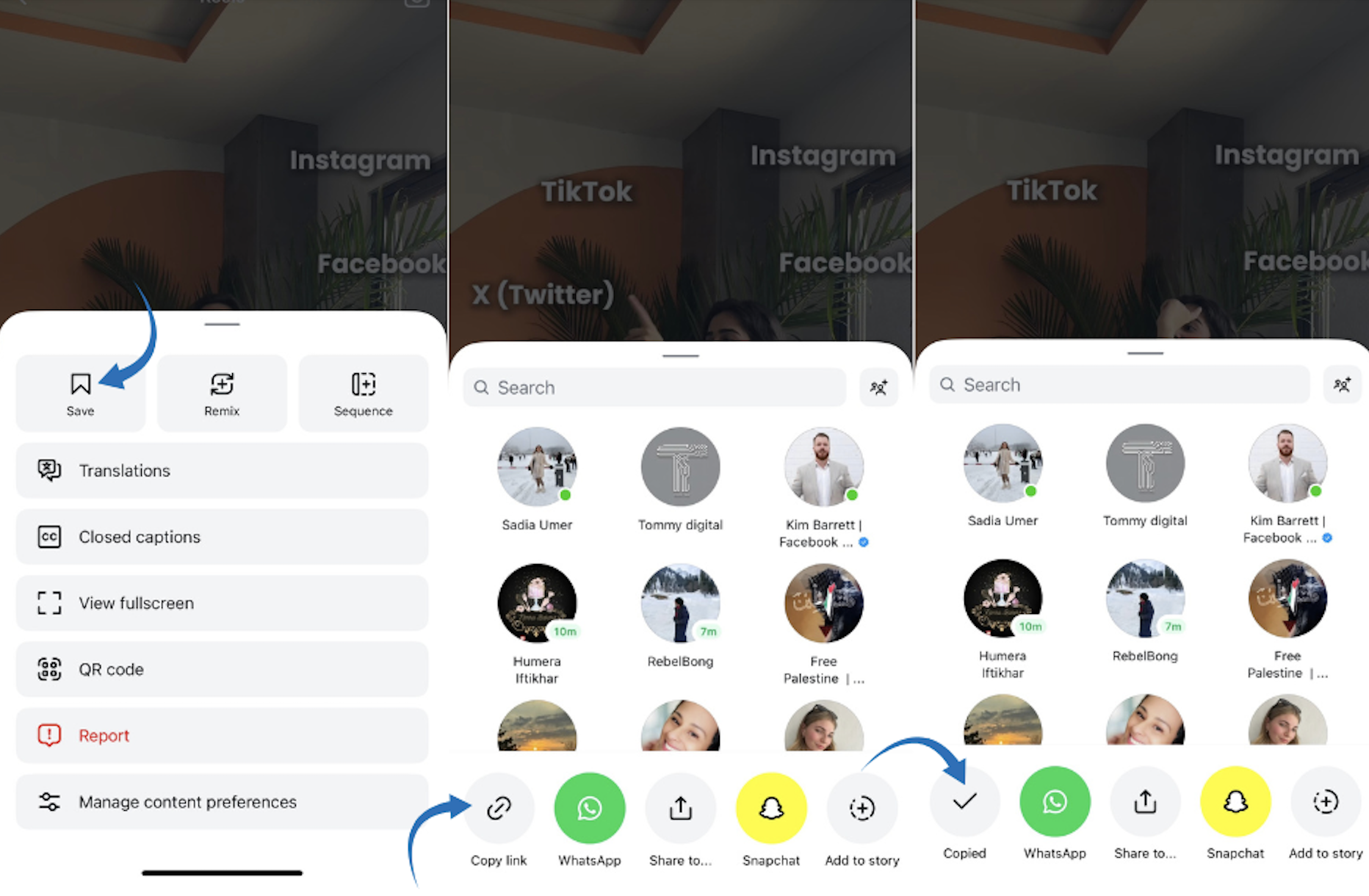
3. Copy the link and use ContentStudio’s Instagram video downloader
Open Safari, navigate to ContentStudio’s Instagram video downloader and paste the copied link into the input field at the top of the page. Follow the on-screen instructions to process the link and download the reel.
Tap this button to start downloading the Reel to your iPhone’s Camera Roll. Depending on your Safari settings, you might need to confirm the download or specify where to save the file.
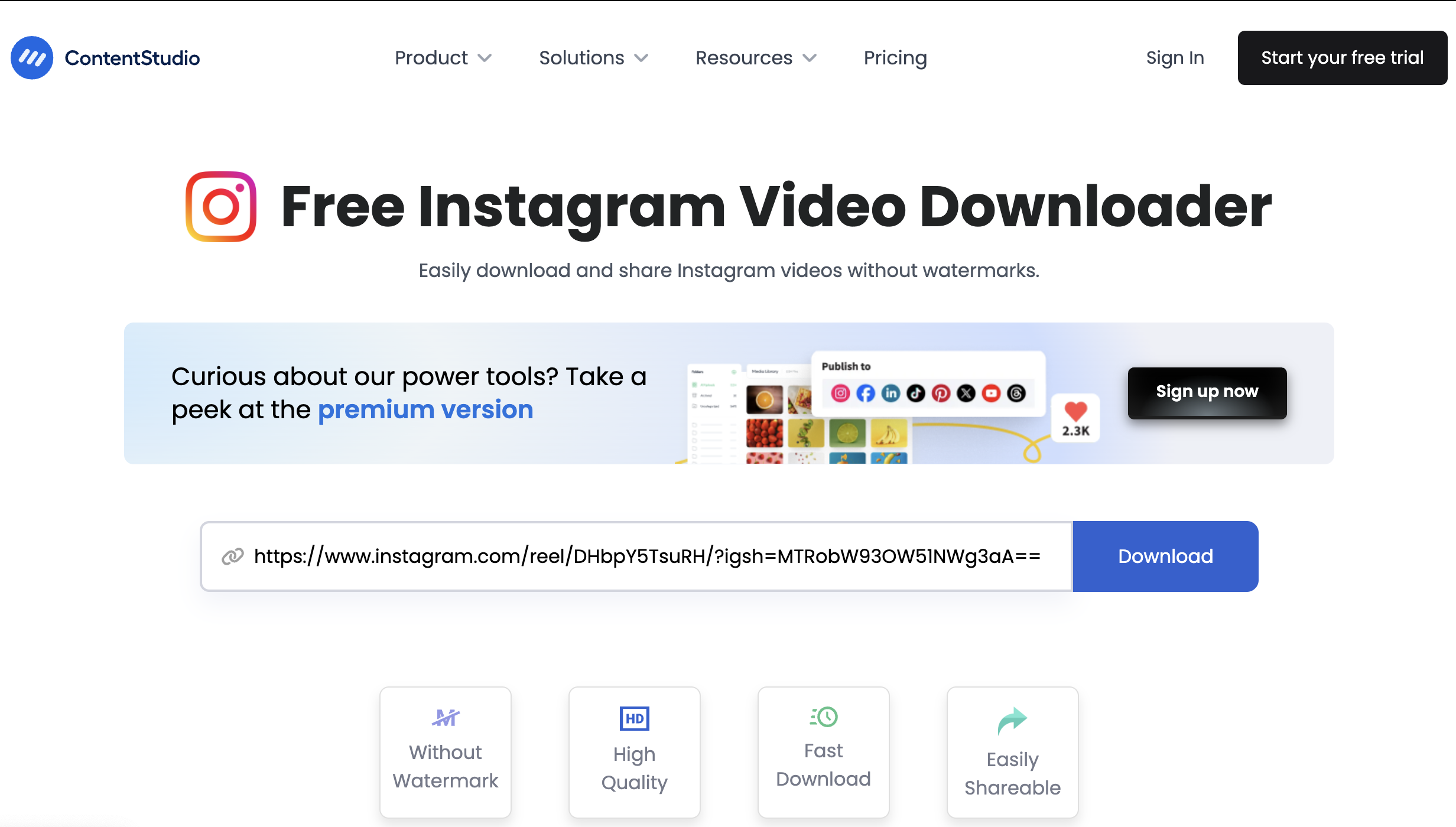
Remember that iOS has stricter privacy controls, so some third-party apps may require additional permissions. For example, you might need to grant access to your photo library or modify your browser settings to allow downloads from certain websites. Always be cautious when granting permissions to third-party services.
Download Instagram Reels through screen recording on mobile devices
When other methods aren’t available, screen recording offers a universal solution that works regardless of platform restrictions or account limitations:
- Add screen recording to the control center if it’s not already there:
If you haven’t used screen recording before, you’ll need to enable it first. Go to Settings > Control Center and add Screen Recording to the controls you include by tapping the green plus icon.
- Tap the screen recording icon
Look for the screen recording button, which appears as a circle within a circle. Tap it to begin the recording process. A three-second countdown will appear before the recording starts.
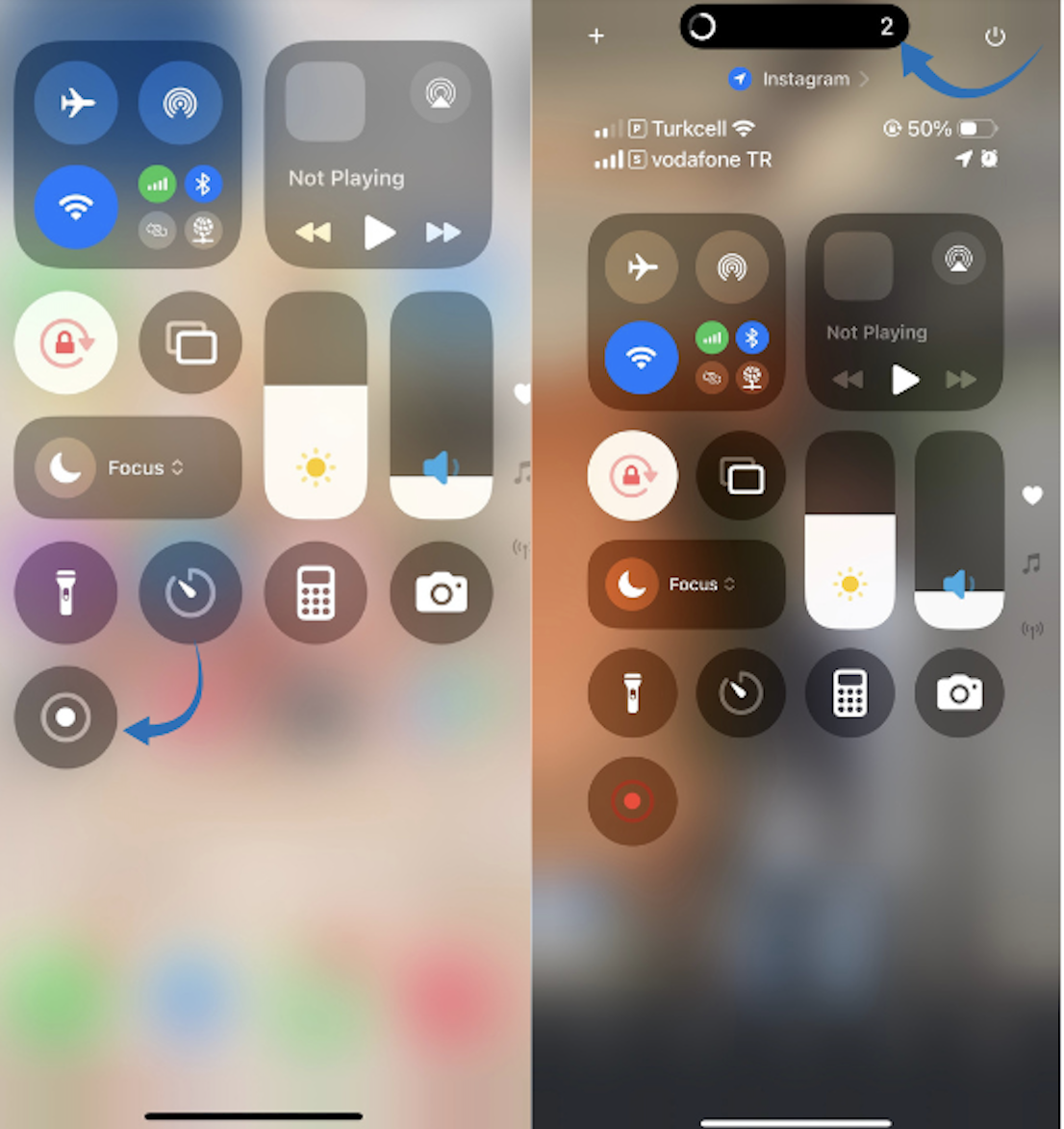
- Navigate to Instagram and play the Reel
While recording, open the Instagram app, find the Reel you want to save, and play it. For the best quality recording, make sure to watch it completely without interruptions.
- Stop recording when done
When you’ve finished recording the Reel, you can stop the recording by tapping the red status bar at the top of your screen and confirming you want to stop or by reopening the Control Center and tapping the Screen Recording icon again.
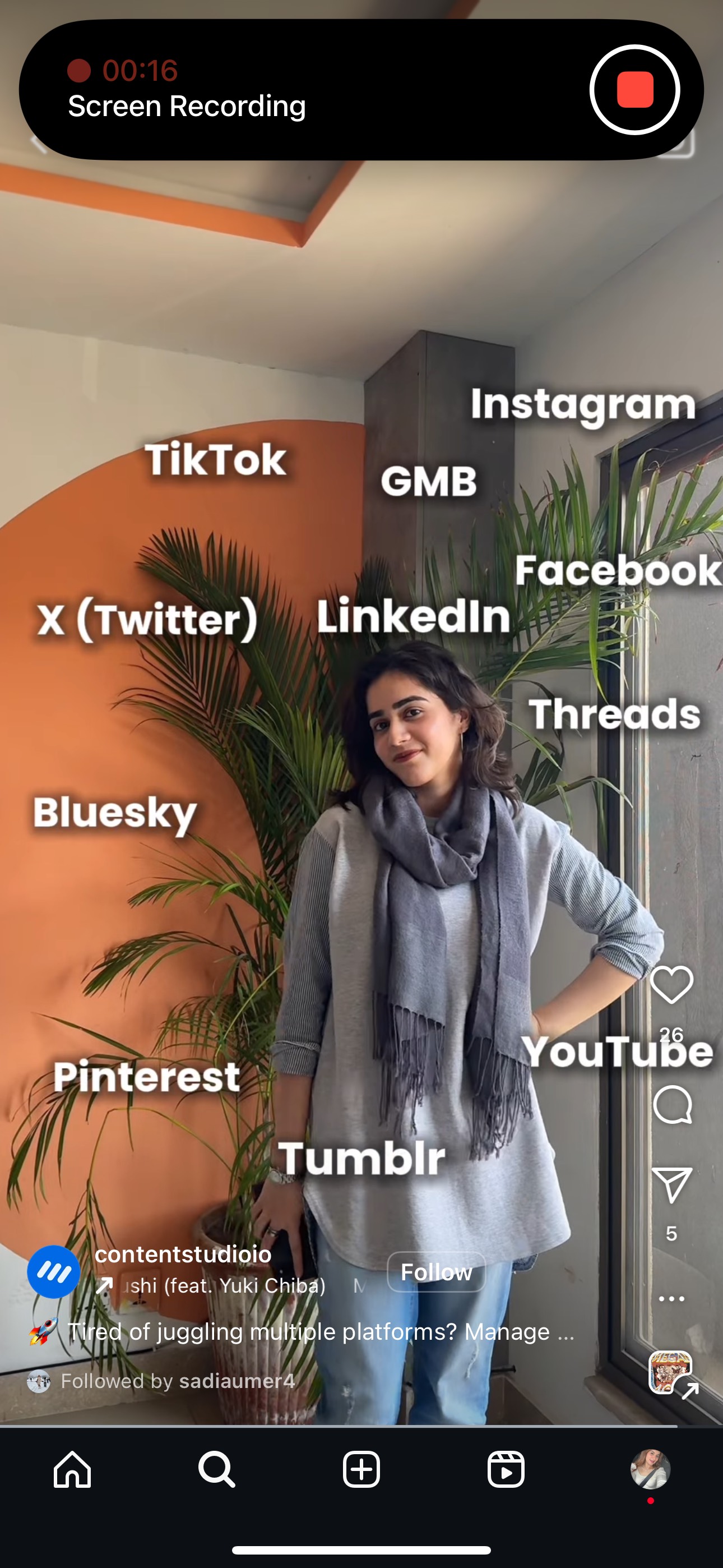
- The video will be saved to your Photos app
After stopping the recording, your iPhone will process the video and save it automatically to your Photos app. You can find it in your recent album or video album.
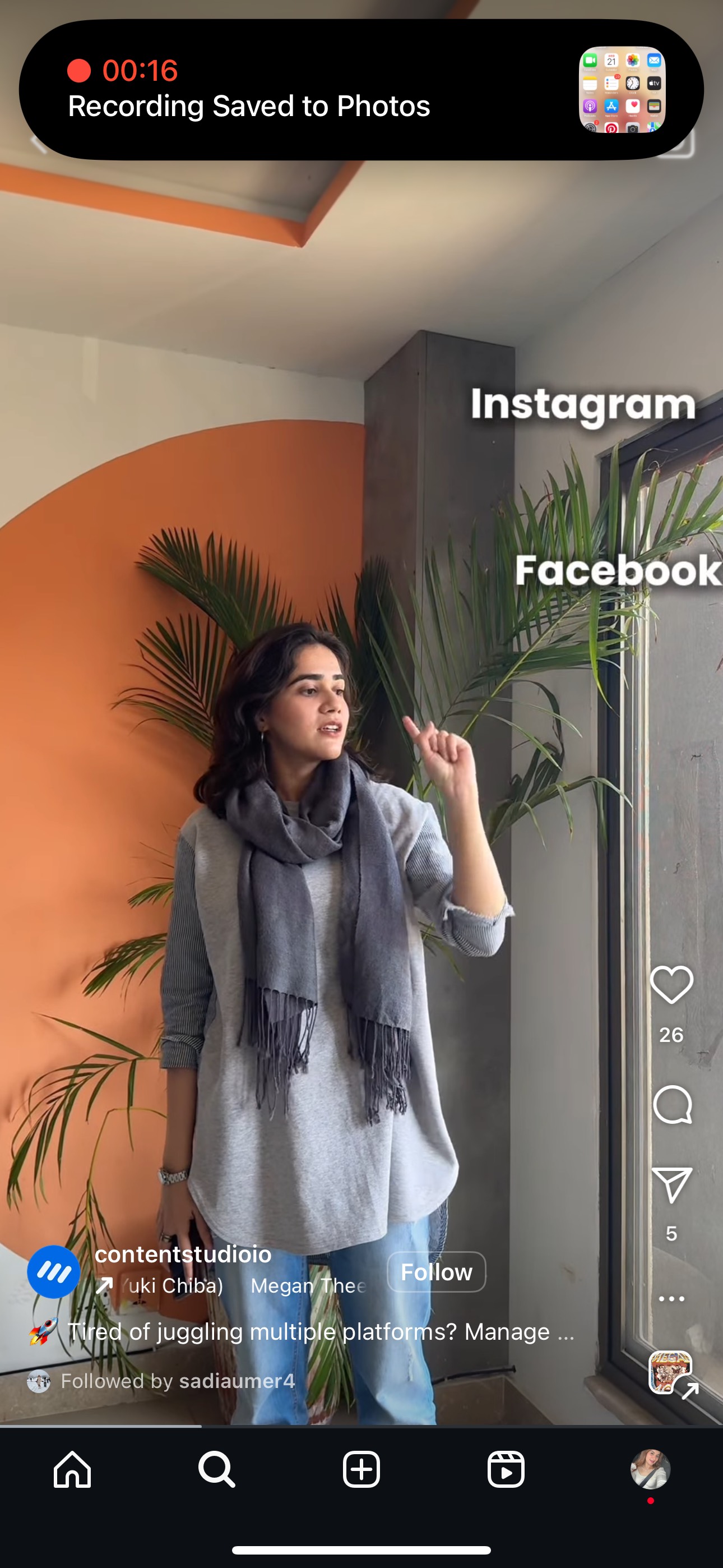
Screen recording is convenient but may result in lower quality. It will also include any on-screen elements like buttons and notifications. For the cleanest recording, consider enabling Do Not Disturb mode before recording to prevent notifications from appearing, and watch the Reel in full-screen mode.
Related: How to Find Trending Sounds on Instagram Reels?
Legal considerations for downloading Instagram Reels
Before downloading Reels, be aware of these important legal considerations:
- Downloading Reels for personal use is generally acceptable
- Always credit creators if you share their content elsewhere
- For commercial use, you must obtain explicit permission from the creator
- Never claim someone else’s content as your own
- Be aware of copyright laws that protect creative content
Expert tips for managing reels with ContentStudio
ContentStudio offers powerful tools to promote your Reels strategy beyond just downloading. Here’s how to maximize your Reel management:
1. Schedule Reels at optimal times
Use ContentStudio’s analytics to identify when your audience is most active and schedule your Reels for maximum engagement:
- Navigate to the Analytics dashboard in ContentStudio
- Review your Instagram engagement metrics
- Identify peak engagement times
- Schedule your Reels accordingly using the Composer feature
ContentStudio’s AI-powered analytics can predict the best times to post based on your specific audience’s behavior, significantly increasing your Reels’ visibility and engagement rates.
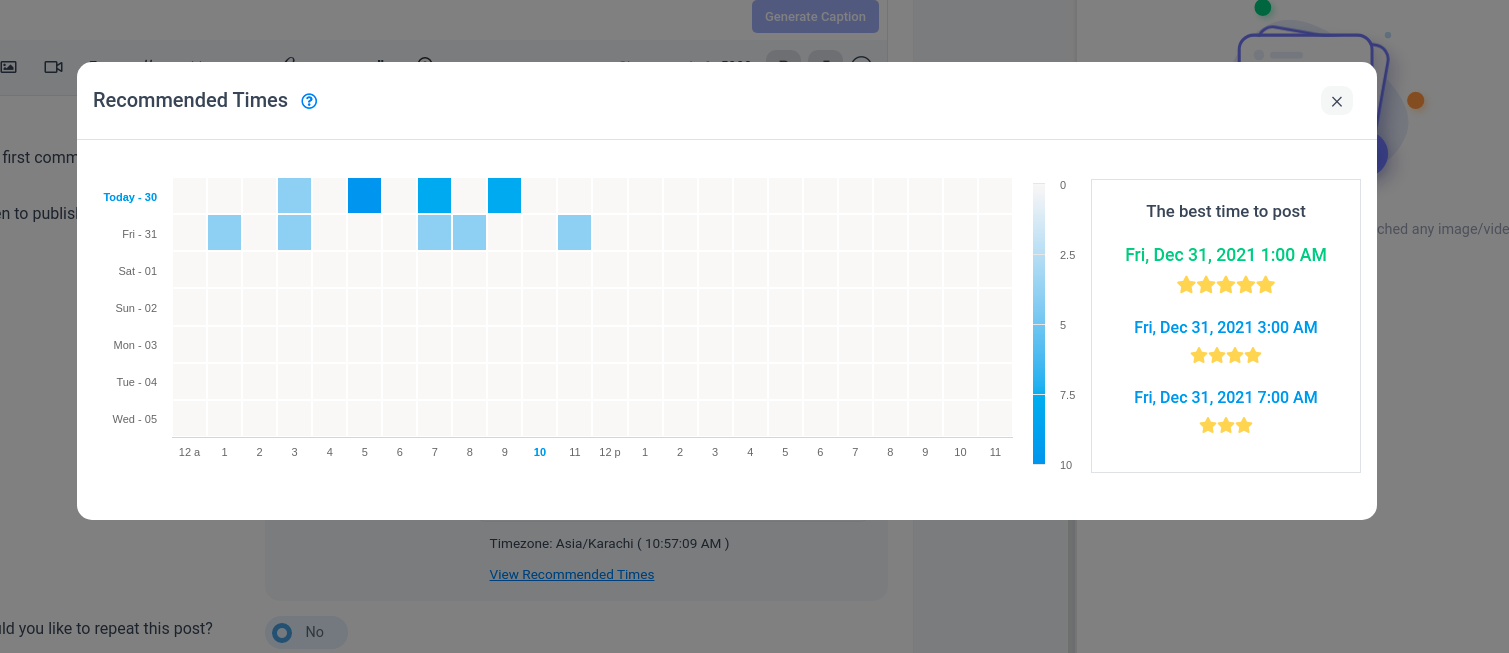
2. Create a content calendar for Reels
Stay organized and consistent with your Reels content:
- Use ContentStudio’s Planner to map out your Reels strategy
- Categorize your Reels by theme, campaign, or content type
- Maintain a healthy mix of educational, entertaining, and promotional content
- Schedule Reels and Stories simultaneously for greater reach
The visual calendar interface makes it easy to spot gaps in your content schedule and ensure a balanced posting strategy across all your social platforms, not just Instagram.
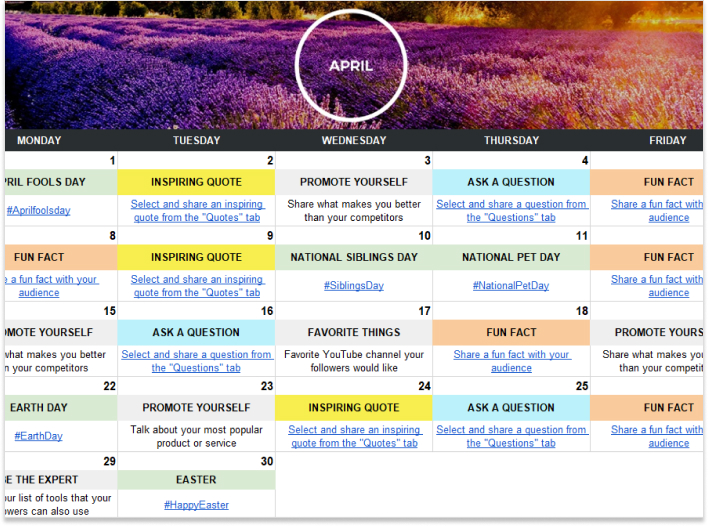
Get access to social media calendar templates, start planning your posts now, and make your presence felt!
Click here to get your free calendar template
3. Analyze Reel performance
Make data-driven decisions about your Reel strategy:
- Track key metrics like views, likes, comments, and shares
- Compare performance across different Reels formats
- Identify trends in high-performing content
- Adjust your strategy based on real-time analytics
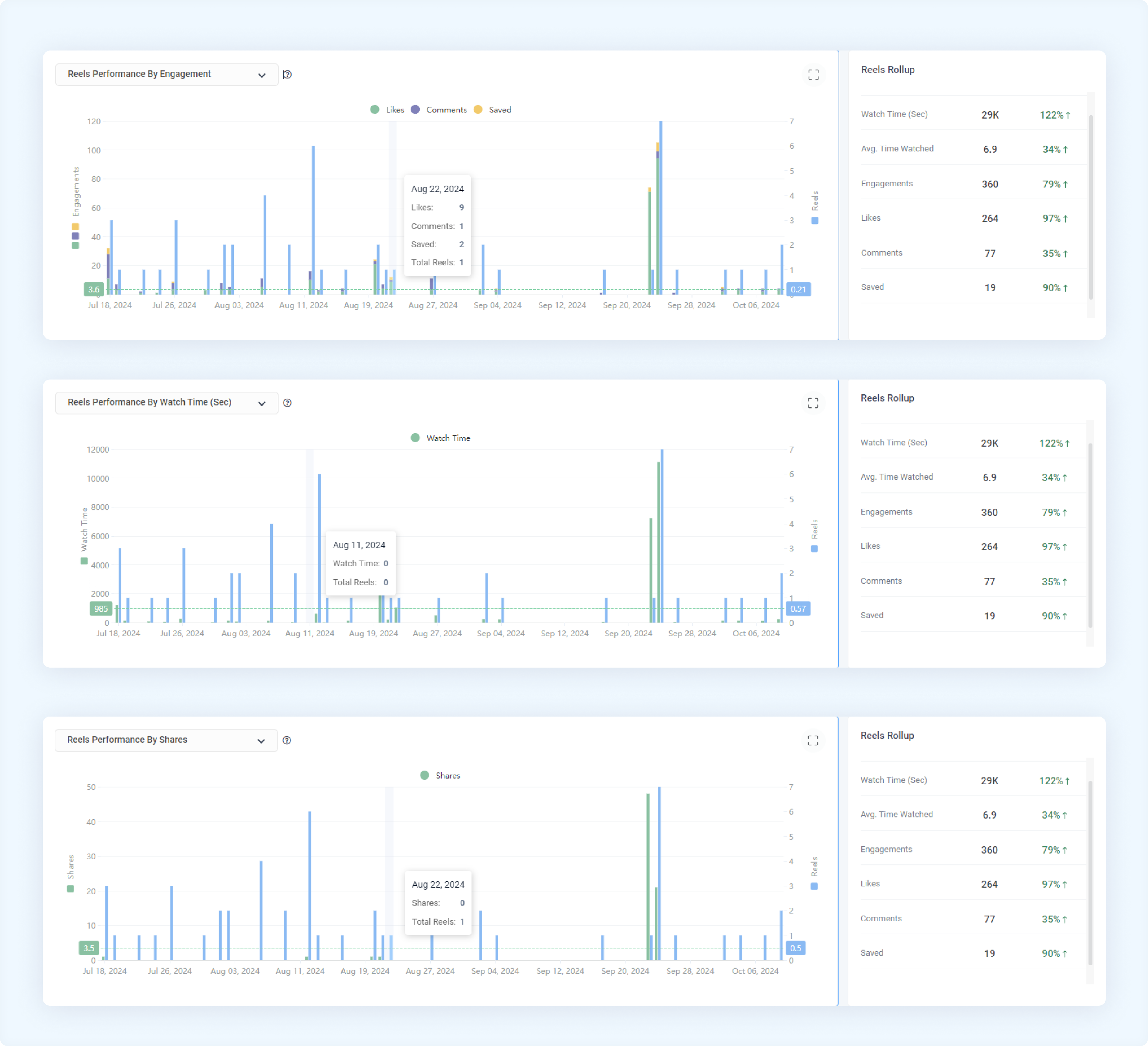
ContentStudio’s comprehensive analytics dashboard provides deeper insights than Instagram’s native analytics. It allows you to track performance over custom timeframes and export detailed reports for stakeholders.
4. Repurpose Reels across platforms
Maximize the value of your downloaded Reels:
- Use ContentStudio to adapt and publish reel content on other platforms
- Maintain consistent branding across all channels
- Customize captions and hashtags for each platform
- Track cross-platform performance in one dashboard
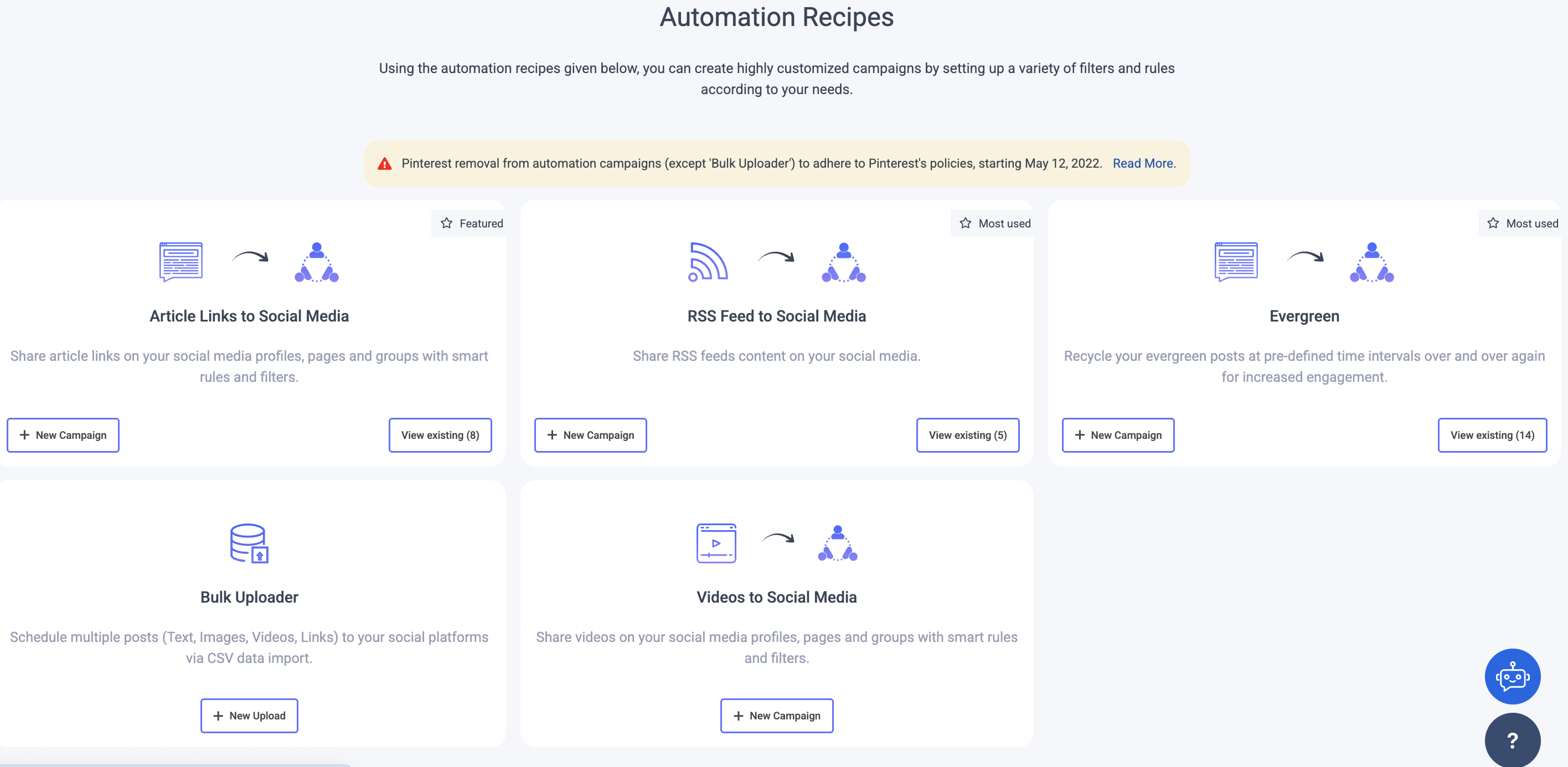
The multi-channel publishing feature allows you to quickly modify your Reels content for optimal performance on each platform without starting from scratch.
5. Collaborate with team members on Reel Creation
Streamline your workflow with collaborative tools:
- Share downloaded Reels for inspiration with team members
- Assign Reels-related tasks to specific team members
- Review and approve Reels before publishing
- Maintain brand consistency with shared assets
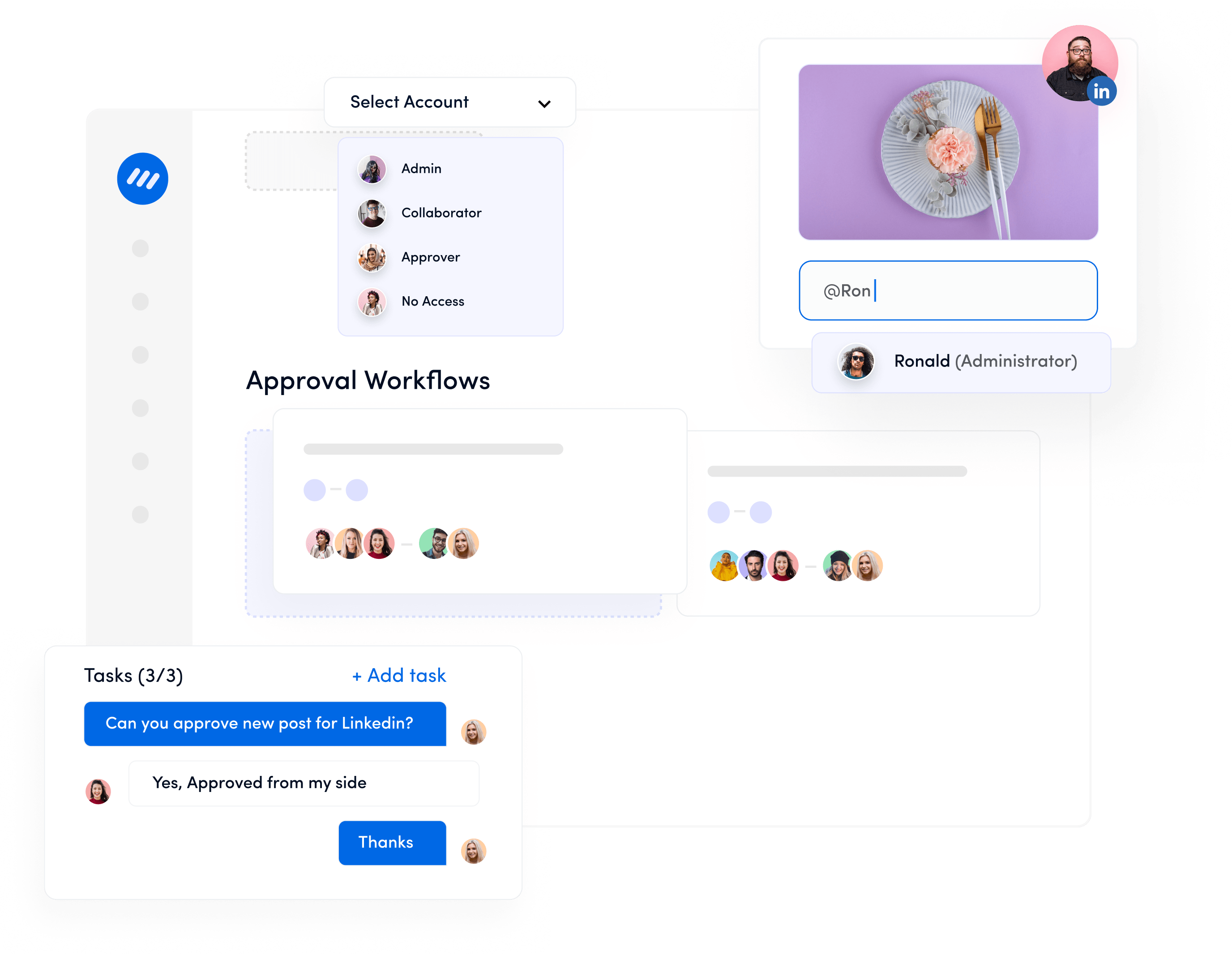
ContentStudio’s team collaboration features include role-based permissions, approval workflows, and in-app communication tools that align everyone on your Reels strategy.
Final Thoughts: Maximizing Reels in Your content strategy
Instagram Reels present an unmatched opportunity for brands and creators to connect with their audience through short-form video content. By mastering the art of downloading and managing Reels with ContentStudio, you unlock the full potential of this powerful format.
Remember, the most successful Reel strategies combine creativity with data-driven decisions. Use ContentStudio’s comprehensive tools to manage your Reels and continuously optimize your approach based on performance insights.
FAQs
Is it legal to download Instagram Reels?
Yes, downloading Instagram Reels is legal for personal use. However, if you plan to repurpose or republish someone else’s content, you must obtain permission from the original creator. Using downloaded content for commercial purposes without permission may violate copyright laws.
Can I download Instagram Reels without any third-party apps?
Yes, you can download your own Reels directly from Instagram without third-party tools. For Reels created by others, Instagram doesn’t provide a native download option, so you’ll need to either use the “Save” function to keep it within the app or use a third-party solution.
How can I download Instagram Reels without a watermark?
For published Reels (your own or others), you’ll need to use third-party tools that offer watermark removal features. ContentStudio’s reel management tools maintain the highest possible quality when processing Reels, minimizing watermark issues.
How can I batch download multiple Instagram Reels at once?
Instagram doesn’t offer a native way to download multiple Reels simultaneously. For batch downloading, you’ll need a specialized third-party tool like ContentStudio that supports bulk operations. ContentStudio’s platform allows you to queue multiple Reels for downloading, saving you significant time when archiving content.
Can I download Instagram Reels on desktop computers?
Yes, you can download Reels on desktop computers using web-based downloaders. When browsing on your computer, simply copy the Reel link from Instagram and paste it into ContentStudio’s web downloader.
Will the creator know if I download their Reels?
No, Instagram doesn’t notify creators when someone downloads their Reels using third-party tools. The process is anonymous. However, if you’re saving Reels within the Instagram app itself (not downloading), the creator still won’t know who specifically saved their content, though they can see the total number of saves.
How can I manage all my downloaded Reels effectively?
ContentStudio offers comprehensive management tools for your downloaded Reels, including categorization, tagging, and searching capabilities. You can organize Reels by campaign, theme, or content type, making it easy to locate specific videos when needed for repurposing or analysis.
Recommended for you