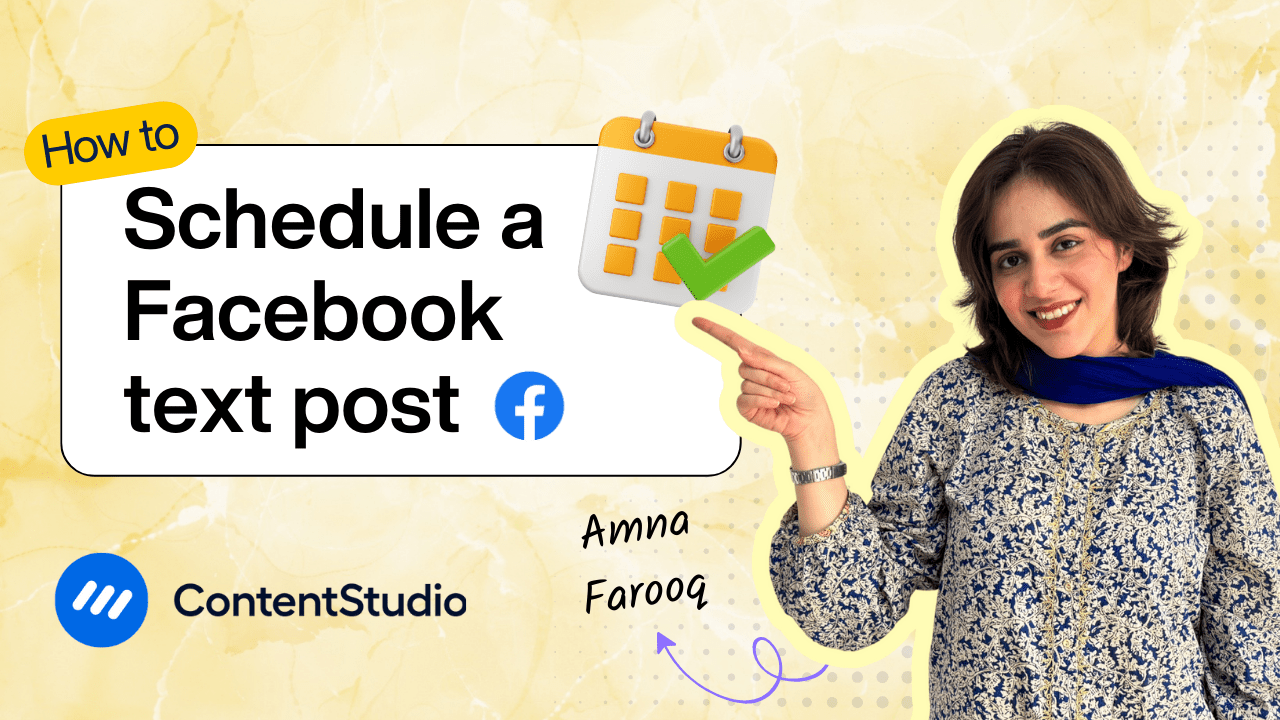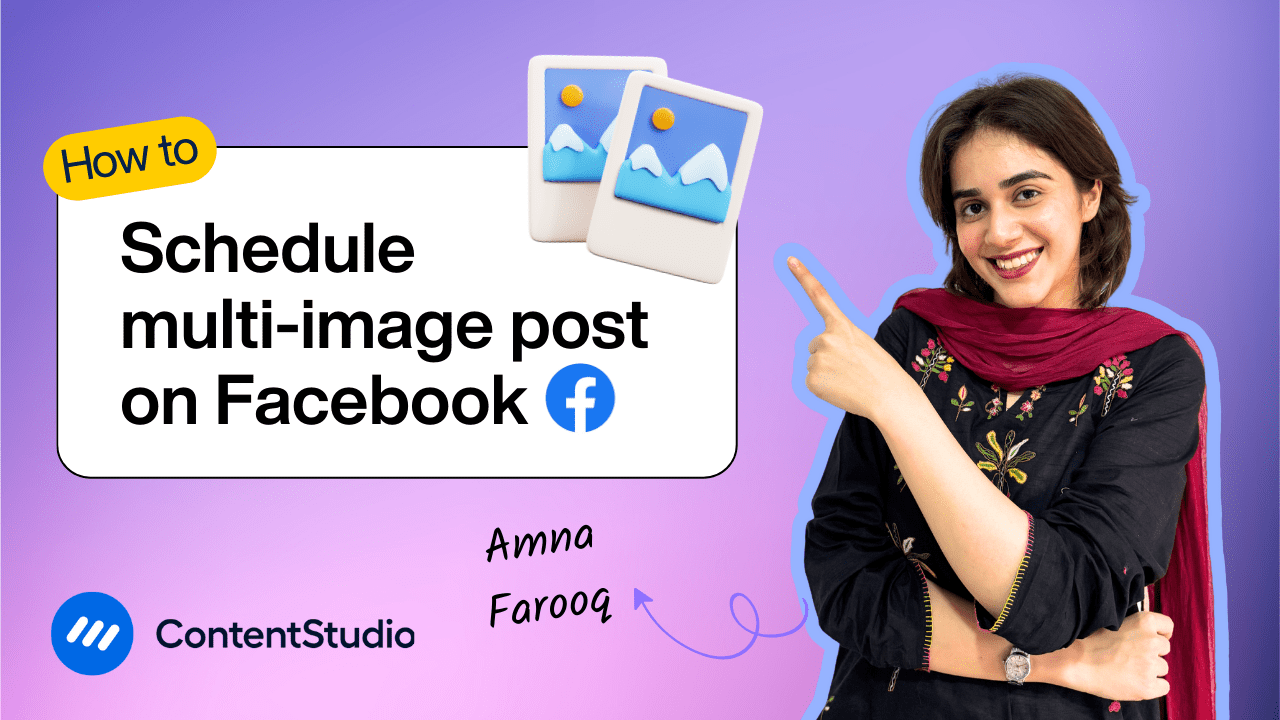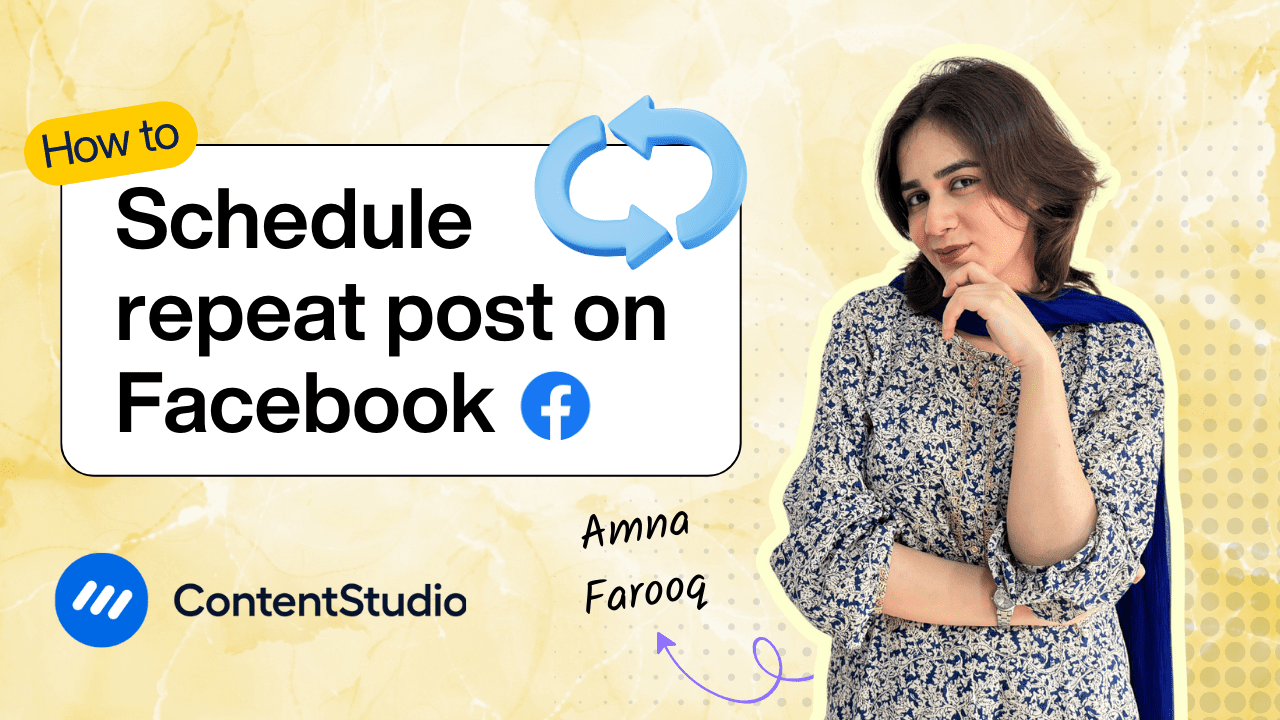Bulk-generate & schedule posts in seconds with Smart Scheduling. Try now!
How to schedule a video on Facebook
Note: The Planner and Composer buttons on the dashboard have been merged into a single section called Publisher. You can now find the Compose button inside the Publisher tab.
Managing Facebook content manually can be time-consuming, especially when it comes to video posts that require more attention to detail. That’s where ContentStudio comes in. With its all-in-one social media scheduling and management capabilities, you can easily plan, create, and schedule Facebook video posts in advance.
This tutorial will guide you through the entire process of scheduling a video post on Facebook using ContentStudio—from uploading your video to leveraging AI for writing engaging captions.
Steps to schedule a Facebook video post
Follow these steps to seamlessly schedule your Facebook video post using ContentStudio:
Open ContentStudio and access the Post Composer
- Log in to your ContentStudio account and navigate to the dashboard.
- Click on the “Compose” button and select “Social Post” from the drop-down menu to open the Post Composer.
Select your Facebook account(s)
- In the left panel, you’ll see your connected social media accounts.
- Choose the Facebook page(s) or group(s) where you want to post your video.
- You can select multiple accounts if needed.
Upload your video
- Click the “Upload” button or simply drag and drop your video file into the composer.
- Ensure the video meets Facebook’s format requirements.
Write a captivating caption
- Click the AI Caption Generator button in the top right corner of the composer.
- Choose a predefined prompt or describe your idea (e.g., business, product, audience).
- Customize the word count, tone of voice, hashtag inclusion, and number of variations.
- Click Generate and select your preferred option, then click Add to Editor.
- Refine or personalize the generated caption as needed.
Adjust Facebook settings
- Below the caption area, select your post type: Feed, Reel, or Story.
- Optionally, you can also add a video title.
- You can also share to your story automatically
Schedule your post
- Scroll down to the Posting Schedule section and click “Schedule.”
- Choose between:
- Same time for all accounts – Select a single date and time.
- Custom time for each account – Set different times for each Facebook page/group.
- Use ContentStudio’s “Best Time to Post” suggestion to maximize reach.
Finalize and schedule
- Click Continue to preview your post and settings.
- If everything looks good, click “Schedule” to confirm.
- Your Facebook video post will now be published automatically at the selected time.
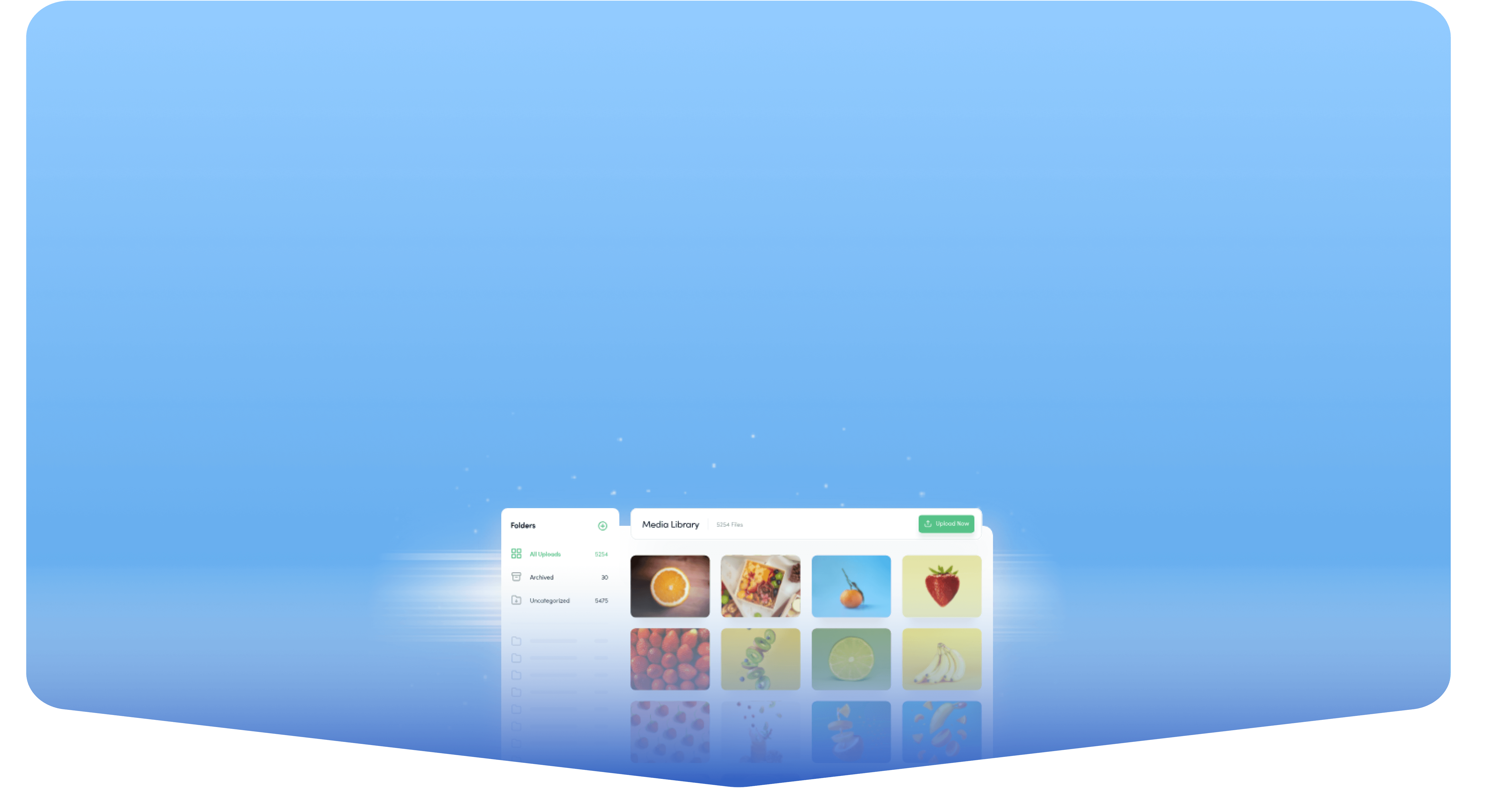
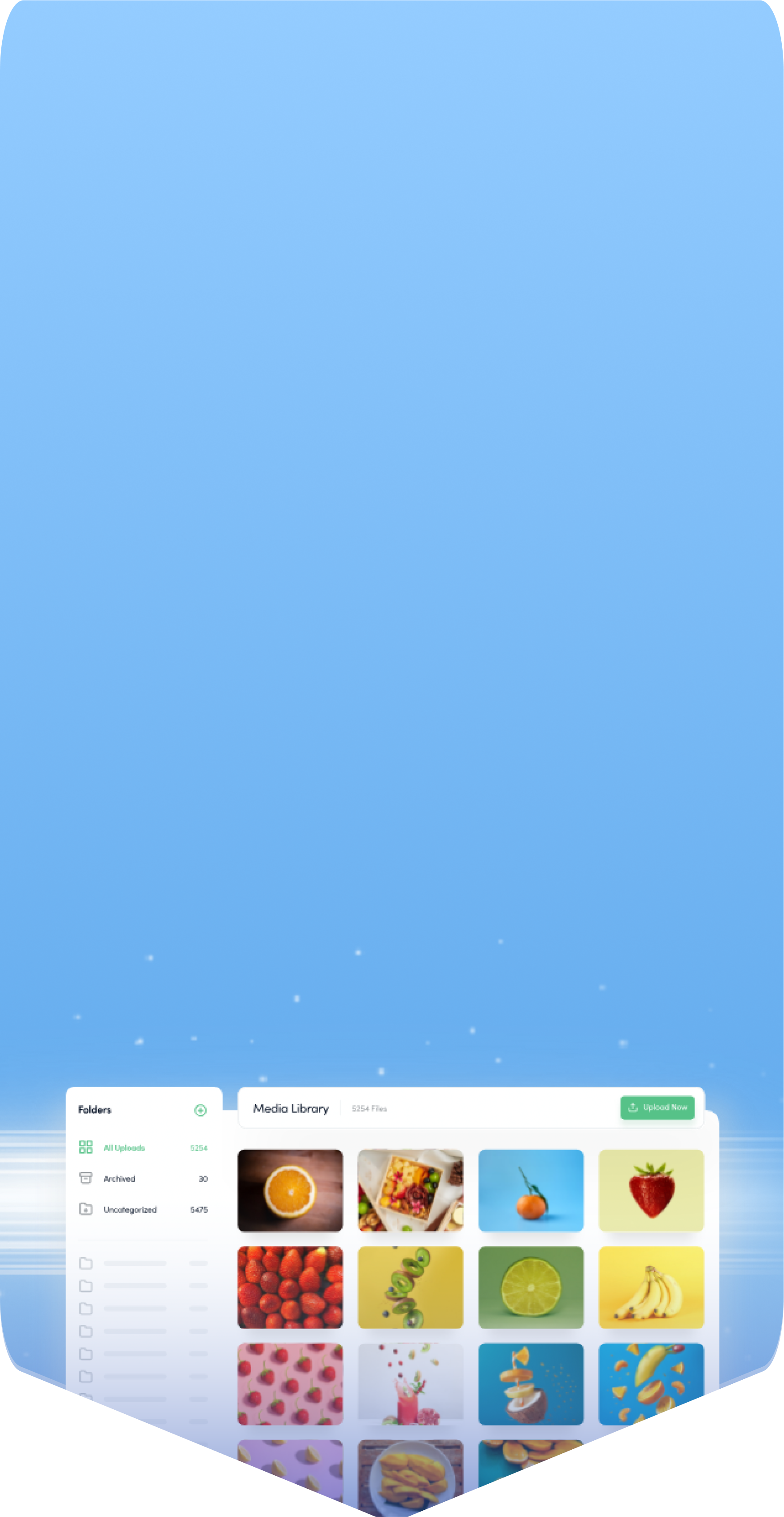
Powerful social media management software
14-day free trial - No credit card required.