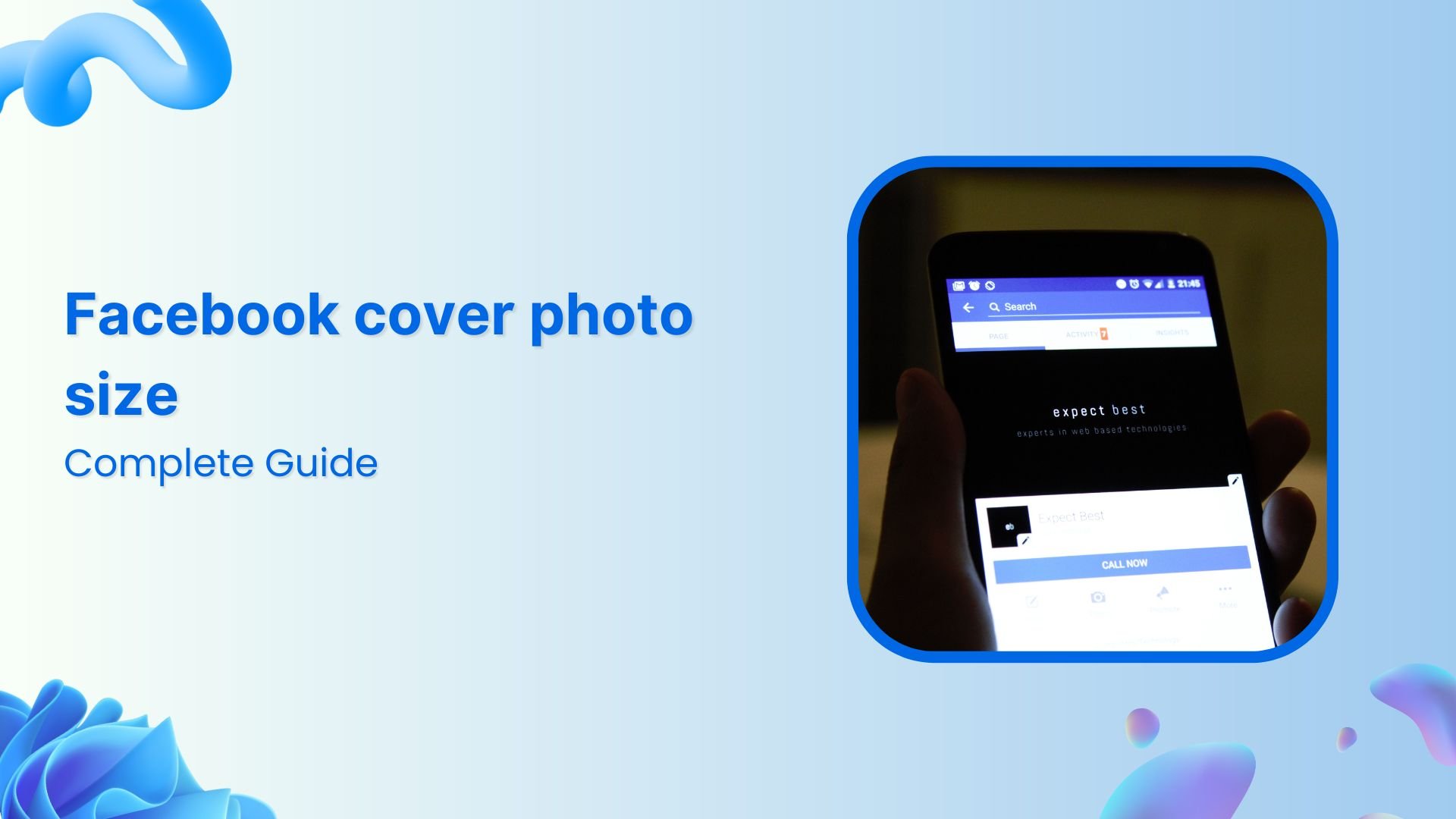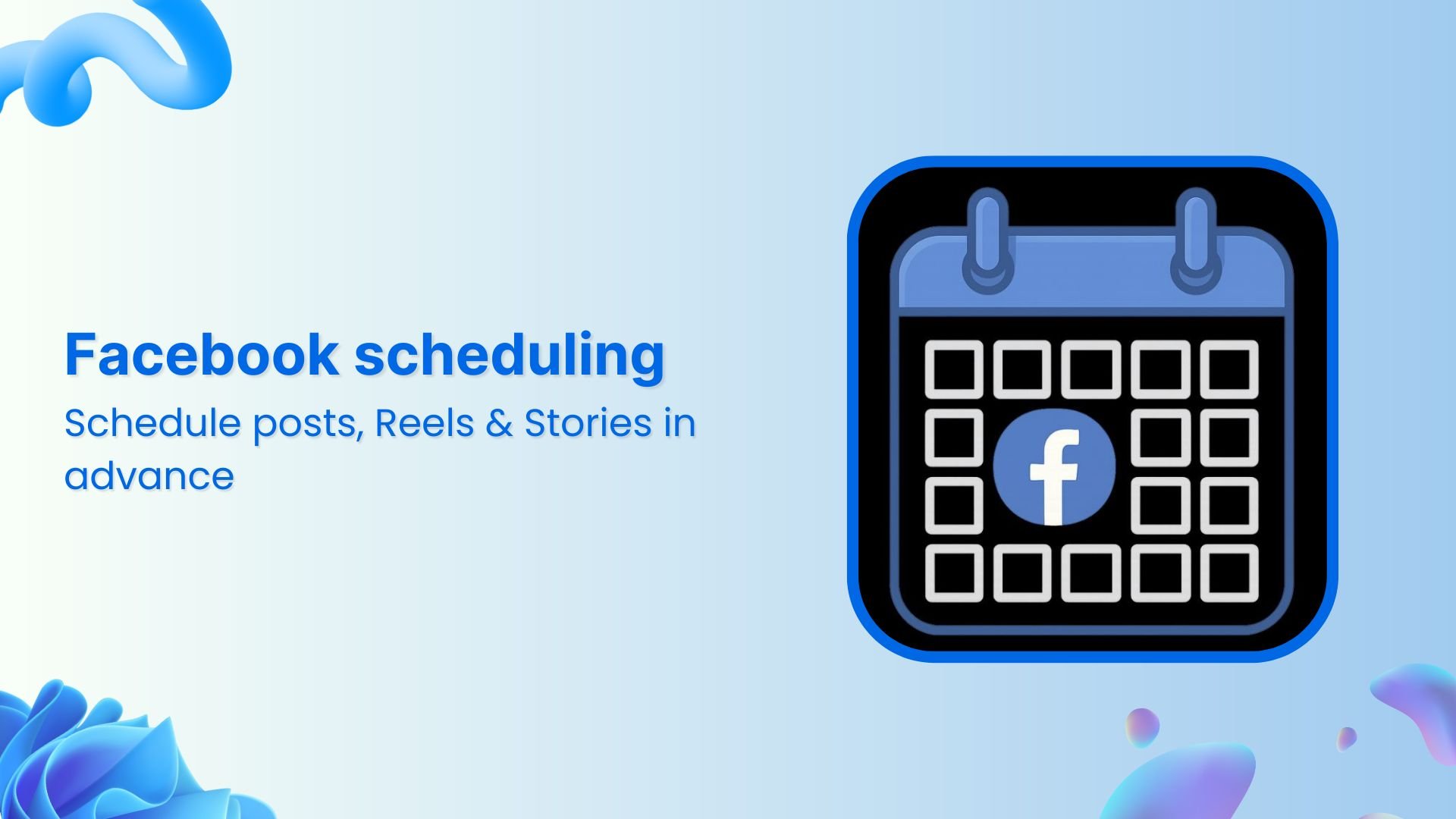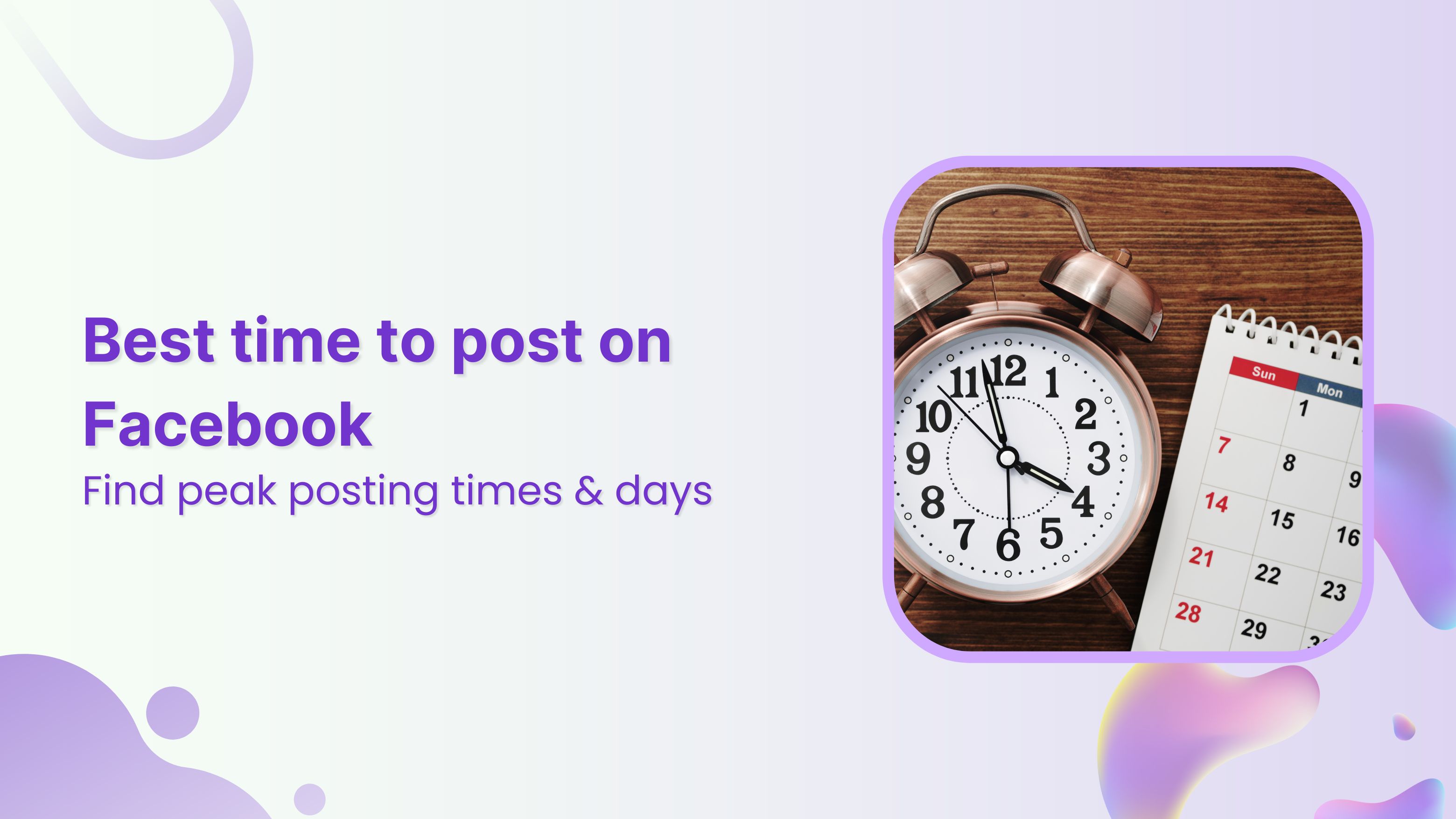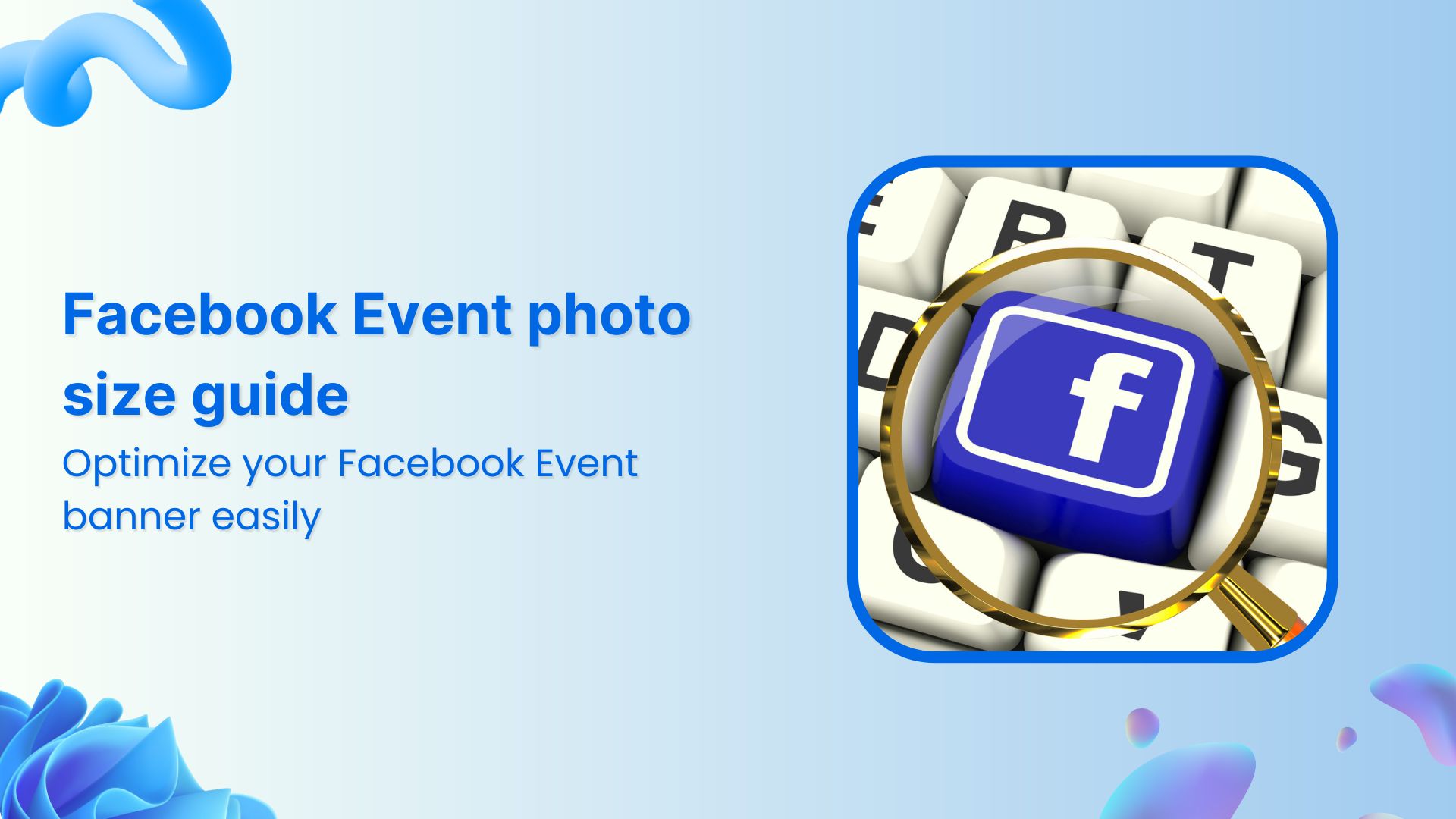Bulk-generate & schedule posts in seconds with Smart Scheduling. Try now!
How to schedule Facebook image posts?
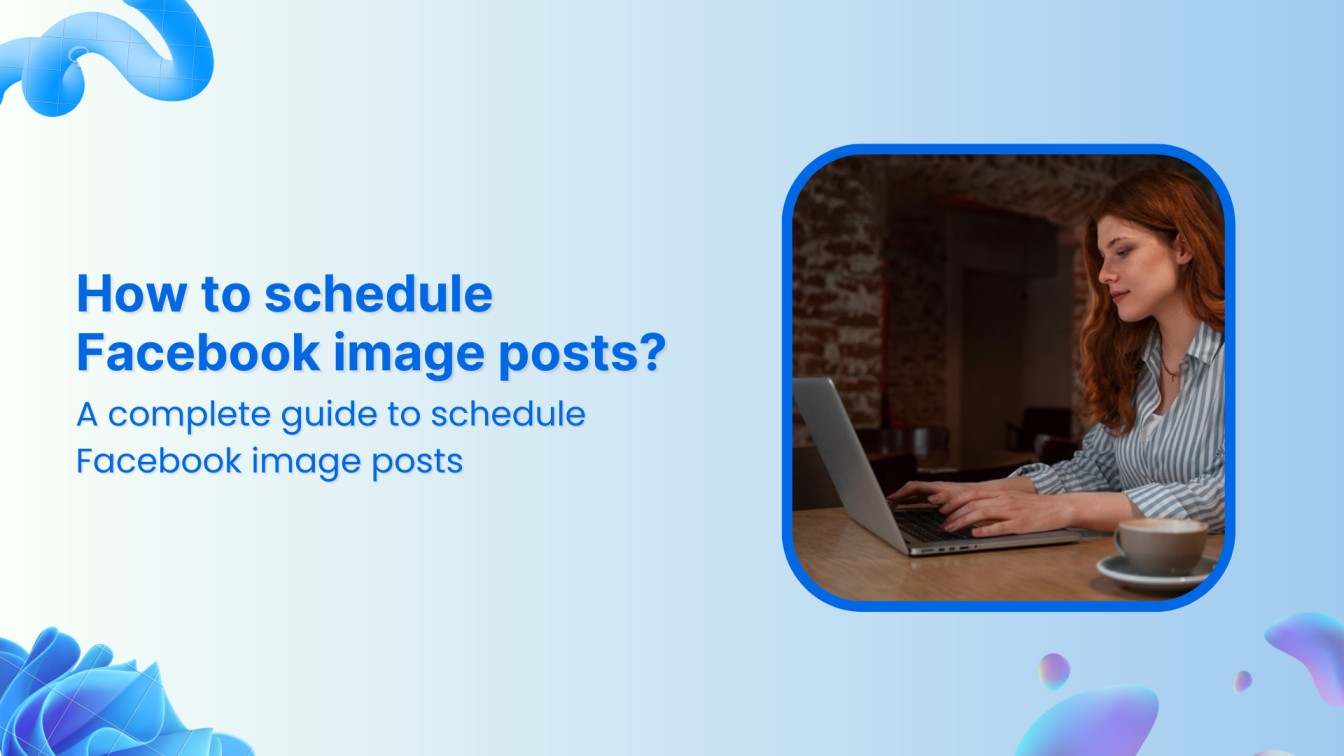
In today’s fast-paced digital world, maintaining a consistent and engaging presence on social media is crucial for businesses and individuals alike. Facebook, being one of the largest social platforms, offers a vast audience of around 2.9 billion monthly active users to connect with.
Therefore, maximizing your reach and engagement by scheduling Facebook image posts can be a game-changer. By strategically planning your content, you can optimize your posting times, ensure consistency, and save valuable time.
In this comprehensive guide, we will explore the benefits of scheduling Facebook image posts and delve into a step-by-step process using ContentStudio.
Facebook Marketing
Manage and grow your brand on Facebook. Create, schedule, and publish posts, videos, and Reels to Facebook pages and groups.
Get Started for FREE
Why schedule Facebook image posts?
Scheduling Facebook image posts offers numerous advantages for businesses and individuals looking to optimize their social media strategy. Here’s why:
- Save time and increase efficiency: By scheduling posts in advance, you can streamline your workflow and save time for other important tasks.
- Maintain consistency: Regular posting keeps your audience engaged and helps build brand awareness. Scheduling ensures a consistent posting frequency.
- Optimize posting times: Analyze your audience’s behavior to determine the best times to post and schedule accordingly for maximum reach.
- Improve planning and organization: A content calendar helps you plan your posts in advance, ensuring a cohesive and strategic approach.
- Leverage automation: Scheduling tools like ContentStudio automate the posting process, saving you time and effort.
By understanding these benefits, you can see how scheduling Facebook image posts can significantly enhance your social media marketing efforts.
How to schedule Facebook image posts with ContentStudio?
Mastering the art of scheduling Facebook image posts can be a game-changer for your social media strategy. By automating the posting process and optimizing your content delivery, you can save time, increase engagement, and boost your brand visibility.
ContentStudio, a powerful social media management tool, offers a streamlined solution for effectively scheduling Facebook image posts. Let’s explore the process step-by-step.
Step 1: Sign in to ContentStudio
Open the official website of ContentStudio and sign up for a free trial.
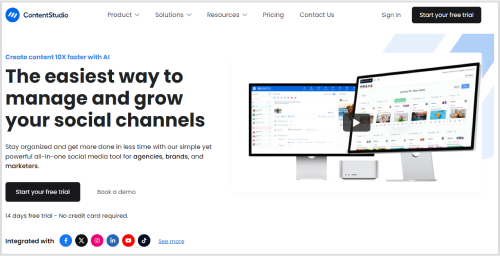
If you already have an account on ContentStudio, you can log in with your email and password or via Google, X, or Facebook.
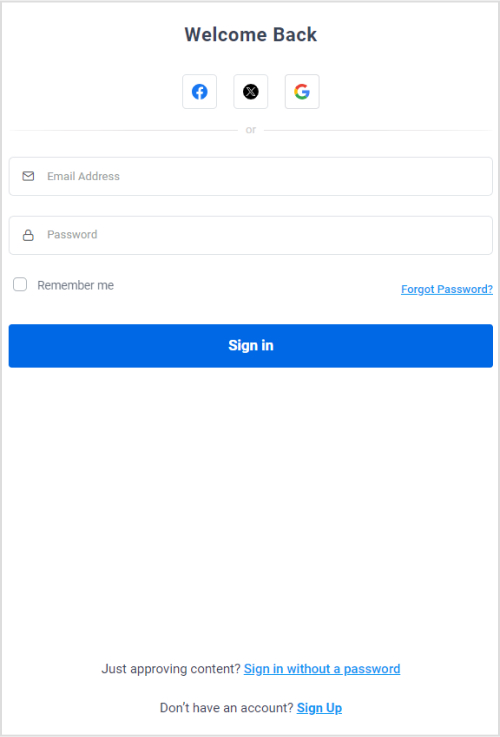
Step 2: Connect your Facebook group/page
Once you are logged in and can access ContentStudio’s dashboard, you must open Social Accounts by clicking on your profile picture.
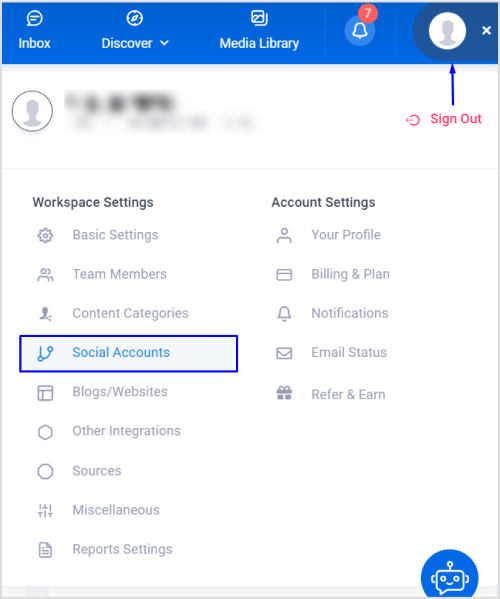
Under the Facebook option, you can connect to a Facebook group or page.
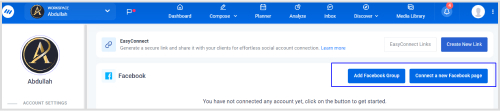
Select the page or account associated with your account that you want to connect with ContentStudio.
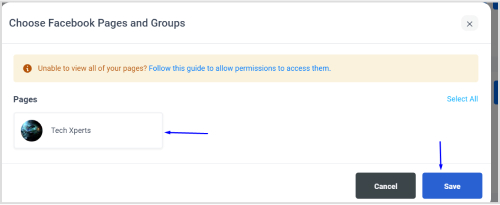
Provide the permission to allow the connection between ContentStudio and Facebook.
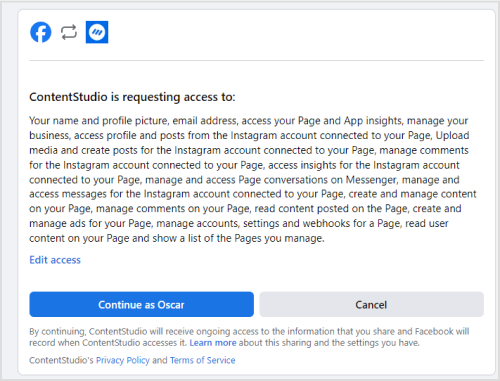
The complete list of connected Facebook groups/pages will now appear in the Facebook section.

Step 3: Open Post Composer
Once your Facebook group or page is connected with ContentStudio, you must create your Facebook image post.
Hover over the Compose option in the navigation bar and select Social Post.
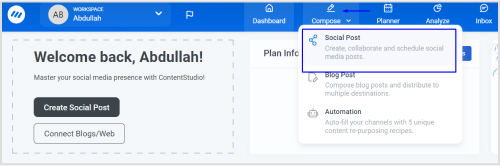
Select your connected Facebook group/page in the left bar.
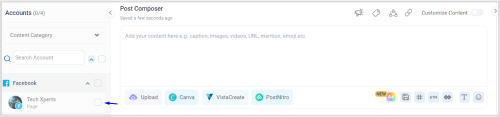
Under the Post Composer, you have four options to create a Facebook image post:
- Upload your own images: Use high-quality images directly from your computer.
- Canva: Create stunning visuals with Canva’s user-friendly design tools and templates.
- VistaCreate: Access a vast library of images, templates, and design elements to create custom graphics.
- PostNitro: Design eye-catching Facebook carousels to tell engaging stories.
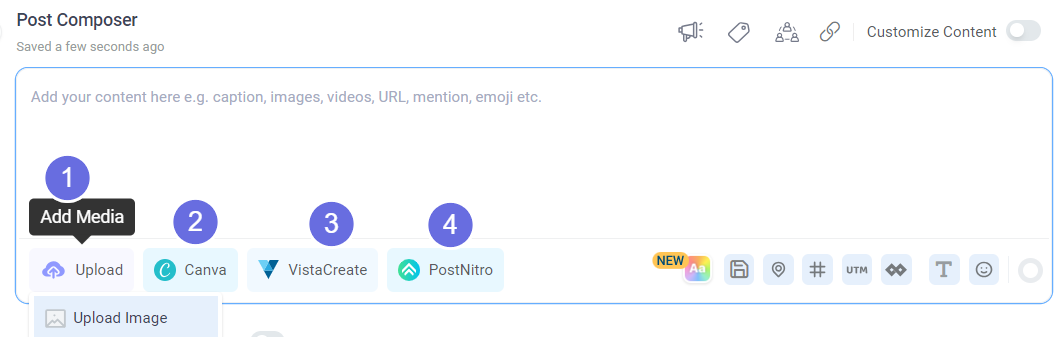
Once you have added your images or created new pictures using any of the three integrations, you can review your post under the Post Preview.
Step 4: Schedule your Facebook image post
Once your Facebook image post is finalized, click the Schedule radio button under the Posting Schedule section.
A new window will open up to help you select a suitable date and time to schedule the Facebook image post.
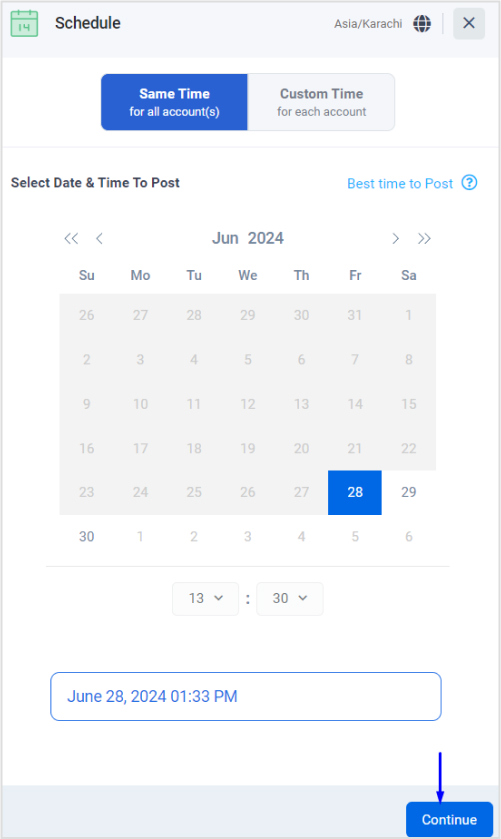
You can also use the Best Time to Post option to choose a suitable posting time.
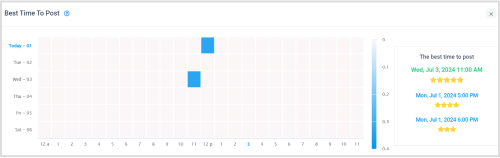
Once you have selected a suitable posting time, click on the Schedule button to let ContentStudio post your Facebook image post at the selected time.
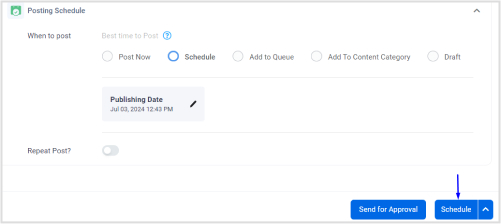
Benefits of using ContentStudio to schedule Facebook image posts
ContentStudio offers a multitude of benefits when it comes to scheduling Facebook image posts:
- Save time: Streamline your workflow by scheduling posts in advance, freeing up time for other marketing activities.
- Consistency: Maintain a regular posting schedule to keep your audience engaged and build brand awareness.
- Optimized posting times: Analyze audience behavior to identify optimal posting times and schedule accordingly.
- Centralized management: Manage all your social media accounts, including Facebook, from a single dashboard.
- Bulk scheduling: Save time by scheduling multiple posts at once.
- Content calendar: Visualize your content plan and ensure a cohesive social media strategy.
- Performance analytics: Track the performance of your Facebook image posts to measure ROI and refine your strategy.
- Collaboration: Work seamlessly with team members to create and schedule content.
By leveraging ContentStudio’s features, you can significantly enhance your Facebook image posting strategy and achieve better results.
Bonus tip: Use the best size for Facebook image post
To ensure your Facebook image posts look their best and catch your audience’s attention, using the optimal image size is crucial. So, when you are scheduling your Facebook image posts with ContentStudio, you should follow these general guidelines to properly size your Facebook image:
- Recommended image size: 1200 x 628 pixels
- Minimum image size: 600 x 315 pixels
- Image format: JPEG or PNG
Always consider the type of post you’re creating. For example, square images often perform well in the news feed, while vertical images can stand out.
By paying attention to image size, you can enhance the visual appeal of your Facebook posts and improve their overall performance.
Conclusion
Scheduling Facebook image posts is a powerful strategy to elevate your social media marketing efforts. By utilizing tools like ContentStudio and following best practices for image size, you can save time, increase engagement, and build a strong online presence.
Remember to experiment with different image styles, captions, and posting times to find what works best for your audience. Consistent posting and a well-thought-out content calendar are key to achieving success on Facebook.
FAQs
How to add a link to a Facebook post image?
Unfortunately, you cannot directly add a clickable link to a Facebook image post. However, you can achieve a similar effect by:
- Including the link in your post text: Place the link within your caption or comment section.
- Using a link shortener: Create a shorter, more visually appealing link with a tool like Replug to include in your post.
- Leveraging Facebook’s link preview feature: Pasting a link into your post generates a preview with an image and title, which can be clicked on.
What size should a Facebook post image be?
The recommended image size for Facebook posts is 1200 x 628 pixels. However, Facebook will automatically resize images, so using dimensions close to this will ensure optimal display. Remember to consider the image format (JPEG or PNG) and the type of post you’re creating (square, vertical, or horizontal) for the best results.
How to post an image on Facebook?
Follow the steps in this article to use ContentStudio to schedule and post an image on Facebook.
Alternatively, you can post an image on Facebook by following these steps:
- Log in to your Facebook account.
- Click the “What’s on your mind?” box at the top of your news feed.
- Click the “Photo/Video” button.
- Select the image you want to upload from your computer.
- Add a caption, description, or relevant hashtags.
- Click the “Post” button.
Recommended for you
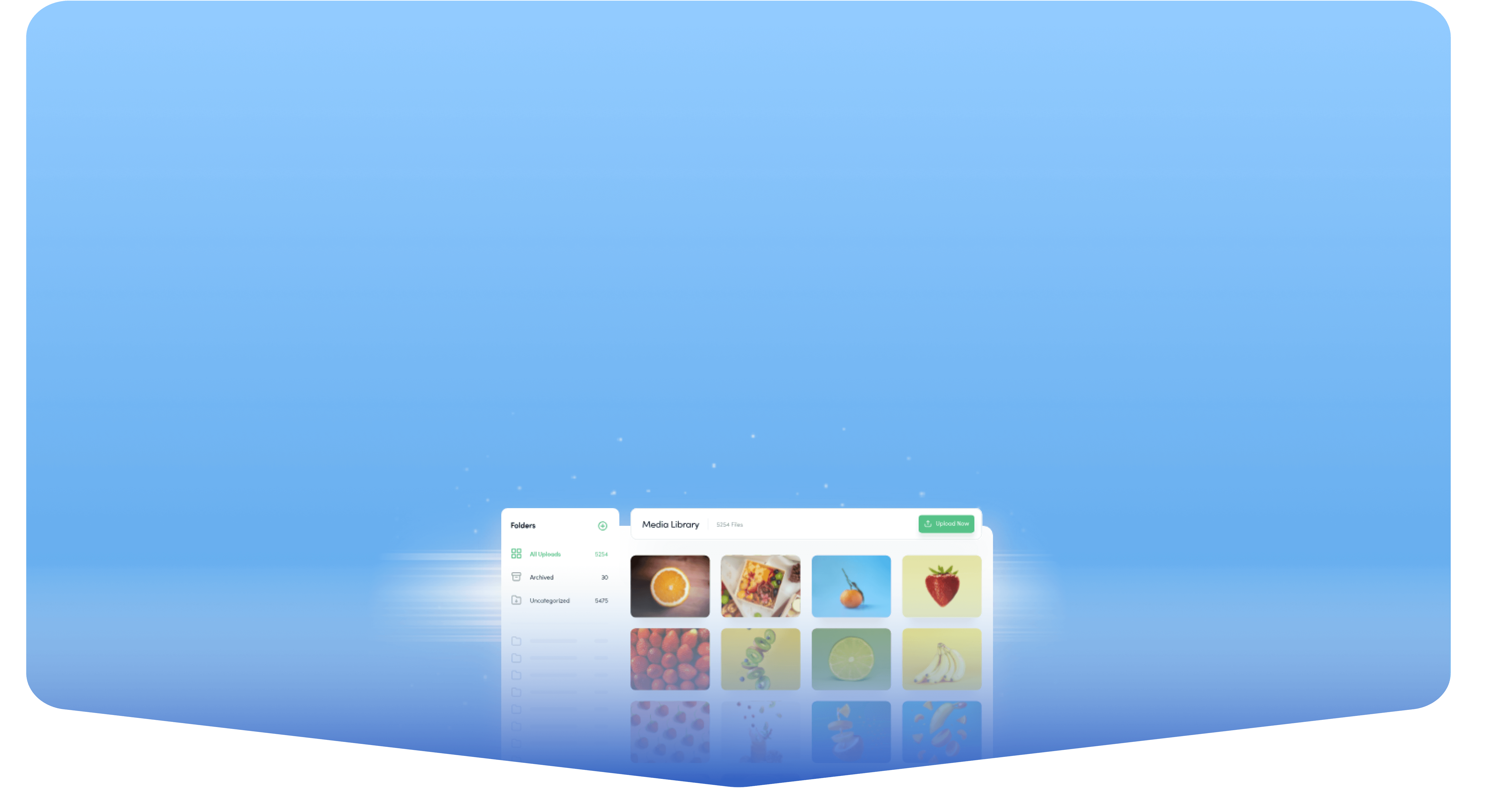
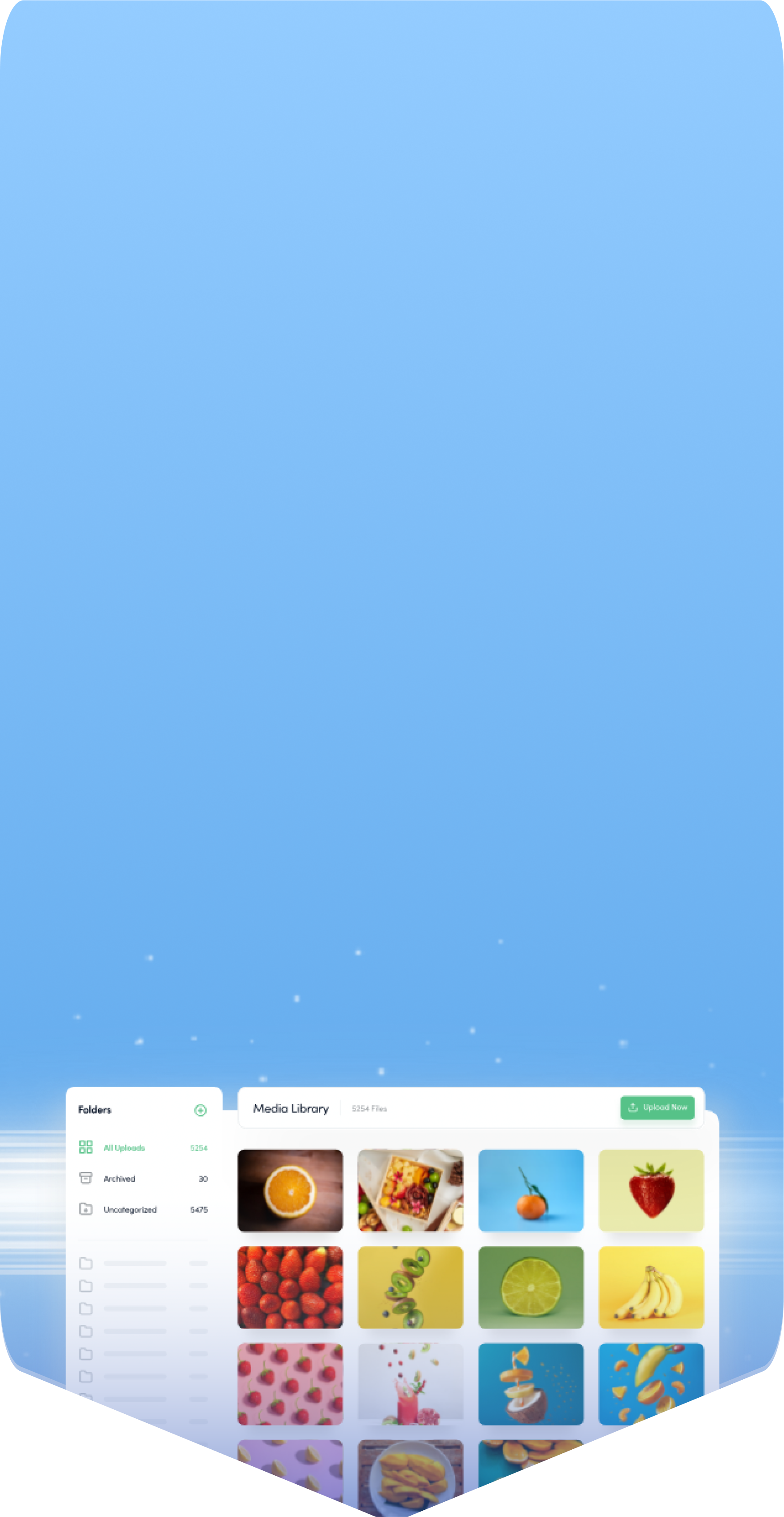
Powerful social media management software
14-day free trial - No credit card required.