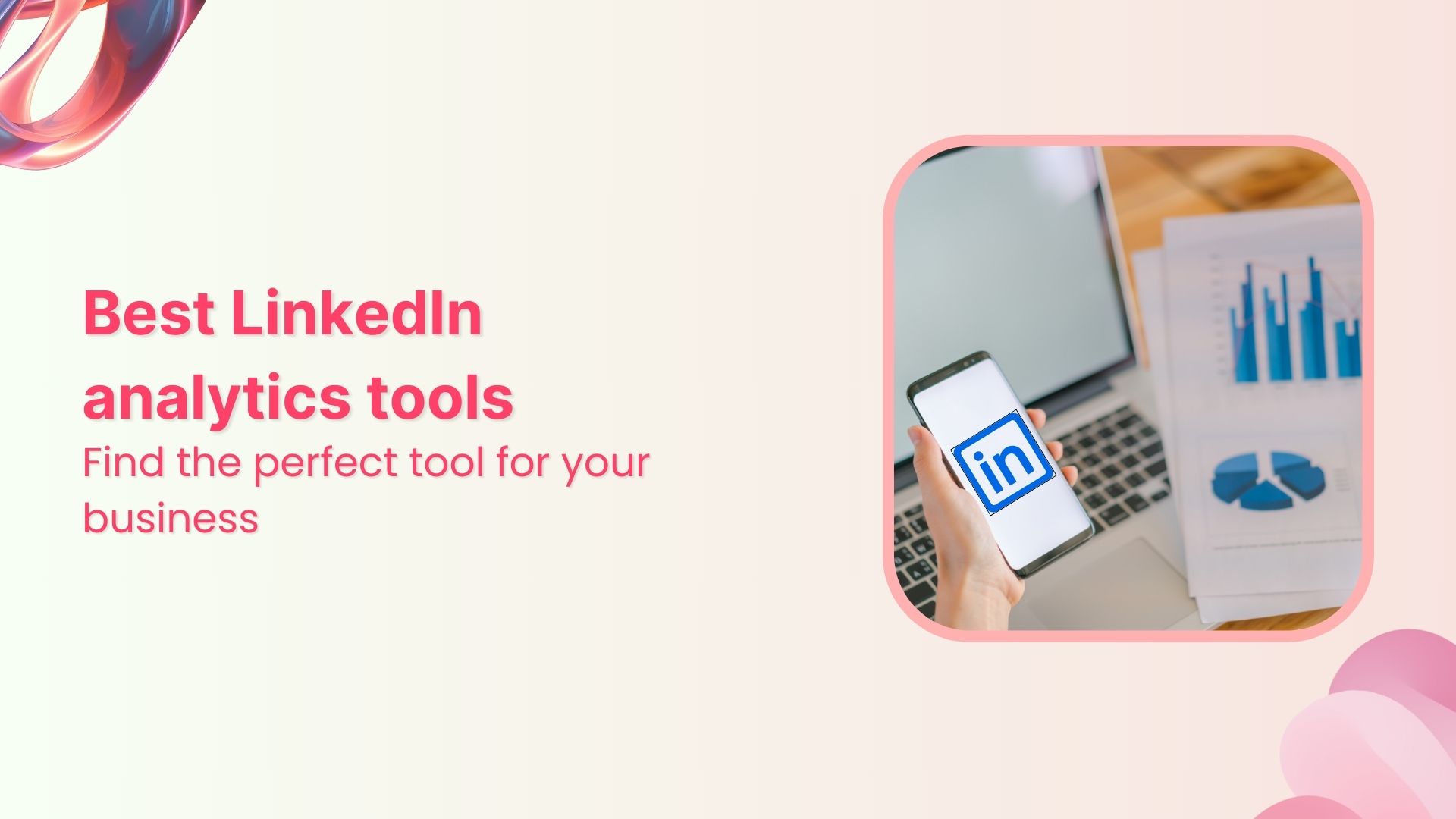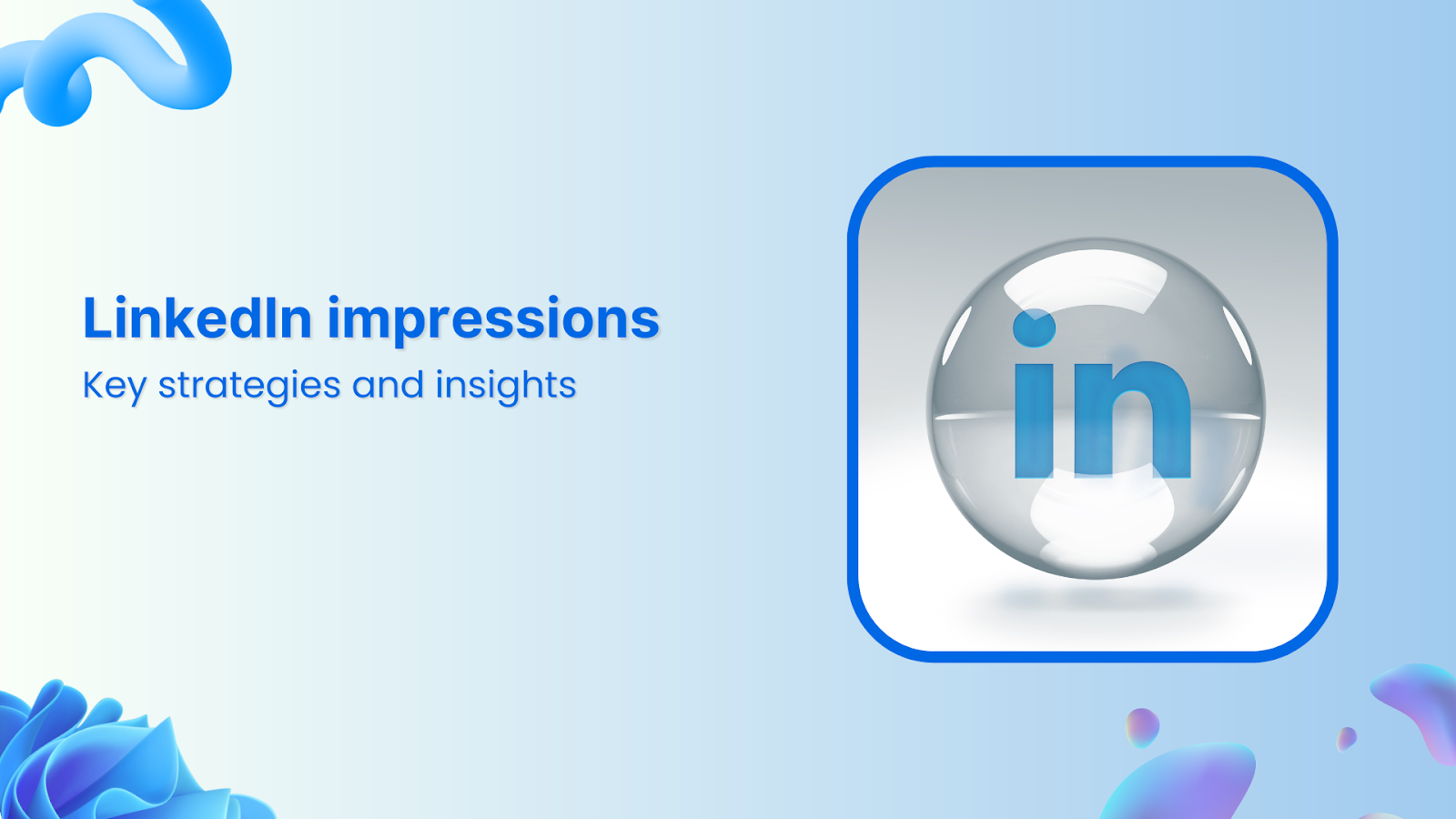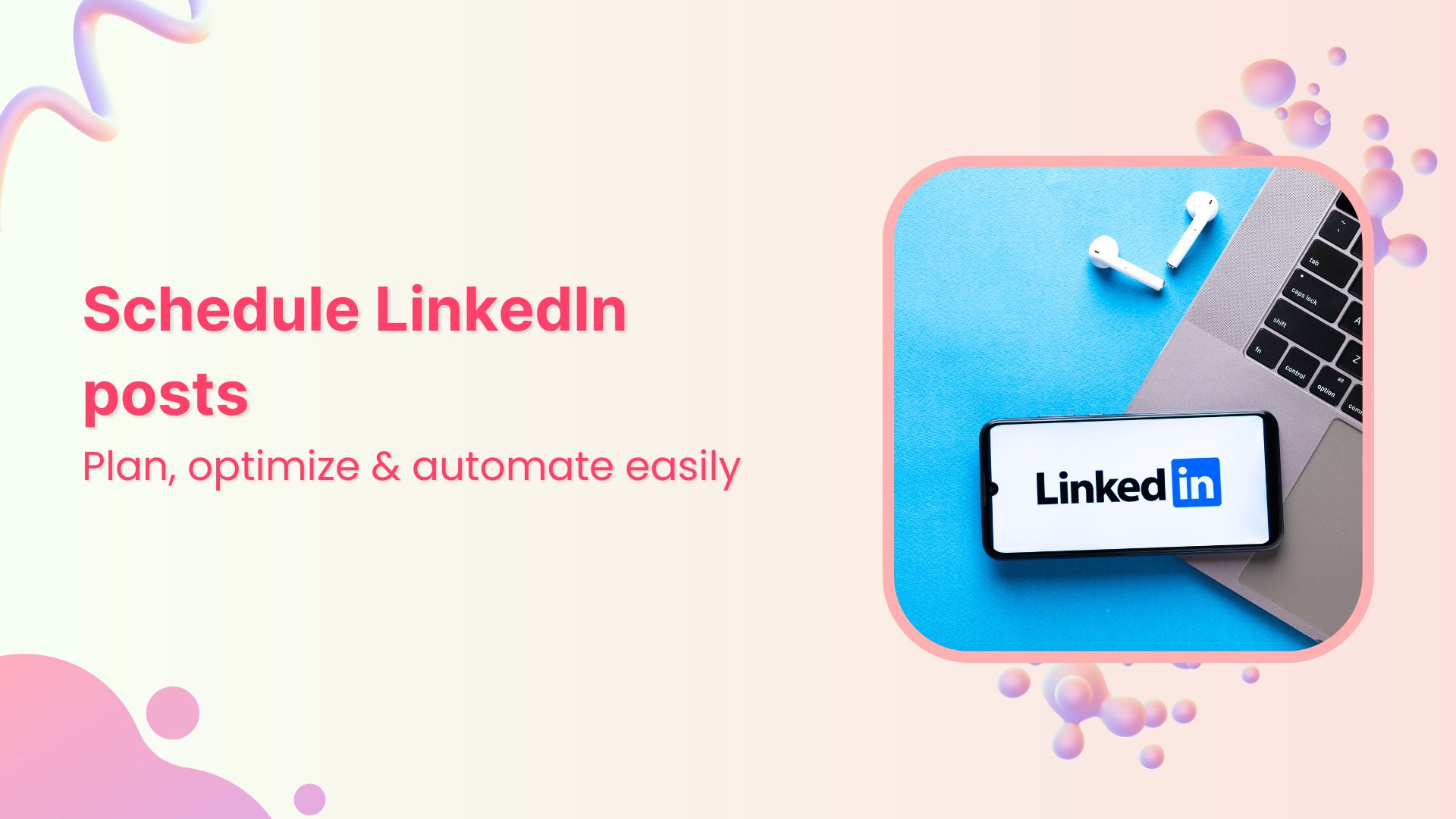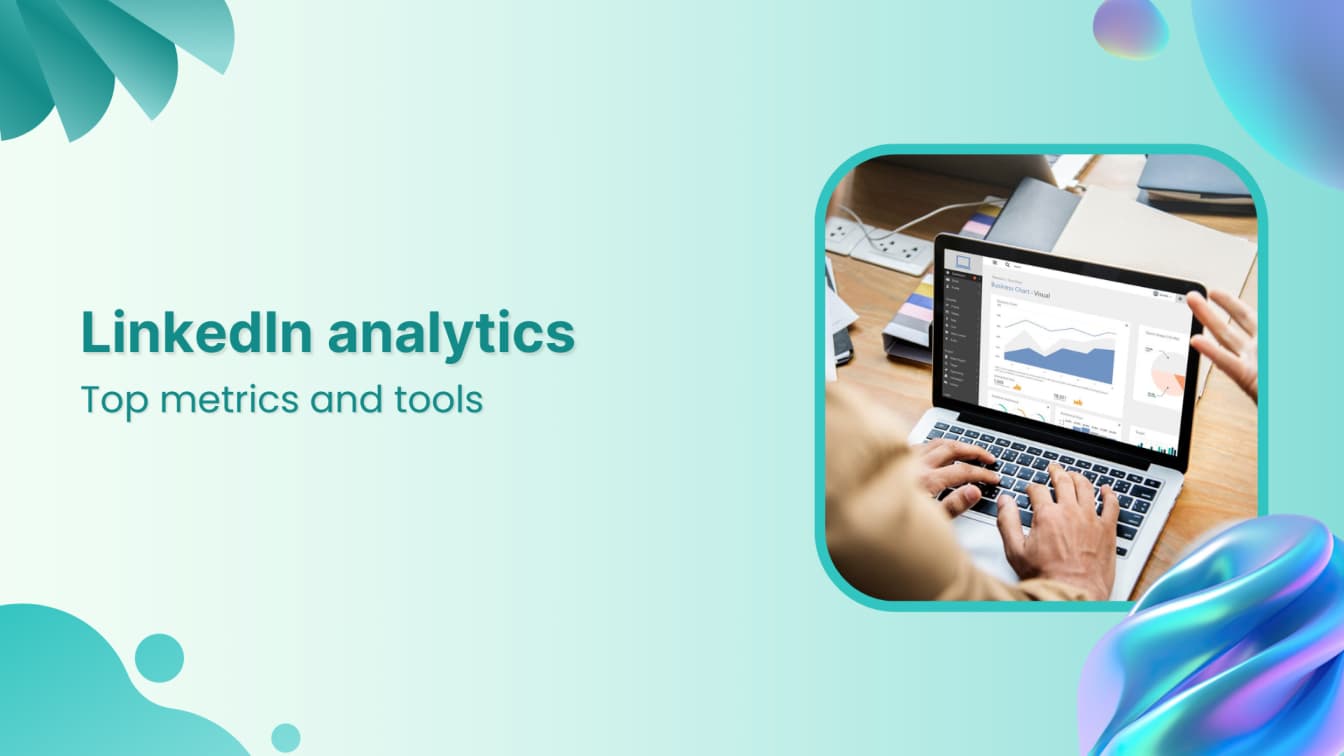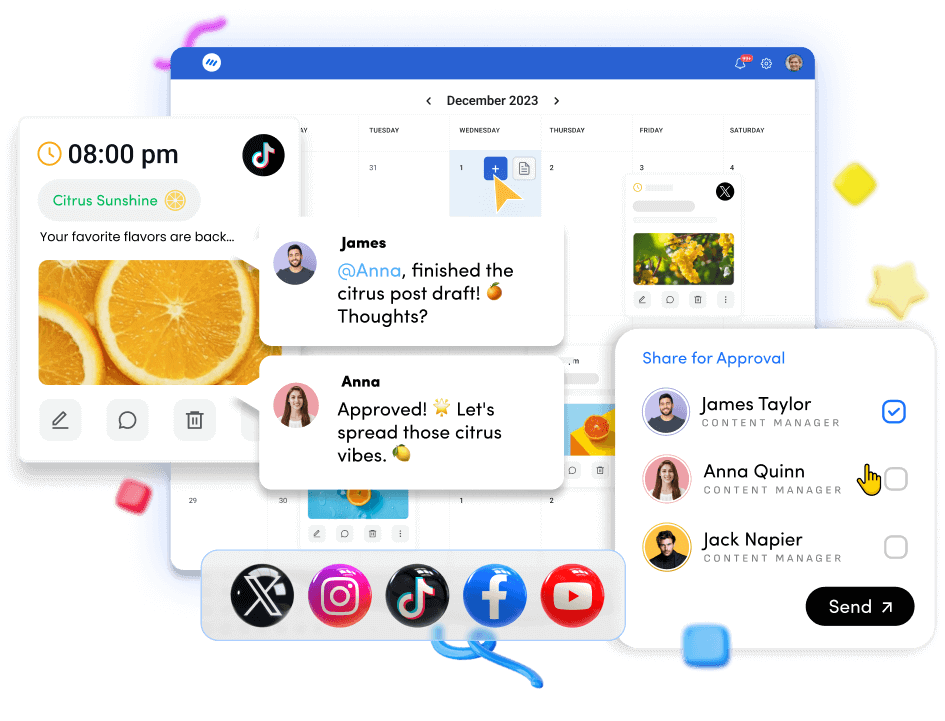🚀 Introducing Contentpen – Your AI-Powered content assistant!Join the waitlist.
How to Use LinkedIn Creator Mode Effectively?
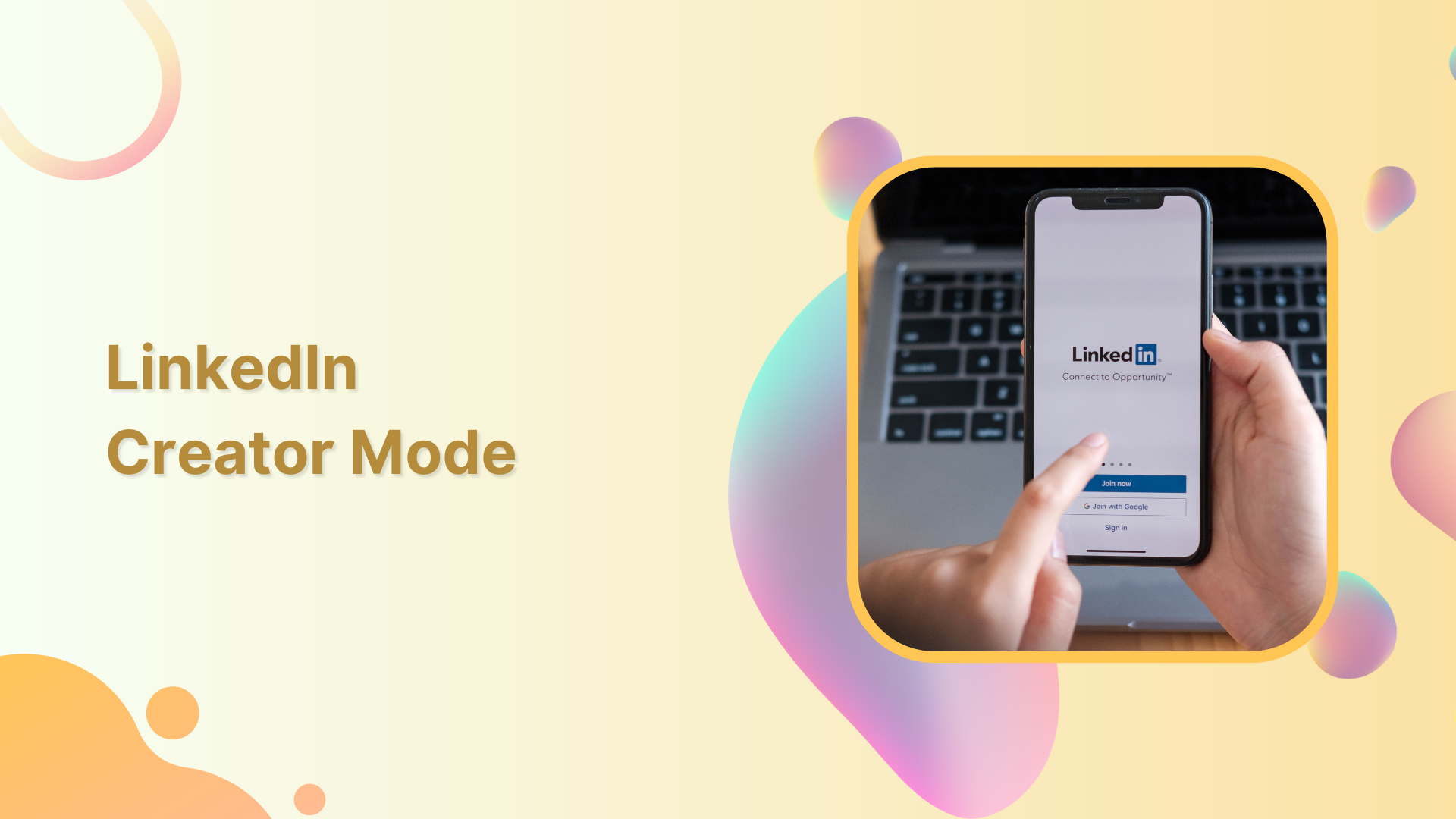
LinkedIn is among the top contenders to dominate the social media platforms war. It’s usually written alongside Facebook, Twitter, YouTube, Instagram, Pinterest, and TikTok.
Over 900 million users in more than 200 countries are no joke. Therefore, it’s vital to understand how this social media platform works, especially if you’re an entrepreneur, job seeker, freelancer, or content creator. Wondering how the LinkedIn algorithm works?
LinkedIn Marketing Establish your brand’s profile on LinkedIn by consistently posting engaging content and engaging with the community.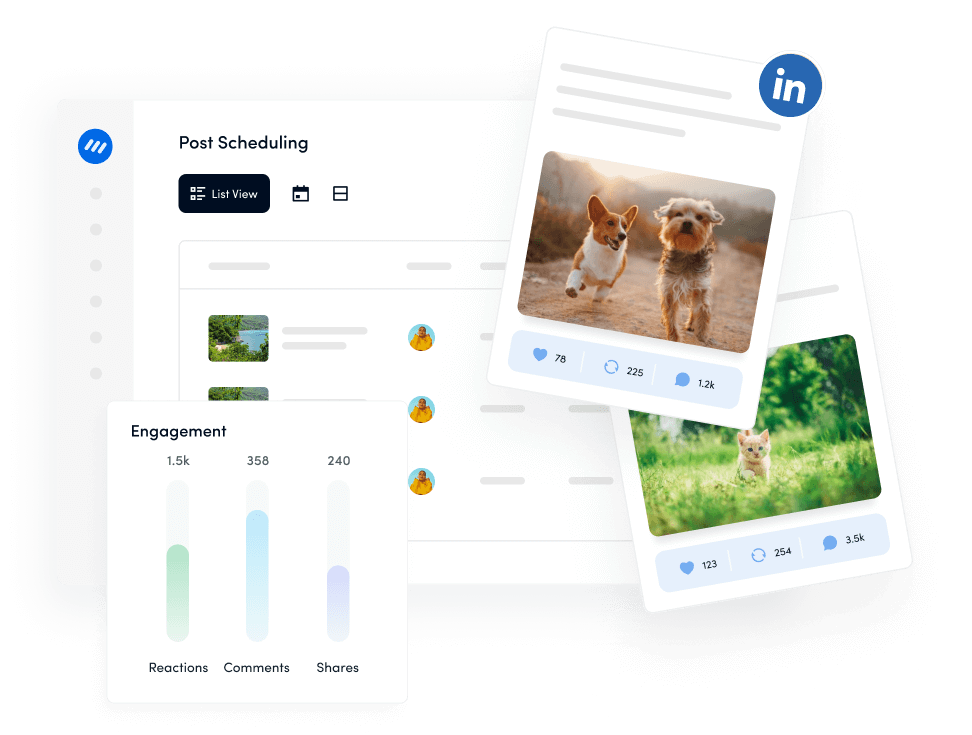
Many still think LinkedIn is a recruitment platform for employers to meet prospective employees. While LinkedIn became a social media platform for professionals, it gradually became an open space for users of all types.
LinkedIn has added new features that brought much attention to the platform over time. One of these features is LinkedIn Creator, intended to attract creators to the LinkedIn platform.
I’ll dig deeper into the LinkedIn creator mode and share every bit of it. It’s a huge plus if you’re a YouTuber, Instagrammer, or TikToker, but squeezing this tool is not necessarily required.
The purpose of writing a guide on LinkedIn Creator mode is that people who aren’t paying close attention to LinkedIn start reshaping their social media marketing strategy.
So without any further ado, let’s get right into it.
What is the LinkedIn Creator Mode?
LinkedIn Creator mode is a user profile setting that unlocks additional features that help users grow, reach, and influence a larger target audience segment. It’s a game-changer opportunity for freelancers, authors, entrepreneurs, and job seekers using the platform.
Once the Creator mode is turned on, the LinkedIn user can access tools such as creator analytics, post analytics, follow button, and more.
Social Media Analytics Fine-tune your social media strategy for success with in-depth analytics and white-labeled reports.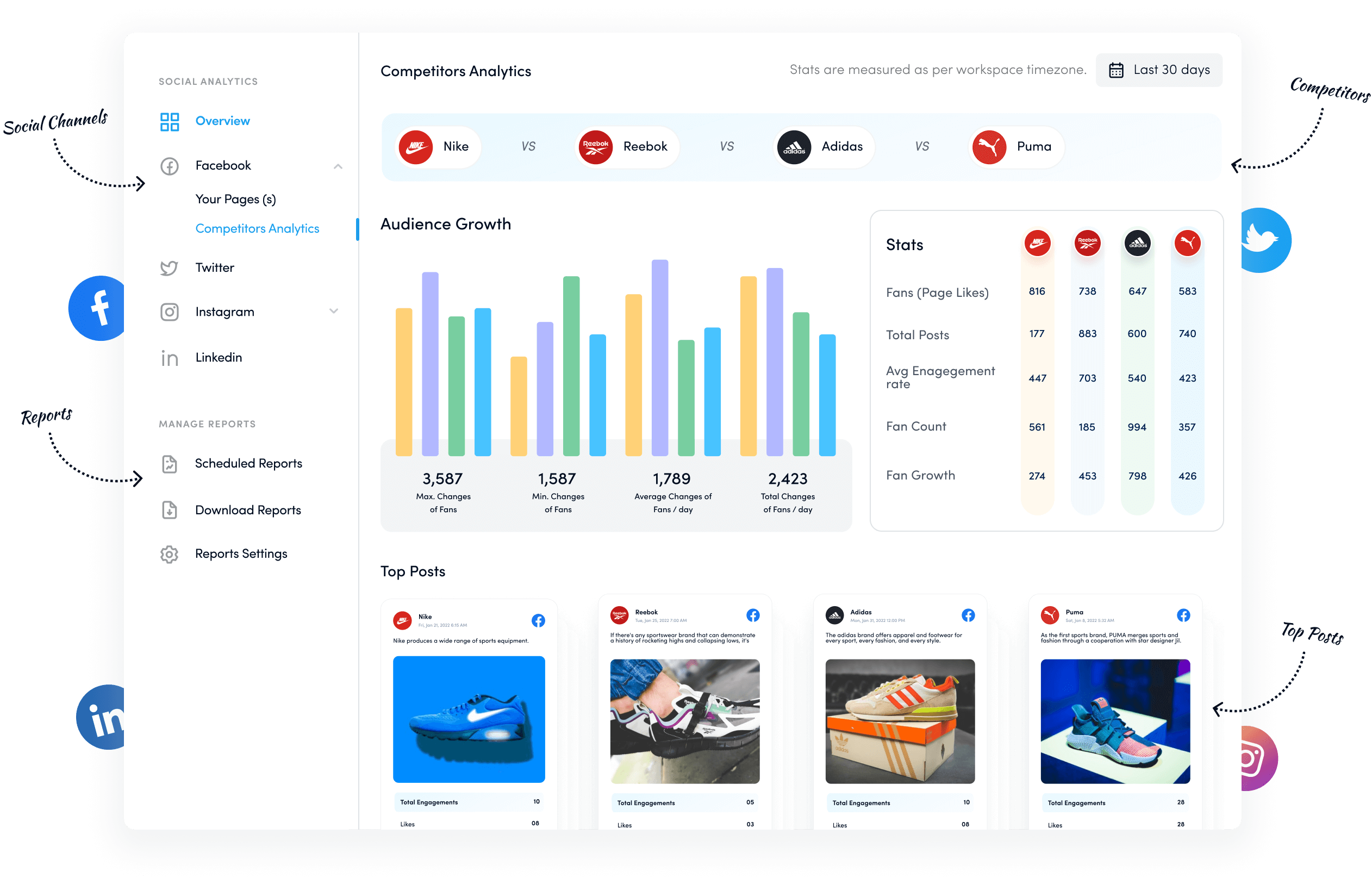
It’s an excellent feature to grow your audience base on LinkedIn without spending hundreds of thousands of dollars on advertising.
After enabling the LinkedIn creator mode, the user becomes eligible to be featured in the suggested creators on LinkedIn. This way, LinkedIn suggests your profile to other users based on your credentials and like-mindedness.
If you’re curious about activating the LinkedIn Creator mode, continue reading this piece because we’ve got this covered for you.
Before hopping on the step-by-step guide to activate this mode, it’s vital to clarify whether or not you should enable this new LinkedIn feature.
Should You Enable LinkedIn Creator Mode?
There is no question about maximizing the opportunities at hand, especially regarding social media marketing.
Also, find out 15+ Best Social Media Marketing Tools to Try in 2023!
Unsurprisingly, social media influencers pay close attention to utilizing every social media platform feature available at their disposal.
As far as enabling LinkedIn creator mode is concerned, I’ve personally enabled it on my LinkedIn profile.
And I’d be happy to share my reasons for enabling the LinkedIn creator mode on my profile.
However, if you aren’t sure about this feature, doing some due diligence about this is a fantastic idea instead of jumping on the bandwagon.
Reasons for Enabling LinkedIn Creator Mode
Here are some solid reasons why you should enable LinkedIn Creator mode:
i. Activates the profile follow feature: Creator mode enables the profile to follow feature, which allows other LinkedIn users to follow your profile without having to connect with you as a contact. This can help you grow your network and reach a larger audience.
ii. Provides access to analytics: Creator mode provides access to analytics, which can help you track the performance of your content, including views, engagement, and audience demographics. This information can be valuable in refining your content strategy and reaching your target audience.
Related Read: LinkedIn Analytics: Tracking Your LinkedIn Performance in 2023
iii. Improves profile discoverability: Creator mode highlights your content and makes it more visible to your network and beyond. It can also help your profile appear in LinkedIn search results and be recommended to other users enhancing your discoverability.
iv. Transforms a profile into a creator profile: Creator mode transforms a standard LinkedIn profile into a creator profile optimized for sharing and promoting content. This includes features like adding hashtags to your profile, posting video content, and sharing updates with your followers.
Also Read: How to Use Hashtags on LinkedIn in 2023
v. Ensures the use of additional tools available: Creator mode gives you access to additional tools that can help you create and share content more effectively, such as custom call-to-action buttons, the ability to publish articles on LinkedIn, and more options for formatting and sharing posts. Also, if you’re looking for additional tools to drive results, do have a look at 18 Best LinkedIn Tools That Drive Results in 2023
How to Enable LinkedIn Creator Mode
The creator mode on LinkedIn isn’t enabled by default. Since it’s a new feature added to the platform, users must enable it to get access.
It’s essential to enable this mode to unlock extra perks available for creators. It’s easy and probably takes a minute to activate it. All you have to do is to follow the steps mentioned below:
1. Access your LinkedIn profile
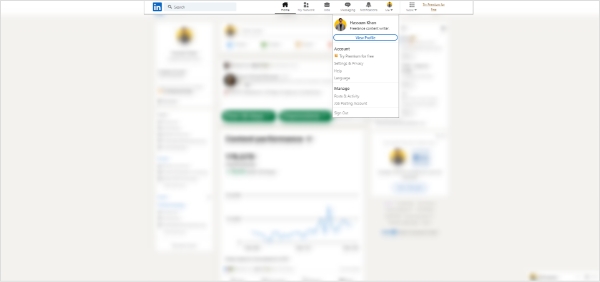
Log in to your LinkedIn account and go to your profile page. To access your LinkedIn profile, click on the profile icon in the top-right corner of the LinkedIn timeline. Once you click, a drop-down menu will appear; click on the “view profile” to access your profile.
2. Scroll down to the Resources section
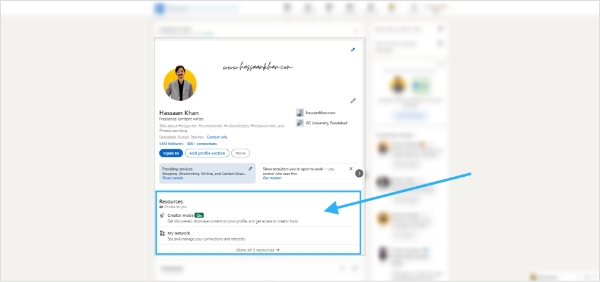
Once you’ve landed on your LinkedIn profile, scroll down your LinkedIn profile until you see the “Featured” and “Resources” sections.
The resources section is the area that has the option for turning on and off the creator mode.
3. Turn on the creator mode
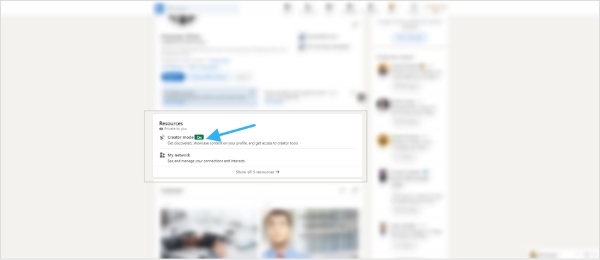
After spotting the Resources section on your LinkedIn profile, you will see a “Creator mode” button on the page. Click on it to turn it on.
It may prompt a preview popup window; just confirm the creator mode activation by clicking the “next” button.
4. Include relevant hashtags
After you’ve turned on creator mode, LinkedIn recommends adding up to three topics you want to create content about. Remember that these topics are hashtags that define your brand persona on the LinkedIn platform.
Moreover, these topics will help LinkedIn understand what kind of content you want to create and who your target audience is.
5. Save the settings
After including your hashtags, click “Save” to apply your settings. Now you have enabled the LinkedIn creator mode on your profile. Creating high-quality content tailored to your expertise and audience interests is next up.
So these were a few simple steps required to enable LinkedIn creator mode.
How Does the LinkedIn Creator Mode Work?
LinkedIn Creator Mode is a powerful tool for users to showcase their expertise, build their personal brand, and grow followers on the LinkedIn platform. Here’s how it works:
Enable Creator Mode: To enable creator mode, go to your profile and click on the “Edit” button. Then, select the “Creator” option under the “Featured” section.
Optimize your profile: Once you enable creator mode, your profile will be optimized for content creation. LinkedIn will automatically add new sections to your profile, such as “Featured” and “Creator Dashboard,” which allow you to showcase your content and analyze and track your performance.
Highlight your expertise: With creator mode, you can highlight your expertise and share your insights with your audience. You can add hashtags to your profile relevant to your industry or niche, and LinkedIn will suggest new hashtags based on your content.
Connect with your audience: Creator mode also makes it easier to connect with your audience by replacing the “Connect” button with a “Follow” button on your profile. This makes it easier for people to follow you and receive updates on your content.
Access creator tools: Creator mode comes with built-in creator tools, which allow you to enhance your LinkedIn profile performance, reach, and credibility. It gives you access to tools like LinkedIn Live, Newsletters, Audio Events, and Follow Links.
LinkedIn Creator Mode is a helpful toolkit for creators, freelancers, and solopreneurs to establish trustworthiness and grow personal brands on the platform.
Since creator mode provides access to additional features, it helps LinkedIn users optimize profiles, reach a larger audience, and build deeper connections with followers.
What are the Benefits of LinkedIn Creator Mode?
LinkedIn creator mode has been around for a while, and perhaps LinkedIn turned on the creator mode for most users by default.
Most entrepreneurs, creators, bloggers, and freelancers who noticed the changes after LinkedIn rolled out the creator mode decided to keep this mode turned on. I, myself, liked this mode quite a lot. Here are the top six benefits of LinkedIn creator mode that are worth mentioning:
i. Introduction section
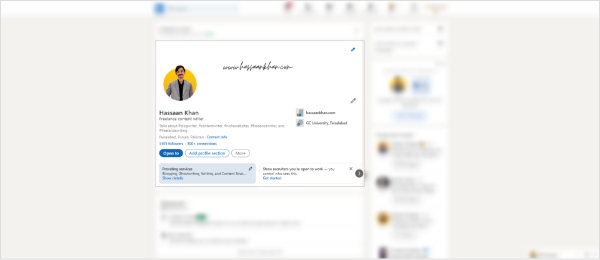
The Introduction section appears prominently at the top of the creator’s profile and can include a short headline (bio), link to the website, topics (hashtags), and other basic contact details.
Moreover, the LinkedIn profile banner also helps the creator share essential information with the target audience. This way, it gets easier for the creator to share relevant information and contact details with the audience.
Thus, it creates more opportunities for creators to capitalize on the LinkedIn platform. So an enhanced intro section is one of the benefits of LinkedIn creator mode.
ii. Featured area
The featured section is a content highlight area that allows creators to showcase their best and most popular content. It’s one of the benefits of turning on the LinkedIn creator mode.
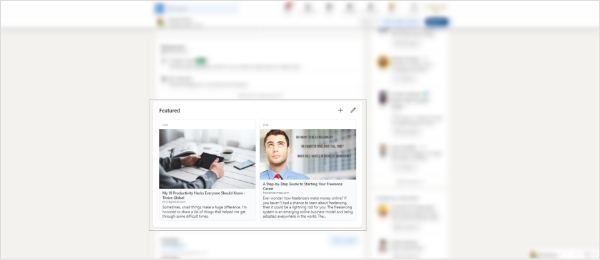
This section appears directly below the Introduction section and allows creators to choose up to five pieces of content to highlight. It can help creators attract more followers and drive website visitors to the blog or website.
iii. Follow button
Once the creator mode is enabled, the connect button replaces the follow button. It allows creators to gain LinkedIn followers along the way.
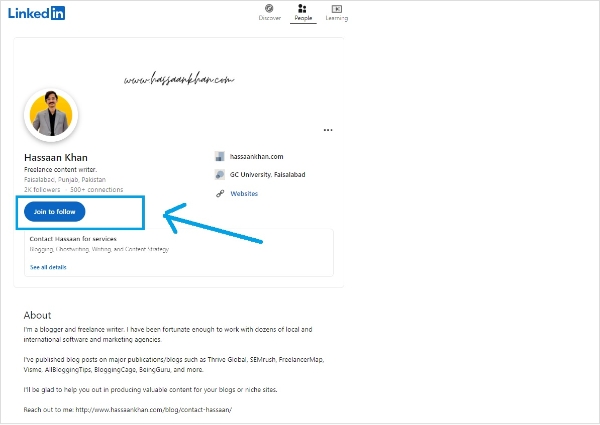
Content creators who join LinkedIn would want to build their audience by making it easy for users to follow them. So activating LinkedIn creator mode is the perfect strategy for attracting more followers on this platform.
iv. Enhanced discoverability
One of the benefits of enabling the LinkedIn creator mode is that it puts the creator profile in the suggested creators’ list, which allows LinkedIn to showcase its profile to other users.
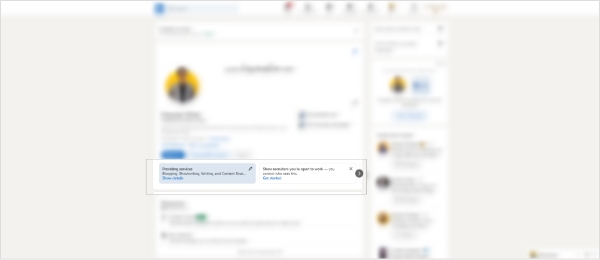
It’s a fantastic opportunity for creators to attract new eyeballs and get more followers on LinkedIn. Creators reach a wider audience by making their content and conversations more visible.
v. Creator analytics
A huge benefit of enabling the creator mode on LinkedIn is that creator analytics. It is a LinkedIn feature that provides creators with valuable insights into the performance of their content.
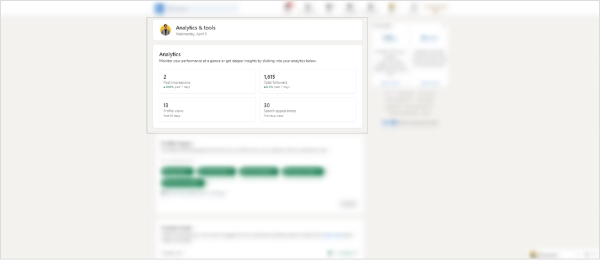
Analytics help users determine what’s working for their audience and what’s not. Users find details about the number of views, likes, comments, and shares each piece of content receives and demographic information on the creator’s audience.
As a result, the creators better understand their audience and tailor their content to the audience’s interests and preferences.
vi. Profile topics
Hashtags are essential to get attention, meet the targeted audience, and increase content reach, whether on Twitter, TikTok, YouTube, or LinkedIn.
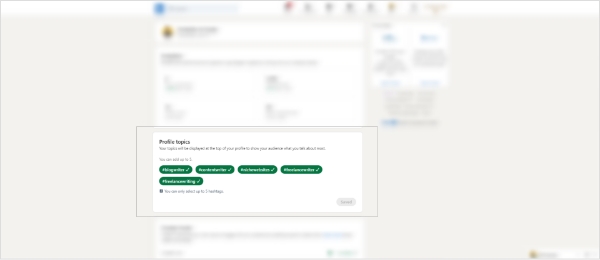
The creator mode allows users to display up to five hashtags that signal the LinkedIn platform about the user’s brand persona.
Furthermore, it categorizes the content and makes it more discoverable by the relevant users interested in specific topics.
How to Turn off LinkedIn Creator Mode?
While LinkedIn creator mode comes with some perks, it allows users to turn this mode off without strings attached.
Users can switch back to the older version of the LinkedIn profile by turning off the LinkedIn creator mode. However, remember that it would revoke the privileges available through the creator mode.
Here are three simple steps to turn off LinkedIn creator mode:
i. Go to your profile
Log in to your LinkedIn account and go to your profile by clicking on the profile icon on the right-top corner of the LinkedIn timeline.
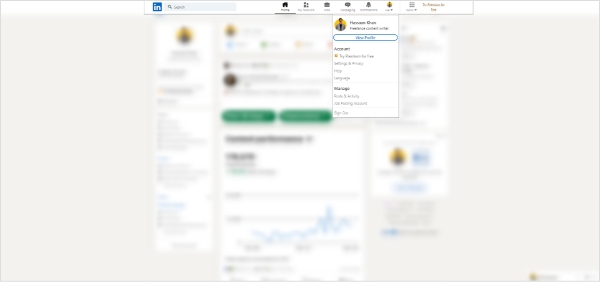
ii. Access the creator mode
Scroll down to the Resources section and click/tap on the creator mode option. It’ll take you to the Analytics & Tools section. This section gives you insights into your LinkedIn content and engagement.
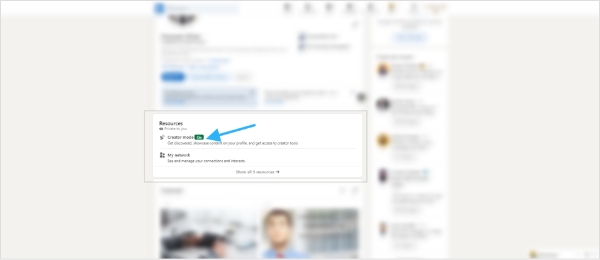
iii. Turn off the creator mode
Once you’ve opened the creator mode section on LinkedIn, scroll down to the bottom of this page, and you’ll see the button “turn off creator mode.” All you need is to click on this button and confirm the action.
The LinkedIn creator mode would turn off.
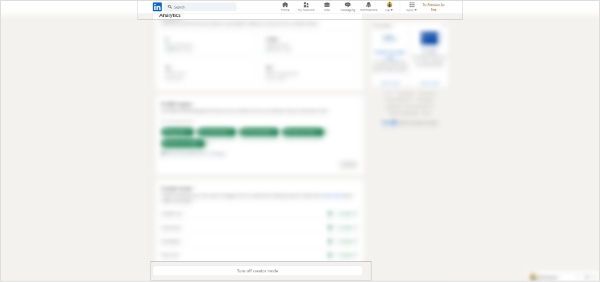
Final Thoughts on LinkedIn Creator Mode
LinkedIn creator mode has been a fantastic addition to the platform, especially if you’re a YouTuber, Instagrammer, or TikToker.
Not only does it help existing LinkedIn users (whether they’re freelancers or entrepreneurs) but it attracts content creators on YouTube, TikTok, Instagram, and Twitch to join LinkedIn.
No doubt that hopping on LinkedIn opens up new doorways of communication, public relations, and marketing opportunities for social media influencers and content creators.
I enabled LinkedIn Creator mode as soon as it rolled out and became accessible to me. The reason is that I’m a big advocate of capitalizing on the tools/features of the social media platform.
It’s been seen that social platforms make those content creators pop who use all features or upload different types of content on the platform.
For instance, Instagram has been organically boosting Reels videos on Instagram – anyone making high-quality Reel videos is noticing significant growth on Instagram.
Similarly, LinkedIn creator mode seems like a perfect opportunity for content creators, freelancers, and entrepreneurs to squeeze engagement and marketing opportunities to grow followers, generate more leads, and improve ROI.
Also Read: Guide to Using LinkedIn for Business in 2024
FAQs About LinkedIn Creator Mode
Should I turn on Creator mode?
There is no doubt that LinkedIn creator mode is an excellent opportunity for creators and experts to showcase their work, build a reputation, and grow their network.
Whether you should turn on Creator mode on LinkedIn depends on your goals and objectives. If you want to increase your visibility and reach a wider audience, then creator mode can be useful to achieve these goals. Most content creators would love more attention, exposure, and eyeballs.
Since LinkedIn creator mode provides users with several benefits, including the ability to add hashtags to their profile, access to analytics, start a newsletter, and go live, it looks like an excellent opportunity to establish yourself as an authority in the space.
However, if you prefer to keep a low profile on LinkedIn and do not want to be seen as a content creator, you may not want to turn on Creator mode.
What is creator mode?
LinkedIn creator mode is a feature that allows users to showcase their content on LinkedIn and increase their reach to a broader audience. Users can also access analytics, live streaming, follow links, audio events, newsletters, and features when they turn on the creator mode.
Furthermore, enabling this mode would help them build their brand, share their expertise, and engage with their followers better.
Subscribe to our weekly newsletter!
Join over 14,500+ agencies and brands to stay informed with weekly social media updates, blogs, strategies, and expert tips right into your inbox!
Recommended for you