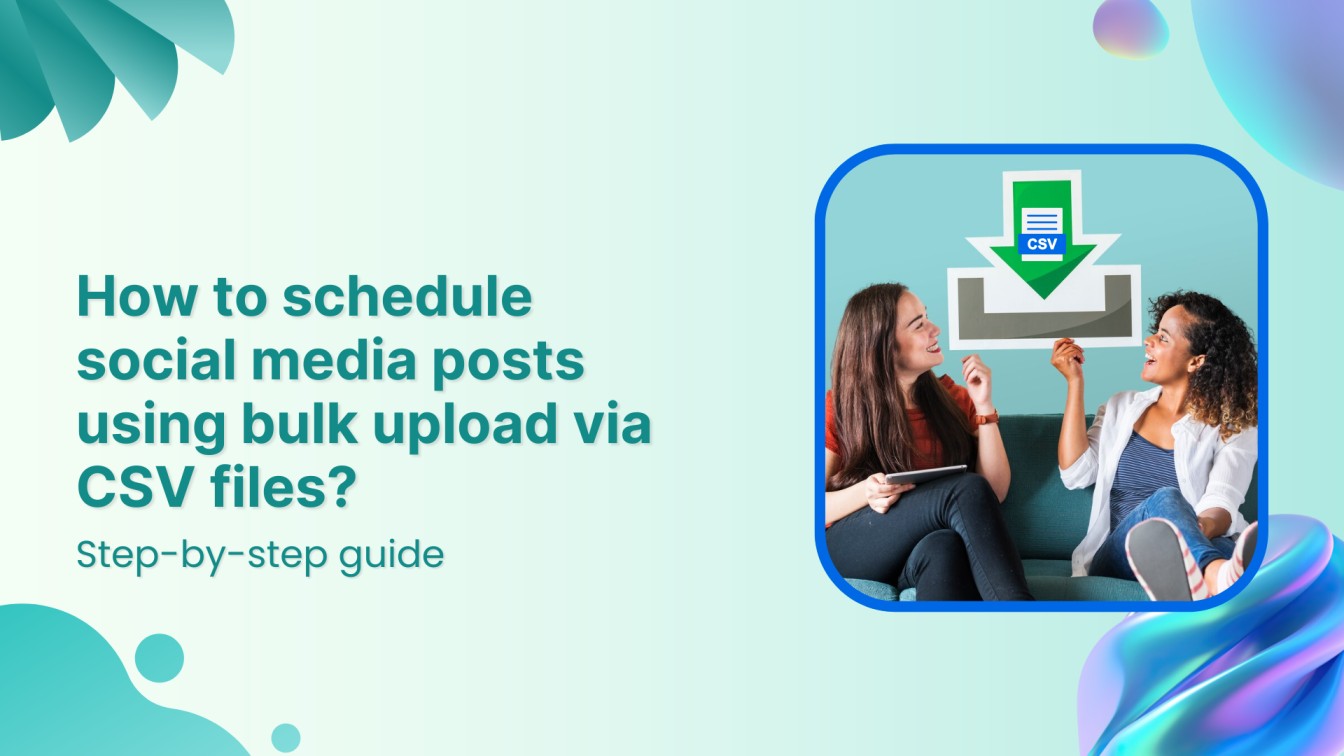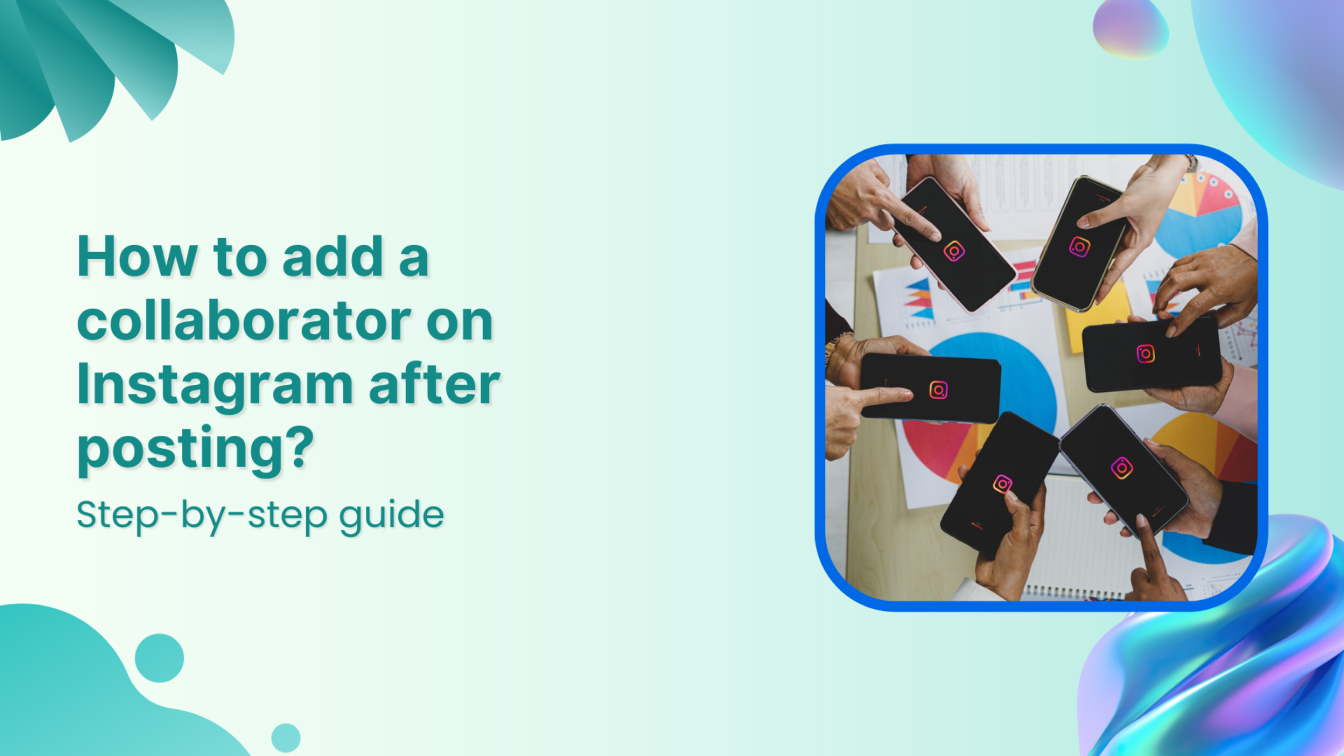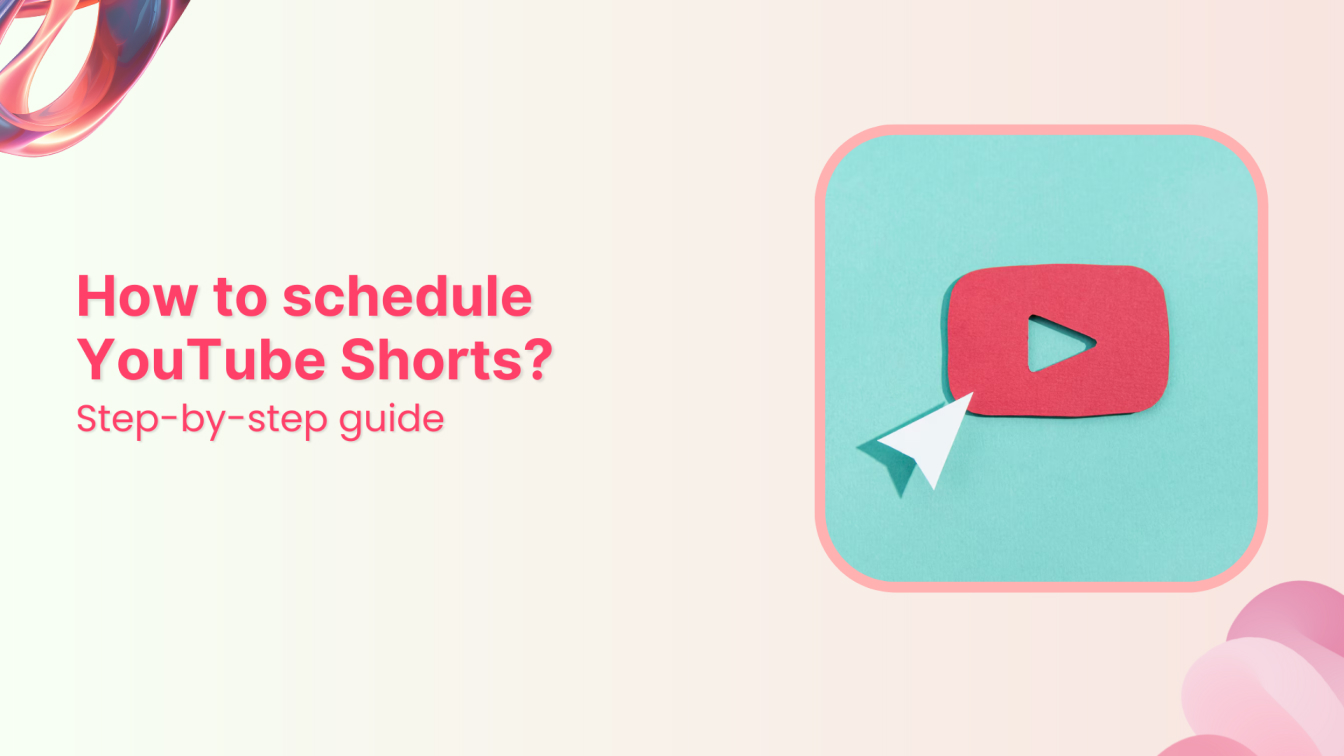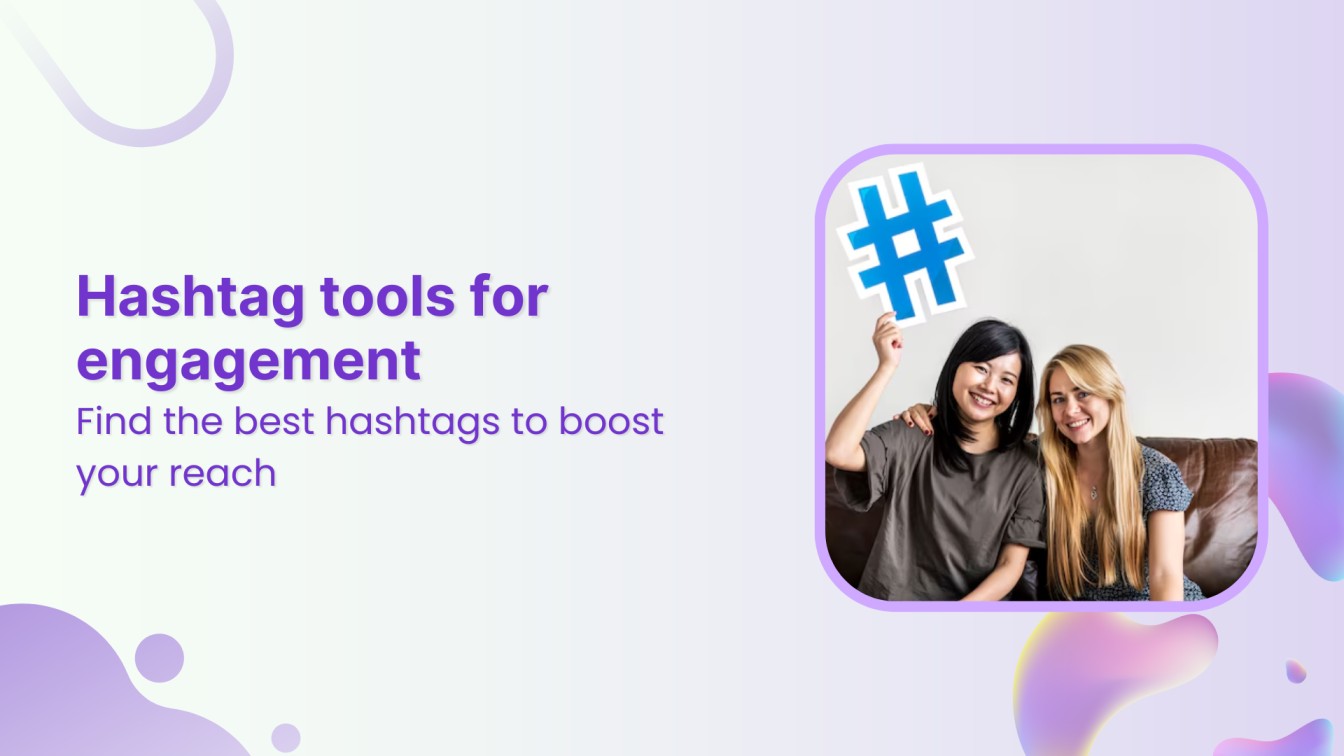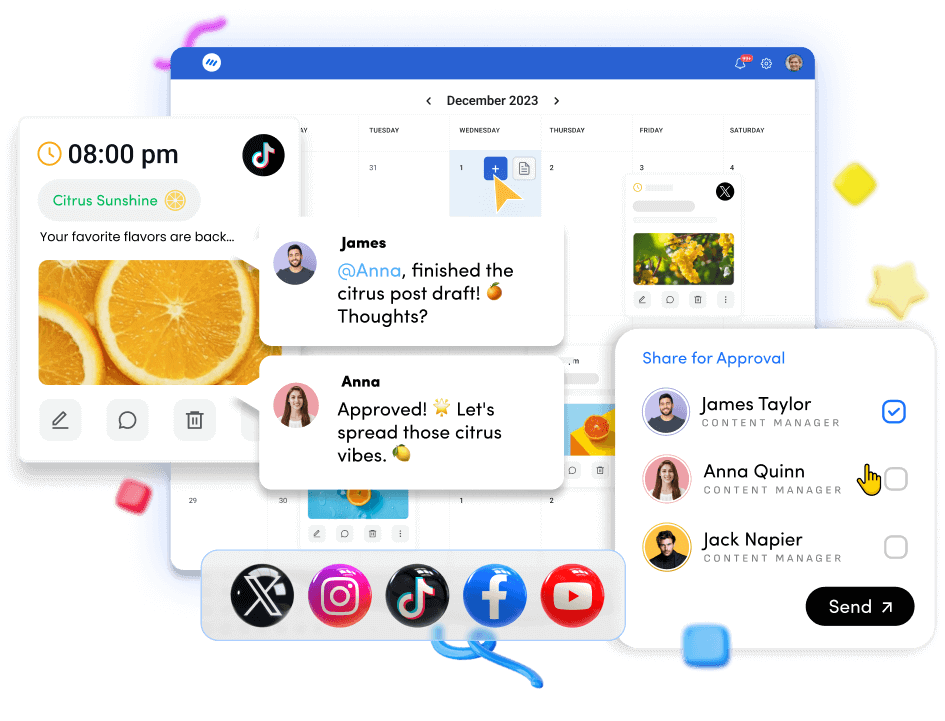How to auto-post to social media from RSS feeds
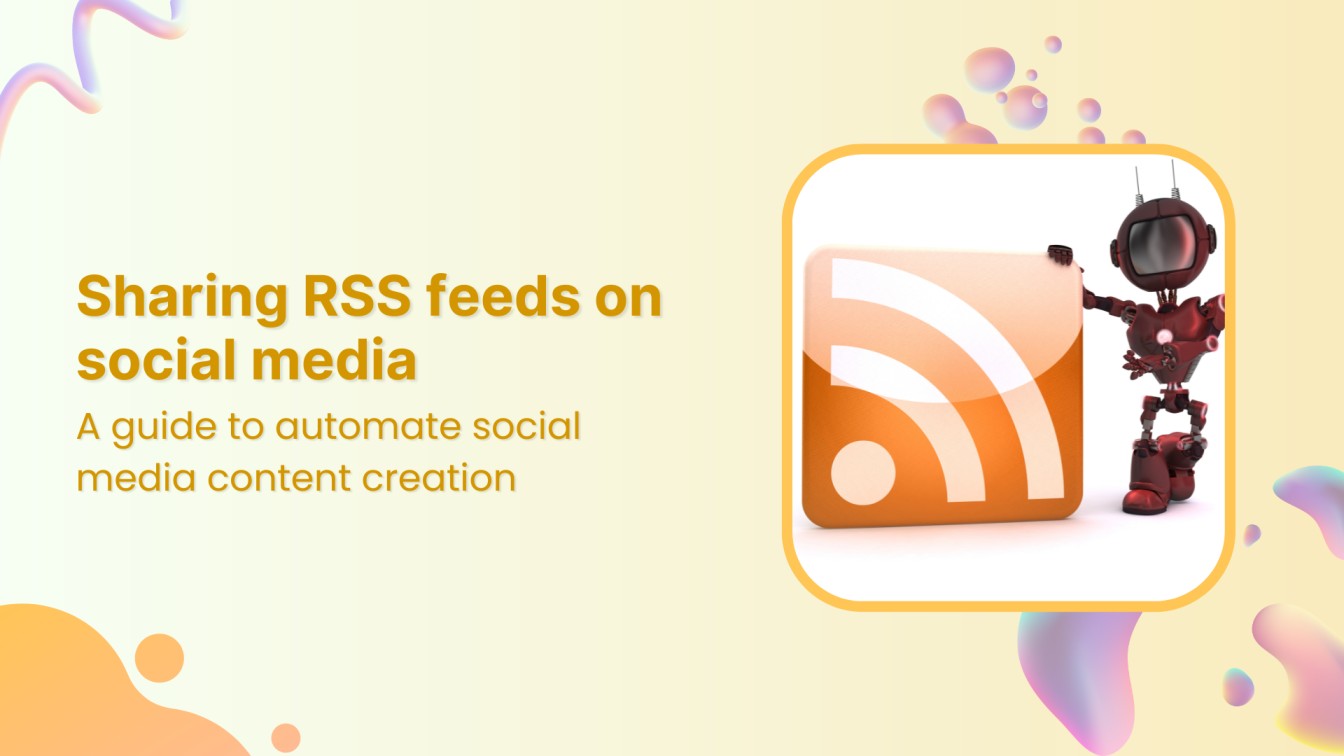
Managing social media accounts can be time-consuming, especially when ensuring a steady flow of quality content. But ContentStudio, an all-in-one social media management tool, can help you speed up the process through rapid content creation and allow you to automate social media content via RSS feeds.
ContentStudio can analyze RSS feeds and automatically schedule relevant content for your social media profiles. This helps you increase engagement with your audience without manually creating content for your social media profiles.
In this guide, we’ll show you how to auto-post to social media from RSS feeds on your social media accounts using ContentStudio and explain why it’s an essential tool for efficient content curation.
What is an RSS feed, and how does it work?
RSS (Really Simple Syndication) is a web feed allowing users to access website updates in a standardized format. Instead of visiting multiple websites to find new content, an RSS feed brings fresh content directly to you by aggregating updates from various sources into one feed.
For example, if you follow several blogs, news sites, or online publications, you can subscribe to their RSS feeds. Whenever new content is published, it automatically appears in your feed, allowing you to stay updated in real-time.
When it comes to social media, RSS feeds offer a great way to curate content for your followers. By sharing articles, blogs, or news from your favorite sources, you can keep your social media profiles active and provide your audience with valuable information.
Related Read: 17 best RSS feed reader and news aggregation apps
Why share RSS feeds on social media?
Automating social media content posting by sharing RSS feeds has several advantages, especially for busy social media managers or marketers who must keep their accounts regularly updated with fresh content.
Here are a few key reasons why RSS feeds can be beneficial:
- Streamlined content curation: RSS feeds pull content from your preferred sources, allowing you to quickly gather posts, articles, or news without manually searching for new material. This ensures your social channels remain active with relevant content, even on a tight schedule.
- Saves time and increases efficiency: Rather than spending time manually posting to multiple platforms, you can automate the process through RSS feeds. With ContentStudio, you can schedule the posts in advance, freeing up time for other tasks.
- Keeps your audience engaged: Consistent posting is essential to growing and maintaining a loyal social media following. By sharing RSS feeds, you ensure your audience gets fresh, high-quality content regularly, helping you stay relevant and engaged with your followers.
ContentStudio’s ability to bulk import RSS feed URLs and automate posting makes it an ideal solution for streamlining your social media content strategy. It lets you focus on growth while the tool handles the rest.
How to auto-post to social media from RSS feeds using ContentStudio?
Sharing RSS feeds on your social media accounts with ContentStudio is straightforward. Follow these steps to set up and automate your RSS feed sharing:
Step 1: Log in to ContentStudio
Start by logging into your ContentStudio account using your credentials.
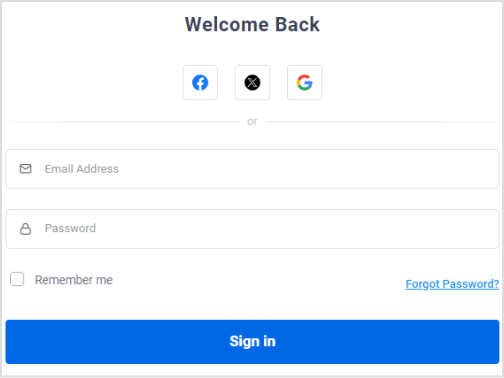
Step 2: Connect your social media accounts
To share your RSS feed content, you first need to connect the social media accounts where you want to post. Here’s how:
- Click on your profile picture at the top right corner and select the Social Accounts option.
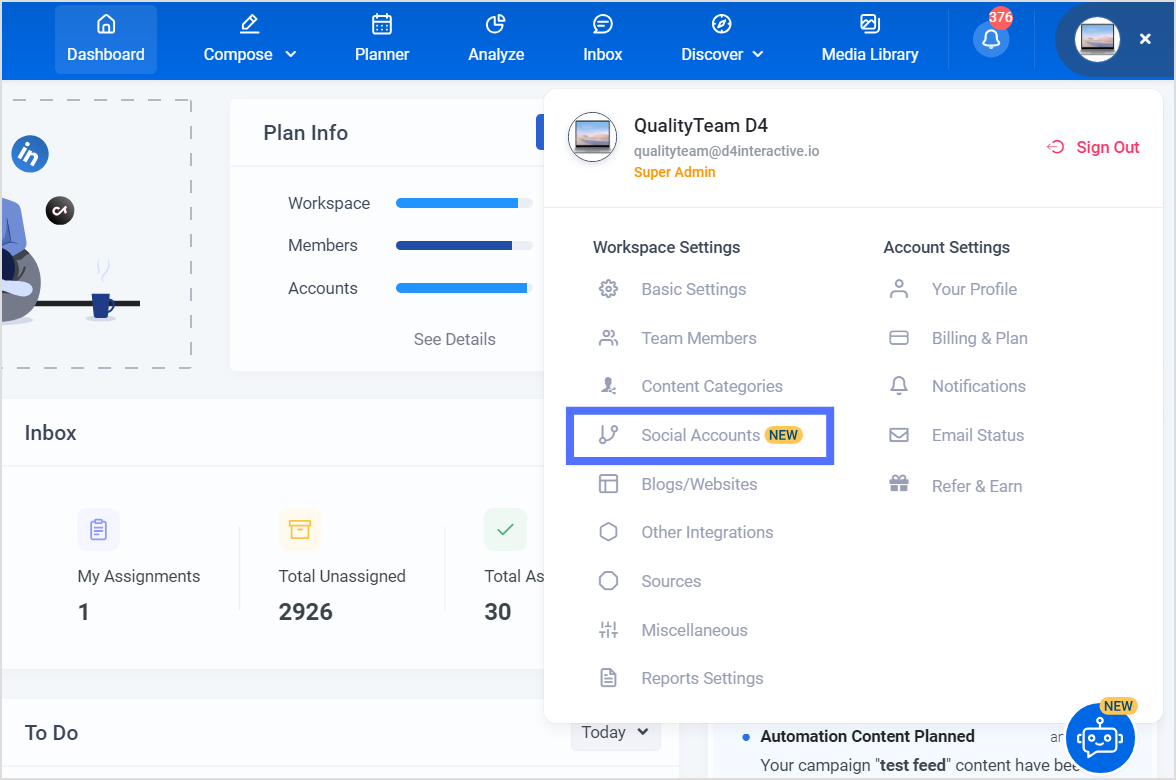
- Connect the social media platforms with ContentStudio where you wish to share RSS feed content, such as Facebook, LinkedIn, Instagram, etc.
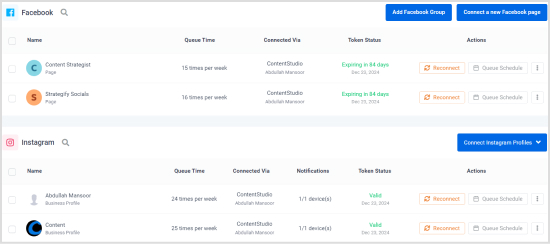
Step 3: Navigate to the RSS feed automation tool
Hover over the Compose button in the top menu. From the dropdown, click on Automation to access ContentStudio’s automation features.
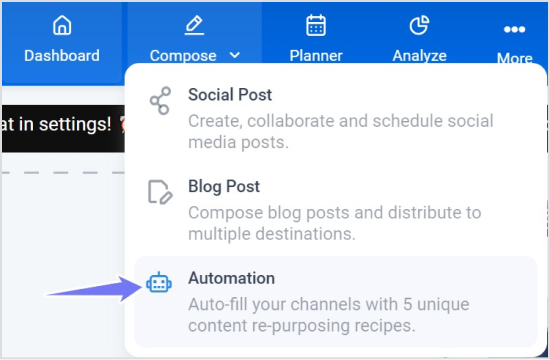
Select the RSS Feed to Social Media option to set up your feed.
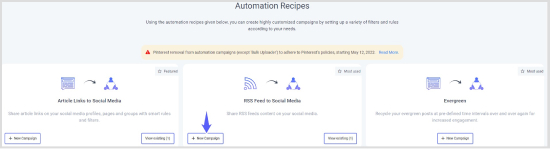
Step 4: Configure the RSS feed campaign
The setup consists of three simple steps:
- Write a suitable name for your RSS feed campaign and select the social media profiles where you want to share content from the RSS feed. You can choose multiple profiles to post and schedule content from RSS across different social media feeds.
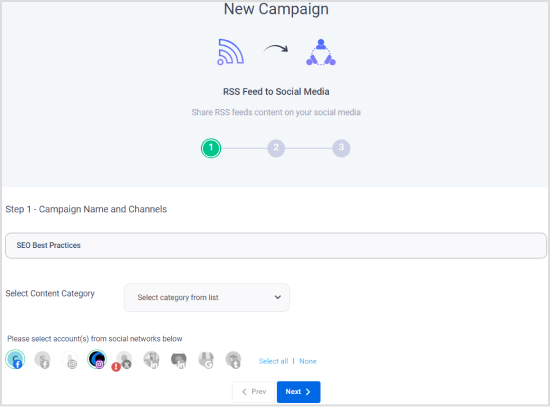
2. Add the RSS feed URL that contains the content you wish to share. You can customize the posts by adding a relevant Call to Action (CTA) and hashtags. Moreover, you have three different options under Post Variations to control how your posts appear on your profiles:
- Post titles and URL: Share the title and link from the RSS feed.
- Smart variation: Automatically extract a relevant caption from the blog content or article body.
- Meta description: Use the meta description of the content for the post.
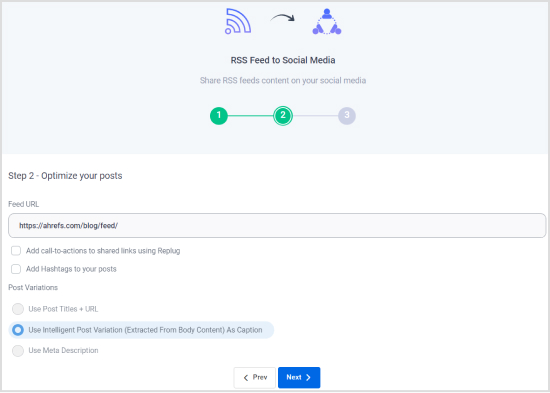
3. Select a suitable Update Frequency for how often you want the RSS feed to post to your social media profiles.
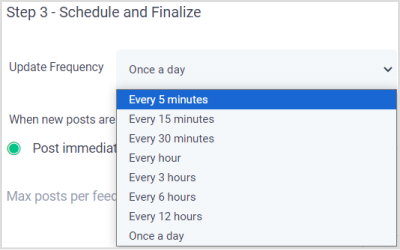
Finalize the other settings, such as the maximum number of posts per feed, and click the Done button to complete the process.
Step 5: View and manage your RSS feed settings
Once your campaign is set up, you can view it by clicking on the existing automation campaign. You will see the scheduled posts and any updates to the RSS feed, making monitoring and managing your content distribution easy.
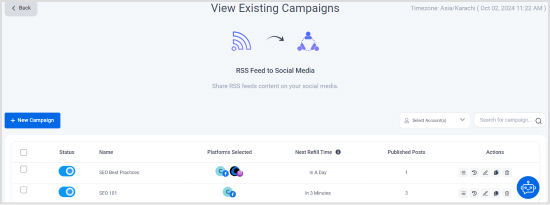
You can also see the scheduled posts in Planner.
By following these steps, you can effortlessly automate the sharing of RSS feed content to keep your social media profiles active and engaging with minimal manual effort.
Auto post to social media using RSS feeds best practices
To get the most out of sharing RSS feeds on your social media profiles, it’s important to follow a few best practices that ensure your content stays relevant, engaging, and effective.
-
Choose high-quality and relevant RSS feeds
Make sure the RSS feeds you subscribe to are from trusted and relevant sources that align with your brand’s voice and industry. Sharing valuable, informative content will keep your audience engaged and reinforce your authority in your niche.
Related: How to build brand voice with social media automation
-
Post relevant content
While RSS feeds allow for automated posting, it’s essential to only post content that is relevant to your niche. Review the feed to ensure it fits your brand’s tone and message, and avoid overwhelming your audience with irrelevant posts.
-
Add personal touches
Instead of simply auto-posting content from the RSS feed, personalize it to fit your audience. Add your own commentary, questions, or calls to action in the post captions. This increases engagement and makes the content feel more tailored rather than generic.
-
Regularly update your feed sources
RSS feeds can become outdated if the content sources stop producing fresh material. Make it a habit to review your RSS feed sources regularly, removing inactive ones and adding new, relevant feeds to ensure a steady stream of content.
-
Use visual enhancements
Content with visuals performs better on social media. Where possible, enrich your RSS feed posts with engaging images, infographics, or videos to make them stand out in your audience’s feed.
-
Maintain a suitable posting frequency
While it’s tempting to automate a large number of posts, it’s important to strike a balance. Avoid over-posting, as it could lead to follower fatigue. Use ContentStudio’s post limit feature to control the number of posts shared daily, ensuring your content remains fresh and not overwhelming.
Conclusion
Incorporating RSS feeds into your social media strategy using ContentStudio is a powerful way to streamline your content curation and automate posting. This will save you time and ensure your profiles stay active with fresh, engaging content.
With ContentStudio’s robust automation and analytics tools, you can effortlessly manage, monitor, and refine your campaigns to better meet your audience’s needs.
By following best practices—such as curating relevant feeds, adding personal touches, and balancing your posting frequency—you’ll save time, improve engagement, and strengthen your social media presence.
FAQs
What does RSS mean on Instagram?
RSS (Really Simple Syndication) on Instagram refers to using an RSS feed to automatically share content from other websites, blogs, or online platforms to your Instagram account. With a tool like ContentStudio, you can pull updates from an RSS feed and schedule posts on Instagram.
What is a social media RSS feed?
A social media RSS feed is a collection of content updates from websites, blogs, or online platforms that can be automatically shared with social media accounts.
How can I add an RSS feed to my social media accounts?
Using ContentStudio, you can easily integrate RSS feeds with your social media accounts. After connecting your social profiles, navigate to the Automation option and select RSS Feed to Social Media. Then, configure your campaign by adding the RSS feed URL, selecting the social profiles to post on, and setting up post frequency and other customizations.
Can I share RSS feeds on multiple social media platforms at once?
Yes, with ContentStudio, you can share RSS feed content across multiple social media platforms simultaneously. You can select several profiles and reach different audiences across various platforms with a single RSS feed.
How often should I post RSS feed content on social media?
The frequency depends on your content strategy and audience engagement levels. You can configure the update frequency in ContentStudio’s RSS feed automation settings.
Can I customize RSS feed posts before they are shared?
Yes, ContentStudio allows you to customize the content pulled from RSS feeds. You can add calls-to-action (CTAs), hashtags, and choose post variations (like using titles, meta descriptions, or smart variations) to ensure the content aligns with your brand’s tone and messaging.
Can I schedule RSS feed posts in advance?
Yes, with ContentStudio’s scheduling feature, you can plan and automate posts from your RSS feeds in advance. Simply configure the post frequency during setup, and the content will automatically be shared at the scheduled times.
Subscribe to our weekly newsletter!
Join over 14,500+ agencies and brands to stay informed with weekly social media updates, blogs, strategies, and expert tips right into your inbox!
Recommended for you